颜色和排版
颜色增强沟通
在iOS中,颜色帮助指明交互、给予活力、并提供视觉连贯性。内置的app使用了一系列无论从个体上还是整体上看,或者明亮和阴暗的背景下看都很棒的纯净的颜色。
如果你创造了多种自定义颜色,确保他们整体效果良好。比如说,如果蜡笔在你的app风格中是必须的,你需要创造一系列协调的蜡笔色贯穿你的app。
关注颜色在不同环境中的对比。比如说,如果导航栏背景和栏上的按钮标题没有对比度,用户就很难看到这些按钮。一个快速但不科学的检验你的颜色是否有足够的对比度的方法是:在一个不同亮度下的设备上查看你的app,包括太阳天的户外环境。
即使在设备上查看你的app可以帮助你找到一些你需要调整的区域,这仍然取代不了更加客观地得出可靠结果的方式。这种方法包括测定前景和背景颜色亮度的比值。你可以使用在线对比比值计算器或者自己使用符合WCAG 2.0标准的公式来计算去获取这个比值。app中理想的颜色对比值为4.5:1或更高。
当你使用自定义的栏色调时考虑半透明的栏和app内容。如果你需要创造一个匹配特殊颜色的栏色调,比如一个商标中的颜色,你也许需要尝试很多种颜色才能得到想要的结果。一个栏的外观会被iOS提供的半透明效果和app中在栏后方出现的内容共同影响。
API NOTE
使用tintColor属性来设置栏上按钮标题的色调;使用barTintColor属性来设置栏本身的色调。查看UINavigationBar Class Reference,UITabBar Class Reference,UIToolbar Class Reference,和UISearchBar Class Reference来学习更多关于栏的属性。
注意色盲。大部分色盲患者难以区分红色和绿色。测试你的app确保没有任何地方使用红色和绿色作为唯一区分两种状态和值的方式(一些图片编辑软件有工具可以帮助你校验色盲)。一般来说,使用多种方式来显示一个元素的交互是好的方法(查看Interactive Elements Invite Touch学习在iOS中显示交互的内容)。
考虑选择一个主颜色来显示交互和状态。内置的app中的主颜色有备忘录中的黄色和日历中的红色。如果你确定一个主颜色去显示交互和状态,确保app中的其他颜色不与其竞争。
避免对可交互和不可交互的元素使用相同的颜色。颜色是UI元素表示其是否可交互的一种方式。如果可交互和不可交互的元素有了相同的颜色,用户很难知道点击那里。
颜色会沟通,但并不总是你想要的方式。每个人看待颜色都不一样,很多文化也对颜色的意义有不同的定义。花时间去研究你使用的颜色在其他的国家和文化中会被怎样感知。你会想要尽可能地确保你app中的颜色传达合适的信息。
大部分情况下,不要让颜色使用户分心。除非颜色是你app的必要目的,否则让颜色成为一种微妙的优化方式。
好的排版使沟通更清晰
苹果设计了San Francisco系列排版来提供一种贯穿全平台的漂亮的、一致的声音和阅读体验,在iOS 9 之后,San Francisco变成了系统字体。
San Francisco与动态排版(Dynamic Type)携手工作来给你:
- 在所有用户设置中一系列的自动字体尺寸,包括无障碍设置中提供了最高的识别率的和很好的的阅读体验
- 每一种字体尺寸都自动调节字母间距(字距)和行高
- 能够为语义不同的文本块指定不同的文本风格,比如正文、注脚和标题
- 对用户做出的文字大小设置进行合适的响应变化(包括无障碍的文字尺寸)
访问 https://developer.apple.com/fonts/下载San Francisco。(注意iOS 9 中San Francisco字体叫SF-UI)当你在你的app中采用San Francisco时,你可以在模拟器 > 设置中调整数值来测试你的app文本在不同尺寸下的表现。
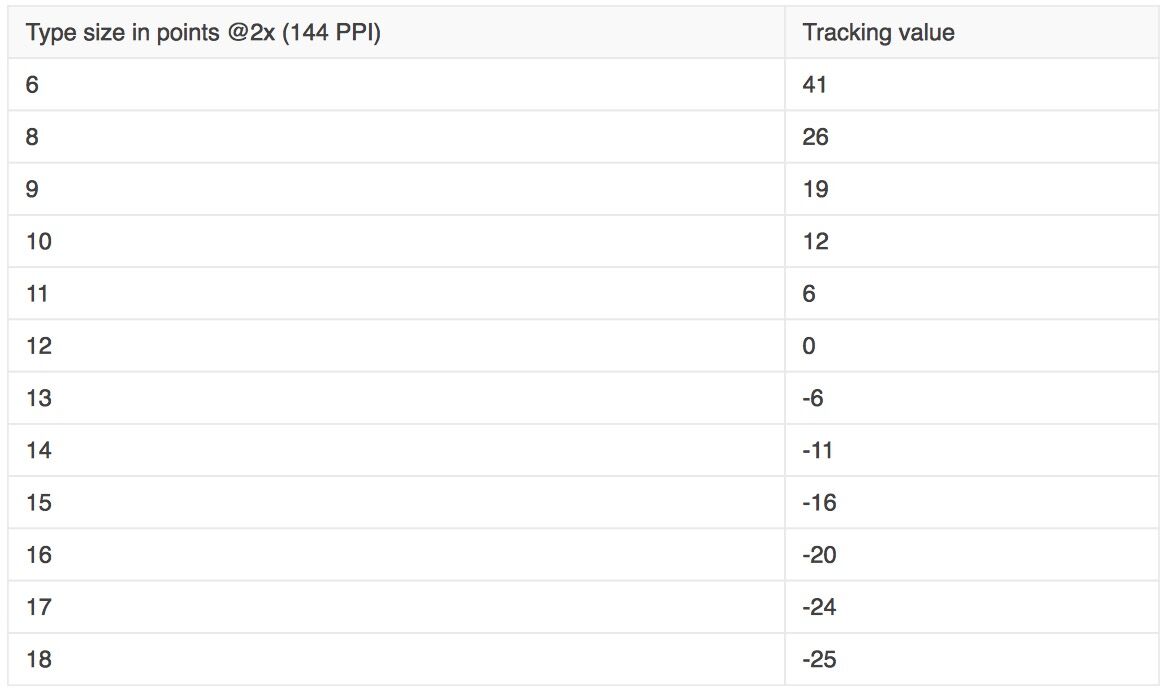

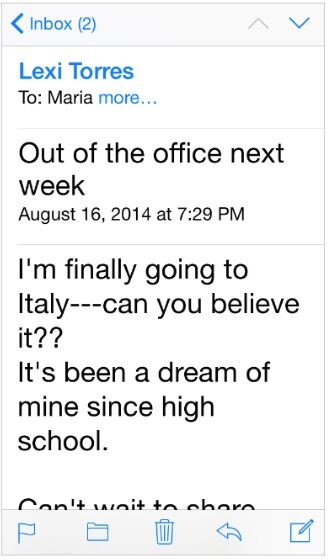
- 文本永远不应该小于11点,即使用户选择了特小号的尺寸。相应的,正文风格使用17点作为默认的大尺寸。
- 一般来说,在每种尺寸设置下,字体尺寸和引导值相差一点。只有两种标题风格例外,它们在特小号、小号和中号下使用相同的字体尺寸、引导值、跟踪值。
- 在最小的三种文本尺寸下,跟踪值会相对地大一些;在最大的三种文本尺寸下,跟踪值会相对地紧致一些。
- 标题和正文风格使用相同的字体尺寸。为了区分正文风格,标题使用了更宽的宽度。
- 导航栏中的文本使用17点,与正文风格在大号下相同。
- 文本总是使用常规或中号宽度;它不使用浅或粗体,因为浅和粗体在小号下看起来不好。
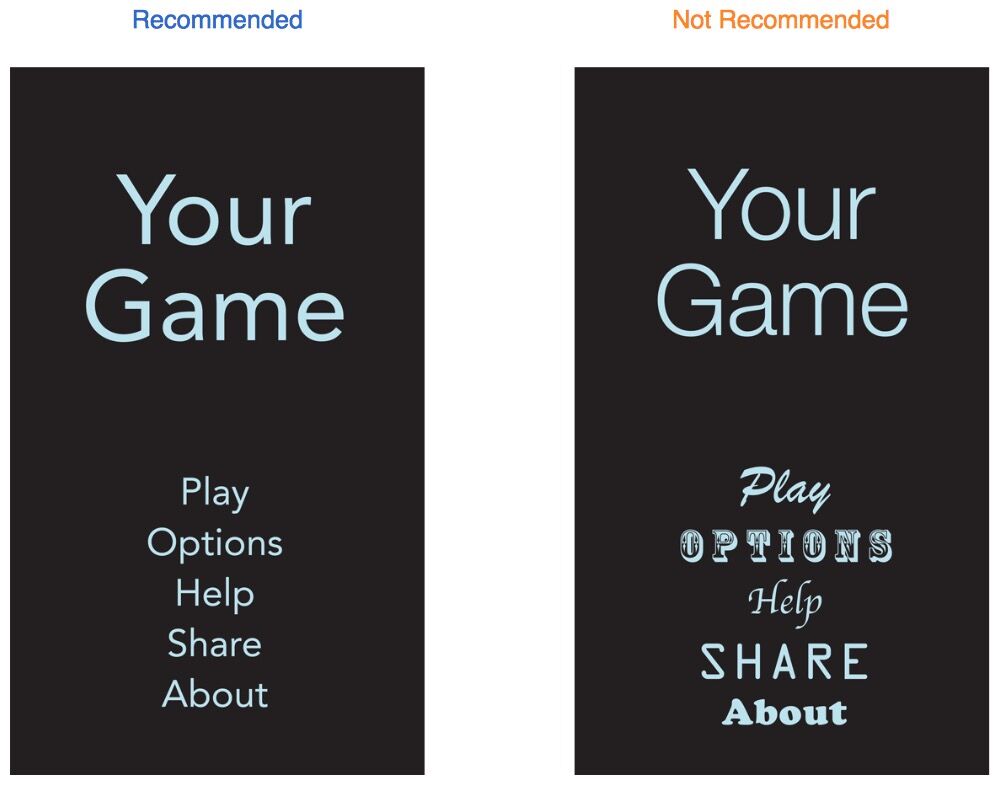











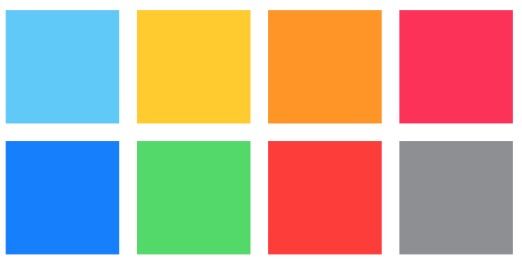
















 379
379

 被折叠的 条评论
为什么被折叠?
被折叠的 条评论
为什么被折叠?








