第1章 简单使用 Linux
1.1 Linux 的组成
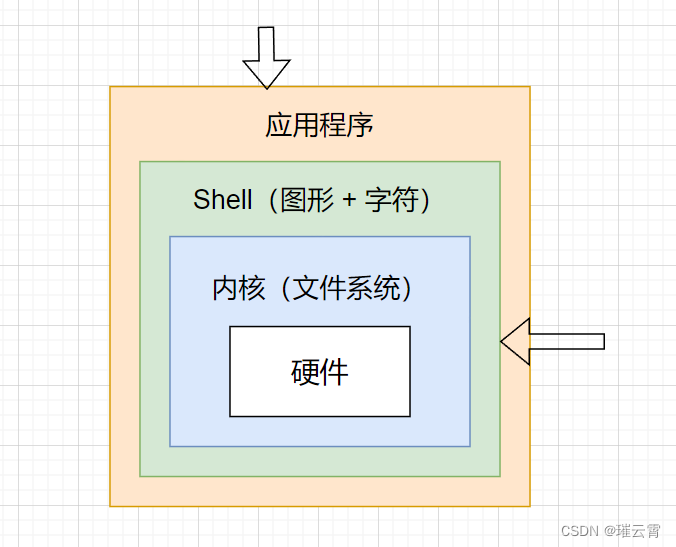
1.2 远程连接
首先以 root 用户登录到 Linux 系统,然后在 Terminal 终端上输入 ip add 命令,来查看 IP 地址。

上图中的 192.168.72.128 就是 IP 地址。
然后打开 XShell 远程连接工具。
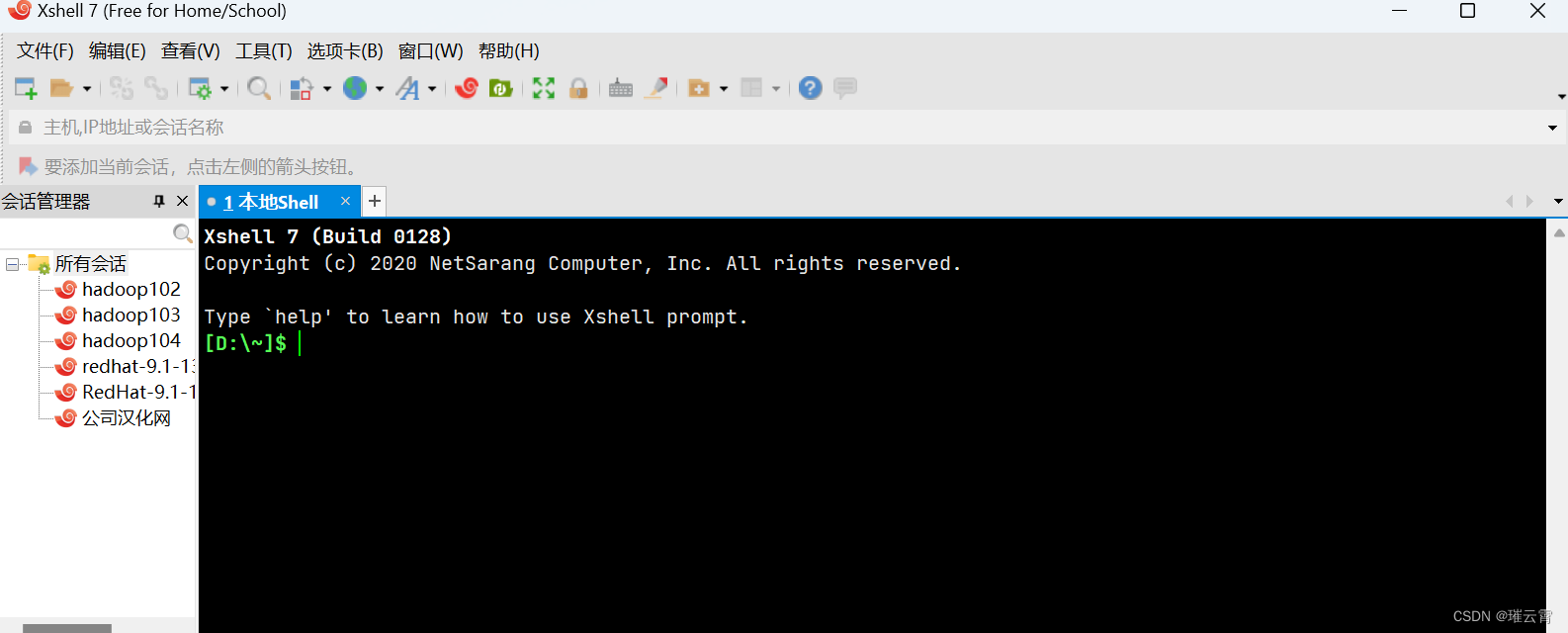
然后在命令提示符下输入 ssh root@192.168.72.128

注意:上面的 192.168.72.128 换为你们自己的 IP 地址。
[D:\~]$ ssh root@192.168.72.128 Connecting to 192.168.72.128:22... Connection established. To escape to local shell, press 'Ctrl+Alt+]'. Activate the web console with: systemctl enable --now cockpit.socket Register this system with Red Hat Insights: insights-client --register Create an account or view all your systems at https://red.ht/insights-dashboard Last login: Sun Oct 15 20:00:12 2023 /usr/bin/xauth: file /root/.Xauthority does not exist [root@bogon ~]#
能够看到上面的内容表示远程连接成功。
重启系统命令:
[root@bogon ~]# reboot # 推荐使用 [root@bogon ~]# init 6 # 此命令在新版本中不推荐使用了。
关机命令:
[root@bogon ~]# poweroff # 推荐使用 [root@bogon ~]# init 0 # 此命令在新版本中不推荐使用
1.3 重置root密码
首先重新启动系统,然后快速按下 e 键进入如下界面:
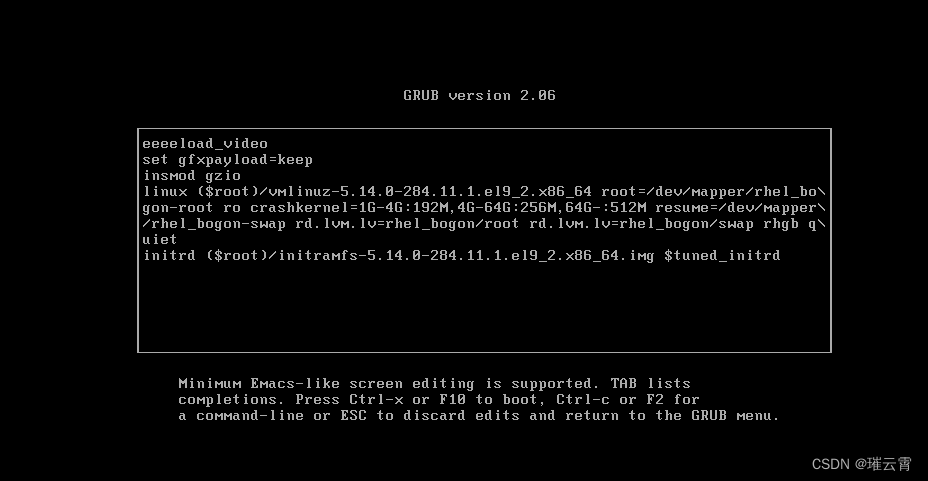
然后再最后一行之前输入 rd.break,如下图所示:

输入好后,按 ctrl + x 来重启系统。
重启启动后,按任意键继续,然后在第一个命令提示符下输入 mount -o remount,rw /sysroot 输入好后回车,再输入 mount | grep sysroot 后回车。如下图所示
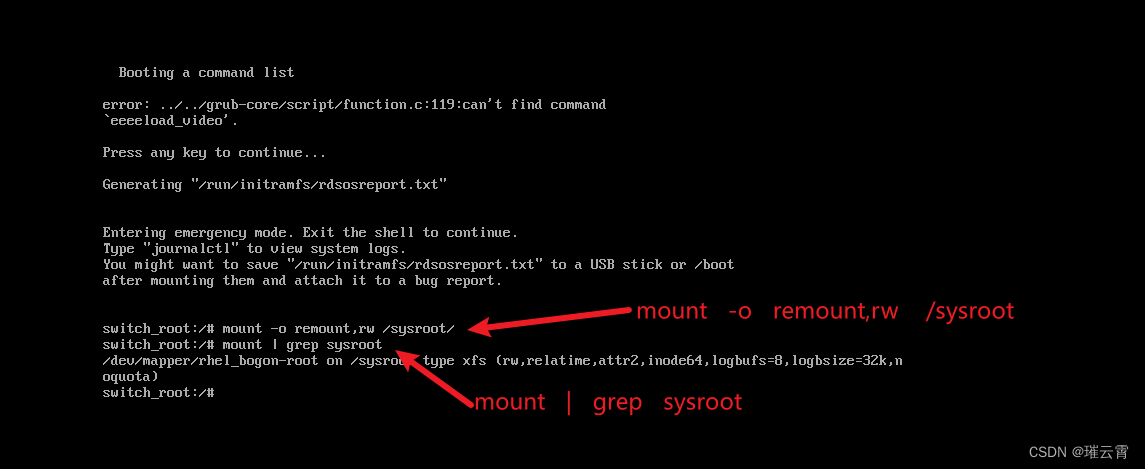
然后在命令提示符下输入如下命令:
chroot /sysroot/ echo 123 | passwd --stdin root touch /.autorelabel
如下图所示:

然后再后面的命令提示符下输入两次 exit 来退出。
然后系统会自动重新启动。启动好后输入 root 和 123 后就可以登录了。
1.4 在系统中修改密码
[root@bogon ~]# passwd Changing password for user root. New password: BAD PASSWORD: The password is shorter than 8 characters Retype new password: passwd: all authentication tokens updated successfully. [root@bogon ~]#























 351
351











 被折叠的 条评论
为什么被折叠?
被折叠的 条评论
为什么被折叠?










