前两天接手微信小程序时,领导让把原有小程序的底部导航栏大换样,改成自定义形式。查阅文档后发现可以以下步骤更加清晰明了:
1.首先在app.json里配置"tabBar"属性为公共属性"custom": true,其他可以不变。
"tabBar": {
"custom": true,
"color": "#84899E",
"selectedColor": "#000000",
"borderStyle": "white",
"list": [
{
"text": "首页",
"pagePath": "pages/index/index",
"iconPath": "/images/navBarImg/home.png",
"selectedIconPath": "/images/navBarImg/home_active.png"
},
{
"text": "商城",
"pagePath": "pages/mall/mall",
"iconPath": "/images/navBarImg/shop.png",
"selectedIconPath": "/images/navBarImg/shop_active.png"
},
{
"text": "购物车",
"pagePath": "pages/cart/cart",
"iconPath": "/images/navBarImg/cart.png",
"selectedIconPath": "/images/navBarImg/cart_active.png"
},
{
"text": "我的",
"pagePath": "pages/mine/mine",
"iconPath": "/images/navBarImg/my.png",
"selectedIconPath": "/images/navBarImg/my_active.png"
}
]
},2.在pages同级目录下新建custom-tab-bar文件夹,文件夹内的文件命名为index.js、index.json、index.wxss、index.wxml。
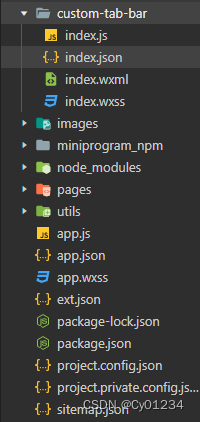
3.在index.js、index.json、index.wxss、index.wxml内分别写下以下代码
index.js
//index.js
Component({
data: {
selected: 0,
list: [
{
text: "首页",
pagePath: "/pages/index/index",
iconPath: "/images/navBarImg/home.png",
selectedIconPath: "/images/navBarImg/home_active.png"
},
{
text: "商城",
pagePath: "/pages/mall/mall",
iconPath: "/images/navBarImg/shop.png",
selectedIconPath: "/images/navBarImg/shop_active.png"
},
{
text: "购物车",
pagePath: "/pages/cart/cart",
iconPath: "/images/navBarImg/cart.png",
selectedIconPath: "/images/navBarImg/cart_active.png"
},
{
text: "我的",
pagePath: "/pages/mine/mine",
iconPath: "/images/navBarImg/my.png",
selectedIconPath: "/images/navBarImg/my_active.png"
}
]
},
attached() {
},
methods: {
switchTab(e) {
// console.log(e)
const data = e.currentTarget.dataset
const url = data.path
wx.switchTab({url})
this.setData({
selected: data.index,
})
}
}
})index.json
{
"component": true,
"usingComponents": {}
}index.wxml 可以修改view来自定义样式
<!--custom-tab-bar/index.wxml-->
<view class="tab-bar">
<view class="tab-bar-border"></view>
<view wx:for="{{list}}" wx:key="index" class="tab-bar-item" data-path="{{item.pagePath}}" data-index="{{index}}" bindtap="switchTab">
<view class="item-img">
<image src="{{selected === index ? item.selectedIconPath : item.iconPath}}"></image>
</view>
<view class="word">{{item.text}}</view>
</view>
</view>index.wxss 修改对应类名的view修改样式成功
/* custom-tab-bar/index.wxss */
.tab-bar {
position: fixed;
bottom: 0;
left: 0;
right: 0;
height: 48px;
background: white;
display: flex;
padding-bottom: env(safe-area-inset-bottom);
}
.tab-bar-border {
background-color: rgba(0, 0, 0, 0.33);
position: absolute;
left: 0;
top: 0;
width: 100%;
height: 1px;
transform: scaleY(0.5);
}
.tab-bar-item {
flex: 1;
text-align: center;
display: flex;
justify-content: center;
align-items: center;
flex-direction: column;
background: #edeceb;
}
.item-img{
width: 25px;
height: 25px;
border: 1px solid #f6f5f5;
box-shadow: 0 -5px 10px 0 #f6f5f5;
background: #f1f1f0;
border-radius: 50%;
display: flex;
justify-content: center;
align-items: center;
}
.item-img image {
width: 15px;
height: 15px;
}
.word{
font-size: 10px;
color: #0f0f0e;
}
4.最关键一步,在你选择为底部导航栏的tabbar页面的js文件中添加以下代码,首页的selected = 0 商城为1 购物车为2 我的为3
onShow: function () {
if (typeof this.getTabBar === 'function' &&
this.getTabBar()) {
this.getTabBar().setData({
selected: 0
})
}
},好了,展示修改后的自定义导航栏。最后附加个问题:使用自定义底部导航栏的tabbar页面可能要在wxss内 page加内边距padding-bottom值 不然有些内容可能显示不全。

附加微信小程序官方链接:https://developers.weixin.qq.com/miniprogram/dev/framework/ability/custom-tabbar.html





















 434
434











 被折叠的 条评论
为什么被折叠?
被折叠的 条评论
为什么被折叠?








