文章目录
6. Nginx虚拟主机
虚拟主机使用的是特殊的软硬件技术,它把一台运行在因特网上的服务器主机分成一台台“虚拟”的主机,每台虚拟主机都可以是一个独立的网站,可以具有独立的域名,
具有完整的Intemet服务器功能(WWW、FTP、Email等),同一台主机上的虚拟主机之间是完全独立的。从网站访问者来看,每一台虚拟主机和一台独立的主机完全一样。
nginx 支持多虚拟机,可以在一台机器上同时运行多个网站个功能
nginx 的多虚拟机,可以基于:
基于域名的虚拟主机 : 不同的域名、相同的IP(此方式应用最广泛)
基于端口的虚拟主机 : 不使用域名、IP来区分不同站点的内容,而是用不同的TCP端口号
基于IP地址的虚拟主机 : 不同的域名、不同的IP ( 需要加网络接口 ,应用的不广泛) 基于IP地址

6.1 nginx 单虚拟主机配置
6.1.1 静态网站的搭建
# 在 nginx.conf 配置文件中定义虚拟主机
http{
# 配置一个 server{} 标签就可以理解是一个虚拟机站点,配置 N 个就代表有 N 个站点
# server{} 默认加载顺序是自上而下的匹配规则(前提是如果没有其他定义的情况下,如基于域名的匹配,基于端口的匹配)
server{
}
# 编写第二个
server{
}
}
server {
# 定义虚拟主机站点端口号,也是用户访问网站的入口
listen 8088;
# 域名配置,没有域名可以写 localhost 或者 _
# 过个域名之间使用空格隔开
# server_name www.mondaygarden.com www.baidu.com
server_name localhost;
# 定义网站编码
charset utf-8;
#access_log logs/host.access.log main;
# nginx 的路径匹配规则
# 如下的规则是最低级匹配,任何 nginx 请求都会进入如下 localhost 的配置,去他所定义的路径下查找内容
location / {
# 这个 root 是定义网页根目录的,这个 html 是以 nginx 安装的路径相对的
root html;
# index关键词,定义 nginx 的首页文件名,默认在访问 nginx 根目录下时去访问这个文件
index index.html index.htm;
}
#error_page 404 /404.html;
# redirect server error pages to the static page /50x.html
#
error_page 500 502 503 504 /50x.html;
location = /50x.html {
root html;
}
# proxy the PHP scripts to Apache listening on 127.0.0.1:80
#
#location ~ \.php$ {
# proxy_pass http://127.0.0.1;
#}
# pass the PHP scripts to FastCGI server listening on 127.0.0.1:9000
#
#location ~ \.php$ {
# root html;
# fastcgi_pass 127.0.0.1:9000;
# fastcgi_index index.php;
# fastcgi_param SCRIPT_FILENAME /scripts$fastcgi_script_name;
# include fastcgi_params;
#}
# deny access to .htaccess files, if Apache's document root
# concurs with nginx's one
#
#location ~ /\.ht {
# deny all;
#}
}
6.2 案例1:多网卡多IP配置虚拟主机
6.2.1 增加一块网卡

# 查看 ip 地址
[root@nginx ~]# ifconfig
ens33: flags=4163<UP,BROADCAST,RUNNING,MULTICAST> mtu 1500
inet 192.168.169.152 netmask 255.255.255.0 broadcast 192.168.169.255
inet6 fe80::b824:f1be:b7d:9555 prefixlen 64 scopeid 0x20<link>
ether 00:0c:29:b1:2e:fe txqueuelen 1000 (Ethernet)
RX packets 91871 bytes 92509486 (88.2 MiB)
RX errors 0 dropped 0 overruns 0 frame 0
TX packets 34112 bytes 39677157 (37.8 MiB)
TX errors 0 dropped 0 overruns 0 carrier 0 collisions 0
ens37: flags=4163<UP,BROADCAST,RUNNING,MULTICAST> mtu 1500
inet 192.168.169.137 netmask 255.255.255.0 broadcast 192.168.169.255
inet6 fe80::6225:5b3c:6a17:dc90 prefixlen 64 scopeid 0x20<link>
ether 00:0c:29:b1:2e:08 txqueuelen 1000 (Ethernet)
RX packets 7 bytes 986 (986.0 B)
RX errors 0 dropped 0 overruns 0 frame 0
TX packets 11 bytes 1434 (1.4 KiB)
TX errors 0 dropped 0 overruns 0 carrier 0 collisions 0
lo: flags=73<UP,LOOPBACK,RUNNING> mtu 65536
inet 127.0.0.1 netmask 255.0.0.0
inet6 ::1 prefixlen 128 scopeid 0x10<host>
loop txqueuelen 1000 (Local Loopback)
RX packets 1116266 bytes 280663165 (267.6 MiB)
RX errors 0 dropped 0 overruns 0 frame 0
TX packets 1116266 bytes 280663165 (267.6 MiB)
TX errors 0 dropped 0 overruns 0 carrier 0 collisions 0
6.2.2 编辑配置文件,基于每个IP创建一个虚拟主机
# 因为在主配置文件中使用 include 添加的配置文件信息,所以这里可以在指定目录下新建 .conf 文件
vim /usr/local/nginx/conf/conf_file/ip.conf
server {
listen 192.168.169.152:8080;
server_name localhost;
charset utf-8;
location / {
root html/ip_ens33;
index index.html;
}
}
server {
listen 192.168.169.137:8080;
server_name localhost;
charset utf-8;
location / {
root html/ip_ens37;
index index.html;
}
}
mkdir -p /usr/local/nginx/html/ip_ens33
mkdir -p /usr/local/nginx/html/ip_ens37
echo "ens33" >> ip_ens33/index.html
echo "ens37" >> ip_ens37/index.html
# 检查配置文件是否正确
nginx -t
# 重新加载
nginx -s reload
- 测试:
192.168.169.137:8080

- 测试:
192.168.169.152:8080

6.3 案例2:单网卡多端口配置虚拟主机
# 修改配置文件
# 因为在主配置文件中使用 include 添加的配置文件信息,所以这里可以在指定目录下新建 .conf 文件
vim /usr/local/nginx/conf/conf_file/port.conf
server {
listen 81;
location / {
root server {
listen 81;
server_name localhost;
charset utf-8;
location / {
root html/port_81;
index index.html;
}
}
server {
listen 82;
server_name localhost;
charset utf-8;
location / {
root html/port_82;
index index.html;
}
}
mkdir -p /usr/local/nginx/html/port_81
mkdir -p /usr/local/nginx/html/port_82
echo "port81" >> /usr/local/nginx/html/port_81/index.html
echo "port82" >> /usr/local/nginx/html/port_82/index.html
# 检查配置文件是否正确
nginx -t
# 重新加载
nginx -s reload
- 测试:
192.168.169.152:81

测试:
192.168.169.152:82

6.4 案例3:基于域名配置虚拟主机
# 修改配置文件
vim /usr/local/nginx/conf/conf_file/test1.conf
server {
listen 8080;
server_name test1.nginx.com;
location / {
root html/test1;
index index.html;
}
}
vim /usr/local/nginx/conf/conf_file/test2.conf
server {
listen 8081;
server_name test2.nginx.com;
location / {
root html/test1;
index index.html;
}
}
mkdir -p /usr/local/nginx/html/test1
mkdir -p /usr/local/nginx/html/test2
echo "test1" >> /usr/local/nginx/html/test1/index.html
echo "test2" >> /usr/local/nginx/html/test2/index.html
# 配置域名解析
[root@nginx ]# cat /etc/hosts
127.0.0.1 localhost localhost.localdomain localhost4 localhost4.localdomain4
::1 localhost localhost.localdomain localhost6 localhost6.localdomain6
192.168.169.152 test1.nginx.com
192.168.169.152 test2.nginx.com
# 配置 Windows 域名解析,本次测试使用
C:\Windows\System32\drivers\etc\hosts
192.168.169.152 test1.nginx.com
192.168.169.152 test2.nginx.com
- 测试:
test1.nginx.com:8080
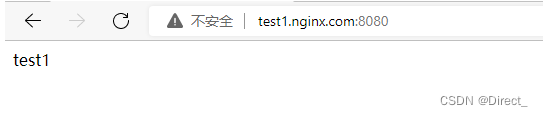
- 测试:
test1.nginx.com:8081

6.5 Nginx 虚拟主机日志定义
问题:
因为每配置一个 server{} 站点,在访问时就会产生一个相对应的访问日志,如果访问不同站点的日志都存在一个 access.log 日志中不方便查看各个站点的访问信息
解决:
在对应的 server{} 中添加 access_log logs/test1.log
server {
listen 80;
server_name test1.nginx.com;
access_log logs/test1.log;
location / {
root html/test1;
index index.html;
}
}






















 3549
3549











 被折叠的 条评论
为什么被折叠?
被折叠的 条评论
为什么被折叠?








