7.1日更新 Python3 TCP Demo相关
https://blog.csdn.net/Deft_MKJing/article/details/80851879
2.2日更新,socket简易群聊通信,之前实现的是静态本地聊天模拟
1.需要的先下载下来,先开启SocketSeverce 2 这个服务器代码,已经封装好了Socket建立和连接
2.打开工程,自动会连上服务器,已经写好了socket的生成和连接
3.再打开一个终端,模拟第二个客户端telnet 192.168.31.150 3667 输入之后就能进行简单的群聊功能
// 客户端示例代码
// 连接到聊天服务器
GCDAsyncSocket *socket = [[GCDAsyncSocket alloc] initWithDelegate:self delegateQueue:dispatch_get_global_queue(0, 0)];
[socket connectToHost:@"127.0.0.1" onPort:3667 error:nil];
self.clientSocket = socket;
// 服务端部分示例代码
- (instancetype)init
{
if (self = [super init]) {
/**
注意:这里的服务端socket,只负责socket(),bind(),lisence(),accept(),他的任务到底结束,只负责监听是否有客户端socket来连接
*/
self.serviceSocket = [[GCDAsyncSocket alloc] initWithDelegate:self delegateQueue:dispatch_get_global_queue(0, 0)];
}
return self;
}
- (void)connected
{
NSError *error = nil;
// 给一个需要连接的端口,0-1024是系统的
[self.serviceSocket acceptOnPort:3667 error:&error];
if (error) {
NSLog(@"3666服务器开启失败。。。。。%@",error);
}
else
{
NSLog(@"开启成功,并开始监听");
}
}

个人非常喜欢老外写的框架,而且是还是不断更新的,这个简直是不断学习的好资料啊,人家那面向对象封装的,值得学习,那么花时间来简单介绍下该框架的应用场景
核心类名介绍
Mode数据类
- JSQAudioMediaItem.h 语音
- JSQLocationMediaItem.h 定位
- JSQMediaItem.h 非文件的Media基类
- JSQMessage.h 所有消息都由该类包装,因此,最外层 collectionView用到的就是数组包含该类
- JSQMessageAvatarImageDataSource.h 头像数据代理
- JSQMessageBubbleImageDataSource.h 气泡数据代理
- JSQMessageData.h 发送消息ID date代理
- JSQMessageMediaData.h 非文本消息数据代理
- JSQMessagesAvatarImage.h 头像类
- JSQMessagesBubbleImage.h 气泡类
- JSQMessagesCollectionViewDataSource.h
- JSQMessagesCollectionViewDelegateFlowLayout.h
- JSQPhotoMediaItem.h 图片
- JSQVideoMediaItem.h 视频
View类
- JSQMessagesCellTextView.m 纯文本TextView
- JSQMessagesCollectionView.m 核心collectionView继承原生的
- JSQMessagesCollectionViewCell.m 核心cell
- JSQMessagesCollectionViewCellIncoming.xib 收到消息cell
- JSQMessagesCollectionViewCellOutgoing.xib 发送消息cell
- JSQMessagesComposerTextView.m 粘贴文本
- JSQMessagesInputToolbar.m 底部的toolBar
- JSQMessagesLabel.m 头部时间或者底部文字Label
- JSQMessagesLoadEarlierHeaderView.xib 更多加载View
- JSQMessagesMediaPlaceholderView.m MediaPlaceHolderView
- JSQMessagesTypingIndicatorFooterView.xib 预加载指示Bubble
类虽然很多,但是肯定越多越好,说明功能越强大啊
1.万事开头难,第一步
创建一个ViewController继承与JSQMessagesViewController,然后来一个数据model,来存放所有接受和发出去的消息,各种类型上面已经介绍了,直接放h文件的代码
// VC
@interface MKJChatViewcontroller : JSQMessagesViewController<UIActionSheetDelegate, JSQMessagesComposerTextViewPasteDelegate>
@property (strong, nonatomic) DemoModelData *demoData; //!< 消息模型
- (void)receiveMessagePressed:(UIBarButtonItem *)sender;
// Model
**
* This is for demo/testing purposes only.
* This object sets up some fake model data.
* Do not actually do anything like this.
* 假数据,用来展示玩玩的,别当真
*/
static NSString * const kJSQDemoAvatarDisplayNameSquires = @"Jesse Squires";
static NSString * const kJSQDemoAvatarDisplayNameCook = @"Tim Cook";
static NSString * const kJSQDemoAvatarDisplayNameJobs = @"Jobs";
static NSString * const kJSQDemoAvatarDisplayNameWoz = @"Steve Wozniak";
static NSString * const kJSQDemoAvatarIdSquires = @"053496-4509-289";
static NSString * const kJSQDemoAvatarIdCook = @"468-768355-23123";
static NSString * const kJSQDemoAvatarIdJobs = @"707-8956784-57";
static NSString * const kJSQDemoAvatarIdWoz = @"309-41802-93823";
@interface DemoModelData : NSObject
/*
* 这里放的都是JSQMessage对象 该对象有两个初始化方式 1.media or noMedia
*/
@property (strong, nonatomic) NSMutableArray *messages; // message数组
@property (strong, nonatomic) NSDictionary *avatars; // 聊天人所有头像
@property (strong, nonatomic) JSQMessagesBubbleImage *outgoingBubbleImageData; // 发出去的气泡颜色
@property (strong, nonatomic) JSQMessagesBubbleImage *incomingBubbleImageData; // 收到的气泡颜色
@property (strong, nonatomic) NSDictionary *users; // 用户名字信息
- (void)addPhotoMediaMessage;//!< 图片消息
- (void)addLocationMediaMessageCompletion:(JSQLocationMediaItemCompletionBlock)completion; //!< 定位小心
- (void)addVideoMediaMessage; //!< 视频 无底图
- (void)addVideoMediaMessageWithThumbnail; //!< 视频带底图
- (void)addAudioMediaMessage; //!< 音频首先注意的,这里的数据都是faker,没错,就是faker大魔王,拿来玩玩而已,具体需要根据业务逻辑来,那么再来看看伪造的实现数据
2.搞事情,搞数据啊
// 纯文本JSQMessage对象创建
self.messages = [[NSMutableArray alloc] initWithObjects:
[[JSQMessage alloc] initWithSenderId:kJSQDemoAvatarIdSquires
senderDisplayName:kJSQDemoAvatarDisplayNameSquires
date:[NSDate distantPast]
text:NSLocalizedString(@"Welcome to JSQMessages: A messaging UI framework for iOS.", nil)]
// 非纯文本JSQMessage对象创建之图片
JSQPhotoMediaItem *photoItem = [[JSQPhotoMediaItem alloc] initWithImage:[UIImage imageNamed:@"goldengate"]];
JSQMessage *photoMessage = [JSQMessage messageWithSenderId:kJSQDemoAvatarIdSquires
displayName:kJSQDemoAvatarDisplayNameSquires
media:photoItem];
// 非纯文本JSQMessage对象创建之Location定位
CLLocation *ferryBuildingInSF = [[CLLocation alloc] initWithLatitude:37.795313 longitude:-122.393757];
JSQLocationMediaItem *locationItem = [[JSQLocationMediaItem alloc] init];
[locationItem setLocation:ferryBuildingInSF withCompletionHandler:completion];
JSQMessage *locationMessage = [JSQMessage messageWithSenderId:kJSQDemoAvatarIdSquires
displayName:kJSQDemoAvatarDisplayNameSquires
media:locationItem];
// 非纯文本JSQMessage对象创建之视频
NSURL *videoURL = [NSURL URLWithString:@"http://qingdan.img.iwala.net/v/twt/twt1612_720P.mp4"];
JSQVideoMediaItem *videoItem = [[JSQVideoMediaItem alloc] initWithFileURL:videoURL isReadyToPlay:YES];
JSQMessage *videoMessage = [JSQMessage messageWithSenderId:kJSQDemoAvatarIdSquires
displayName:kJSQDemoAvatarDisplayNameSquires
media:videoItem];
// 非纯文本JSQMessage对象创建之语音
NSString * sample = [[NSBundle mainBundle] pathForResource:@"jsq_messages_sample" ofType:@"m4a"];
NSData * audioData = [NSData dataWithContentsOfFile:sample];
JSQAudioMediaItem *audioItem = [[JSQAudioMediaItem alloc] initWithData:audioData];
JSQMessage *audioMessage = [JSQMessage messageWithSenderId:kJSQDemoAvatarIdSquires
displayName:kJSQDemoAvatarDisplayNameSquires
media:audioItem];
// 最后都加到Model的数据里面
[self.messages addObject:JSQMessage对象]; 3.搞头像和气泡
// 头像图片制作工具类
// 新方法
// 通过文字和颜色创建头像
JSQMessagesAvatarImage *jsqImage = [JSQMessagesAvatarImageFactory avatarImageWithUserInitials:@"MKJ"
backgroundColor:[UIColor colorWithWhite:0.85f alpha:1.0f]
textColor:[UIColor colorWithWhite:0.60f alpha:1.0f]
font:[UIFont systemFontOfSize:14.0f]
diameter:kJSQMessagesCollectionViewAvatarSizeDefault+10];
// 通过image创建头像
JSQMessagesAvatarImage *cookImage = [JSQMessagesAvatarImageFactory avatarImageWithImage:[UIImage imageNamed:@"demo_avatar_cook"] diameter:kJSQMessagesCollectionViewAvatarSizeDefault];;
// 气泡图片制作工具类
// [UIImage jsq_bubbleRegularImage]这个方法有很多种气泡模式,圆的,尖的以及边框形式的
JSQMessagesBubbleImageFactory *bubbleFactory = [[JSQMessagesBubbleImageFactory alloc] initWithBubbleImage:[UIImage jsq_bubbleRegularImage] capInsets:UIEdgeInsetsZero];
// 发出去的气泡颜色
self.outgoingBubbleImageData = [bubbleFactory outgoingMessagesBubbleImageWithColor:[UIColor jsq_messageBubbleLightGrayColor]];
// self.outgoingBubbleImageData = [bubbleFactory outgoingMessagesBubbleImageWithColor:[UIColor whiteColor]];
// 收到的气泡颜色
self.incomingBubbleImageData = [bubbleFactory incomingMessagesBubbleImageWithColor:[UIColor jsq_messageBubbleGreenColor]];4.控制器写数据逻辑代理
先提一下那个滚动动画,慎用,有点不可控
- (void)viewDidAppear:(BOOL)animated
{
[super viewDidAppear:animated];
/**
* Enable/disable springy bubbles, default is NO.
* You must set this from `viewDidAppear:`
* Note: this feature is mostly stable, but still experimental
* 注意啊,这个有时候会蹦掉,玩玩就好了
*/
// 一个bubbles的移动动画效果
self.collectionView.collectionViewLayout.springinessEnabled = [[[NSUserDefaults standardUserDefaults] valueForKey:@"kDynamic"] boolValue];
}
模拟个右上角的按钮,来接受消息,最核心代码
// 收到别人发的消息了
- (void)receiveMessagePressed:(UIBarButtonItem *)sender
{
// 这仅仅是模拟Demo
/**
* Show the typing indicator to be shown
* 是否需要一个加载指示
*/
self.showTypingIndicator = YES;
/**
* Scroll to actually view the indicator 滚动到最后
*/
[self scrollToBottomAnimated:YES];
/**
* Copy last sent message, this will be the new "received" message
* 来一份上一次的数据
*/
JSQMessage *copyMessage = [[self.demoData.messages lastObject] copy];
if (!copyMessage) {
copyMessage = [JSQMessage messageWithSenderId:kJSQDemoAvatarIdJobs
displayName:kJSQDemoAvatarDisplayNameJobs
text:@"First received!"];
}
/**
* Allow typing indicator to show
*/
dispatch_after(dispatch_time(DISPATCH_TIME_NOW, (int64_t)(3.0 * NSEC_PER_SEC)), dispatch_get_main_queue(), ^{
NSMutableArray *userIds = [[self.demoData.users allKeys] mutableCopy];
[userIds removeObject:self.senderId];
NSString *randomUserId = userIds[arc4random_uniform((int)[userIds count])];
JSQMessage *newMessage = nil;
id<JSQMessageMediaData> newMediaData = nil;
id newMediaAttachmentCopy = nil;
// JSQMessage对应的BOOL isMediaMessage = NO就是text,YES就是图片,音频,视频,定位
if (copyMessage.isMediaMessage) {
/**
* Last message was a media message
*/
// 先把代理存储下
id<JSQMessageMediaData> copyMediaData = copyMessage.media;
// 如果是图片
if ([copyMediaData isKindOfClass:[JSQPhotoMediaItem class]]) {
JSQPhotoMediaItem *photoItemCopy = [((JSQPhotoMediaItem *)copyMediaData) copy];
// 默认都是YES的,这句话的意思是气泡的小尖尖朝哪个方向,YES是发出去的,就朝右,反之
photoItemCopy.appliesMediaViewMaskAsOutgoing = NO;
newMediaAttachmentCopy = [UIImage imageWithCGImage:photoItemCopy.image.CGImage];
/**
* Set image to nil to simulate "downloading" the image
* and show the placeholder view
* 代表发出去的消息会进行短暂的loading
*/
photoItemCopy.image = nil;
newMediaData = photoItemCopy;
}
else if ([copyMediaData isKindOfClass:[JSQLocationMediaItem class]]) {
// 坐标消息 同上
JSQLocationMediaItem *locationItemCopy = [((JSQLocationMediaItem *)copyMediaData) copy];
locationItemCopy.appliesMediaViewMaskAsOutgoing = NO;
newMediaAttachmentCopy = [locationItemCopy.location copy];
/**
* Set location to nil to simulate "downloading" the location data
*/
locationItemCopy.location = nil;
newMediaData = locationItemCopy;
}
else if ([copyMediaData isKindOfClass:[JSQVideoMediaItem class]]) {
// 视频消息 同上
JSQVideoMediaItem *videoItemCopy = [((JSQVideoMediaItem *)copyMediaData) copy];
videoItemCopy.appliesMediaViewMaskAsOutgoing = NO;
newMediaAttachmentCopy = [videoItemCopy.fileURL copy];
/**
* Reset video item to simulate "downloading" the video
*/
videoItemCopy.fileURL = nil;
videoItemCopy.isReadyToPlay = NO;
newMediaData = videoItemCopy;
}
else if ([copyMediaData isKindOfClass:[JSQAudioMediaItem class]]) {
// 同上
JSQAudioMediaItem *audioItemCopy = [((JSQAudioMediaItem *)copyMediaData) copy];
audioItemCopy.appliesMediaViewMaskAsOutgoing = NO;
newMediaAttachmentCopy = [audioItemCopy.audioData copy];
/**
* Reset audio item to simulate "downloading" the audio
*/
audioItemCopy.audioData = nil;
newMediaData = audioItemCopy;
}
else {
NSLog(@"%s error: unrecognized media item", __PRETTY_FUNCTION__);
}
// 除开Text外的消息类
newMessage = [JSQMessage messageWithSenderId:randomUserId
displayName:self.demoData.users[randomUserId]
media:newMediaData];
}
else {
/**
* Last message was a text message 纯文本消息类
*/
newMessage = [JSQMessage messageWithSenderId:randomUserId
displayName:self.demoData.users[randomUserId]
text:copyMessage.text];
}
/**
* Upon receiving a message, you should:
*
* 1. Play sound (optional)
* 2. Add new id<JSQMessageData> object to your data source
* 3. Call `finishReceivingMessage`
*/
// [JSQSystemSoundPlayer jsq_playMessageReceivedSound];
// 播放声音
[self.demoData.messages addObject:newMessage];
[self finishReceivingMessageAnimated:YES];
// 如果消息类型是Media 非文本形式
if (newMessage.isMediaMessage) {
/**
* Simulate "downloading" media 模拟下载
*/
dispatch_after(dispatch_time(DISPATCH_TIME_NOW, (int64_t)(2.0 * NSEC_PER_SEC)), dispatch_get_main_queue(), ^{
/**
* 模拟下载,下载完之后重新刷
*/
if ([newMediaData isKindOfClass:[JSQPhotoMediaItem class]]) {
((JSQPhotoMediaItem *)newMediaData).image = newMediaAttachmentCopy;
[self.collectionView reloadData];
}
else if ([newMediaData isKindOfClass:[JSQLocationMediaItem class]]) {
[((JSQLocationMediaItem *)newMediaData)setLocation:newMediaAttachmentCopy withCompletionHandler:^{
[self.collectionView reloadData];
}];
}
else if ([newMediaData isKindOfClass:[JSQVideoMediaItem class]]) {
((JSQVideoMediaItem *)newMediaData).fileURL = newMediaAttachmentCopy;
((JSQVideoMediaItem *)newMediaData).isReadyToPlay = YES;
[self.collectionView reloadData];
}
else if ([newMediaData isKindOfClass:[JSQAudioMediaItem class]]) {
((JSQAudioMediaItem *)newMediaData).audioData = newMediaAttachmentCopy;
[self.collectionView reloadData];
}
else {
NSLog(@"%s error: unrecognized media item", __PRETTY_FUNCTION__);
}
});
}
});
}
注意:收到消息三步骤
1.playSound 可选
2.Add new id object to your data source 把数据源加入
3. Call finishReceivingMessage,告诉完成了,直接刷新数据
发送纯文本消息,步骤和上面一样
// 纯文本发送
- (void)didPressSendButton:(UIButton *)button
withMessageText:(NSString *)text
senderId:(NSString *)senderId
senderDisplayName:(NSString *)senderDisplayName
date:(NSDate *)date
{
/**
* Sending a message. Your implementation of this method should do *at least* the following:
*
* 1. Play sound (optional)
* 2. Add new id<JSQMessageData> object to your data source
* 3. Call `finishSendingMessage`
*/
// 套路三部曲 直接完成组装
// [JSQSystemSoundPlayer jsq_playMessageSentSound];
JSQMessage *message = [[JSQMessage alloc] initWithSenderId:senderId
senderDisplayName:senderDisplayName
date:date
text:text];
[self.demoData.messages addObject:message];
[self finishSendingMessageAnimated:YES];
}
发送非文本消息,ActionSheet选择器
// 点击左侧accessory按钮启动actionSheet
- (void)didPressAccessoryButton:(UIButton *)sender
{
[self.inputToolbar.contentView.textView resignFirstResponder];
UIActionSheet *sheet = [[UIActionSheet alloc] initWithTitle:NSLocalizedString(@"Media messages", nil)
delegate:self
cancelButtonTitle:NSLocalizedString(@"Cancel", nil)
destructiveButtonTitle:nil
otherButtonTitles:NSLocalizedString(@"Send photo", nil), NSLocalizedString(@"Send location", nil), NSLocalizedString(@"Send video", nil), NSLocalizedString(@"Send video thumbnail", nil), NSLocalizedString(@"Send audio", nil), nil];
[sheet showFromToolbar:self.inputToolbar];
}
// 点击左侧accessory按钮弹出sheet,选择需要发送的事件添加到数据源
- (void)actionSheet:(UIActionSheet *)actionSheet didDismissWithButtonIndex:(NSInteger)buttonIndex
{
if (buttonIndex == actionSheet.cancelButtonIndex) {
[self.inputToolbar.contentView.textView becomeFirstResponder];
return;
}
switch (buttonIndex) {
case 0:
[self.demoData addPhotoMediaMessage];
break;
case 1:
{
__weak UICollectionView *weakView = self.collectionView;
[self.demoData addLocationMediaMessageCompletion:^{
[weakView reloadData];
}];
}
break;
case 2:
[self.demoData addVideoMediaMessage];
break;
case 3:
[self.demoData addVideoMediaMessageWithThumbnail];
break;
case 4:
[self.demoData addAudioMediaMessage];
break;
}
// [JSQSystemSoundPlayer jsq_playMessageSentSound];
[self finishSendingMessageAnimated:YES];
}注意:发送消息三步骤和上面的收到的步骤一模一样的
剩下的都是一些修饰的代理数据UI以及一些附带事件的实现
// 发送的人ID
- (NSString *)senderId
// 发送人名字
- (NSString *)senderDisplayName
// 根据index返回需要加载的message对象
- (id<JSQMessageData>)collectionView:(JSQMessagesCollectionView *)collectionView messageDataForItemAtIndexPath:(NSIndexPath *)indexPath
// 删除消息
- (void)collectionView:(JSQMessagesCollectionView *)collectionView didDeleteMessageAtIndexPath:(NSIndexPath *)indexPath
// 聊天气泡,根据ID判断是发送的还是接受的
- (id<JSQMessageBubbleImageDataSource>)collectionView:(JSQMessagesCollectionView *)collectionView messageBubbleImageDataForItemAtIndexPath:(NSIndexPath *)indexPath
// 头像
- (id<JSQMessageAvatarImageDataSource>)collectionView:(JSQMessagesCollectionView *)collectionView avatarImageDataForItemAtIndexPath:(NSIndexPath *)indexPath
// 时间UI
- (NSAttributedString *)collectionView:(JSQMessagesCollectionView *)collectionView attributedTextForCellTopLabelAtIndexPath:(NSIndexPath *)indexPath
// 除本人以外显示bubble cell上面的名字
- (NSAttributedString *)collectionView:(JSQMessagesCollectionView *)collectionView attributedTextForMessageBubbleTopLabelAtIndexPath:(NSIndexPath *)indexPath
// 气泡cell底部文字
- (NSAttributedString *)collectionView:(JSQMessagesCollectionView *)collectionView attributedTextForCellBottomLabelAtIndexPath:(NSIndexPath *)indexPath
基本上的逻辑就已经完成了,只要根据业务加载实际的逻辑就能自己做一套聊天的了,但是细节还需要完善很多,毕竟一套成熟的聊天框架是需要不断完善的,这里抛砖引玉,觉得可以的同学可以顺手给个赞,有问题及时留言,多交流多学习总是不会错的








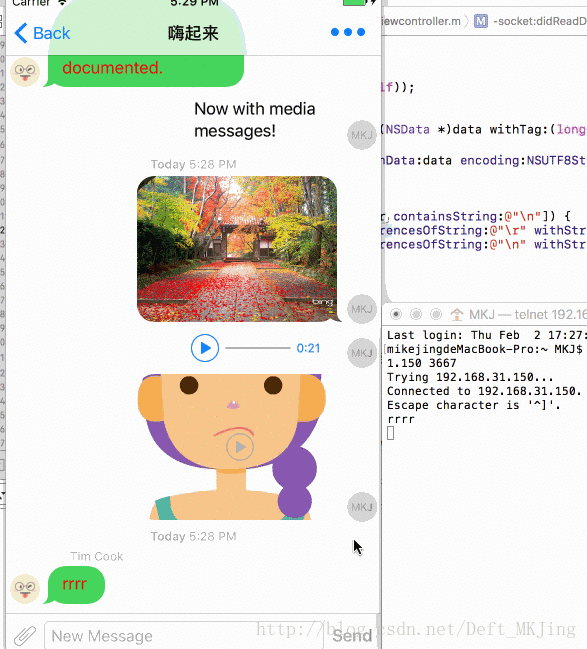
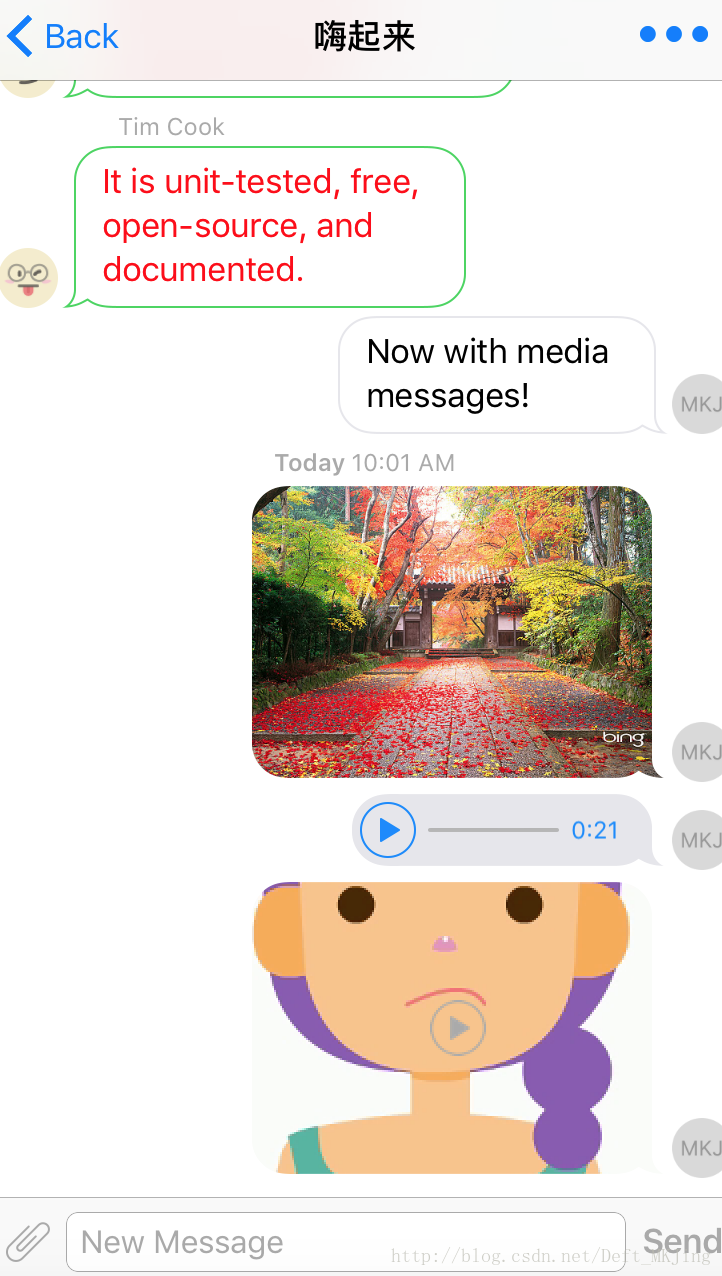
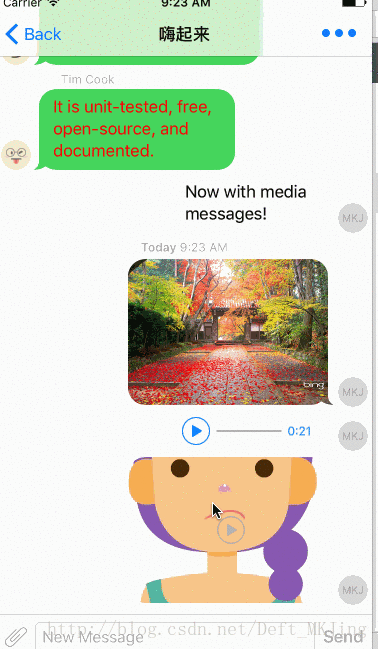















 1万+
1万+

 被折叠的 条评论
为什么被折叠?
被折叠的 条评论
为什么被折叠?








