错误异常
ERR! find Python
gyp ERR! find Python Python is not set from command line or npm configuration
gyp ERR! find Python Python is not set from environment variable PYTHON
gyp ERR! find Python checking if "python" can be used
gyp ERR! find Python - "python" is not in PATH or produced an error
gyp ERR! find Python checking if "python2" can be used
gyp ERR! find Python - "python2" is not in PATH or produced an error
gyp ERR! find Python checking if "python3" can be used
gyp ERR! find Python - "python3" is not in PATH or produced an error
gyp ERR! find Python checking if the py launcher can be used to find Python 2
gyp ERR! find Python - "py.exe" is not in PATH or produced an error
gyp ERR! find Python checking if Python is C:\Python27\python.exe
gyp ERR! find Python - "C:\Python27\python.exe" could not be run
gyp ERR! find Python checking if Python is C:\Python37\python.exe
gyp ERR! find Python - "C:\Python37\python.exe" could not be run
gyp ERR! find Python
gyp ERR! find Python **********************************************************
gyp ERR! find Python You need to install the latest version of Python.
gyp ERR! find Python Node-gyp should be able to find and use Python. If not,
gyp ERR! find Python you can try one of the following options:
gyp ERR! find Python - Use the switch --python="C:\Path\To\python.exe"
gyp ERR! find Python (accepted by both node-gyp and npm)
gyp ERR! find Python - Set the environment variable PYTHON
gyp ERR! find Python - Set the npm configuration variable python:
gyp ERR! find Python npm config set python "C:\Path\To\python.exe"
gyp ERR! find Python For more information consult the documentation at:
gyp ERR! find Python https://github.com/nodejs/node-gyp#installation
gyp ERR! find Python **********************************************************
gyp ERR! find Python
gyp ERR! configure error
gyp ERR! stack Error: Could not find any Python installation to use
gyp ERR! stack at PythonFinder.fail (C:\Users\DELL\AppData\Roaming\nvm\v14.18.1\node_modules\npm\node_modules\node-gyp\lib\find-python.js:307:47)
gyp ERR! stack at PythonFinder.runChecks (C:\Users\DELL\AppData\Roaming\nvm\v14.18.1\node_modules\npm\node_modules\node-gyp\lib\find-python.js:136:21)
gyp ERR! stack at PythonFinder.<anonymous> (C:\Users\DELL\AppData\Roaming\nvm\v14.18.1\node_modules\npm\node_modules\node-gyp\lib\find-python.js:225:16)
gyp ERR! stack at PythonFinder.execFileCallback (C:\Users\DELL\AppData\Roaming\nvm\v14.18.1\node_modules\npm\node_modules\node-gyp\lib\find-python.js:271:16)
gyp ERR! stack at exithandler (child_process.js:390:5)
gyp ERR! stack at ChildProcess.errorhandler (child_process.js:402:5)
gyp ERR! stack at ChildProcess.emit (events.js:400:28)
gyp ERR! stack at Process.ChildProcess._handle.onexit (internal/child_process.js:280:12)
gyp ERR! stack at onErrorNT (internal/child_process.js:469:16)
gyp ERR! stack at processTicksAndRejections (internal/process/task_queues.js:82:21)
gyp ERR! System Windows_NT 10.0.22000
gyp ERR! command "C:\\Program Files\\nodejs\\node.exe" "C:\\Users\\DELL\\AppData\\Roaming\\nvm\\v14.18.1\\node_modules\\npm\\node_modules\\node-gyp\\bin\\node-gyp.js" "rebuild"
gyp ERR! cwd D:\project\SysMocap\node_modules\@seorii\win32-displayconfig
gyp ERR! node -v v14.18.1
gyp ERR! node-gyp -v v5.1.0
gyp ERR! not ok
npm ERR! code ELIFECYCLE
npm ERR! errno 1
npm ERR! @seorii/win32-displayconfig@0.1.1 rebuild: `node-gyp rebuild`
npm ERR! Exit status 1
npm ERR!
npm ERR! Failed at the @seorii/win32-displayconfig@0.1.1 rebuild script.
npm ERR! This is probably not a problem with npm. There is likely additional logging output above.
npm WARN Local package.json exists, but node_modules missing, did you mean to install?
npm ERR! A complete log of this run can be found in:
npm ERR! C:\Users\DELL\AppData\Roaming\npm-cache\_logs\2022-09-23T03_08_48_305Z-debug.log
npm WARN @pixiv/three-vrm@0.6.11 requires a peer of @types/three@^0.137.0 but none is installed. You must install peer dependencies yourself.
npm WARN svelte-awesome@3.0.0 requires a peer of svelte@^3.43.1 but none is installed. You must install peer dependencies yourself.
npm WARN svelte-simple-modal@1.4.1 requires a peer of svelte@^3.31.2 but none is installed. You must install peer dependencies yourself.
npm WARN sysmocap@0.5.7 No repository field.
npm WARN optional SKIPPING OPTIONAL DEPENDENCY: fs-xattr@0.3.1 (node_modules\fs-xattr):
npm WARN notsup SKIPPING OPTIONAL DEPENDENCY: Unsupported platform for fs-xattr@0.3.1: wanted {"os":"!win32","arch":"any"} (current: {"os":"win32","arch":"x64"})
npm WARN optional SKIPPING OPTIONAL DEPENDENCY: fsevents@2.3.2 (node_modules\fsevents):
npm WARN notsup SKIPPING OPTIONAL DEPENDENCY: Unsupported platform for fsevents@2.3.2: wanted {"os":"darwin","arch":"any"} (current: {"os":"win32","arch":"x64"})
npm WARN optional SKIPPING OPTIONAL DEPENDENCY: macos-alias@0.2.11 (node_modules\macos-alias):
npm WARN notsup SKIPPING OPTIONAL DEPENDENCY: Unsupported platform for macos-alias@0.2.11: wanted {"os":"darwin","arch":"any"} (current: {"os":"win32","arch":"x64"})
npm WARN optional SKIPPING OPTIONAL DEPENDENCY: appdmg@0.6.4 (node_modules\appdmg):
npm WARN notsup SKIPPING OPTIONAL DEPENDENCY: Unsupported platform for appdmg@0.6.4: wanted {"os":"darwin","arch":"any"} (current: {"os":"win32","arch":"x64"})
npm ERR! code ELIFECYCLE
npm ERR! errno 1
npm ERR! @seorii/win32-displayconfig@0.1.1 install: `npm run rebuild`
npm ERR! Exit status 1
npm ERR!
npm ERR! Failed at the @seorii/win32-displayconfig@0.1.1 install script.
npm ERR! This is probably not a problem with npm. There is likely additional logging output above.
npm ERR! A complete log of this run can be found in:
npm ERR! C:\Users\DELL\AppData\Roaming\npm-cache\_logs\2022-09-23T03_08_48_638Z-debug.log
解决方法:
1.安装node-gyp
npm install -g node-gyp
2.安装python
推荐安装2.7版本(自行选择32位或者64位安装):
https://www.python.org/downlo...vue
若是官网下载速度很慢,可使用另外一种安装方式node
以管理员身份执行python
npm install --global --production windows-build-tools

安装完成后会在C:WindowsSystem32里找到一个名为.windows-build-tools的文件夹
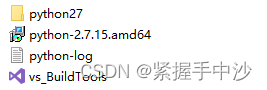
能够直接按照这个目录配置环境,为了方便,我选择将python27重装到D盘,点击python-2.7.15.amd64.msi选择
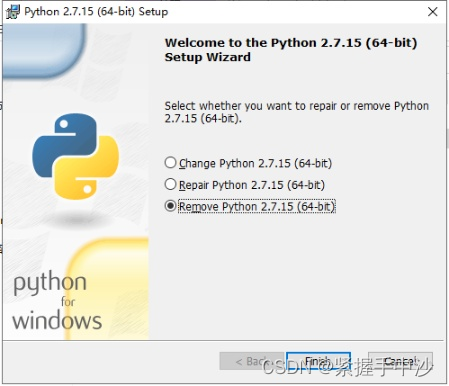
移除以后再点击setup程序,此次能够直接安装
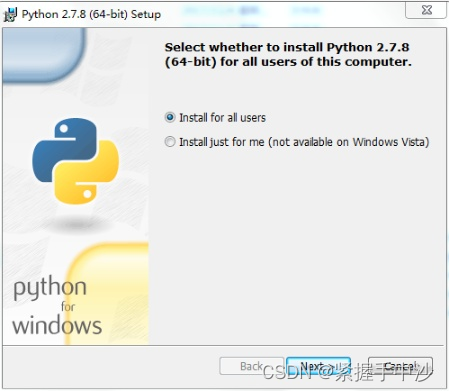
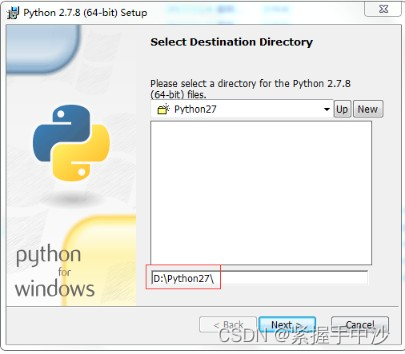
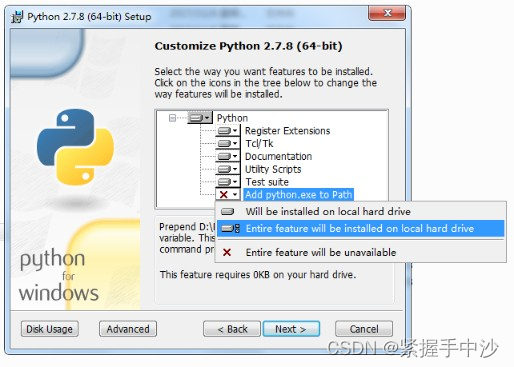
安装成功后,在命令行界面输入python测试是否安装成功

3.配置环境变量
环境变量->系统环境变量->Path
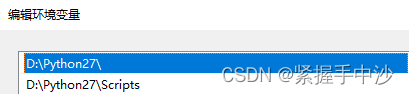
4.npm 配置
npm config set python "D:\Python27\python.exe"
npm config set node_gyp "D:\nodejs\node_modules\npm\node_modules\node-gyp\bin\node-gyp.js"
配置成功后,再次运行npm install就不会报错了测试





















 2860
2860











 被折叠的 条评论
为什么被折叠?
被折叠的 条评论
为什么被折叠?








