uni-app歌词滚动效果实现
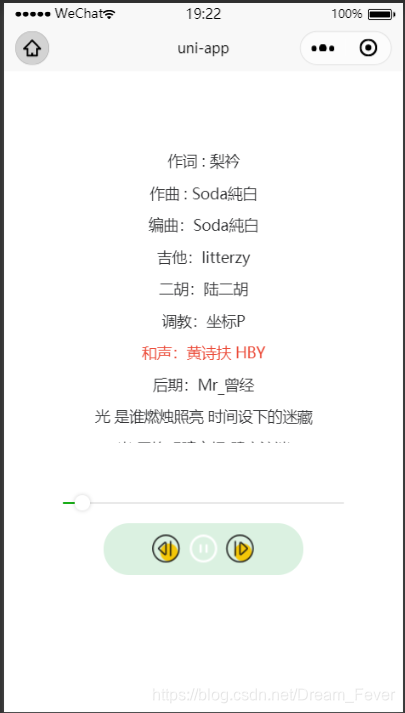
这个就是我实现的效果,有兴趣的话就继续往下了解叭~
我是用的网易云的api请求的歌曲
网易云网址:网易云音乐API
为了以防大家复制报错,我用的图片是远程图片
<template>
<view>
<!-- 渲染出每句歌词 -->
<view class="other-big" :style="{'top':top}">
<view class="other" :style="{'color':index==nowlirics?'#EB4A38':'#00000' , 'transform':'translateY('+ height + 'px)'}"
v-for="(item,index) in arr" :key="index" style="text-align: center;">
{{item.words}}
</view>
</view>
<!-- 歌词进度条 -->
<view class="other-width">
<view class="wrap">
<slider class="" min="0" step="1" :value="nowtimes" activeColor="#BB2C08" backgroundColor="#e9e9e9" block-size="14"
block-color="#ffffff" @change="moved" @changing="moved" :max="maxTime" :activeColor="color"></slider>
</view>
</view>
<!-- 播放、暂停按钮 -->
<view class="other-flex">
<view class="other-img">
<image src="https://i.loli.net/2020/11/09/yovmgqYdaxblGAc.png" mode=""></image>
<image @click="onBegin()" src="https://i.loli.net/2020/11/09/dwnCQBH8pGkhaxR.png" mode="" v-show="playbool"></image>
<image @click="onStop()" src="https://i.loli.net/2020/11/09/vyPNSZQOURFqsg5.png" mode="" v-show="!playbool"></image>
<image src="https://i.loli.net/2020/11/09/GjUxzkapWyDVi8n.png" mode=""></image>
</view>
</view>
</view>
</template>
接下来就是js中的内容
<script>
export default {
data() {
return {
playbool: false,
url: "",
lyric: "",
maxTime: "",
arr: "",
nowtimes: 0,
ok: true,
seconds: 0,
play: true,
nowlirics: '',
top: '10px',
scrollTop: 0,
height: ""
}
},
onLoad() {
var that = this
var http = "https://tree.xingyuncm.cn/"
// 请求歌词
uni.request({
url: http + '/lyric',
method: "GET",
data: {
id: "1297802566"
},
success: (tik) => {
var left = tik.data.lrc.lyric.split("\n");
// console.log(left)
that.lyric = tik.data.lrc.lyric;
// 声明一个空数组
var arr = []
left.forEach((val, i) => {
var words = val.split("]") //分割歌词
var time = words[0].slice(1, 10) //选择从下标为1到下标为10的字符串
// 向arr数组添加内容(时间和歌词)
arr.push({
// 歌词时间转换
time: ((time.slice(0, 2) - 0) * 60) + (time.slice(3, 5) - 0) + ((time.slice(6, 9) - 0) / 1000), //歌词时间转换为秒
words: words[1] ? words[1] : ""
})
})
that.arr = arr
// console.log(that.arr);
that.maxTime = arr[arr.length - 2].time;
// 请求歌曲链接
wx.request({
url: http + '/song/url',
method: "GET",
data: {
id: "1297802566"
},
success: (res) => {
// console.log(res.data.data[0].url)
var that = this;
const bgAudioMannager = uni.getBackgroundAudioManager();
bgAudioMannager.title = "lll";
bgAudioMannager.singer = "lll";
bgAudioMannager.src = res.data.data[0].url;
// 当前进度除以总时长
bgAudioMannager.onTimeUpdate(function() {
// console.log(bgAudioMannager.duration, "总时间")
// console.log(bgAudioMannager.currentTime, "当前时间");
that.nowtimes = Number(bgAudioMannager.currentTime);
var realtime = Number(bgAudioMannager.currentTime)
for (var i = 1; i < arr.length; i++) {
if (realtime < arr[i].time) {
var newi = i - 1;
that.nowlirics = newi;
that.top = (newi * -30) + 250 + "px";
// console.log(that.top)
var height = 250 - newi * 30
// console.log(height);
that.height = height
break;
}
}
})
bgAudioMannager.onEnded(() => {
bgAudioMannager.play()
});
}
})
}
})
},
methods: {
// 播放
onBegin() {
this.playbool = false;
// 获取背景音频管理器播放
const bgAudioMannager = uni.getBackgroundAudioManager();
bgAudioMannager.play()
},
// 暂停
onStop() {
// 获取背景音频管理器暂停
this.playbool = true;
const bgAudioMannager = uni.getBackgroundAudioManager();
bgAudioMannager.pause()
},
moved(e) {
// 拖动进度条跳转到指定时间
const bgAudioMannager = uni.getBackgroundAudioManager();
bgAudioMannager.seek(e.detail.value)
this.nowtimes = e.detail.value;
},
}
}
</script>
最后就是样式了
<style>
.other-big {
height: 700rpx;
overflow: hidden;
overflow-y: scroll;
line-height: 60rpx;
padding-bottom: 300rpx;
}
.wrap {
width: 80%;
}
.other-width {
display: flex;
justify-content: center;
margin-top: 10%;
}
.other-img image {
width: 5vh;
height: 5vh;
margin: 1%;
}
.other-img {
background-color: #DBF1E1;
width: 50%;
border-radius: 50rpx;
display: flex;
justify-content: center;
padding: 2%;
}
.other-flex {
display: flex;
justify-content: center;
}
.other {
transform: translateY(150px);
height: 30px;
}
</style>
这些就是歌词滚动的全过程,代码里面有注释哦,快去试试吧!























 4548
4548

 被折叠的 条评论
为什么被折叠?
被折叠的 条评论
为什么被折叠?








