
大家好,上一篇文章《分享16个常用的自定义表单组件样式代码片段(上)》给大家分享过 16个常用样式代码片段上半部分,今天分享剩余的 8 个自定义组件样式(注:本篇文章只给出样式部分,有些交互需要借助 JS 实现)。本文尽量用最简单的CSS布局编写,希望对你有所启发,也许你有其他的写法,期待你在评论区的分享。
9、Rating(5星评级)
五星评级查用在服务评价的业务场景如下图所示:

HTML部分
<div class="rating">
<button class="rating__star">☆</button>
<button class="rating__star">☆</button>
<button class="rating__star">☆</button>
<button class="rating__star">☆</button>
<button class="rating__star">★</button>
</div>CSS部分
.rating {
/* Center the content */
align-items: center;
display: flex;
justify-content: center;
flex-direction: row-reverse;
font-size: 32px;
}
.rating__star:hover,
.rating__star:hover ~ .rating__star {
color: transparent;
}
/*
Make all previous stars selected when hover on a star
Note that we use `flex-direction: row-reverse` on the container
*/
.rating__star:hover:before,
.rating__star:hover ~ .rating__star:before {
color: #00449e;
content: "\2605";
left: 0;
position: absolute;
}
.rating__star {
/* Reset styles for button */
background-color: transparent;
border: transparent;
margin: 0 2px;
padding: 0;
/* Used to position the hover state */
position: relative;
}10、Search box(查找)
搜索输入框也很常见,我们会在输入框的最左边或右边显示搜索的图标,如下图所示:

HTML部分
<div class="container">
<!-- Text input -->
<input type="text" class="container__input" />
<!-- Search icon sticks to the left or right -->
...
</div>CSS部分
.container {
display: flex;
/* If you want to place the icon before the text input */
flex-direction: row-reverse;
/* Border */
border: 1px solid rgba(0, 0, 0, 0.3);
}
.container__input {
border-color: transparent;
/* Take available width */
flex: 1;
}11、Slider(滑块)
滑块组件也是很常见的组件,比如调整搜索数值的范围,音乐的播放进度等等,如下图所示:

HTML部分
<div class="container">
<!-- Left side -->
<!-- Width based on the current value -->
<div class="container__left" style="width: 20%"></div>
<!-- Circle -->
<div class="container__circle"></div>
<!-- Right side -->
<div class="container__right"></div>
</div>CSS部分
.container {
/* Content is centered horizontally */
align-items: center;
display: flex;
/* Size */
height: 32px;
}
.container__left {
height: 2px;
/* Colors */
background-color: rgba(0, 0, 0, 0.3);
}
.container__circle {
/* Size */
height: 32px;
width: 32px;
/* Rounded border */
border-radius: 9999px;
/* Colors */
background-color: rgba(0, 0, 0, 0.3);
}
.container__right {
/* Take the remaining width */
flex: 1;
height: 2px;
/* Colors */
background-color: rgba(0, 0, 0, 0.3);
}12、Spin button(上下加减按钮输入框)
如下图所示,按钮旁边一个上下箭头,方便用户调整数值:

HTML部分
<div class="container">
<!-- Input -->
<input type="text" class="container__input" />
<!-- Buttons container -->
<div class="container__buttons">
<!-- Up button -->
<button class="container__button">...</button>
<!-- Down button -->
<button class="container__button">...</button>
</div>
</div>CSS部分
.container {
display: flex;
/* If you want to place the icon before the text input */
flex-direction: row-reverse;
/* Border */
border: 1px solid rgba(0, 0, 0, 0.3);
}
.container__input {
border-color: transparent;
/* Take available width */
flex: 1;
}13、Stepper input(左右加减按钮输入框)
有时候,减号在左边,加号在右边的输入框,方便用户调整数值,也很常见,如下图所示:

HTML部分
<div class="stepper">
<!-- Minus button -->
<button class="stepper__button">-</button>
<!-- Input container -->
<div class="stepper__content">
<input type="text" class="stepper__input" />
</div>
<!-- Plus button -->
<button class="stepper__button">+</button>
</div>CSS部分
.stepper {
display: flex;
/* Border */
border: 1px solid rgba(0, 0, 0, 0.3);
/* Size */
height: 32px;
width: 128px;
}
.stepper__button {
/* Center the content */
align-items: center;
display: flex;
justify-content: center;
/* Size */
width: 32px;
}
.stepper__content {
flex: 1;
}
.stepper__input {
/* Take full size of its container */
height: 100%;
width: 100%;
}14、Switch(开关组件)
类似苹果应用相关的开关组件,也是个很常见组件,比如系统配置的业务场景。如下图所示:

HTML部分
<label class="label">
<input type="checkbox" class="label__input" />
<!-- Circle -->
<div class="label__circle"></div>
</label>CSS部分
.label {
display: flex;
/* Rounded border */
border-radius: 9999px;
/* Size */
height: 32px;
width: 64px;
/* OFF status */
background-color: rgba(0, 0, 0, 0.1);
border: 1px solid rgba(0, 0, 0, 0.3);
/* ON status */
background-color: #357edd;
border: 1px solid #357edd;
/* Push the circle to the right */
justify-content: flex-end;
}
.label__input {
/* Hide the input */
display: none;
}
.label__circle {
/* Rounded border */
border-radius: 9999px;
/* Size */
width: 32px;
background-color: #fff;
/* OFF status */
border: 1px solid rgba(0, 0, 0, 0.3);
}15、Toggle password visibility(密码显示框)
如下图所示,在密码框右边加上一个按钮,用于显示和隐藏显示当前的密码,如下图所示:
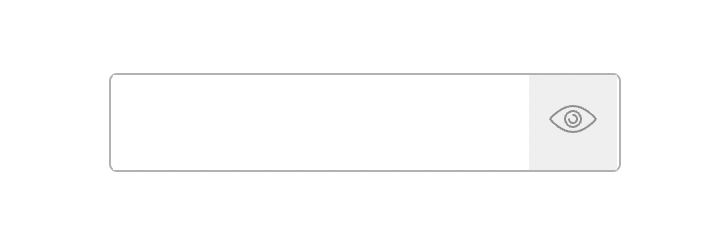
HTML部分
<div class="container">
<!-- Text input -->
<input type="text" class="container__input" />
<!-- Toggle button sticks to the right -->
<button>...</button>
</div>CSS部分
.container {
display: flex;
/* Border */
border: 1px solid rgba(0, 0, 0, 0.3);
}
.container__input {
border-color: transparent;
/* Take available width */
flex: 1;
}16、Upload button(上传按钮)
有时候我们需要个性化原生的上传按钮组件,如下图所示,用一个按钮替代:
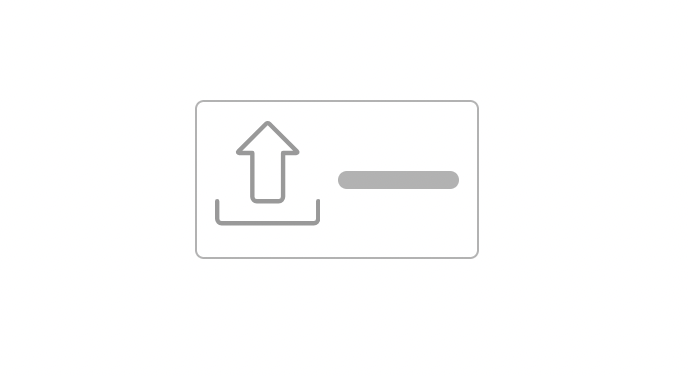
HTML部分
<div class="container">
<!-- The real file input -->
<input type="file" class="container__input" />
<!-- The upload icon -->
<div class="container__icon">...</div>
<!-- The label -->
...
</div>CSS部分
.container {
/* Used to position the input */
position: relative;
/* Center the content */
align-items: center;
display: flex;
/* Border */
border: 1px solid rgba(0, 0, 0, 0.3);
}
.container__input {
/* Take the full size */
height: 100%;
left: 0;
position: absolute;
top: 0;
width: 100%;
/* Make it transparent */
opacity: 0;
}
.container__icon {
margin-right: 8px;
}总结
今天的文章就分享到这里,希望今天的分享,对你日常的业务有所帮助, 感谢你的阅读。
内容来源:https://github.com/1milligram/csslayout





















 248
248

 被折叠的 条评论
为什么被折叠?
被折叠的 条评论
为什么被折叠?








