有时候创建一个比较大的文档,需要用到大量图片时,我们一般都会对图片进行编号。这时,若采用手动为图片编号的方法,耗时耗力而且容易出错。其实使用Word的题注功能,可以轻松搞定图片自动编号。这篇文章将介绍如何使用Spire.Doc组件和C#编程的方式实现Word图片自动编号功能。
在使用以下代码前需要先在Visual studio中创建一个C#应用程序并引用Spire.Doc.dll到工程中。
需要用到的命名空间:
using System.Drawing;
using Spire.Doc;
using Spire.Doc.Documents;
using Spire.Doc.Fields;核心代码:
//实例化Document对象
Document document = new Document();
//添加一个Section
Section s = document.AddSection();
//添加一个段落并在其中添加图片
Paragraph par1 = s.AddParagraph();
par1.Format.AfterSpacing = 10;
DocPicture pic1 =par1.AppendPicture(Image.FromFile(@"1.jpeg"));
pic1.Height = 100;
pic1.Width = 120;
//在图片上添加题注
CaptionNumberingFormat format = CaptionNumberingFormat.Number;
pic1.AddCaption("插图",format, CaptionPosition.AfterImage);
//另加一个段落进行同样的操作
Paragraph par2 = s.AddParagraph();
DocPicture pic2 =par2.AppendPicture(Image.FromFile(@"2.jpg"));
pic2.Height = 100;
pic2.Width = 120;
pic2.AddCaption("插图",format, CaptionPosition.AfterImage);
//更新域并保存文档
document.IsUpdateFields = true;
document.SaveToFile("AddCaption.docx",FileFormat.Docx);添加题注效果:
希望本文能给您带来帮助,感谢阅读。








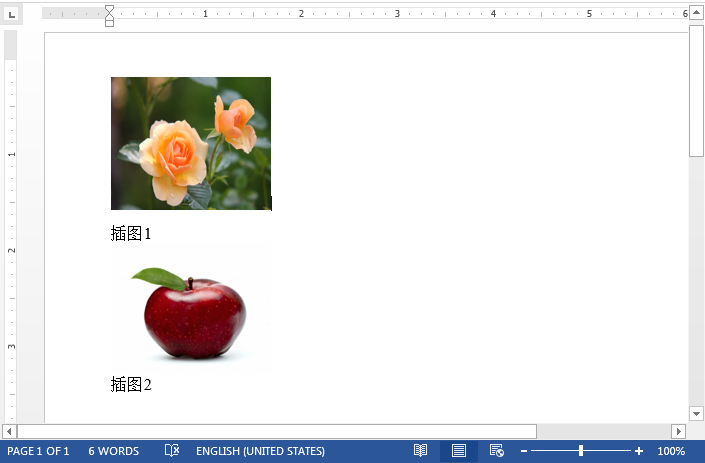














 395
395











 被折叠的 条评论
为什么被折叠?
被折叠的 条评论
为什么被折叠?








