是不是受够了千篇一律的透明度变化的启动页动画,快来试试使用路径动画和属性动画构建一个特别的启动页动画吧.
最近在网上看到一个路径动画的例子,感觉效果很不错,仿照着例子写了一个路径动画的库,并且上传到jcenter,方便AS玩家通过依赖使用.
github地址:https://github.com/sunflowerseat/PathAnim
先上效果图,让图说话:
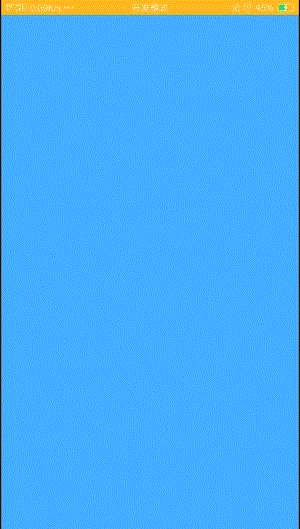
接下来,我讲讲怎么通过这个路径动画库来完成一个简洁优雅的启动页动画
首先在module中添加依赖
compile 'com.fancy.library:pathanim:1.0.1'首先要完成路径动画,我们必须要先有一个路径.
可以使用GIMP 2这个工具来获取一个路径
导出路径:
得到一个路径之后,我们开始写布局文件
简单写一个logo背景,启动页显示的文字和一个版本号
布局文件参考:
<RelativeLayout xmlns:android="http://schemas.android.com/apk/res/android"
xmlns:tools="http://schemas.android.com/tools"
xmlns:oak="http://schemas.android.com/apk/res-auto"
android:layout_width="match_parent"
android:layout_height="match_parent"
android:orientation="vertical"
>
<RelativeLayout
android:layout_width="wrap_content"
android:layout_height="wrap_content"
android:layout_centerInParent="true"
android:id="@+id/big_background"
>
<RelativeLayout
android:layout_width="match_parent"
android:layout_height="match_parent"
android:background="@drawable/cpb_background"
android:id="@+id/rl_background"
android:layout_centerInParent="true"
>
<com.fancy.path_anim_lib.AnimatedSvgView
android:id="@+id/animated_svg_view"
android:layout_width="200dp"
android:layout_height="200dp"
android:layout_centerInParent="true"
oak:oakSvgFillStart="500"
oak:oakSvgFillTime="100"
oak:oakSvgImageSizeX="200"
oak:oakSvgImageSizeY="200"
oak:oakSvgTraceTime="2000"
oak:oakSvgTraceTimePerGlyph="1000" />
</RelativeLayout>
<TextView
android:layout_width="wrap_content"
android:layout_height="wrap_content"
android:text="启动页动画"
android:textSize="30sp"
android:layout_below="@+id/rl_background"
android:textStyle="bold"
android:layout_centerHorizontal="true"
android:layout_marginTop="40dp"
android:textColor="@color/startpage_blue"
android:id="@+id/name"
/>
</RelativeLayout>
<TextView
android:layout_width="wrap_content"
android:layout_height="wrap_content"
android:text="8.1.3"
android:layout_centerHorizontal="true"
android:layout_alignParentBottom="true"
android:layout_marginBottom="10dp"
android:textSize="20sp"
android:textColor="@color/startpage_blue"
android:id="@+id/versionCode"
/>
</RelativeLayout>解释一下AnimatedSvgView中一些重要参数的作用:
oakSvgFillTime路径动画填充时间
oakSvgImageSizeX 原图x所占像素
oakSvgImageSizeY 原图y所占像素
oakSvgTraceTimePerGlyph 路径绘制时间
Activity完成动画参考:
public class MainActivity extends AppCompatActivity {
private AnimatedSvgView mAnimatedSvgView;
private RelativeLayout rl_background;
private RelativeLayout big_background;
private TextView versionCode;
private TextView name;
@Override
protected void onCreate(Bundle savedInstanceState) {
super.onCreate(savedInstanceState);
setContentView(R.layout.activity_svg);
//路径动画的View
mAnimatedSvgView = (AnimatedSvgView) findViewById(R.id.animated_svg_view);
//需要整体上移的RelativeLayout
rl_background = (RelativeLayout) findViewById(R.id.rl_background);
//需要变换形状的RelativeLayout
big_background = (RelativeLayout) findViewById(R.id.big_background);
//版本号文字
versionCode = (TextView) findViewById(R.id.versionCode);
versionCode.setAlpha(0);
//logo下方文字
name = (TextView) findViewById(R.id.name);
name.setAlpha(0);
preAnim(rl_background);
mAnimatedSvgView.getLayoutParams().width = getScreenWidth(this) / 2;
mAnimatedSvgView.getLayoutParams().height = getScreenWidth(this) / 2;
//路径传入,把GIMP2工具导出的path部分作为String传递给该方法.
mAnimatedSvgView.setGlyphStrings(AnimPath.ANIM_PATH);
//Path填充颜色
mAnimatedSvgView.setFillPaints(255,255,255,255);
//设置跑动光线的颜色
mAnimatedSvgView.setTraceColors(255,255,255,255);
//设置轮廓颜色
mAnimatedSvgView.setTraceResidueColors(255,255,255,255);
mAnimatedSvgView.setOnStateChangeListener(new AnimatedSvgView.OnStateChangeListener() {
@Override
public void onStateChange(int state) {
if (state == AnimatedSvgView.STATE_FILL_STARTED) {
AnimatorSet set = new AnimatorSet();
Interpolator interpolator = new DecelerateInterpolator();
ObjectAnimator a1 = ObjectAnimator.ofFloat(mAnimatedSvgView, "translationY", 0);
a1.setInterpolator(interpolator);
set.playTogether(a1);
set.start();
}
}
});
}
public void preAnim(final View v) {
GradientDrawable drawable = (GradientDrawable) v.getBackground();
drawable.setCornerRadius(0);
ObjectAnimator anim = ObjectAnimator.ofFloat(v, "scaleX", new float[]{1f,1f});
anim.setDuration(1);
anim.addListener(new AnimatorListenerAdapter() {
@Override
public void onAnimationEnd(Animator animation) {
super.onAnimationEnd(animation);
start(v,700);
}
});
anim.start();
}
public void endAnim() {
AnimatorSet set = new AnimatorSet();
ObjectAnimator a2 = ObjectAnimator.ofFloat(big_background, "y", big_background.getY(),big_background.getY()/8);
ObjectAnimator a3 = ObjectAnimator.ofFloat(versionCode, "alpha", 0f,1f);
ObjectAnimator a4 = ObjectAnimator.ofFloat(name, "alpha", 0f,1f);
set.playTogether(a2, a3, a4);
set.setDuration(700);
set.start();
mAnimatedSvgView.start();
}
/**
* 矩形变圆角动画
*/
public void start(final View v,long duration) {
//需要的参数 drawable对象
ObjectAnimator cornerAnimation = ObjectAnimator.ofFloat(v.getBackground(), "cornerRadius", new float[]{0, v.getWidth() / 2});
cornerAnimation.setDuration(duration);
final ObjectAnimator heightAnimation = ObjectAnimator.ofInt(v, "xxx", new int[]{v.getHeight(), v.getWidth() / 2});
heightAnimation.setDuration(duration);
heightAnimation.addUpdateListener(new com.nineoldandroids.animation.ValueAnimator.AnimatorUpdateListener() {
@Override
public void onAnimationUpdate(com.nineoldandroids.animation.ValueAnimator valueAnimator) {
v.getLayoutParams().height = (int) heightAnimation.getAnimatedValue();
v.requestLayout();
}
});
ObjectAnimator animator = ObjectAnimator.ofInt(v, "xx", v.getWidth(), v.getWidth() / 2).setDuration(duration);
animator.addUpdateListener(new ObjectAnimator.AnimatorUpdateListener() {
@Override
public void onAnimationUpdate(com.nineoldandroids.animation.ValueAnimator valueAnimator) {
int value = (int) valueAnimator.getAnimatedValue();
v.getLayoutParams().width = value;
v.requestLayout();
}
});
AnimatorSet animatorSet = new AnimatorSet();
animatorSet.play(cornerAnimation).with(heightAnimation).with(animator);
animator.addListener(new AnimatorListenerAdapter() {
@Override
public void onAnimationEnd(Animator animation) {
super.onAnimationEnd(animation);
endAnim();
}
});
animatorSet.start();
}
public int getScreenWidth(Context context) {
WindowManager manager = (WindowManager) context
.getSystemService(Context.WINDOW_SERVICE);
Display display = manager.getDefaultDisplay();
return display.getWidth();
}
}
好了,经过以上步骤就能完成一个简洁大方的启动页动画了.
最后有几点补充:
关于demo中的矩形变圆的属性动画,需要启动该动画的view背景必须是drawable文件,如下形式:
<shape xmlns:android="http://schemas.android.com/apk/res/android"
android:shape="rectangle">
<corners android:radius="0dp" />
<solid android:color="@color/startpage_blue"/>
</shape>否则在使用启动属性动画是会报错,当然你也可以不使用这个属性动画,用自己的动画替代.
源码已上传到github
快动手写一个属于你的独特的启动页动画吧.
有任何问题欢迎加群讨论:283272067
希望大家多聊技术,多分享代码.











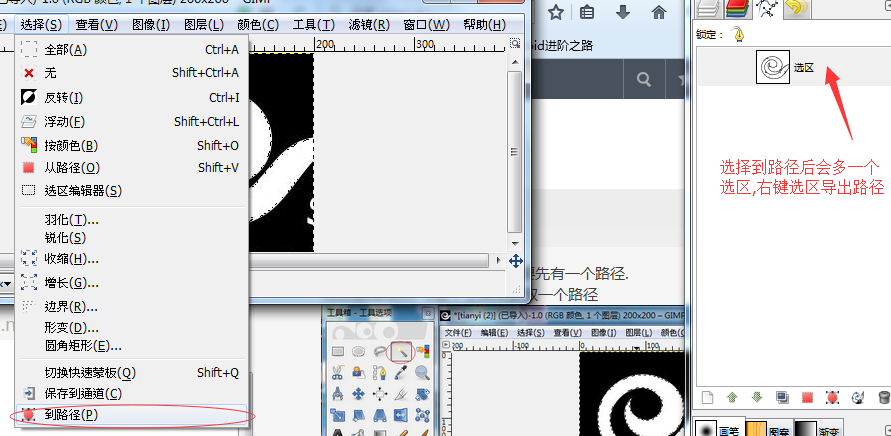














 1425
1425

 被折叠的 条评论
为什么被折叠?
被折叠的 条评论
为什么被折叠?








