公司最近做要在Android6.0原生日历基础上 定制自己的功能,也就是希望可以在月视图上加一个左右滑动的功能,经过本人几天的研究,终于搞出了这个功能。
实现步骤
1.自定义mothview 部分代码
继承view 绘制自己的monthview
在onDraw写的代码
protected void onDraw(Canvas canvas) {
if (mRedrawScreen) {
if (mCanvas == null) {
drawingCalc(getWidth(), getHeight());
}
// If we are zero-sized, the canvas will remain null so check again
if (mCanvas != null) {
// Clear the background
final Canvas bitmapCanvas = mCanvas;
bitmapCanvas.drawColor(0, PorterDuff.Mode.CLEAR);
doDraw(bitmapCanvas);
mRedrawScreen = false;
}
}
// If we are zero-sized, the bitmap will be null so guard against this
if (mBitmap != null) {
canvas.drawBitmap(mBitmap, mBitmapRect, mBitmapRect, null);
}
// sendAccessibilityEvents();
}
private void doDraw(Canvas canvas) {
boolean isLandscape = getResources().getConfiguration().orientation
== Configuration.ORIENTATION_LANDSCAPE;
Paint p = new Paint();
Rect r = mRect;
int columnDay1 = mCursor.getColumnOf(1);
// Get the Julian day for the date at row 0, column 0.
int day = mFirstJulianDay - columnDay1;
int weekNum = 0;
Calendar calendar = null;
if (mShowWeekNumbers) {
calendar = Calendar.getInstance();
boolean noPrevMonth = (columnDay1 == 0);
// Compute the week number for the first row.
weekNum = getWeekOfYear(0, 0, noPrevMonth, calendar);
}
for (int row = 0; row < 6; row++) {
for (int column = 0; column < 7; column++) {
drawBox(day, weekNum, row, column, canvas, p, r, isLandscape);
day += 1;
}
if (mShowWeekNumbers) {
weekNum += 1;
if (weekNum >= 53) {
boolean inCurrentMonth = (day - mFirstJulianDay < 31);
weekNum = getWeekOfYear(row + 1, 0, inCurrentMonth, calendar);
}
}
}
drawGrid(canvas, p);
}
2.用fragment 显示monthview 部分代码
public View onCreateView(LayoutInflater inflater, ViewGroup container,
Bundle savedInstanceState) {
View view = inflater.inflate(R.layout.month_activity, container, false);
TextView title = (TextView) view.findViewById(R.id.title);
title.setText(Utils.formatMonthYear(getActivity(), mTime));
mEventLoader = new EventLoader(getActivity());
mProgressBar = (ProgressBar) view.findViewById(R.id.progress_circular);
// Get first day of week based on locale and populate the day headers
mStartDay = Calendar.getInstance().getFirstDayOfWeek();
int diff = mStartDay - Calendar.SUNDAY - 1;
final int startDay = Utils.getFirstDayOfWeek(getActivity());
final int sundayColor = getResources().getColor(R.color.sunday_text_color);
final int saturdayColor = getResources().getColor(R.color.saturday_text_color);
for (int day = 0; day < 7; day++) {
final String dayString = DateUtils.getDayOfWeekString(
(DAY_OF_WEEK_KINDS[day] + diff) % 7 + 1, DateUtils.LENGTH_MEDIUM);
final TextView label = (TextView) view.findViewById(DAY_OF_WEEK_LABEL_IDS[day]);
label.setText(dayString);
if (Utils.isSunday(day, startDay)) {
label.setTextColor(sundayColor);
} else if (Utils.isSaturday(day, startDay)) {
label.setTextColor(saturdayColor);
}
}
mSwitcher = (ViewSwitcher) view.findViewById(R.id.switcher);
mSwitcher.setFactory(this);
mSwitcher.getCurrentView().requestFocus();
mInAnimationPast.setAnimationListener(this);
mInAnimationFuture.setAnimationListener(this);
return view;
}3.点击月视图tab跳转到我自己写的fragment 。
1.
2.








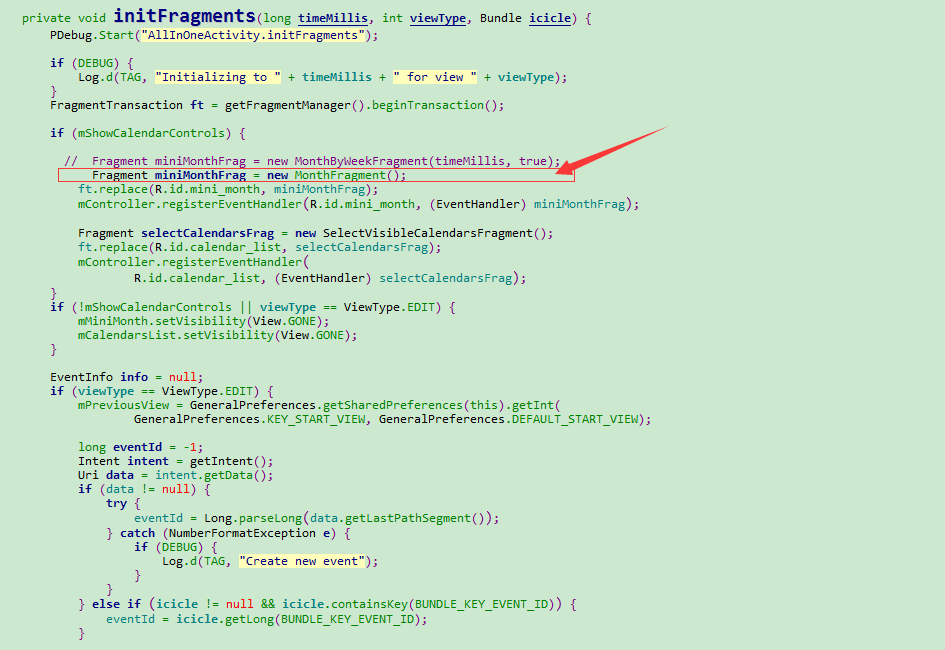
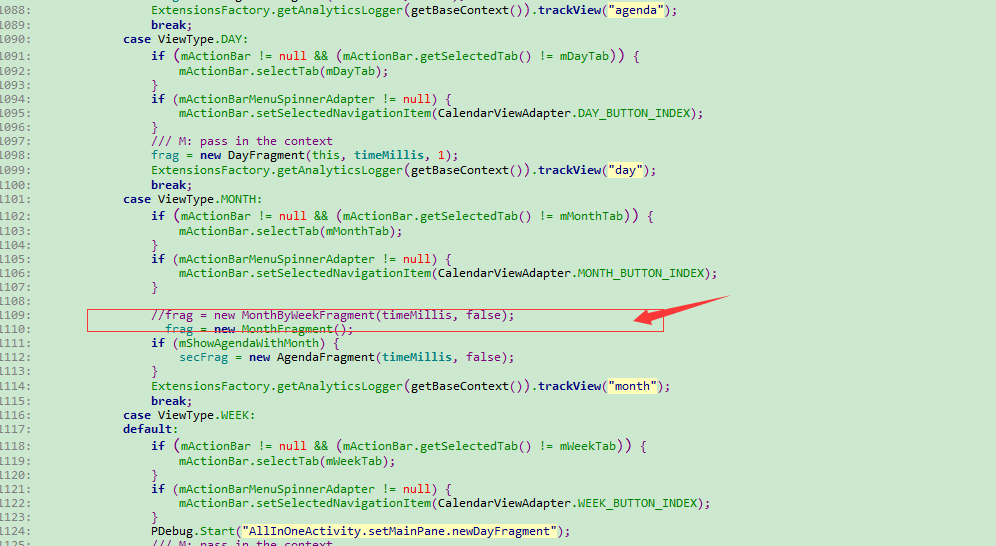















 1585
1585

 被折叠的 条评论
为什么被折叠?
被折叠的 条评论
为什么被折叠?










