关于使用webuploader进行初步的文件上传,做一个笔记。
开发工具: IntelliJ IDEA
使用框架: SpringBoot
前端页面: FreeMaker
- 项目准备
引入需要的jar包
<dependencies>
<dependency>
<groupId>org.springframework.boot</groupId>
<artifactId>spring-boot-starter-freemarker</artifactId>
</dependency>
<dependency>
<groupId>org.springframework.boot</groupId>
<artifactId>spring-boot-starter-web</artifactId>
</dependency>
<!--JDBC的支持依赖-->
<!--<dependency>-->
<!--<groupId>org.springframework.boot</groupId>-->
<!--<artifactId>spring-boot-starter-jdbc</artifactId>-->
<!--</dependency>-->
<!--mysql的连接依赖-->
<!--<dependency>-->
<!--<groupId>mysql</groupId>-->
<!--<artifactId>mysql-connector-java</artifactId>-->
<!--</dependency>-->
<dependency>
<groupId>org.springframework.boot</groupId>
<artifactId>spring-boot-starter-test</artifactId>
<scope>test</scope>
</dependency>
<!--热部署依赖配置-->
<dependency>
<groupId>org.springframework.boot</groupId>
<artifactId>spring-boot-devtools</artifactId>
<optional>true</optional>
</dependency>
<!--Google Guava 类库
包含集合(Collections),缓存(Caching),并发编程库(Concurrency)
,常用注解(Common annotations),String操作,I/O操作方面的众多非常实用的函数。-->
<dependency>
<groupId>com.google.guava</groupId>
<artifactId>guava</artifactId>
<version>20.0</version>
</dependency>
<!--lang3.StringEscapeUtils-->
<dependency>
<groupId>org.apache.commons</groupId>
<artifactId>commons-lang3</artifactId>
<version>3.5</version>
</dependency>
<dependency>
<groupId>commons-io</groupId>
<artifactId>commons-io</artifactId>
<version>2.5</version>
</dependency>
</dependencies>
<build>
<plugins>
<plugin>
<groupId>org.springframework.boot</groupId>
<artifactId>spring-boot-maven-plugin</artifactId>
<configuration>
<fork>true</fork><!--该配置为热部署必须的-->
</configuration>
</plugin>
</plugins>
</build>2.从官网下载webuploader插件,并引入
webuploader官网地址:http://fex.baidu.com/webuploader/getting-started.html
#以下两个文件是必要的
<link rel="stylesheet" type="text/css" href="/webuploder/css/webuploader.css">
<script type="text/javascript" src="/webuploder/js/webuploader.js"></script>3.上传页面
完整的demo页面如下:upload_file.ftl
(由于只是一个demo,所以很简单,不影响功能)
1). 引入了bootstrap,目的是为了显示进度条,这个webuploader插件似乎是不自带的。
<!DOCTYPE html>
<html>
<head>
<meta charset="UTF-8">
<meta http-equiv="X-UA-Compatible" content="IE=edge,chrome=1">
<meta http-equiv="Content-Type" content="text/html; charset=UTF-8">
<meta name="viewport" content="width=device-width, initial-scale=1, maximum-scale=1">
<#--引入bootstrap,用于进度条的展示-->
<link rel="stylesheet" type="text/css" href="/bootstrap/css/bootstrap.min.css">
<link rel="stylesheet" type="text/css" href="/webuploder/css/webuploader.css">
<#--调节按钮的样式-->
<style>
#picker div.webuploader-pick{
height: 30px;
padding: 6px 15px;
margin-top: 3px;
height: 30px!important;
}
#picker {
float: left;
}
#ctlBtn {
float: left;
height: 30px;
margin-left: 15px;
margin-top: 3px;
width: 90px;
}
</style>
<title>使用webuploader进行文件上传</title>
</head>
<body>
<h3>使用webuploader进行文件的上传</h3>
<div>
<div id="uploader" class="wu-example">
<!--待上传的文件列表,用来存放文件信息-->
<div id="thelist" class="uploader-list"></div>
<div class="btns">
<div id="picker">选择文件</div>
<button id="ctlBtn" class="btn btn-default">开始上传</button>
</div>
</div>
</div>
</body>
<script type="text/javascript" src="/jquery/jquery-1.8.3.min.js"></script>
<script type="text/javascript" src="/bootstrap/js/bootstrap.min.js"></script>
<#--官网下载的js-->
<script type="text/javascript" src="/webuploder/js/webuploader.js"></script>
<#--这是对webuploader的初始化,必要-->
<script type="text/javascript" src="/js/upload_file.js"></script>
</html>
4.初始化webuploder插件(引用见上)
可以从官网直接拿下来,F12 –> sourse
upload_file.js
// 文件上传
jQuery(function() {
/*对于一些控件的初始化*/
var $ = jQuery,
//待上传的文件列表
$list = $('#thelist'),
//开始上传按钮
$btn = $('#ctlBtn'),
//显示状态 上传成功、上传失败。。
state = 'pending',
//上传的方法
uploader;
uploader = WebUploader.create({
// 不压缩image
resize: false,
// 为true 文件则自动上传
auto: false,
// swf文件路径 使用flash才会用到
// swf: BASE_URL + '/js/Uploader.swf',
// 文件接收服务端。就是上传文件走的url
server: '/upload',
// 选择文件的按钮。可选。
pick: '#picker',
// 默认所有都可选,过滤文件类型参考网址: http://www.cnblogs.com/s.sams/archive/2007/10/10/918817.html
// 只允许选择图片文件。
/*accept: {
title: 'Images',
extensions: 'gif,jpg,jpeg,bmp,png',
mimeTypes: 'image/!*'
},*/
// 只允许选择Excel文件。
accept: {// 只允许选择Excel文件格式
title: 'Excel',
extensions: 'xls,xlsx',
mimeTypes: 'application/vnd.ms-excel,application/vnd.openxmlformats-officedocument.spreadsheetml.sheet' /*限制选择文件的类型*/
}
});
// 当有文件添加进来的时候
uploader.on( 'fileQueued', function( file ) {
$list.append( '<div id="' + file.id + '" class="item">' +
'<h4 class="info">' + file.name + '</h4>' +
'<p class="state">等待上传...</p>' +
'</div>' );
});
// 文件上传过程中创建进度条实时显示。
// 进度条我引用了bootStrap.css来进行展示,webuploader.css是不带的
uploader.on( 'uploadProgress', function( file, percentage ) {
var $li = $( '#'+file.id ),
$percent = $li.find('.progress .progress-bar');
// 避免重复创建
if ( !$percent.length ) {
$percent = $('<div class="progress progress-striped active">' +
'<div class="progress-bar" role="progressbar" style="width: 0%">' +
'</div>' +
'</div>').appendTo( $li ).find('.progress-bar');
}
$li.find('p.state').text('上传中');
$percent.css( 'width', percentage * 100 + '%' );
});
// 上传成功
uploader.on( 'uploadSuccess', function( file ) {
$( '#'+file.id ).find('p.state').text('已上传');
});
// 上传失败
uploader.on( 'uploadError', function( file ) {
$( '#'+file.id ).find('p.state').text('上传出错');
});
uploader.on( 'uploadComplete', function( file ) {
$( '#'+file.id ).find('.progress').fadeOut();
});
uploader.on( 'all', function( type ) {
if ( type === 'startUpload' ) {
state = 'uploading';
} else if ( type === 'stopUpload' ) {
state = 'paused';
} else if ( type === 'uploadFinished' ) {
state = 'done';
}
if ( state === 'uploading' ) {
$btn.text('暂停上传');
} else {
$btn.text('开始上传');
}
});
// 开始上传 按钮点击事件 触发 上传方法
// 如果开启了自动上传,则不必要
$btn.on( 'click', function() {
if ( state === 'uploading' ) {
uploader.stop();
} else {
uploader.upload();
}
});
});5.页面跳转
@Controller
public class UploadController {
@GetMapping("index")
public String uploadIndex(){
return "upload_file";
}
}6.文件的接收和上传
@Controller
public class UploadRestController {
@PostMapping("/upload")
public String uploadFile(@RequestPart("file") MultipartFile file) throws IOException {
// 获取文件名
String fileName = file.getOriginalFilename();
// 获取项目的路径 + 拼接得到文件要保存的位置
String filePath = System.getProperties().getProperty("user.dir") + "\\src\\main\\resources\\file\\" + fileName;
// 创建一个文件的对象
File file1 = new File(filePath);
// 创建父文件夹
Files.createParentDirs(file1);
// 把上传的文件复制到文件对象中
file.transferTo(file1);
return "upload_file";
}
}最终效果:
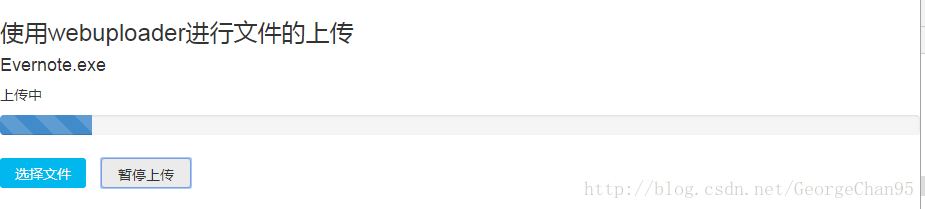
总结:
1. webuploader样式比较好看,用起来也比较简单,样式在使用的时候可能和官网例子不太一样,这个可以自己去调。
2. webuploader必须初始化,初始化js:【upload_file.js】,当然这里的只是文件的上传,图片的以后再补充,或者从官网开发者模式,把源文件取下来都可以。
3. 进度条我使用的也是官网上的bootstrap
如有需要修正的地方,还请指教。
























 7301
7301

 被折叠的 条评论
为什么被折叠?
被折叠的 条评论
为什么被折叠?








