参考地址:https://www.cnblogs.com/2828sea/p/13445738.html
1. 新建服务
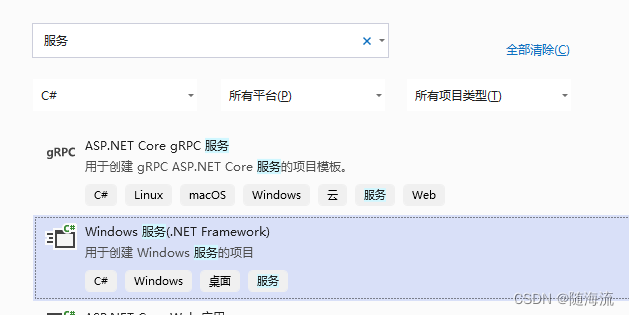
2. 在 service 下 添加安装程序
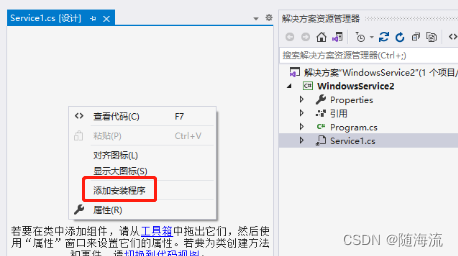
会自动添加![]()
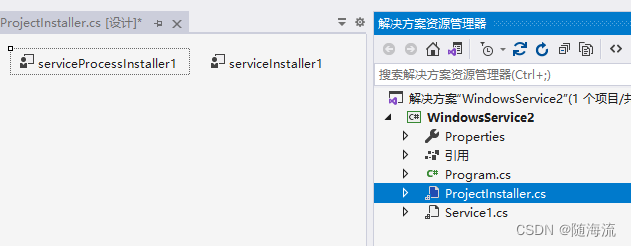
修改这两个文件属性:
serviceInstaller1:
- DelayedAutoStart:是否自动启动
- Descrition:介绍服务(自定义)
- DisplayName:标识服务器友好名称(自定义)== ServerName
- StartType:Automatic(自动启动)重点
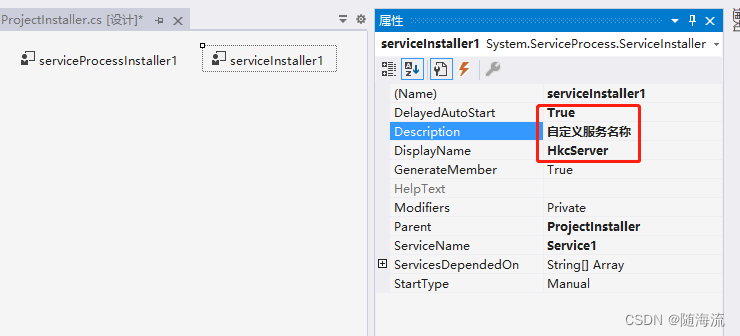
serviceProcessInstaller1:
- Account:设置为LocalSystem(运行此服务的账户类型)
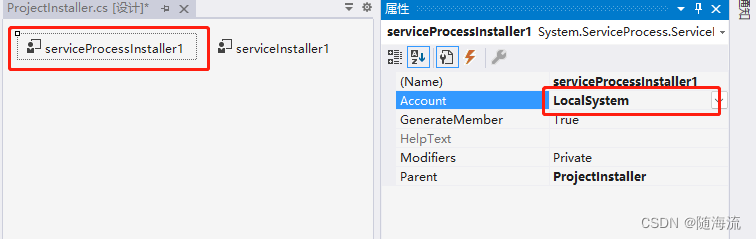
在 server1设计界面拉一个 系统日志事件
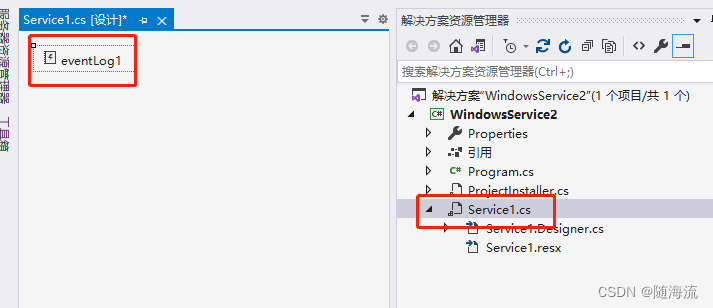 此系统日志可以在此查看
此系统日志可以在此查看
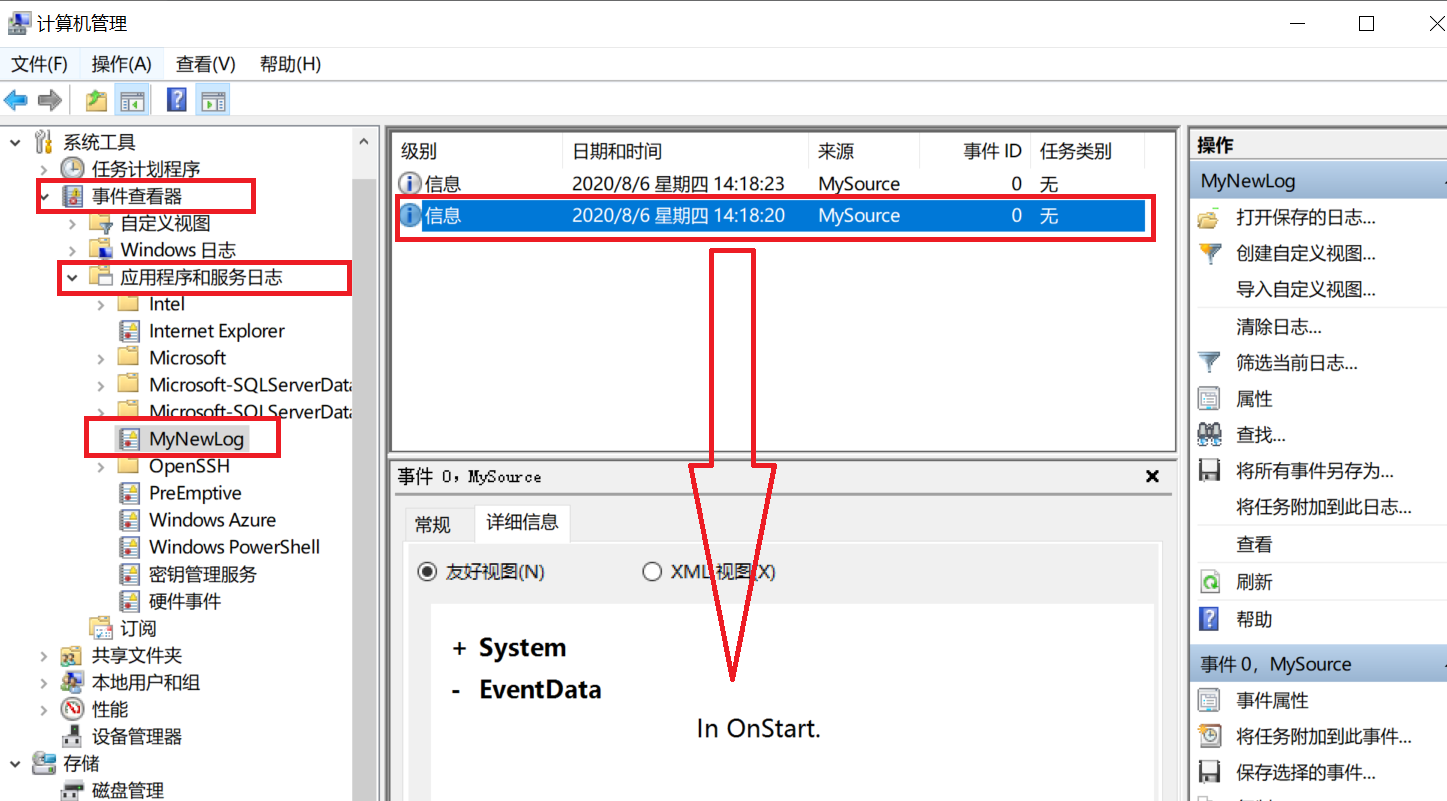
Service1代码,
public Service1()
{
InitializeComponent();
//系统日志
eventLog1 = new System.Diagnostics.EventLog();
if (!System.Diagnostics.EventLog.SourceExists("MySource"))
{
System.Diagnostics.EventLog.CreateEventSource(
"MySource", "MyNewLog");
}
eventLog1.Source = "MySource";
eventLog1.Log = "MyNewLog";
Init();
}
private void Init()
{
try
{
_IntervalTime = Convert.ToInt32(GetConfig.GetConfigByFileName("WindowsService", "IntervalTime"));
}
catch(Exception ex)
{
LogControl.Error(ex.Message);
}
}
//计时器
System.Threading.Timer _Timer;
//委托方法
delegate void StartTime(object obj);
int _IntervalTime = 1;
protected override void OnStart(string[] args)
{
eventLog1.WriteEntry("In OnStart.");
LogControl.Debug("Come in OnStart");
_Timer = new System.Threading.Timer(new TimerCallback(Start), this, 1, _IntervalTime * 60 *1000);
}
private void Start(object obj)
{
eventLog1.WriteEntry("run timer");
LogControl.Debug("execute time:" + DateTime.Now.ToString());
}
protected override void OnStop()
{
eventLog1.WriteEntry("In OnStop.");
LogControl.Debug("Come in OnStop");
}里面有:Log4net 日志。查考另一篇文章
找到:C:\ProgramData\Microsoft\Windows\Start Menu\Programs\Visual Studio 2019\Visual Studio Tools 点击运行
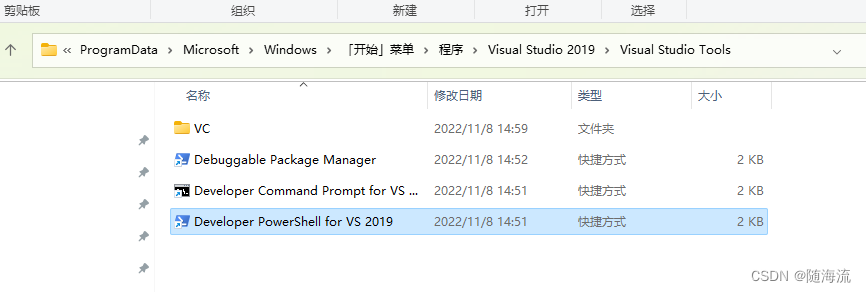
客户机器上安装:找到 对应的.net Framework安装位置,或者 用 cmd cd 到 安装位置例如:
cd C:\Windows\Microsoft.NET\Framework\v4.0.30319 记得用管理员身份打开
安装服务:命令+地址:InstallUtil.exe D:\**\test\bin\Debug\test.exe
运行服务:命令+服务名称(serviceInstaller1:DisplayName:(HkcServer))
:net start HkcServer
停止服务:命令+服务名称(serviceInstaller1:DisplayName:(HkcServer))
:net stop HkcServer
卸载服务:命令+地址:InstallUtil.exe /u D:\**\test\bin\Debug\test.exe




















 7955
7955











 被折叠的 条评论
为什么被折叠?
被折叠的 条评论
为什么被折叠?








