转载于: https://www.sevenforums.com/tutorials/29965-administrative-tools-restore-shortcuts.html
![]() Information
Information
Administrative Tools is a folder in Control Panel that contains tools for system administrators and advanced users. The tools in the folder might vary depending on which edition of Windows 7 you are using. This will show you how to restore the default Administrative Tools and it's shortcuts in Windows 7.
![]() Tip
Tip
Administrative Tools is located at the hidden system folder below.
%ProgramData%\Microsoft\Windows\Start Menu\Programs\Administrative Tools
If the Admnistrative Tools folder is missing from this location, then you will see this Location is not available error below when you try to open Administrative Tools from any location.
Some common Administrative Tools in this folder include:
| Administrative Tool | Description |
|---|---|
| Component Services | Configure and administer Component Object Model (COM) components. Component Services is designed for use by developers and administrators. |
| Computer Management | Manage local or remote computers by using a single, consolidated desktop tool. Using Computer Management, you can perform many tasks, such as monitoring system events, configuring hard disks, and managing system performance. |
| Data Sources (ODBC) | Use Open Database Connectivity (ODBC) to move data from one type of database (a data source) to another. For more information, see What is ODBC? |
| Event Viewer | View information about significant events, such as a program starting or stopping, or a security error, which are recorded in event logs. |
| iSCSI Initiator | Configure advanced connections between storage devices on a network. For more information, see What is Internet Small Computer System Interface (iSCSI)? |
| Local Security Policy | View and edit Group Policy security settings. |
| Performance Monitor | View advanced system information about the central processing unit (CPU), memory, hard disk, and network performance. |
| Print Management | Manage printers and print servers on a network and perform other administrative tasks. |
| Services | Manage the different services that run in the background on your computer. |
| System Configuration | Identify problems that might be preventing Windows from running correctly. For more information, see Using System Configuration. |
| Task Scheduler | Schedule programs or other tasks to run automatically. For more information, see Schedule a task. |
| Windows Firewall with Advanced Security | Configure advanced firewall settings on both this computer and remote computers on your network. |
| Windows Memory Diagnostic | Check your computer's memory to see if it's functioning properly. |
| Windows PowerShell Modules | Lets you organize your Windows PowerShell scripts and functions into independent, self-contained units. |
EXAMPLE: Administrative Tools in Control Panel
EXAMPLE: Administrative Tools in Start Menu
NOTE: To add or remove the Administrative Tools button from the Start menu, see How to Add or Remove Administrative Tools in Windows 7 Start Menu.
Here's How:
1. Click on the Download button below to download, and save the file below to your desktop.
NOTE: This is the same in both the 32-bit and 64-bit Windows 7.Administrative_Tools.zip2. Unblock the ZIP file.

3. Open the downloaded ZIP file, and extract (drag and drop) the Administrative Tools folder to your desktop.
4. In Windows Explorer, navigate to the hidden system folder below. (see screenshot below)
NOTE: You can also open the Start Menu and right click on All Programs,click on Open All Users, and open the Programsfolder to get to this location below as well.C:\ProgramData\Microsoft\Windows\Start Menu\Programs5. Drag the extracted Administrative Tools folder from step 3 above into the folder location in step 4, and drop it to an empty area in the main window (not in Navigation Pane). (see screenshot above)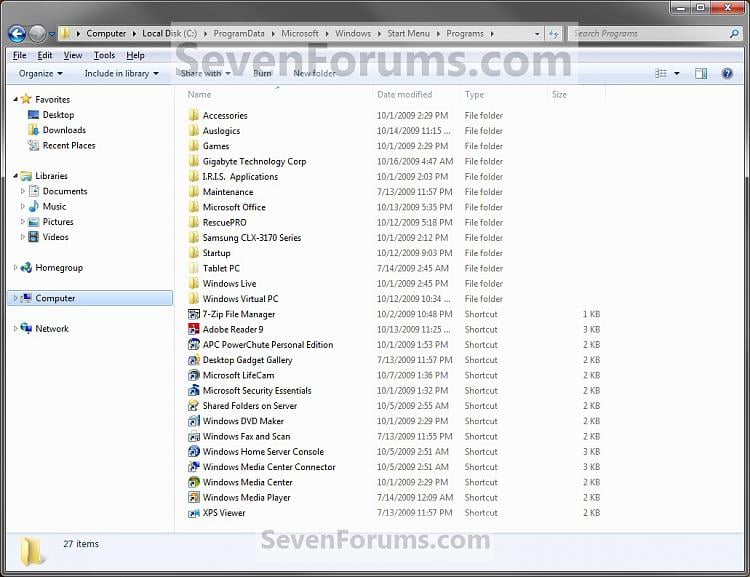
6. If Administrative Tools Folder is in the Programs folder (step 4)
NOTE: If not, then go to step 7 instead.A) Click on Yes. (see screenshot below)7. Click on Continue. (see screenshot below)B) Check the Do this for next ## conflicts box at the bottom, and click on the Copy and Replace option. (see screenshot below)
 8. If prompted by UAC, click on Yes.
8. If prompted by UAC, click on Yes.
9. The Administrative Tools folder (step 2) has now been restored to the Programs folder (step 4). You should now be able to open Adminsitrative Tools from the Control Panel and Start Menu.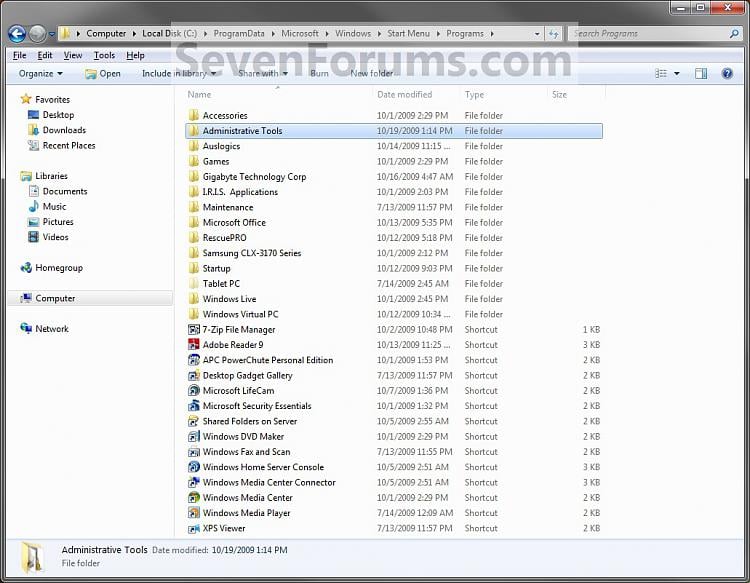




 本文介绍如何在Windows 7中恢复默认的管理工具及其快捷方式,包括下载并解压特定文件,将管理工具文件夹放置到系统隐藏文件夹,以及解决位置不可用错误。
本文介绍如何在Windows 7中恢复默认的管理工具及其快捷方式,包括下载并解压特定文件,将管理工具文件夹放置到系统隐藏文件夹,以及解决位置不可用错误。
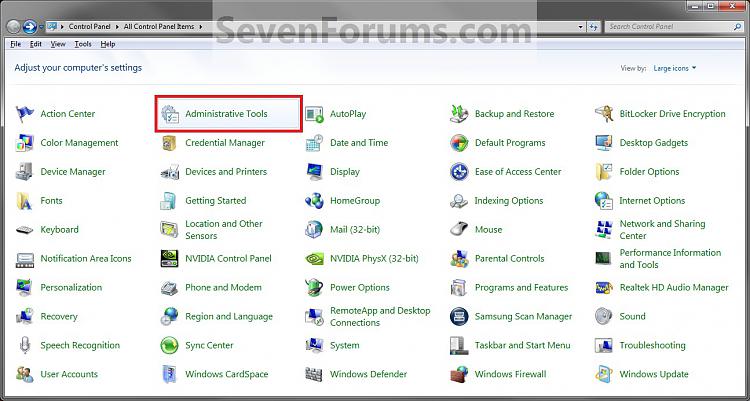

















 1403
1403

 被折叠的 条评论
为什么被折叠?
被折叠的 条评论
为什么被折叠?








