现在老板一般都需要线上推广功能,通过给用户好处来刺激用户裂变分销,这就需要我们给用户生成专属的推广海报
因为小程序的用户uid是唯一的并且是不变的,所以我们后台大哥就以用户的uid作为生成专属二维码的图片名称,这里我们用canvas来绘制海报,废话不多说,上前端代码:
wxml:
<view class='box'>
<canvas canvas-id='post' style='width:750rpx;height:1334rpx;'></canvas>
<view style='width:100%;text-align:center;color:#cc181d;font-size:24rpx;margin-top:15rpx;'>这是您的专属二维码,将图片保存至手机后发朋友圈推广</view>
<button class='btn' bindtap='save'>保存图片</button>
</view>js:
data: {
src1: 'https://www.qiaolibeilang.com/qrcode/',
src3: '.png',
},
onLoad: function (options) {
var that = this
var winWidth = wx.getSystemInfoSync().windowWidth;// 获取当前设备的可视宽度
var winHeight = wx.getSystemInfoSync().windowHeight;// 获取当前设备的可视高度
that.setData({
winWidth: winWidth,
winHeight: winHeight
})
let promise1 = new Promise(function (resolve, reject) {
wx.getImageInfo({
src: 'https://www.qiaolibeilang.com//public/uploads/images/20180809/free.png',
success: function (res) {
resolve(res);
}
})
});
let promise2 = new Promise(function (resolve, reject) {
var uid = wx.getStorageSync('uid')
console.log(uid)
wx.getImageInfo({
src: that.data.src1 + uid + that.data.src3,
success: function (res) {
resolve(res);
}
})
});
Promise.all([
promise1, promise2
]).then(res => {
var that = this
var winWidth = wx.getSystemInfoSync().windowWidth;// 获取当前设备的可视宽度
var winHeight = wx.getSystemInfoSync().windowHeight;// 获取当前设备的可视高度
that.setData({
winWidth: winWidth,
winHeight: winHeight
})
console.log(winWidth)
console.log(winHeight)
const ctx = wx.createCanvasContext('post')
ctx.setFillStyle('red')
ctx.drawImage(res[0].path, 0, 0, that.data.winWidth, that.data.winWidth * 1.778)
ctx.drawImage(res[1].path, that.data.winWidth - 160, that.data.winWidth * 1.778 - 105, 80, 80)
console.log(res)
ctx.draw(true)
})
},
save: function (e) {
var that = this
wx.canvasToTempFilePath({
x: 0,
y: 0,
canvasId: 'post',
success: function (res) {
// 获得图片临时路径
console.log(res.tempFilePath)
wx.saveImageToPhotosAlbum({
filePath: res.tempFilePath,
success(res) {
console.log(res);
wx.showToast({
title: '保存成功',
});
},
fail(res) {
console.log("保存图片:fail");
console.log(res);
}
})
}
})
},wxss代码就不写了,每个人风格都不一样,我的最终效果是就是这样,二维码是每个人单独的,剩下的就让后台去处理后续的业务逻辑就好了








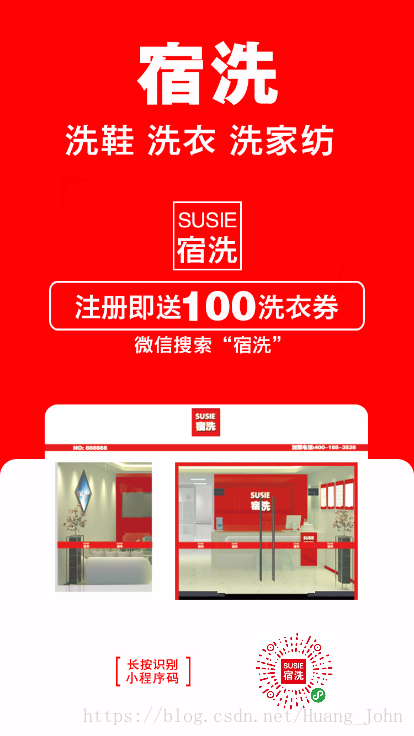













 458
458











 被折叠的 条评论
为什么被折叠?
被折叠的 条评论
为什么被折叠?








