文章目录
开关 Switch
通过 Switch组件可以实现如下图中开关的打卡和关闭。当Switch被点击时,会触发onChanged回调。
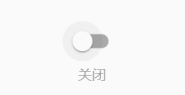
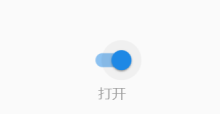
复选框 Checkbox
当Checkbox被点击时,会触发的onChanged回调
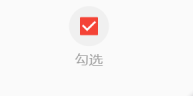
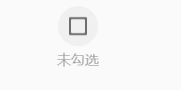
Switch、Checkbox 例子伪代码实现
class _MyHomePageState extends State<MyHomePage> {
bool _switchSelected = true; //维护单选开关状态
bool _checkboxSelected = true; //维护复选框状态
@override
Widget build(BuildContext context) {
return Scaffold(
appBar: AppBar(
title: Text(widget.title),
),
body: Center(
child: Column(
mainAxisAlignment: MainAxisAlignment.center,
children: <Widget>[
Row(
mainAxisAlignment: MainAxisAlignment.center,
children: <Widget>[
Switch(
value: _switchSelected, //当前状态
onChanged: (value) {
//重新构建页面
setState(() {
_switchSelected = value;
});
},
)
],
),
Row(
mainAxisAlignment: MainAxisAlignment.center,
children: <Widget>[
Text(
_switchSelected ? "打开" : "关闭",
style: TextStyle(fontSize: 14.0, color: Colors.grey),
)
],
),
Row(
mainAxisAlignment: MainAxisAlignment.center,
children: <Widget>[
Checkbox(
value: _checkboxSelected,
activeColor: Colors.red, //选中时的颜色
onChanged: (value) {
setState(() {
_checkboxSelected = value;
});
},
)
],
),
Row(
mainAxisAlignment: MainAxisAlignment.center,
children: <Widget>[
Text(
_checkboxSelected ? "勾选" : "未勾选",
style: TextStyle(fontSize: 14.0, color: Colors.grey),
)
],
),
],
),
),
);
}
}
进度条 Indicator
水平进度条LinearProgressIndicator和圆形进度条CircularProgressIndicator,刷新进度条RefreshIndicator。
水平进度条 LinearProgressIndicator
查看源码可发现LinearProgressIndicator有以下属性:
const LinearProgressIndicator({
Key key,
// 表示当前的进度,取值范围为[0,1],如 value:null 则表示是加载中的进度条
double value,
// 进度条的背景色
Color backgroundColor,
// 进度条的颜色
Animation<Color> valueColor,
// 后两个字段,暂时还未理解,字面意思是语意相关
String semanticsLabel,
String semanticsValue,
})
加载中进度条
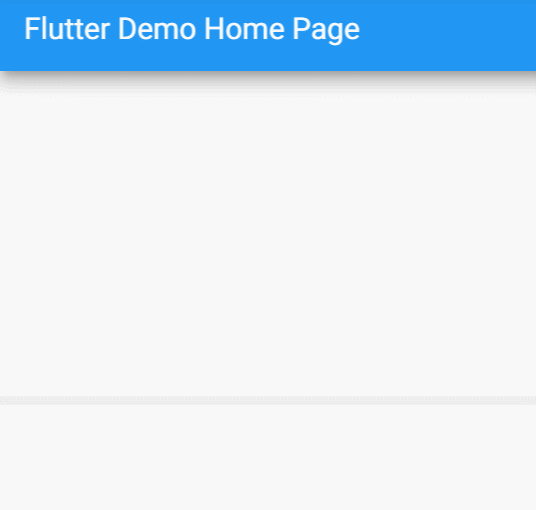
LinearProgressIndicator(
backgroundColor: Colors.grey[200],
valueColor: AlwaysStoppedAnimation(Colors.blue),
),
进度条显示50%
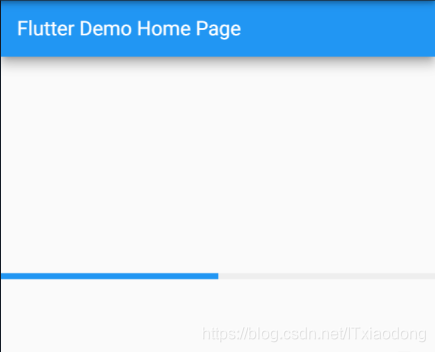
LinearProgressIndicator(
backgroundColor: Colors.grey[200],
valueColor: AlwaysStoppedAnimation(Colors.blue),
value: .5,
)
圆形进度条 CircularProgressIndicator
查看源码可发现CircularProgressIndicator有以下属性:其他属性和LinearProgressIndicator相同,默认设置了this.strokeWidth = 4.0,表示进度条的粗细。
const CircularProgressIndicator({
Key key,
double value,
Color backgroundColor,
Animation<Color> valueColor,
this.strokeWidth = 4.0,
String semanticsLabel,
String semanticsValue,
})
加载中圆形进度条
CircularProgressIndicator(
backgroundColor: Colors.grey[200],
valueColor: AlwaysStoppedAnimation(Colors.blue),
),
进度条显示50%,会显示一个半圆
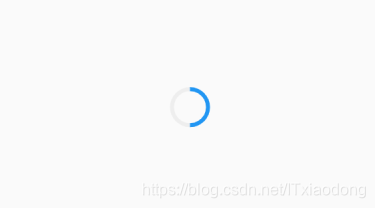
CircularProgressIndicator(
backgroundColor: Colors.grey[200],
valueColor: AlwaysStoppedAnimation(Colors.blue),
value: .5,
),
刷新进度条 RefreshIndicator
查阅资料了解到RefreshIndicator有如下属性:
const RefreshIndicator({
Key key,
@required this.child,// 布局
this.displacement = 40.0,// 指示器显示时距顶部位置
@required this.onRefresh,// 下拉刷新回调
this.color,// 指示器颜色
this.backgroundColor,// 指示器背景颜色
this.notificationPredicate = defaultScrollNotificationPredicate,
// 语意化字段
this.semanticsLabel,
this.semanticsValue,
})
下拉刷新例子
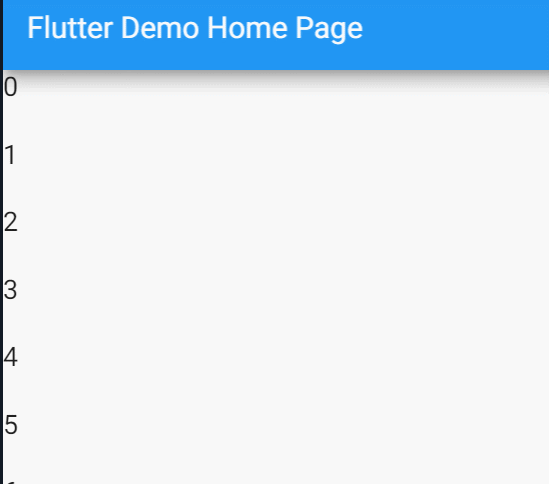
伪代码如下:
class _MyHomePageState extends State<MyHomePage> {
var listData = List<String>.generate(30, (i) => "$i");
Future<Null> _pullToRefresh() async {
print("下拉刷新");
return null;
}
Widget _buildListView(BuildContext context){
return ListView.builder(
itemCount: listData.length,
itemBuilder: (context, i) {
return Container(
height: 45.0,
child: Text(
"$i",
style: TextStyle(fontSize: 18.0),
),
);
},
);
}
@override
Widget build(BuildContext context) {
return Scaffold(
appBar: AppBar(
title: Text(widget.title),
),
body: RefreshIndicator(child: _buildListView(context), onRefresh: _pullToRefresh)
);
}
}
完~






















 1120
1120











 被折叠的 条评论
为什么被折叠?
被折叠的 条评论
为什么被折叠?










