文末
初级工程师拿到需求会直接开始做,然后做着做着发现有问题了,要么技术实现不了,要么逻辑有问题。
而高级工程师拿到需求会考虑很多,技术的可行性?对现有业务有没有帮助?对现有技术架构的影响?扩展性如何?等等…之后才会再进行设计编码阶段。
而现在随着跨平台开发,混合式开发,前端开发之类的热门,Android开发者需要学习和掌握的技术也在不断的增加。
通过和一些行业里的朋友交流讨论,以及参考现在大厂面试的要求。我们花了差不多一个月时间整理出了这份Android高级工程师需要掌握的所有知识体系。你可以看下掌握了多少。
混合式开发,微信小程序。都是得学会并且熟练的

这些是Android相关技术的内核,还有Java进阶

高级进阶必备的一些技术。像移动开发架构项目实战等

Android前沿技术;包括了组件化,热升级和热修复,以及各种架构跟框架的详细技术体系

以上即是我们整理的Android高级工程师需要掌握的技术体系了。可能很多朋友觉得很多技术自己都会了,只是一些新的技术不清楚而已。应该没什么太大的问题。
而这恰恰是问题所在!为什么别人高级工程师能年限突破30万,而你只有十几万呢?
就因为你只需补充你自己认为需要的,但并不知道企业需要的。这个就特别容易造成差距。因为你的技术体系并不系统,是零碎的,散乱的。那么你凭什么突破30万年薪呢?
我这些话比较直接,可能会戳到一些人的玻璃心,但是我知道肯定会对一些人起到点醒的效果的。而但凡只要有人因为我的这份高级系统大纲以及这些话找到了方向,并且付出行动去提升自我,为了成功变得更加努力。那么我做的这些就都有了意义。
喜欢的话请帮忙转发点赞一下能让更多有需要的人看到吧。谢谢!
网上学习资料一大堆,但如果学到的知识不成体系,遇到问题时只是浅尝辄止,不再深入研究,那么很难做到真正的技术提升。
一个人可以走的很快,但一群人才能走的更远!不论你是正从事IT行业的老鸟或是对IT行业感兴趣的新人,都欢迎加入我们的的圈子(技术交流、学习资源、职场吐槽、大厂内推、面试辅导),让我们一起学习成长!
<TextView
android:id="@+id/tv"
android:layout_width="wrap_content"
android:layout_height="wrap_content"
android:text="0"
android:textSize="28sp"
app:layout_constraintBottom_toBottomOf="parent"
app:layout_constraintEnd_toEndOf="parent"
app:layout_constraintStart_toStartOf="parent"
app:layout_constraintTop_toTopOf="parent" />
<com.google.android.material.floatingactionbutton.FloatingActionButton
android:id="@+id/fab_delete"
android:layout_width="wrap_content"
android:layout_height="wrap_content"
android:layout_marginBottom="12sp"
android:layout_marginEnd="24dp"
android:contentDescription="delete"
android:src="@drawable/ic_baseline_delete_forever_24"
app:background="@android:color/holo_red_dark"
app:backgroundTint="@android:color/holo_red_dark"
app:layout_constraintBottom_toTopOf="@+id/fab_add"
app:layout_constraintEnd_toEndOf="parent"
app:tint="@color/white" />
<com.google.android.material.floatingactionbutton.FloatingActionButton
android:id="@+id/fab_add"
android:layout_width="wrap_content"
android:layout_height="wrap_content"
android:layout_margin="24dp"
android:src="@drawable/ic_baseline_exposure_plus_1_24"
app:backgroundTint="@color/black"
app:background="@color/black"
app:tint="@color/white"
app:layout_constraintBottom_toBottomOf="parent"
app:layout_constraintEnd_toEndOf="parent"
android:contentDescription="add" />
</androidx.constraintlayout.widget.ConstraintLayout>
activity代码如下:
class MainActivity : AppCompatActivity() {
override fun onCreate(savedInstanceState: Bundle?) {
super.onCreate(savedInstanceState)
setContentView(R.layout.activity_main)
val tv = findViewById<TextView>(R.id.tv)
val add = findViewById<FloatingActionButton>(R.id.fab_add)
val delete = findViewById<FloatingActionButton>(R.id.fab_delete)
}
}
我们的最终目的是通过不断点击 fab\_add 使得 TextView 内的数字不断+1,然后点击 fab\_delete 将 TextView 内的数字清零。
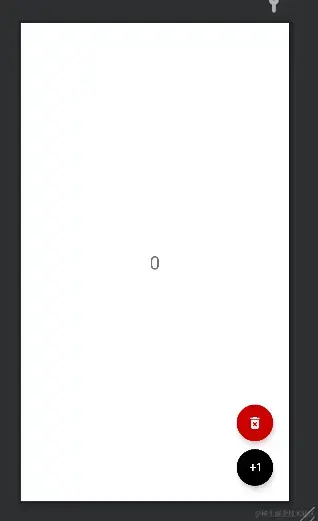
##### 开始使用
###### 添加依赖
Github:Tencent/MMKV: An efficient, small mobile key-value storage framework developed by WeChat. Works on Android, iOS, macOS, Windows, and POSIX. (github.com)
dependencies {
// 将1.3.1替换为最新的版本
implementation ‘com.tencent:mmkv:1.3.1’
}
###### 初始化
实现应用的存储功能通常在App启动时就要开始初始化其对象,所以我们在自定义 Application 内对 MMKV 初始化。
class GlobalApplication : Application() {
override fun onCreate() {
super.onCreate()
// 初始化
MMKV.initialize(this)
}
}
MMKV 默认把文件存放在$(FilesDir)/mmkv/目录。可以在 MMKV初始化时自定义根目录
String dir = getFilesDir().getAbsolutePath() + “/mmkv”;
String rootDir = MMKV.initialize(dir);
MMKV 为我们提供一个全局的实例,可以直接使用
// 获取 MMKV 默认全局实例,一般选用这个,本文也是选择这个进行实例创建
val mmkv = MMKV.defaultMMKV()
// 根据设置 id 来自定义 MMKV 对象。比如根据业务来区分的存取实例
val mmkv = MMKV.mmkvWithID(“ID”)
// 开启多进程访问。默认是单线程
val mmkv = MMKV.mmkvWithID(“ID”,MMKV.MULTI_PROCESS_MODE)
与 SP 类似,我们需要定义一个 key 值用于读取写入 MMKV 中的数据
val key = “number”
###### 支持类型
支持以下 Java 语言基础类型:
* boolean、int、long、float、double、byte[]
* 支持以下 Java 类和容器:
* String、Set< String >
* 任何实现了 Parcelable 的类型
###### 读取数据
MMKV 为用户读取数据提供了两种类型的函数,其中T为上述的 MMVK 支持类型
* `decodeT(String key)`:读取指定 key 中的值
* `decodeT(String key, T defaultValue)`:读取指定 key 中的值,如果该 key 不存在则赋予默认值并返回。
其中需要注意的是,第一个函数虽然没有明面上赋予默认值,但查看源码,可以发现如果 key 不存在时 MMKV 也会为其设置固定默认值并返回,以 `decodeInt` 为例子,MMKV 会设置初始默认值 0
public int decodeInt(String key) {
return this.decodeInt(this.nativeHandle, key, 0);
}
public int decodeInt(String key, int defaultValue) {
return this.decodeInt(this.nativeHandle, key, defaultValue);
}
以下为其他类型 MMKV 赋予的初始默认值
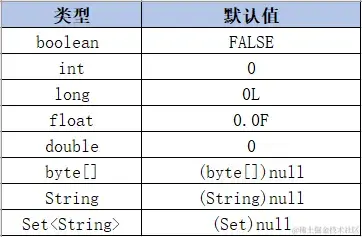
在计数器案例中,我们选择 int 类型数据
// 初始化 TextView 的值
// 获取存储在本地的 number 值,如果不存在 mmkv 返回默认值为 0
tv.text = mmkv.decodeInt(key).toString()
###### 写入数据
MMKV 提供了便利的 API 可以直接写入数据: `public boolean encode(String key, T value)`
其中 T 为 MMKV 可支持的类型,在上文已经提过了。 现在我们就可以直接实现点击 fab\_add 按钮来修改数据
add.setOnClickListener {
// 由于点击 FloatingActionButton 值会增加,所以 value 值在原先存储值的基础上 +1
val value = mmkv.decodeInt(key) + 1
// 将数据写入 MMVK
mmkv.encode(key, value)
// 更新 TextView 的值
tv.text = value.toString()
}
###### 删除数据
删除单个key:`removeValueForKey(String key)`
删除多个key:`removeValuesForKeys(String[] arrKeys)`
清空所有数据:`clearAll()`
在这里因为我们只有一个 key ,所以直接使用`removeValueForKey`来清除我们的数据,同时更新 TextView 的 UI
delete.setOnClickListener {
// 清除数据
mmkv.removeValueForKey(key)
// 更新 TextView 数据
tv.text = mmkv.decodeInt(key, 0).toString()
}
###### 从 SharedPreferences 迁移到 MMKV
为了演示怎么迁移,我们重头再来,在**准备部分的代码**基础上临时创建 SharedPreferences 储存数据。
如何做好面试突击,规划学习方向?
面试题集可以帮助你查漏补缺,有方向有针对性的学习,为之后进大厂做准备。但是如果你仅仅是看一遍,而不去学习和深究。那么这份面试题对你的帮助会很有限。最终还是要靠资深技术水平说话。
网上学习 Android的资料一大堆,但如果学到的知识不成体系,遇到问题时只是浅尝辄止,不再深入研究,那么很难做到真正的技术提升。建议先制定学习计划,根据学习计划把知识点关联起来,形成一个系统化的知识体系。
学习方向很容易规划,但是如果只通过碎片化的学习,对自己的提升是很慢的。
我们搜集整理过这几年字节跳动,以及腾讯,阿里,华为,小米等公司的面试题,把面试的要求和技术点梳理成一份大而全的“ Android架构师”面试 Xmind(实际上比预期多花了不少精力),包含知识脉络 + 分支细节。
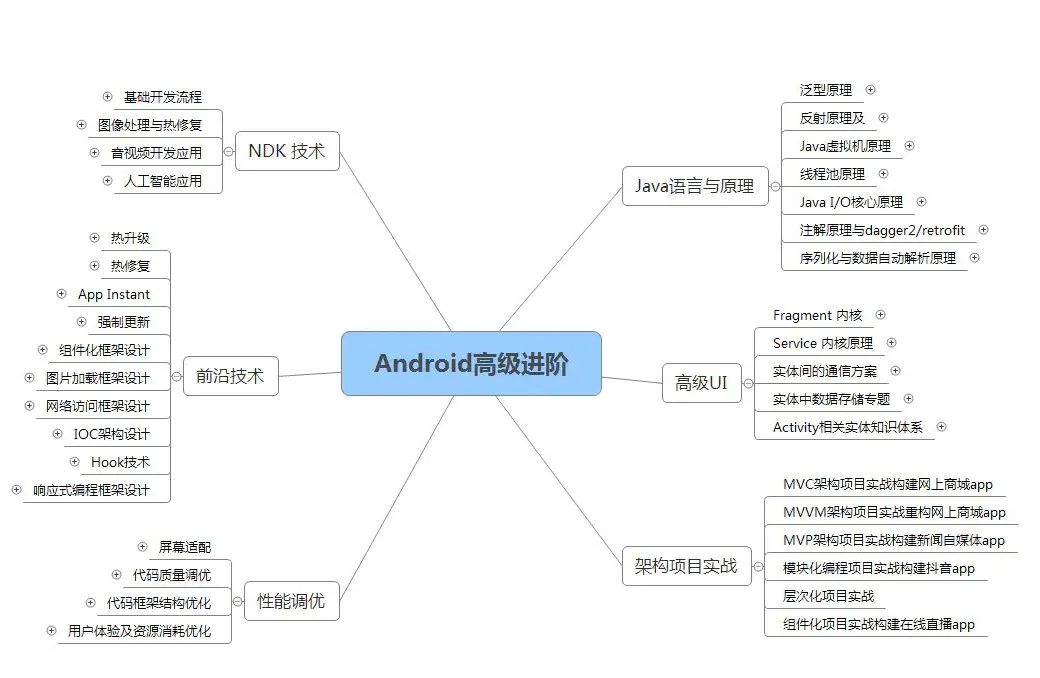
我们在搭建这些技术框架的时候,还整理了系统的高级进阶教程,会比自己碎片化学习效果强太多
网上学习资料一大堆,但如果学到的知识不成体系,遇到问题时只是浅尝辄止,不再深入研究,那么很难做到真正的技术提升。
一个人可以走的很快,但一群人才能走的更远!不论你是正从事IT行业的老鸟或是对IT行业感兴趣的新人,都欢迎加入我们的的圈子(技术交流、学习资源、职场吐槽、大厂内推、面试辅导),让我们一起学习成长!
1715707560197)]
我们在搭建这些技术框架的时候,还整理了系统的高级进阶教程,会比自己碎片化学习效果强太多
网上学习资料一大堆,但如果学到的知识不成体系,遇到问题时只是浅尝辄止,不再深入研究,那么很难做到真正的技术提升。
一个人可以走的很快,但一群人才能走的更远!不论你是正从事IT行业的老鸟或是对IT行业感兴趣的新人,都欢迎加入我们的的圈子(技术交流、学习资源、职场吐槽、大厂内推、面试辅导),让我们一起学习成长!






















 2804
2804

 被折叠的 条评论
为什么被折叠?
被折叠的 条评论
为什么被折叠?








