概要
- 滚动条嵌套
- 吸顶
-
CustomScrollView、SliverList
一、滚动条嵌套
现实场景中可能会出现嵌套布局的情况,其实这种场景和吸顶基本是一致,可以采用同样是方法实现上述两种场景。
首先我们可以看下嵌套的效果。
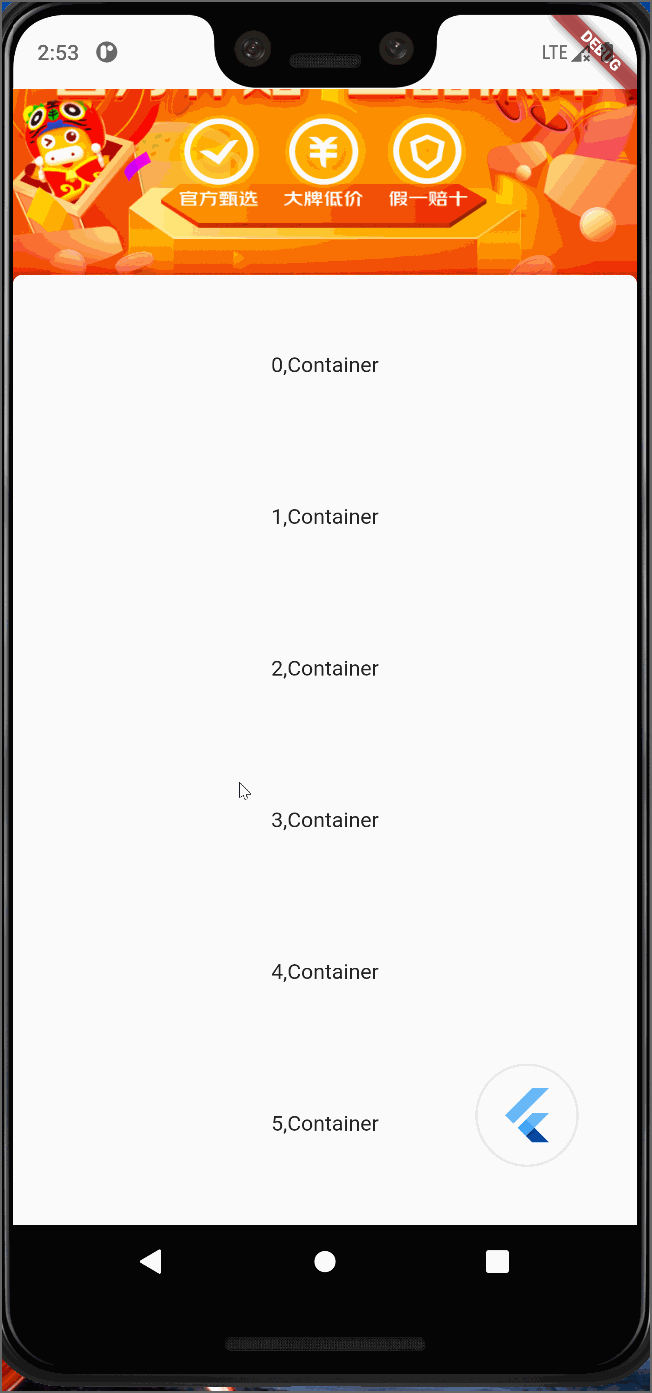
整个页面是一个滚动,白色部分其实是内嵌的滚动。当然我这样看可能和一般的滚动没什么区别。为了更直观的表现嵌套,可以加上吸顶的效果,这样就可以直观的看到嵌套的效果了。
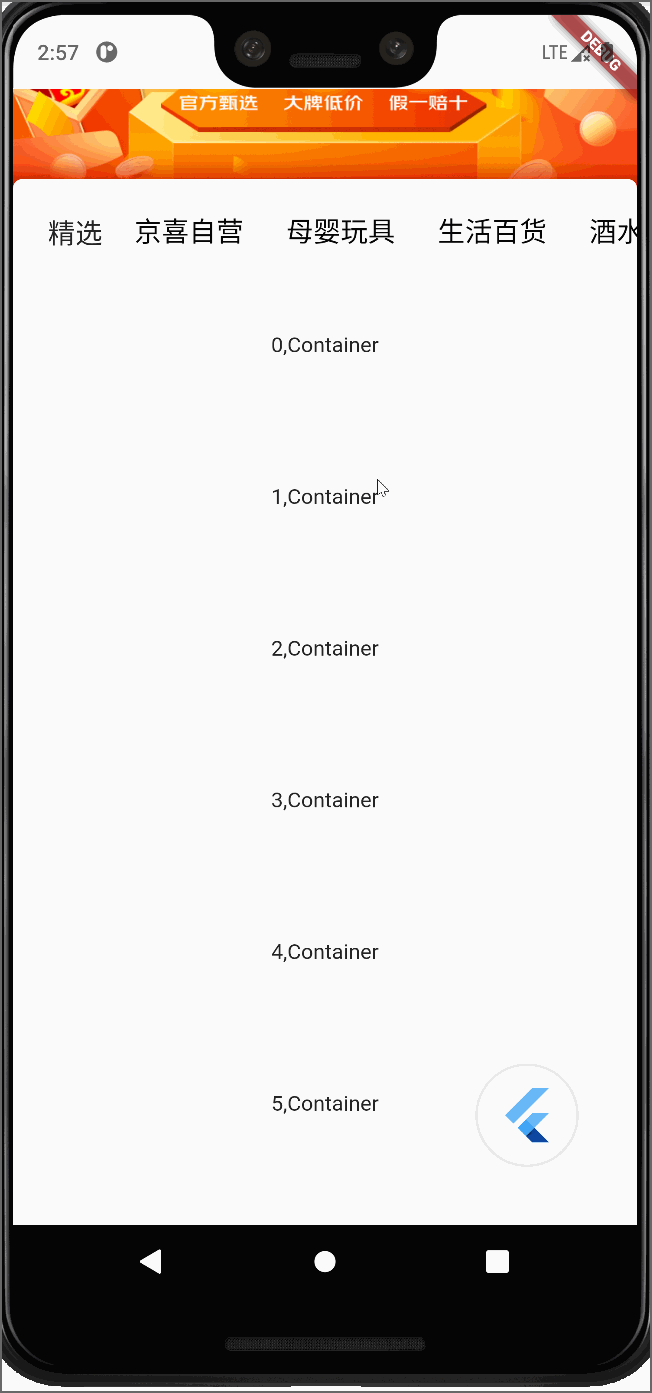
二、完整代码
import 'dart:math';
import 'package:flutter/material.dart';
import './../../component/menu.tab.dart';
class Surprise extends StatefulWidget {
const Surprise({Key? key}) : super(key: key);
static const routeName = '/test3';
@override
State<Surprise> createState() => _SurpriseState();
}
class _SurpriseState extends State<Surprise> {
@override
Widget build(BuildContext context) {
return Scaffold(
appBar: AppBar(
toolbarHeight: 0,
backgroundColor: Colors.white,
elevation: 0,
),
backgroundColor:const Color(0xFFfafafa),
body:CustomScrollView(
slivers: <Widget>[
_buildBanner(),
_buildStickyBar(),
_buildList(),
],
)
);
}
Widget _buildBanner() {
return SliverToBoxAdapter(
child:SizedBox(
height: 200,
child:Stack(
children: [
SizedBox(
width: double.infinity,
height: 200,
child: Image.network(
"https://img30.360buyimg.com/img/jfs/t1/92581/29/20454/374562/61de544fE1d5e1e34/f69d41d732f3fe81.jpg",
height: double.infinity,
fit: BoxFit.fill,
),
),
Positioned(
bottom: -1,
width: MediaQuery.of(context).size.width,
child: Container(
height: 10,
decoration:const BoxDecoration(
color:Color(0xFFfafafa),
borderRadius: BorderRadius.only(
topLeft: Radius.circular(6),
topRight: Radius.circular(6),
)
),
)
)
],
),
)
);
}
Widget _buildStickyBar() {
return SliverPersistentHeader(
pinned: true, //是否固定在顶部
floating: true,
delegate: _SliverAppBarDelegate(
minHeight: 50, //收起的高度
maxHeight: 50, //展开的最大高度
child: Container(
padding: const EdgeInsets.only(left: 16),
color:const Color(0xFFfafafa),
alignment: Alignment.centerLeft,
child: Row(
children: [
Container(
width: 50,
alignment: Alignment.center,
child: const Text("精选", style: TextStyle(fontSize: 18)),
),
Expanded(
child:MenuTab(
menuList:const [
{"value":"1","text":"京喜自营"},
{"value":"2","text":"母婴玩具"},
{"value":"3","text":"生活百货"},
{"value":"4","text":"酒水饮料"},
{"value":"5","text":"家清纸品"},
{"value":"6","text":"米面粮油"},
{"value":"7","text":"数码配件"},
{"value":"8","text":"大小家电"},
{"value":"9","text":"服饰鞋靴"},
{"value":"10","text":"美妆个护"},
{"value":"11","text":"休闲零食"},
],
onPress: (e){
setState(() {
});
},
)
)
],
),
)),
);
}
Widget _buildList() {
return SliverList(
delegate: SliverChildBuilderDelegate(
(context, index) {
return Container(
height: 100,
alignment: Alignment.center,
child: Text("$index,Container"),
);
},
childCount:10,
));
}
}
class _SliverAppBarDelegate extends SliverPersistentHeaderDelegate {
_SliverAppBarDelegate({
required this.minHeight,
required this.maxHeight,
required this.child,
});
final double minHeight;
final double maxHeight;
final Widget child;
@override
double get minExtent => minHeight;
@override
double get maxExtent => max(maxHeight, minHeight);
@override
Widget build(BuildContext context, double shrinkOffset, bool overlapsContent) {
return SizedBox.expand(child: child);
}
@override
bool shouldRebuild(_SliverAppBarDelegate oldDelegate) {
return maxHeight != oldDelegate.maxHeight ||
minHeight != oldDelegate.minHeight ||
child != oldDelegate.child;
}
}
import 'package:flutter/material.dart';
class MenuTab extends StatefulWidget {
final Function? onPress;
final List<Map<String, dynamic>> menuList;
const MenuTab({Key? key,required this.menuList,this.onPress}) : super(key: key);
@override
State<MenuTab> createState() => _MenuTabState();
}
class _MenuTabState extends State<MenuTab> {
final ScrollController _controller = ScrollController();
late String currerValue = "";
final GlobalKey menuTabListKey = GlobalKey();
List<Widget> generateMenuTabList (){
List<Widget> menuTabList = [];
for(var i = 0; i < widget.menuList.length; i++){
menuTabList.add(
InkResponse(
splashColor:Colors.transparent,
splashFactory: NoSplash.splashFactory,
child:Container(
width: 100,
alignment: Alignment.center,
child: Column(
mainAxisAlignment: MainAxisAlignment.center,
children: [
Text(
widget.menuList[i]["text"],
style: TextStyle(
fontWeight: currerValue== widget.menuList[i]["value"] as String?FontWeight.bold:FontWeight.normal,
fontSize: currerValue== widget.menuList[i]["value"] as String?20:18,
color: currerValue== widget.menuList[i]["value"] as String? const Color(0xFFf81818):const Color(0xFF000000)
)
),
SizedBox(
width: 50,
height: 2,
child: DecoratedBox(
decoration: BoxDecoration(
color: currerValue== widget.menuList[i]["value"] as String?const Color(0xFFf81818):Colors.transparent
),
)
)
],
)
),
onTap: (){
chosenTab(widget.menuList[i],i);
if(widget.onPress!=null){
widget.onPress!(widget.menuList[i]);
}
},
),
);
}
return menuTabList;
}
void chosenTab(item,int index){
double containerWidth =menuTabListKey.currentContext!.size!.width;
if(containerWidth/2<((index+1)*100-50)){
_controller.animateTo((index+1)*100-containerWidth/2,duration: const Duration(seconds: 1), curve: Curves.ease);
}else{
_controller.animateTo(0,duration: const Duration(seconds: 1), curve: Curves.ease);
}
setState(() {
currerValue =item['value'] as String;
});
}
@override
Widget build(BuildContext context) {
return ListView(
key: menuTabListKey,
scrollDirection: Axis.horizontal,
controller: _controller,
children: generateMenuTabList(),
);
}
}





















 2454
2454











 被折叠的 条评论
为什么被折叠?
被折叠的 条评论
为什么被折叠?








