系统自带
引入Social.framework包,
#import <Social/Social.h>
-(void)sinaShare{
// 1.判断分享类型是否可用
if (![SLComposeViewController isAvailableForServiceType:SLServiceTypeSinaWeibo]) {
NSLog(@"新浪微博不可用,请打开设置,然后配置账号");
}
// 2.创建分享控制器
SLComposeViewController *composeVC = [SLComposeViewController composeViewControllerForServiceType:SLServiceTypeSinaWeibo];
//分享预设图片
[composeVC addImage:[UIImage imageWithData:[NSData dataWithContentsOfURL:[NSURL URLWithString:@"http://gifclub-public.stor.sinaapp.com/Uploads/gifs/57892390220b0.gif"]]]];
// 3.模态视图弹出控制器
[self presentViewController:composeVC animated:YES completion:nil];
}
友盟分享
在下载友盟社会化SDK 时,博主建议将下面的也勾选上一同下载下来
不明白时可以参照下测试demo
获取友盟AppKey
进入友盟的官网:http://www.umeng.com/codecenter.html?spm=0.0.0.0.nHqhCG
点击管理
输入App信息,提交即可获取AppKey.
分享到新浪微博
查看友盟官方文档,根据官方文档,添加需要的系统库和配置info.plist 文件
在other linker flags增加-ObjC 选项,并添加ImageIO 系统framework(实现新浪微博必须完成的步骤)
appdelegate.m
#import "UMSocial.h"
#import "UMSocialSinaSSOHandler.h"
- (BOOL)application:(UIApplication *)application didFinishLaunchingWithOptions:(NSDictionary *)launchOptions {
//设置友盟社会化组件appkey
[UMSocialData setAppKey:@"5789db8b67e58e7a48003284"];//@"5789db8b67e58e7a48003284"这一串字符便是友盟AppKey
//打开调试log的开关
[UMSocialData openLog:YES];
// 打开新浪微博的SSO开关
// 将在新浪微博注册的应用appkey、redirectURL替换下面参数,并在info.plist的URL Scheme中相应添加wb+appkey,如"wb3921700954",详情请参考官方文档。
//博主在这使用的是友盟默认的应用appkey,secret
[UMSocialSinaSSOHandler openNewSinaSSOWithAppKey:@"3921700954"
secret:@"04b48b094faeb16683c32669824ebdad"
RedirectURL:@"http://sns.whalecloud.com/sina2/callback"];
return YES;
}
/**
这里处理新浪微博SSO授权之后跳转回来,和微信分享完成之后跳转回来
*/
- (BOOL)application:(UIApplication *)application openURL:(NSURL *)url sourceApplication:(NSString *)sourceApplication annotation:(id)annotation
{
return [UMSocialSnsService handleOpenURL:url wxApiDelegate:nil];
}
/**
这里处理新浪微博SSO授权进入新浪微博客户端后进入后台,再返回原来应用
*/
- (void)applicationDidBecomeActive:(UIApplication *)application
{
[UMSocialSnsService applicationDidBecomeActive];
}
配置URL scheme
博主使用的是友盟默认的url scheme
然后在分享按钮的调用方法中实现
调用直接分享底层接口
//这里你可以把分享平台UMShareToSina换成其他平台
[[UMSocialDataService defaultDataService] postSNSWithTypes:@[UMShareToSina] content:@"666666" image:nil location:nil urlResource:nil presentedController:self completion:^(UMSocialResponseEntity *response) {
if (response.responseCode == UMSResponseCodeSuccess) {
// UIAlertView *alertView = [[UIAlertView alloc] initWithTitle:@"成功" message:@"分享成功" delegate:nil cancelButtonTitle:@"好" otherButtonTitles: nil];
UIAlertController *alertView = [UIAlertController alertControllerWithTitle:@"成功" message:@"分享成功" preferredStyle:UIAlertControllerStyleAlert];
UIAlertAction *enterAction = [UIAlertAction actionWithTitle:@"好" style:UIAlertActionStyleDefault handler:nil];
[alertView addAction:enterAction];
[self presentViewController:alertView animated:YES completion:nil];
// [alertView show];
} else {
UIAlertController *alertView = [UIAlertController alertControllerWithTitle:@"失败" message:@"分享失败" preferredStyle:UIAlertControllerStyleAlert];
UIAlertAction *enterAction = [UIAlertAction actionWithTitle:@"好" style:UIAlertActionStyleDefault handler:nil];
[alertView addAction:enterAction];
[self presentViewController:alertView animated:YES completion:nil];
}
}];其他的博主就不多写了,因为友盟的官方文档中都有说明了,就不摘抄那么多了
友盟的官方文档:http://dev.umeng.com/social/ios/quick-integration#1_5










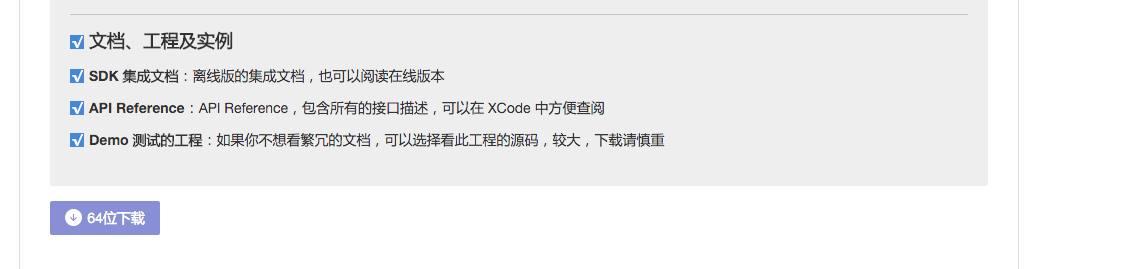
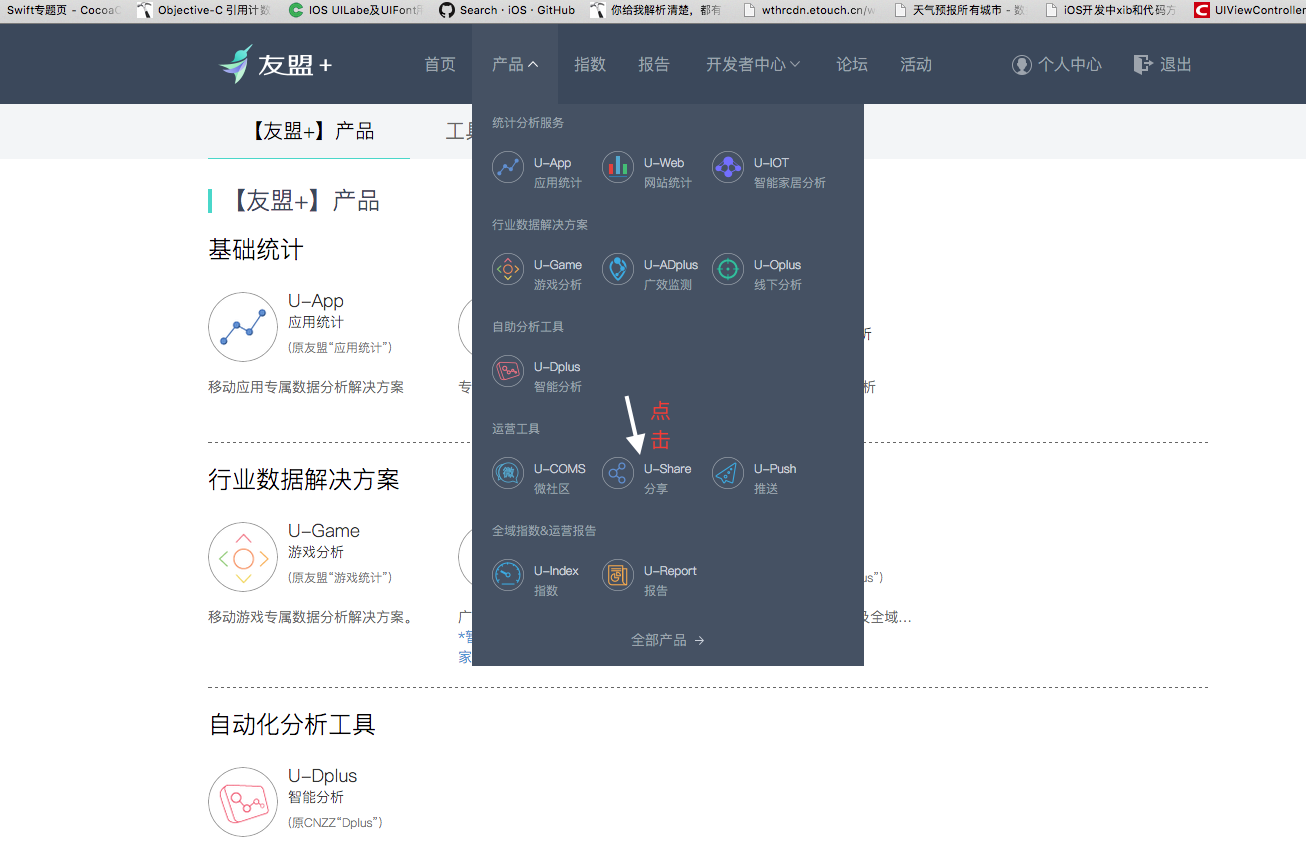
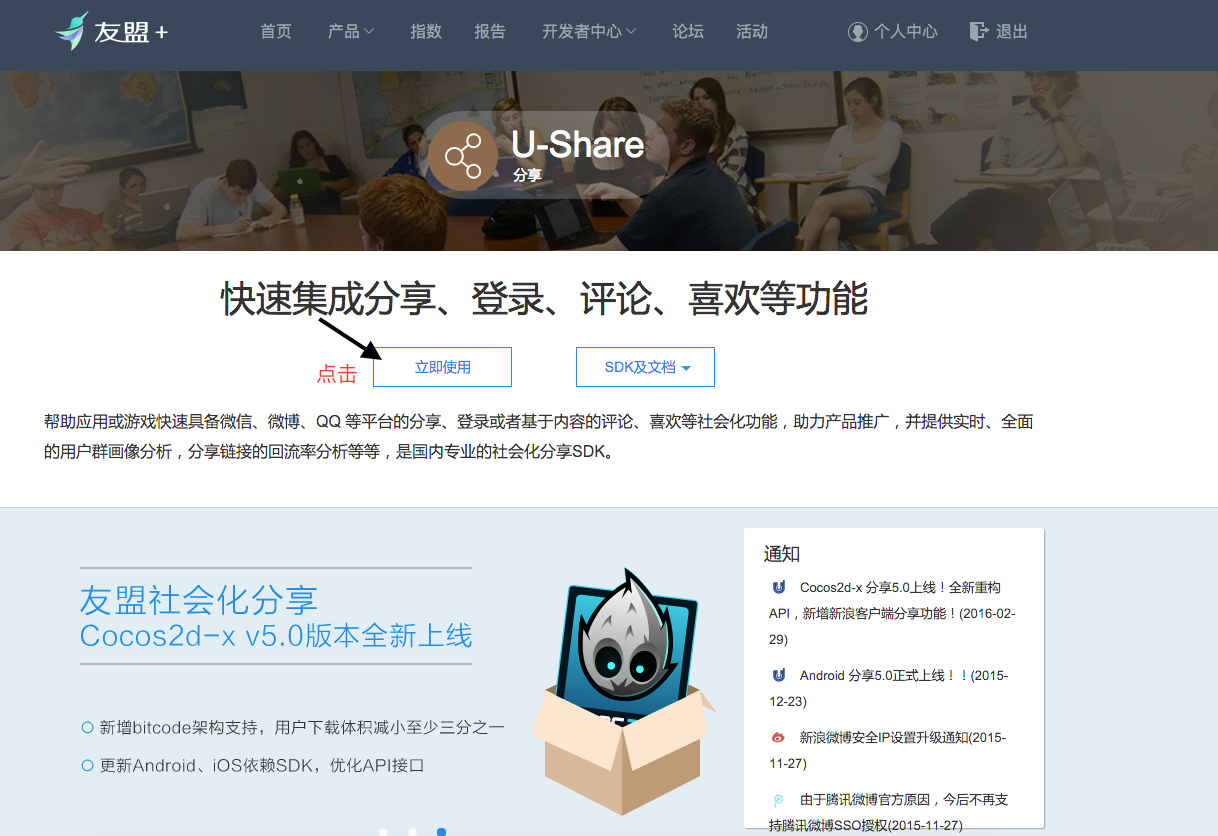
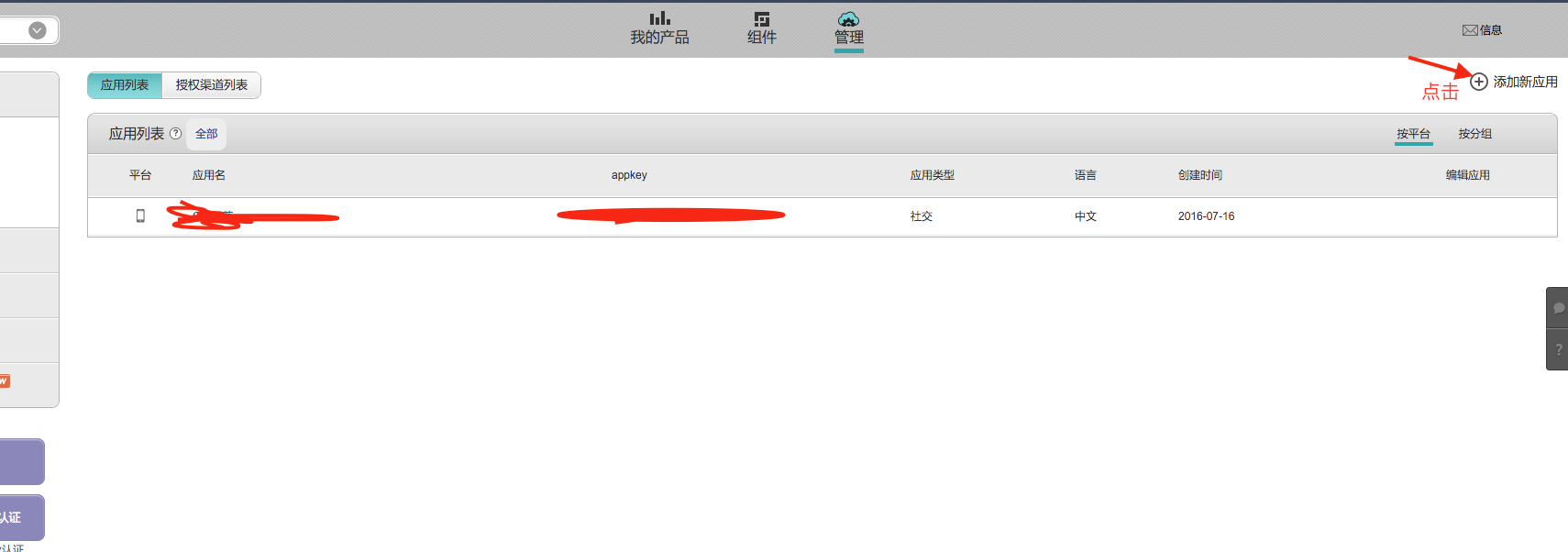
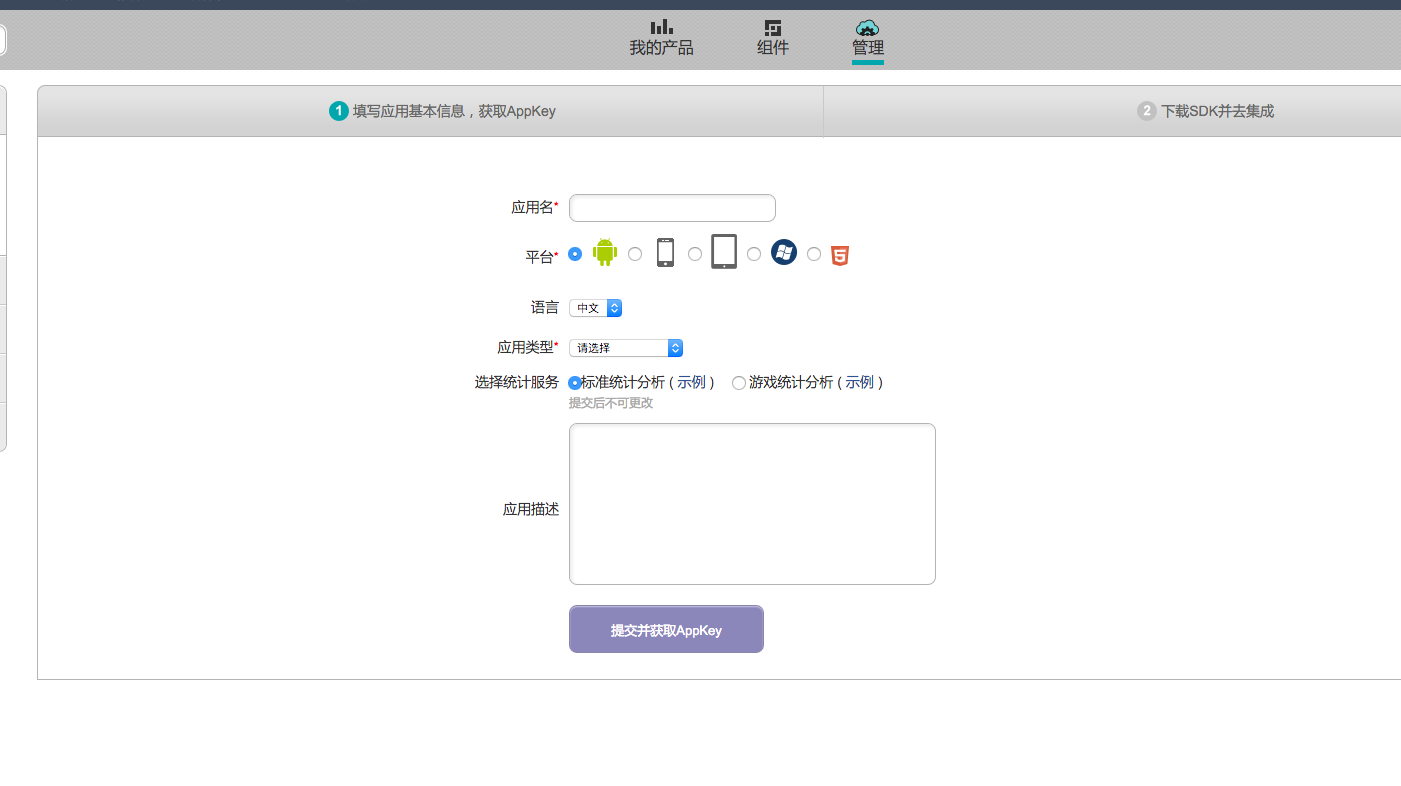
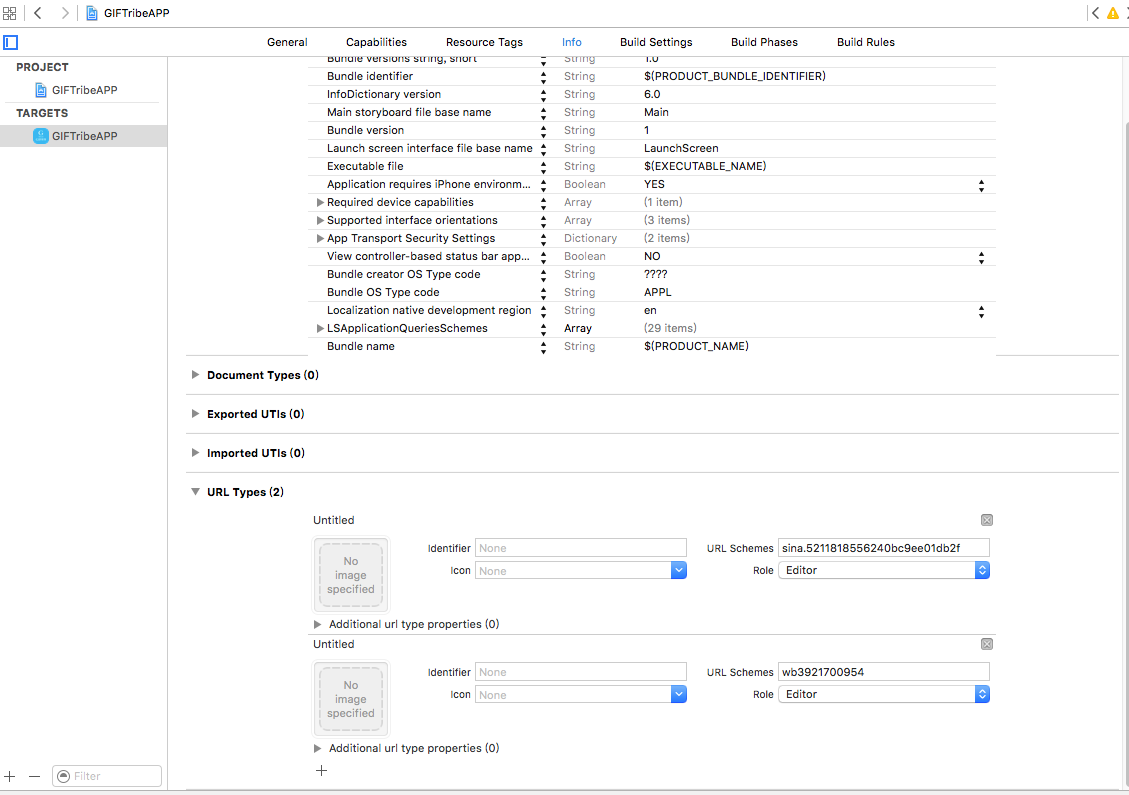














 1170
1170

 被折叠的 条评论
为什么被折叠?
被折叠的 条评论
为什么被折叠?








