1.登录腾讯地图位置服务进入控制台
- 申请腾讯地图开发者
- 进入控制台申请自己的key
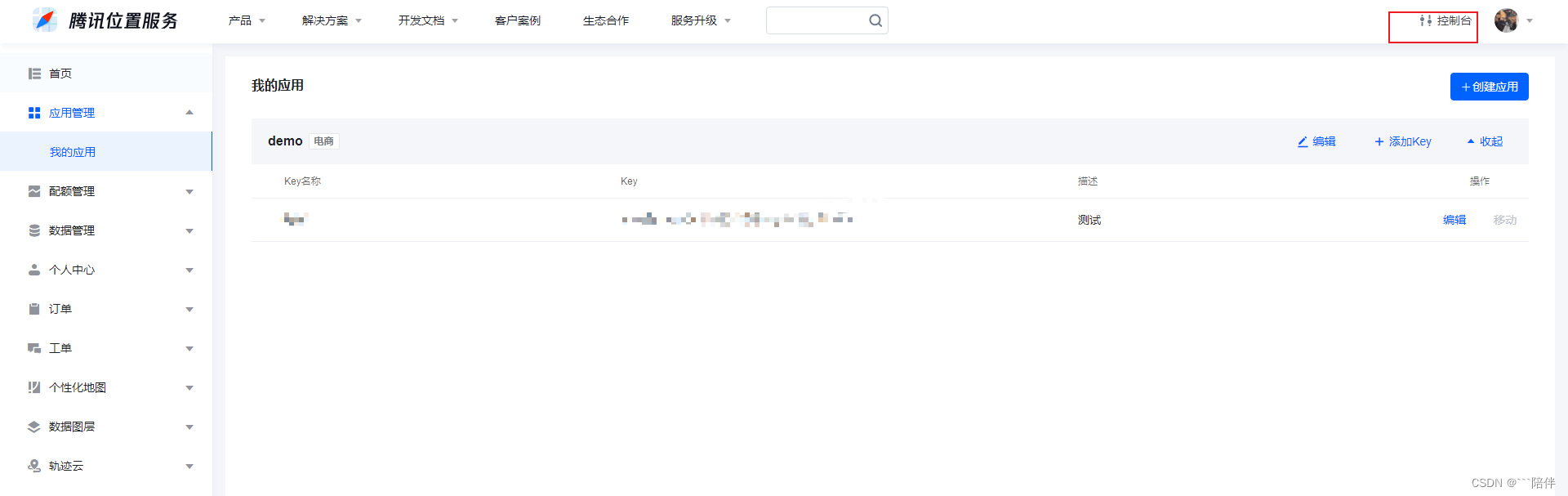
2.进入vue项目的public文件下的index.html
引入腾讯资源包,并把申请的key填入
<script src="https://map.qq.com/api/js?v=2.exp&key=你的key"></script>

3.创建地图容器
<div id="map" style="width:450px;height:200px;"></div>
4.初始化地图、设置标记点并开启拖拽监听
import { reactive, toRefs, getCurrentInstance, Transition, watch } from 'vue';
export default {
setup() {
const {proxy} = getCurrentInstance(); // proxy想当于vue2的this
let data = reactive({
lng: 116.40396298757886,
lat: 39.91511908708907,
map: null,
searchResults: [], // 存储搜索结果
marker: [],
locations: "",
drapClik: true,
showDrap: false,
});
const methods = {
// 初始化地图
initMap: function () {
//定义地图中心点坐标
let center = new qq.maps.LatLng(data.lat, data.lng);
var myOptions = {
zoom: 17,
center: center,
mapTypeId: qq.maps.MapTypeId.ROADMAP,
};
data.map = new qq.maps.Map(document.getElementById("map"), myOptions);
// 设置标记点
data.marker = new qq.maps.Marker({
position: center,
map: data.map,
});
// 监听标记点拖拽事件
data.marker.setDraggable(true);
qq.maps.event.addListener(data.marker, "dragend", function (e) {
// 监听标记拖动
var latLng = data.marker.getPosition();
data.map.setCenter(latLng);
let lats = latLng.lat.toFixed(6);
let lng = latLng.lng.toFixed(6);
data.locations = `${lats},${lng}`;
methods.filteredResults();
});
},
}
proxy.$nextTick(()=>{
methods.initMap();
})
}
}
5.拖拽标记点获取点位信息,进行逆地址解析
-
前提:为解决跨域需要使用vue-jsonp来联调腾讯地图服务端接口
- WebService API官网:WebService API | 腾讯位置服务
- 安装vue-jsonp
npm安装: npm i vue-jsonp -S
yarn安装: yarn add vue-jsonp
6.引入入vue-jsonp并联调逆地址解析
import { jsonp } from "vue-jsonp";
// 逆地址解析
filteredResults: function () {
jsonp("https://apis.map.qq.com/ws/geocoder/v1", {
key: "",
location: '',
output: "jsonp", // output必须jsonp 不然会超时
})
.then((res) => {
if (res.status == 0) {
// 通过地址得到经纬度
data.warehouseForm.search_address = res.result.address;
let center = new qq.maps.LatLng(
res.result.location.lat,
res.result.location.lng
);
data.map.panTo(center); // 重新设置地图中心点
data.lng = res.result.location.lng;
data.lat = res.result.location.lat;
data.warehouseForm.longitude = data.lng;
data.warehouseForm.latitude = data.lat;
methods.focus();
methods.suggestion();
} else {
proxy.$messages.error(res.message);
data.searchResults = [];
}
})
.catch(() => {
// search_btn.value = false
data.searchResults = [];
});
},7.关键词搜索
// 关键词搜索
suggestion: function () {
jsonp("https://apis.map.qq.com/ws/place/v1/suggestion", {
key: "",
keyword: '',
output: "jsonp", // output必须jsonp 不然会超时
})
.then((res) => {
if (res.status == 0) {
data.searchResults = res.data.map(item => ({value: item.location ,label: `${item.title} ${item.address}`}));
} else {
data.searchResults = [];
proxy.$messages.error(res.message);
}
})
.catch(() => {
data.searchResults = [];
});
},8.封装AutoComplete
由于使用ant-design的AutoComplete自动完成组件出现报错并不知原因选择自己简单封装
<template>
<div class='auto-complete' @mouseenter="mouseenter" @mouseleave="mouseleave">
<PerfectScrollbar class="scrollbar">
<ul v-show="list.length > 0">
<li v-for="(item,index) in list" :key="index" @click="onSelect(item)">
<a-tooltip>
<template #title>
<span>{{item.label}}</span>
</template>
<span>
{{ item.label }}
</span>
</a-tooltip>
</li>
</ul>
</PerfectScrollbar>
</div>
</template>
<script>
export default {
props: {
list: {
type: Array,
required: true
}
},
setup(props, context) {
const methods = {
onSelect : function(item) {
context.emit('onSelect',item)
},
mouseenter () {
context.emit('mouseenter')
},
mouseleave () {
context.emit('mouseleave')
}
}
return {
...methods
}
}
};
</script>
<style lang='less'>
.auto-complete {
width: 100%;
position: absolute;
top: 32px;
left: 0;
background: #fff;
max-height: 200px;
z-index: 10;
.scrollbar {
width: 100%;
max-height: 200px;
}
ul,li {
padding: 0;
margin: 0;
box-sizing: border-box;
}
li {
width: 100%;
height: 30px;
line-height: 30px;
list-style: none;
padding: 0 10px;
cursor: pointer;
overflow: hidden;//(文字长度超出限定宽度,则隐藏超出的内容)
white-space: nowrap;//(设置文字在一行显示,不能换行)
text-overflow: ellipsis;//(规定当文本溢出时,显示省略符号来代表被修剪的文本)
}
li:hover {
background: #e9e9e9;
}
}
</style>
完整代码 :
<template>
<div class="home">
<div class="search">
<input
type="text"
v-model="keyword"
@focus="focus"
@blur="blur"
placeholder="搜索"
@keydown.enter="suggestion"
style="width: 400px; height: 30px"
/>
<auto-complete
class="auto-complete"
v-show="showDrap"
:list="searchResults"
@onSelect="onSelect"
@mouseenter="enter"
@mouseleave="leave"
></auto-complete>
</div>
<div id="map" style="width: 750px; height: 400px; background: pink"></div>
</div>
</template>
<script>
import { reactive, toRefs, getCurrentInstance, Transition, watch } from 'vue';
import { jsonp } from "vue-jsonp"; // npm i vue-jsonp -S
import autoComplete from "@/components/autoComplete.vue";
export default {
setup() {
const {proxy} = getCurrentInstance(); // proxy想当于vue2的this
let data = reactive({
lng: 116.40396298757886,
lat: 39.91511908708907,
map: null,
searchResults: [], // 存储搜索结果
marker: [],
locations: "",
drapClik: true,
showDrap: false,
});
const methods = {
// 初始化地图
initMap: function () {
//定义地图中心点坐标
let center = new qq.maps.LatLng(data.lat, data.lng);
var myOptions = {
zoom: 17,
center: center,
mapTypeId: qq.maps.MapTypeId.ROADMAP,
};
data.map = new qq.maps.Map(document.getElementById("map"), myOptions);
// 设置标记点
data.marker = new qq.maps.Marker({
position: center,
map: data.map,
});
// 监听标记点拖拽事件
data.marker.setDraggable(true);
qq.maps.event.addListener(data.marker, "dragend", function (e) {
// 监听标记拖动
var latLng = data.marker.getPosition();
data.map.setCenter(latLng);
let lats = latLng.lat.toFixed(6);
let lng = latLng.lng.toFixed(6);
data.locations = `${lats},${lng}`;
methods.filteredResults();
});
},
// 逆地址解析
filteredResults: function () {
jsonp("https://apis.map.qq.com/ws/geocoder/v1", {
key: "YVOBZ-GIFEX-I3A4E-74VU3-DM7MJ-DQFLX",
location: data.locations,
output: "jsonp", // output必须jsonp 不然会超时
})
.then((res) => {
console.log(res);
if (res.status == 0) {
// 通过地址得到经纬度
data.keyword = res.result.address;
let center = new qq.maps.LatLng(
res.result.location.lat,
res.result.location.lng
);
data.map.panTo(center); // 重新设置地图中心点
data.lng = res.result.location.lng;
data.lat = res.result.location.lat;
data.longitude = data.lng;
data.latitude = data.lat;
methods.focus();
methods.suggestion();
} else {
proxy.$messages.error(res.message);
data.searchResults = [];
}
})
.catch(() => {
// search_btn.value = false
data.searchResults = [];
});
},
// 关键词搜索
suggestion: function () {
console.log(1111);
jsonp("https://apis.map.qq.com/ws/place/v1/suggestion", {
key: "YVOBZ-GIFEX-I3A4E-74VU3-DM7MJ-DQFLX",
keyword: data.keyword,
output: "jsonp", // output必须jsonp 不然会超时
})
.then((res) => {
console.log(res);
if (res.status == 0) {
data.searchResults = res.data.map((item) => ({
value: item.location,
label: `${item.title} ${item.address}`,
}));
} else {
data.searchResults = [];
proxy.$messages.error(res.message);
}
})
.catch(() => {
data.searchResults = [];
});
},
onSearch: debounceInput(() => {
data.searchResults = [];
methods.suggestion();
}, 500),
onSelect: function (item) {
data.drapClik = true;
data.showDrap = false;
data.keyword = item.label;
methods.setOptions(item);
data.lng = item.value.lng;
data.lat = item.value.lat;
data.longitude = data.lng;
data.latitude = data.lat;
},
setOptions(item) {
// 通过地址得到经纬度
let center = new qq.maps.LatLng(item.value.lat, item.value.lng);
data.map.panTo(center); // 重新设置地图中心点
// 更新标记的位置
data.marker.setPosition(
new qq.maps.LatLng(item.value.lat, item.value.lng)
);
},
focus() {
data.showDrap = true;
},
enter() {
data.drapClik = false;
},
leave() {
data.drapClik = true;
},
blur() {
let timer = setInterval(() => {
if (data.drapClik) {
data.showDrap = false;
clearInterval(timer);
data.drapClik = true;
}
}, 80);
},
}
proxy.$nextTick(()=>{
methods.initMap();
})
},
components: {
autoComplete,
},
}
</script>
效果: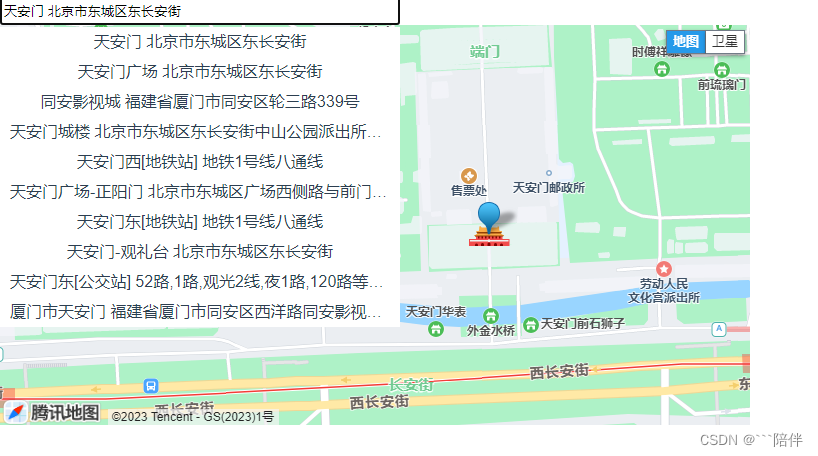






















 2441
2441











 被折叠的 条评论
为什么被折叠?
被折叠的 条评论
为什么被折叠?








