背景
初项目构想时,以两个不同的角色分不同的项目提供进入平台的开发目标来实现,在实际开发过程中被告知业务方只提供一个入口,所以只能把现有的两个项目代码进行合并,前提底部导航栏按不同端进行变更,一个中间按钮凸起,一个没有,为了完成这个功能进行了探索。
构思
实现思路首先创建一个基础底部配置文件和一个tabbar页面,用来控制业务端的切换变更的。再者按实际所需创建多个底部切换页面,说到这里那我们就可以利用uniapp提供的组件easycom模式来解决子组件多引用的问题。设想就是一个页面共用多个端使用v-if或者v-show的形式进行切换,最后在外层再做一层父类统一入口控制整个tabbar的切换。
实现
第一步,在根目录components(没有就新建一个components目录)下新建一个文件夹(ctab),然后分别新建一个ctab.vue组件和一个ctab-config.js文件。这样组件可以在其他页面上引用,js文件主要用于做配置。
第二步,新建底部页面组件,组件最多限制5个tab组件,然后需要通过easycom占位来实现,所以你需要几个tab组件就在components目录下建几个组件命名为ctab{n}。如下所示:
第三步,这里就直接贴ctab.vue的实现代码,想尝试就直接拷贝试一下,举个栗子。
<template> <view> <!--中间按钮凸起模式--> <block v-if="midBtn && midBtn.show"> <!--凸起模式最多展示四个--> <block v-if="tabs.length < 4"> <ctab1 v-show="sindex == 0"></ctab1> <ctab2 v-show="sindex == 2"></ctab2> </block> <block v-else="tabs.length >= 4"> <ctab1 v-show="sindex == 0"></ctab1> <ctab2 v-show="sindex == 1"></ctab2> <ctab3 v-show="sindex == 3"></ctab3> <ctab4 v-show="sindex == 4"></ctab4> </block> <view class="tabbar"> <!--中间按钮凸起模式tab为3个或者5个--> <view class="tab-item" v-for="(item,index) in (tabs.length < 4 ? 3 : 5)" :key="item" @click="handleTabClick(index)"> <!--中间按钮凸起显示图片和文字--> <block v-if="index == floor"> <view :style="'bottom: calc('+(midBtn.offset ? midBtn.offset : '50rpx')+' + env(safe-area-inset-bottom));width: '+(midBtn.width ? midBtn.width : '150rpx')+';height: '+(midBtn.width ? midBtn.width : '150rpx')+';background:'+(midBtn.background ? midBtn.background : '#ffffff')" class="mid-btn"> <image :src="midBtn.icon" :style="'width: '+(midBtn.iconwidth ? midBtn.iconwidth : midBtn.width)+';height: '+(midBtn.iconheight ? midBtn.iconheight : midBtn.width)+';'" @click="handleMidBtn"/> </view> <text class="mid-text" :style="'margin-top: '+(midBtn.textoffset ? midBtn.textoffset : '50rpx;')" v-show="midBtn.showtext">{{midBtn.text}}</text> </block> <!--普通tab这里需要注意index选择--> <block v-else> <view class="c-tab-item"> <text :class="'tab-iconfont iconfont '+(tabs[index < floor ? index : index-1].iconfont)" :style="'color:'+(sindex == index ? scolor : color)" v-if="tabs[index < floor ? index : index-1].iconfont"/> <image :src="sindex == index ? tabs[index < floor ? index : index-1].iconSelect : tabs[index < floor ? index : index-1].icon" class="tab-icon" v-else/> <text class="tab-text" :style="'color:'+(sindex == index ? scolor : color)">{{tabs[index < floor ? index : index-1].text}}</text> <view class="corner" v-show="tabs[index < floor ? index : index-1].mark > 0">{{tabs[index < floor ? index : index-1].mark > 99 ? '99+' : tabs[index < floor ? index : index-1].mark}}</view> </view> </block> </view> </view> </block> <!--普通模式--> <block v-else> <block v-if="tabs.length == 1"> <ctab1 v-show="sindex == 0 && tabs[0].show"></ctab1> </block> <block v-else-if="tabs.length == 2"> <ctab1 v-show="sindex == 0 && tabs[0].show"></ctab1> <ctab2 v-show="sindex == 1 && tabs[1].show"></ctab2> </block> <block v-else-if="tabs.length == 3"> <ctab1 v-show="sindex == 0 && tabs[0].show"></ctab1> <ctab2 v-show="sindex == 1 && tabs[1].show"></ctab2> <ctab3 v-show="sindex == 2 && tabs[2].show"></ctab3> </block> <block v-else-if="tabs.length == 4"> <ctab1 v-show="sindex == 0 && tabs[0].show"></ctab1> <ctab2 v-show="sindex == 1 && tabs[1].show"></ctab2> <ctab3 v-show="sindex == 2 && tabs[2].show"></ctab3> <ctab4 v-show="sindex == 3 && tabs[3].show"></ctab4> </block> <block v-else-if="tabs.length >= 5"> <ctab1 v-show="sindex == 0 && tabs[0].show"></ctab1> <ctab2 v-show="sindex == 1 && tabs[1].show"></ctab2> <ctab3 v-show="sindex == 2 && tabs[2].show"></ctab3> <ctab4 v-show="sindex == 3 && tabs[3].show"></ctab4> <ctab5 v-show="sindex == 4 && tabs[4].show"></ctab5> </block> <view class="tabbar"> <view class="tab-item" v-for="(item,index) in tabs" :key="item.text" v-show="item.show" @click="handleTabClick(index)"> <view class="c-tab-item"> <text :class="'tab-iconfont iconfont '+(item.iconfont)" :style="'color:'+(sindex == index ? scolor : color)" v-if="item.iconfont"/> <image :src="sindex == index ? item.iconSelect : item.icon" class="tab-icon" v-else/> <text class="tab-text" :style="'color:'+(sindex == index ? scolor : color)">{{item.text}}</text> <view class="corner" v-show="item.mark > 0">{{item.mark > 99 ? '99+' : item.mark}}</view> </view> </view> </view> </block> </view> </template><script> //读取配置 import ctabbar from './ctab-config.js' export default { name: "ctab", data() { return { tabs: [], color: '', scolor: '', midBtn: {}, sindex: 0, floor: -1,//midButton开启时使用 } }, mounted() { let tabbar = ctabbar.tabbar this.color = tabbar.color this.scolor = tabbar.selectcolor if(tabbar.midButton && tabbar.midButton.show && tabbar.tabs.length < 2){ throw new Error('midButton模式开启,配置tab选项不能少于2个') } if(tabbar.midButton && tabbar.midButton.show){ let mlength = tabbar.tabs.length < 4 ? 3 : 5 this.floor = Math.floor(mlength/2) } //普通模式,设置选中的tab项 let tablen = tabbar.tabs.length if(!tabbar.midButton.show){ if(!tabbar.tabs[0].show){ this.sindex ++ if(tablen >= 2 && !tabbar.tabs[1].show){ this.sindex ++ if(tablen >= 3 && !tabbar.tabs[2].show){ this.sindex ++ if(tablen >= 4 && !tabbar.tabs[3].show){ this.sindex ++ if(tablen >= 5 && !tabbar.tabs[4].show){ throw new Error('tab不能全部隐藏') } } } } } } if(tabbar.tabs.length <= 5){ this.tabs = tabbar.tabs }else { this.tabs = tabbar.tabs.slice(0,5) } this.midBtn = tabbar.midButton }, methods: { setTheme(color){ this.scolor = color this.midBtn.background = color }, //设置tab隐藏和显示,midButton模式失效 setTabVisible(index,visible){ if(this.tabs[index]){ this.tabs[index].show = visible } }, //设置角标 setCorner(index,num){ if(this.tabs[index]){ this.tabs[index].mark = num } }, handleTabClick(tab){ if(this.midBtn && this.midBtn.show){ if(tab == this.floor){ return } } this.sindex = tab let rindex = tab if(this.midBtn && this.midBtn.show){ if(tab > this.floor){ rindex -- } } this.$emit('tabClick',rindex) }, handleMidBtn(){ this.$emit('midClick') } } } </script><style> /*这里引入字体图标,如果使用字体图标的话*/ @import '@/common/font/iconfont.css'; .tabbar { position: fixed; z-index: 99; width: 100%; height: 100rpx; background-color: #ffffff; bottom: 0; left: 0; box-shadow: 0rpx 4rpx 8rpx 0rpx rgba(0,0,0,0.5); border-radius: 0px 0px 0px 0px; opacity: 1; display: flex; flex-direction: row; align-items: center; justify-content: center; padding-bottom: constant(safe-area-inset-bottom); padding-bottom: env(safe-area-inset-bottom); box-sizing: content-box; } .tab-item { flex: 1; height: 100rpx; display: flex; flex-direction: column; align-items: center; justify-content: center; } .c-tab-item { height: 120rpx; display: flex; flex-direction: column; width: 120rpx; align-items: center; justify-content: center; position: relative; } .tab-icon { width: 45rpx; height: 45rpx; } .tab-iconfont { font-size: 45rpx; font-weight: bold; } .tab-text { font-size: 26rpx; color: #333333; margin-top: 5rpx; } .mid-btn { position: absolute; display: flex; flex-direction: row; justify-content: center; align-items: center; background-color: red; border-radius: 50%; } .mid-text { font-size: 25rpx; color: #999999; } .corner { text-align: center; width: 45rpx; height: 45rpx; position: absolute; background-color: red; border-radius: 50%; color: white; font-size: 20rpx; font-weight: bold; top: 5rpx; right: 0; display: flex; flex-direction: row; justify-content: center; align-items: center; } </style>
第四步,这里就是配置文件ctab-config.js代码,按需进行调整,举个栗子。
1)通过修改配置文件中的midButton中的show属性来开启是否中间按钮凸起。
2)通过配置或者动态修改tabs中tab obj中的show属性来动态形式和隐藏某个tab。2)其他字段配置按需进行配置。
var tabbar = { /*开启midButton模式时取前两个或者前四个显示,其他忽略*/ midButton: { show: true,//是否是中间凸起模式 width: '153rpx',//不填默认150rpx 中间按钮大小 iconwidth: '67rpx',//不填默认150rpx 中间图标大小 iconheight: '60rpx', offset: '40rpx',//不填默认50rpx background: '#F7D456',//中间按钮背景颜色 text: '拍一拍', textoffset: '50rpx',//不填默认50rpx showtext: false, icon: '../../static/tabbar/camera.png' }, color: '#333333',//未选中颜色 selectcolor: '#F7D456',//选中颜色 /*tabs最多5个,超过5个超过的部分会被忽略,show属性用来控制tab显示隐藏,midButton开启时失效,iconfont优先,没有就使用icon*/ tabs: [{ icon: '../../static/tabbar/main_tab_home_normal.png', iconSelect: '../../static/tabbar/main_tab_home_select.png', text: '首页', iconfont: '', show: true, mark: 0//角标数量,小于等于0不显示 }, { icon: '../../static/tabbar/main_tab_task_normal.png', iconSelect: '../../static/tabbar/main_tab_task_select.png', text: '任务', iconfont: '', show: true, mark: 100 }, { icon: '../../static/tabbar/main_tab_my_normal.png', iconSelect: '../../static/tabbar/main_tab_my_select.png', text: '我的', iconfont: 'icon-wode',//注意配置字体图标会优先使用字体图标,这里是示例 show: true, mark: 9 }] } module.exports = { tabbar }
第五步,tab切换1~n(ctab{1~n})的页面就是自己业务功能页面了,举个栗子。
<template> <!--用户端--> <view v-if="isUser"></view> <!--管理端--> <view v-else></view> </template> <script> export default { data() { return { isUser: true } } } </script> <style> </style>
第六步,最后就是定义统一入口的页面,用于调用底部tabbar导航栏了,举个栗子。
<template> <ctab @midClick='midClick' @tabClick='tabClick' ref="ctab"/> </template> <script> export default { data() { return {} }, onLoad() {}, methods: { //凸起按钮点击事件 midClick(){ console.log('midClick') }, //tab切换点击事件 tabClick(tab){ console.log('tabClick',tab) } } } </script> <style> page { width: 100%; height: 100%; } </style>
最后
写到这里就宣告结束了。在此祝大家身体健康,越码越浓后会有期~~









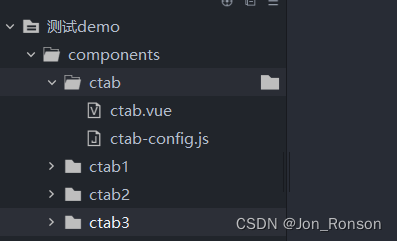













 5117
5117











 被折叠的 条评论
为什么被折叠?
被折叠的 条评论
为什么被折叠?








