背景: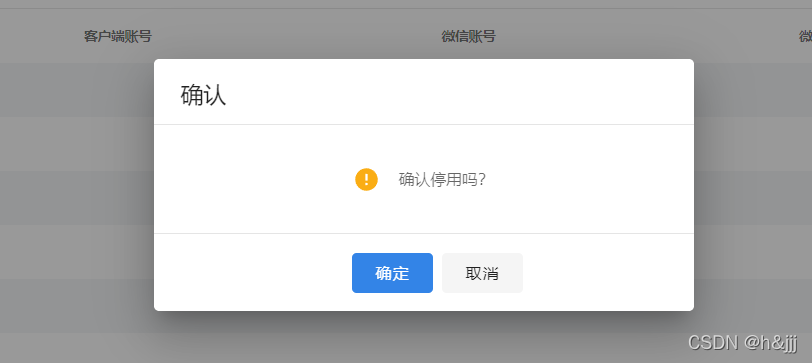
如图所示,在项目中进行删除、取消、停用等等操作的时候,出于考虑误操作等,我们通常会需要用户进行二次确认,然后再进行操作。对于这种使用比较多的公共功能,我们如何才能保持一致并且简单的使用呢?出于这些考虑,我们选择封装一个全局的二次弹窗组件。
分析:
对于上述的弹窗,标题、提示内容,以及确定的方法都是不相同的,因此组件需要动态接收这些参数。
实现步骤:
1、首先封装一个弹窗组件ConfirmBox
这里采用Vuetify的弹窗组件v-dialog来进行二次封装。
组件template如下:
<template>
<v-dialog v-model="show" width="480px" persistent>
<v-card>
<v-card-title>{{ title }}</v-card-title>
<v-divider></v-divider>
<v-card-text class="d-flex align-center flex-column py-9 ">
<div class="d-flex align-center">
<v-icon size="24px" color="#FAAD14" class="mr-4">{{ $icon.mdiAlertCircle }}</v-icon>
<span v-if="content">{{ content }}</span>
</div>
<div v-if="options.subContent" style="font-size:12px;" v-html="options.subContent"></div>
</v-card-text>
<v-divider></v-divider>
<v-card-actions class="d-flex align-center justify-center px-3 py-4">
<div v-if="options.extraBtns && options.extraBtns.length > 0">
<v-btn v-for="(item, index) in options.extraBtns" :key="index" depressed color="primary" @click="handleClick(item)">
{{ item.text }}
</v-btn>
</div>
<v-btn depressed class="ml-6" min-width="72" :loading="confirming" color="primary" @click="sure">{{ options.sureBtnName || '确定' }}</v-btn>
<v-btn v-if="!options.hideCancel" depressed min-width="72" @click="cancel">取消</v-btn>
</v-card-actions>
</v-card>
</v-dialog>
</template>
逻辑如下:
<script>
export default {
name: 'ConfirmBox',
data() {
return {
title: '',
content: '',
sureBtnName: '',
params: null,
promiseStatus: null,
show: false,
confirming: false,
hideCancel: false
};
},
methods: {
handleClick(item) {
this[item.method](item);
},
async sure() {
if (this.confirmFunc) {
this.confirming = true;
try {
await this.confirmFunc();
} catch (e) {
this.confirming = false;
console.log(e);
return;
}
this.confirming = false;
}
this.show = false;
this.promiseStatus && this.promiseStatus.resolve();
},
cancel() {
this.show = false;
this.promiseStatus && this.promiseStatus.reject();
},
confirm() {
this.show = true;
return new Promise((resolve, reject) => {
this.promiseStatus = {
resolve: resolve,
reject: reject
};
});
}
}
};
</script>
其中options作为拓展,如果有别的一些按钮需要加入,可以进行传参。
2、公共方法$confirm封装
import Vue from 'vue';
import vuetify from './vuetify';
import Confirm from '@/components/common/ConfirmBox';
const ConfirmBox = Vue.extend(Confirm);
Vue.use({
install: function(Vue) {
// 新增一个options对象
Vue.prototype.$confirm = (title, content, confirmFunc, options = {}) => {
const instance = new ConfirmBox({
data: {
title: title,
content: content,
// sureBtnName: sureBtnName,
confirmFunc: confirmFunc,
// hideCancel: hideCancel,
options: options
},
vuetify
}).$mount();
document.getElementById('app').appendChild(instance.$el);
return instance.confirm();
};
}
});
注:这里的app是整个页面。
使用:
在自定义函数里
await this.$confirm('删除', '确认删除该账号?');
// 需要进行的操作
......
如果需要reject进行操作,可以这样写:
this.$confirm('XXXX',async()=>{}).catch(e=>{
//自定义操作
......
})























 806
806











 被折叠的 条评论
为什么被折叠?
被折叠的 条评论
为什么被折叠?








