第一步;安装组件
[root@Centos8 ~]#yum -y install gcc pcre-devel openssl-devel zlib-devel
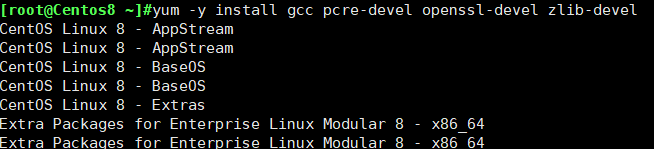
第二步;为nginx创建一个不登陆的用户 并切换到/usr/local/src/下
[root@Centos8 ~]#useradd -s /sbin/nologin nginx
[root@Centos8 ~]#cd /usr/local/src/

第三步;wget下载源、解压后进入nginx的目录下进行编译
[root@centos8 src]#wget http://nginx.org/download/nginx-1.18.0.tar.gz
[root@centos8 src]#tar xf nginx-1.18.0.tar.gz
[root@centos8 src]#cd nginx-1.18.0/

下载链接在http://nginx.org/en/download.html

第四步;编译安装
[root@Centos8 nginx-1.18.0]#./configure --prefix=/apps/nginx \
> --user=nginx \
> --group=nginx \
> --with-http_ssl_module \
> --with-http_v2_module \
> --with-http_realip_module \
> --with-http_stub_status_module \
> --with-http_gzip_static_module \
> --with-pcre \
> --with-stream \
> --with-stream_ssl_module \
> --with-stream_realip_module
[root@Centos8 nginx-1.18.0]#make && make install
说明:make && make install的意识是;
执行make如果没有发生错误就执行make install,与&&一起的还有||,不过意思不一样,&&是与,||是或;
第五步:修改权限,nginx完成安装以后,有四个主要的目录
[root@Centos8 nginx-1.18.0]#chown -R nginx.nginx /apps/nginx
[root@Centos8 nginx-1.18.0]#ll /apps/nginx/
total 0
drwxr-xr-x 2 nginx nginx 333 Jun 10 08:50 conf
drwxr-xr-x 2 nginx nginx 40 Jun 10 08:50 html
drwxr-xr-x 2 nginx nginx 6 Jun 10 08:50 logs
drwxr-xr-x 2 nginx nginx 19 Jun 10 08:50 sbin
四个目录说明;
conf:保存nginx所有的配置文件,其中nginx.conf是nginx服务器的最核心最主要的配置文件,其他
的.conf则是用来配置nginx相关的功能的,例如fastcgi功能使用的是fastcgi.conf和
fastcgi_params两个文件,配置文件一般都有个样板配置文件,是文件名.default结尾,使用的使用将其
复制为并将default去掉即可。
html目录中保存了nginx服务器的web文件,但是可以更改为其他目录保存web文件,另外还有一个50x的web
文件是默认的错误页面提示页面。
logs:用来保存nginx服务器的访问日志错误日志等日志,logs目录可以放在其他路径,比
如/var/logs/nginx里面。
sbin:保存nginx二进制启动脚本,可以接受不同的参数以实现不同的功能。
第六步:验证版本及编译参数
[root@Centos8 nginx-1.18.0]#ls /apps/nginx/sbin/
nginx
在这个时候 直接执行nginx -v是查看不了任何东西的,我之前在这一步老是会被遗忘,原因是没有设置变量
[root@Centos8 nginx-1.18.0]#nginx -v
-bash: nginx: command not found
[root@Centos8 nginx-1.18.0]#nginx -V
-bash: nginx: command not found
对于单个文件来说,直接ln -s建立软链接 也是可以!
当设置完成后 再次查看 版本信息什么都有了。
[root@Centos8 nginx]#ln -s /apps/nginx/sbin/nginx /usr/sbin/ #ln -s建立软链接
[root@Centos8 nginx]#cd
[root@Centos8 ~]#nginx -v
nginx version: nginx/1.18.0
[root@Centos8 ~]#nginx -V
nginx version: nginx/1.18.0
built by gcc 8.4.1 20200928 (Red Hat 8.4.1-1) (GCC)
built with OpenSSL 1.1.1g FIPS 21 Apr 2020
第七步;启动和停止 nginx 测试访问 web 界面
[root@Centos8 ~]#nginx #开启
[root@Centos8 ~]#ss -ntl
[root@Centos8 ~]#nginx -s stop #开启
[root@Centos8 ~]#ss -ntl
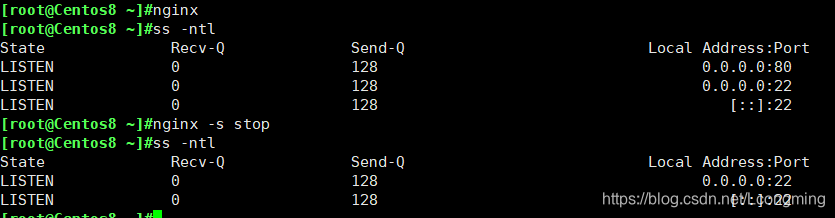
测试访问web界面;
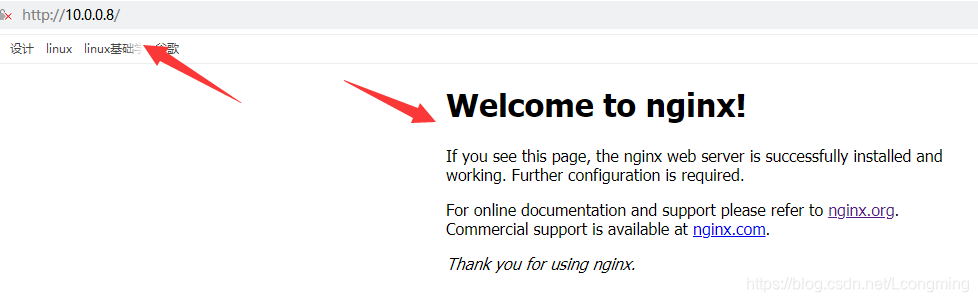
第七步;创建 Nginx 自启动文件
#复制同一版本的nginx的yum安装生成的service文件
[root@centos8 ~]#vim /usr/lib/systemd/system/nginx.service
[Unit]
Description=nginx - high performance web server
Documentation=http://nginx.org/en/docs/
After=network-online.target remote-fs.target nss-lookup.target
Wants=network-online.target
[Service]
Type=forking
PIDFile=/apps/nginx/run/nginx.pid
ExecStart=/apps/nginx/sbin/nginx -c /apps/nginx/conf/nginx.conf
ExecReload=/bin/kill -s HUP $MAINPID
ExecStop=/bin/kill -s TERM $MAINPID
[Install]
WantedBy=multi-user.target
#创建目录
[root@centos8 ~]#mkdir /apps/nginx/run/
#修改配置文件
[root@centos8 ~]#vim /apps/nginx/conf/nginx.conf
pid /apps/nginx/run/nginx.pid;
root@Centos8 nginx]#chown -R nginx.nginx /apps/nginx/run #更改run所属组

改成相对路径或者绝对路径都可以:


在这里查看run目前没有生成pid文件;

第八步:验证 Nginx 自启动文件
[root@Centos8 nginx]#systemctl daemon-reload #daemon加载services文件
[root@Centos8 nginx]#systemctl enable --now nginx
Created symlink /etc/systemd/system/multi-user.target.wants/nginx.service → /usr/lib/systemd/system/nginx.service.
目前端口确认是打开的

而网页也是可以正常

[root@Centos8 nginx]#ll /apps/nginx/run/
total 4
-rw-r--r-- 1 root root 5 Jun 10 09:26 nginx.pid #查看目前pid文件已经生成

执行pstree -p 查看

至此 编译安装nginx 完成
谢谢观赏






















 1210
1210

 被折叠的 条评论
为什么被折叠?
被折叠的 条评论
为什么被折叠?








