Docker安装
Docker的基本组成
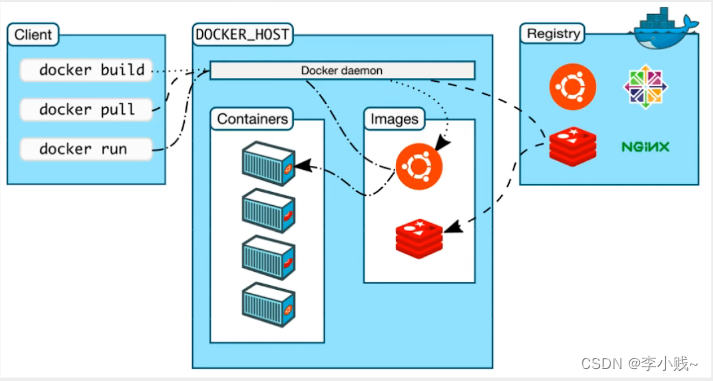
镜像(image):
docker镜像就好比是一个模板,可以通过这些模板来创建容器服务,tomcat镜像====》run ===》tomcat01镜像(提供服务器),通过这个镜像可以创建多个容器(最终服务运行或者项目运行就是在容器中的)
容器(container):
docker利用容器技术,独立运行一个或者一组应用,通过镜像来创建的。
启动,停止,删除,基本命令!
目前就可以把这个容器理解为就是一个简易的Liunx系统
仓库(repository):
仓库就是存放镜像的地方!
仓库分为公有仓库和私有仓库!
Docker Hub(默认是国外的)
阿里云…都有容器服务器(配置镜像加速!)
安装Docker
环境准备
- 需要会一些基本的Liunx命令
- CentOS7
- 使用Xshell链接远程服务器进行操作!
环境查看
# 系统内核是 3.10 以上的
[root@localhost ~]# uname -r
3.10.0-693.el7.x86_64
# 系统版本
[root@localhost ~]# cat /etc/os-release
NAME="CentOS Linux"
VERSION="7 (Core)"
ID="centos"
ID_LIKE="rhel fedora"
VERSION_ID="7"
PRETTY_NAME="CentOS Linux 7 (Core)"
ANSI_COLOR="0;31"
CPE_NAME="cpe:/o:centos:centos:7"
HOME_URL="https://www.centos.org/"
BUG_REPORT_URL="https://bugs.centos.org/"
CENTOS_MANTISBT_PROJECT="CentOS-7"
CENTOS_MANTISBT_PROJECT_VERSION="7"
REDHAT_SUPPORT_PRODUCT="centos"
REDHAT_SUPPORT_PRODUCT_VERSION="7"
安装
# 1,卸载旧的版本
yum remove docker \
docker-client \
docker-client-latest \
docker-common \
docker-latest \
docker-latest-logrotate \
docker-logrotate \
docker-engine
# 2,需要的安装包
yum install -y yum-utils
# 3,设置镜像仓库
yum-config-manager \
--add-repo \
https://download.docker.com/linux/centos/docker-ce.repo # 默认是从国外的!
yum-config-manager \
--add-repo \
http://mirrors.aliyun.com/docker-ce/linux/centos/docker-ce.repo # 推荐使用阿里云的,十分的快
# 更新yum软件包索引
yum makecache fast
# 4,安装docker相关的内容 docker-ce社区版 docker-ee企业版
yum install docker-ce docker-ce-cli containerd.io docker-compose-plugin
# 5,启动docker
systemctl start docker
# 6,使用docker version 查看是否安装成功
[root@localhost ~]# docker version
Client: Docker Engine - Community
Version: 20.10.14
API version: 1.41
Go version: go1.16.15
Git commit: a224086
Built: Thu Mar 24 01:49:57 2022
OS/Arch: linux/amd64
Context: default
Experimental: true
Server: Docker Engine - Community
Engine:
Version: 20.10.14
API version: 1.41 (minimum version 1.12)
Go version: go1.16.15
Git commit: 87a90dc
Built: Thu Mar 24 01:48:24 2022
OS/Arch: linux/amd64
Experimental: false
containerd:
Version: 1.5.11
GitCommit: 3df54a852345ae127d1fa3092b95168e4a88e2f8
runc:
Version: 1.0.3
GitCommit: v1.0.3-0-gf46b6ba
docker-init:
Version: 0.19.0
GitCommit: de40ad0
[root@localhost ~]#
# 7,运行hello-word
docker run hello-world
[root@localhost ~]# docker run hello-world
Unable to find image 'hello-world:latest' locally
latest: Pulling from library/hello-world
2db29710123e: Pull complete
Digest: sha256:10d7d58d5ebd2a652f4d93fdd86da8f265f5318c6a73cc5b6a9798ff6d2b2e67
Status: Downloaded newer image for hello-world:latest
Hello from Docker!
This message shows that your installation appears to be working correctly.
To generate this message, Docker took the following steps:
1. The Docker client contacted the Docker daemon.
2. The Docker daemon pulled the "hello-world" image from the Docker Hub.
(amd64)
3. The Docker daemon created a new container from that image which runs the
executable that produces the output you are currently reading.
4. The Docker daemon streamed that output to the Docker client, which sent it
to your terminal.
To try something more ambitious, you can run an Ubuntu container with:
$ docker run -it ubuntu bash
Share images, automate workflows, and more with a free Docker ID:
https://hub.docker.com/
For more examples and ideas, visit:
https://docs.docker.com/get-started/
[root@localhost ~]#
# 8,查看hello-word镜像
[root@localhost ~]# docker images
REPOSITORY TAG IMAGE ID CREATED SIZE
hello-world latest feb5d9fea6a5 7 months ago 13.3kB
[root@localhost ~]#
了解:卸载docker
# 1,卸载依赖
yum remove docker-ce docker-ce-cli containerd.io
# 2,删除资源
rm -rf /var/lib/docker
rm -rf /var/lib/containerd
# /var/lib/containerd docker的默认工作路径!
阿里云镜像加速
1、登录阿里云找到容器镜像服务
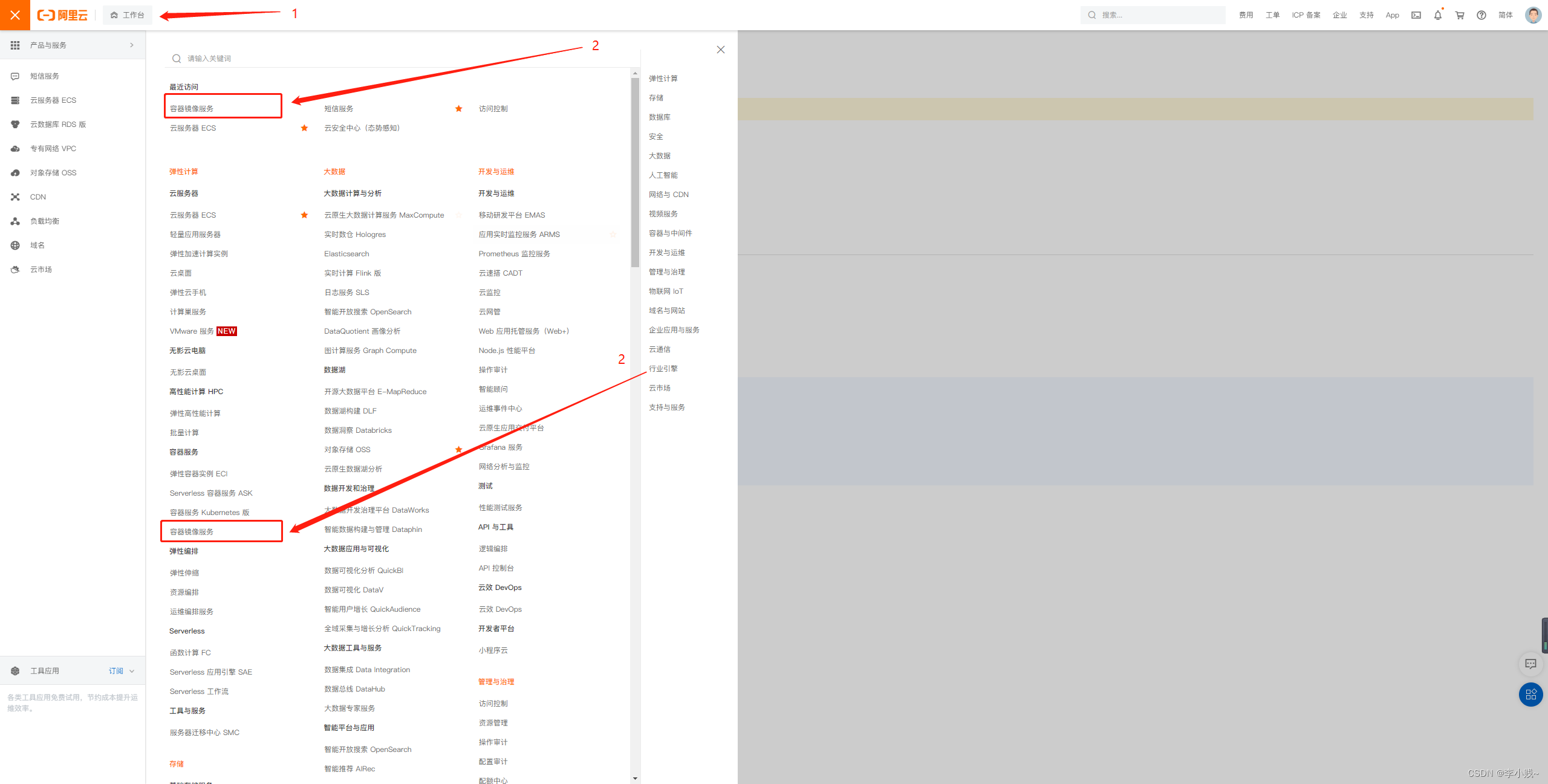
2、找到镜像加速地址
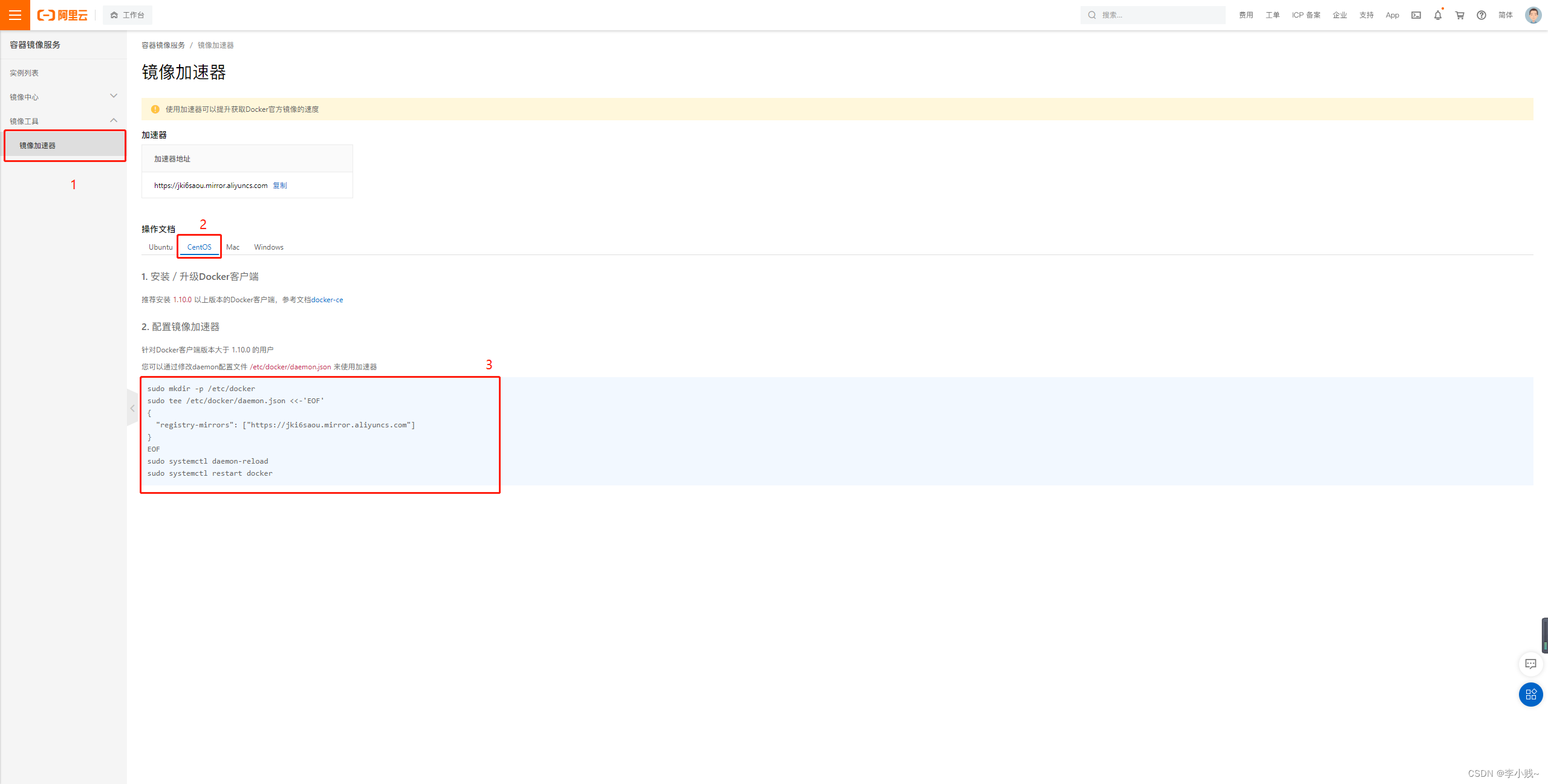
3、配置使用
sudo mkdir -p /etc/docker
sudo tee /etc/docker/daemon.json <<-'EOF'
{
"registry-mirrors": ["https://jki6saou.mirror.aliyuncs.com"]
}
EOF
sudo systemctl daemon-reload
sudo systemctl restart docker
回顾HelloWord流程
[root@localhost ~]# docker run hello-world
Unable to find image 'hello-world:latest' locally
latest: Pulling from library/hello-world
2db29710123e: Pull complete
Digest: sha256:10d7d58d5ebd2a652f4d93fdd86da8f265f5318c6a73cc5b6a9798ff6d2b2e67
Status: Downloaded newer image for hello-world:latest
Hello from Docker!
This message shows that your installation appears to be working correctly.
To generate this message, Docker took the following steps:
1. The Docker client contacted the Docker daemon.
2. The Docker daemon pulled the "hello-world" image from the Docker Hub.
(amd64)
3. The Docker daemon created a new container from that image which runs the
executable that produces the output you are currently reading.
4. The Docker daemon streamed that output to the Docker client, which sent it
to your terminal.
To try something more ambitious, you can run an Ubuntu container with:
$ docker run -it ubuntu bash
Share images, automate workflows, and more with a free Docker ID:
https://hub.docker.com/
For more examples and ideas, visit:
https://docs.docker.com/get-started/
[root@localhost ~]#
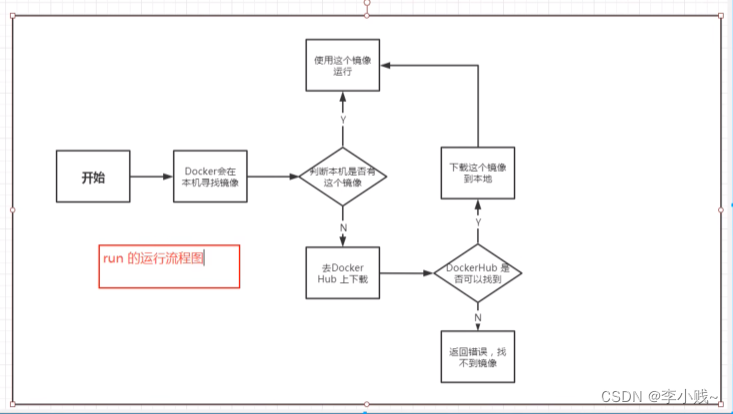
Docker底层原理
Docker是怎么工作的?
Docker是一个Client - Server结构的系统,Docker的守护经常运行在主机上,通过Socket从客户端访问!
DockerServer接收到DockerClient的指令,就会执行这个命令!
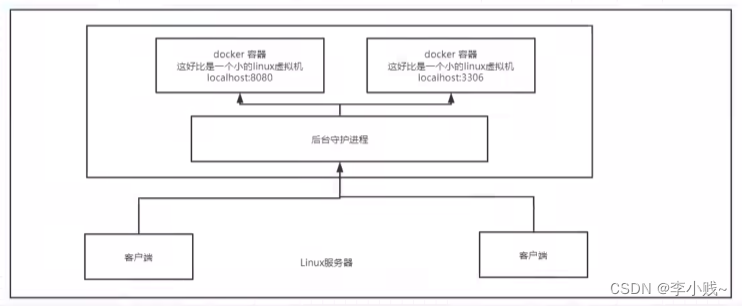
Docker为什么比VM快?
- docker有着比虚拟机更少的抽象层.
- docker利用的是宿主机的内核,VM需要的是Guest OS.
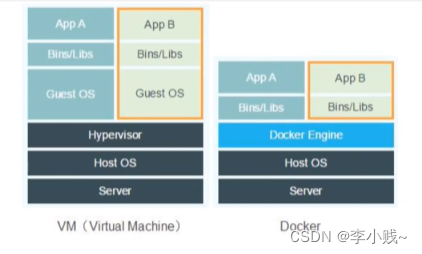
所以说,新建一个容器的时候,docker不需要像虚拟机一样重新加载一个操作系统内核,避免引导。虚拟机是加载Guest OS,分钟级别的,而docker是利用宿主机的操作系统内核,省略了这个复杂的过程,秒级!






















 481
481











 被折叠的 条评论
为什么被折叠?
被折叠的 条评论
为什么被折叠?








