记录学习过程中的小案例。持续更新 ~ ~ ~
一、事件
1. 显示鼠标区域移动坐标
代码展示:
<!DOCTYPE html>
<html lang="en">
<head>
<meta charset="UTF-8">
<meta http-equiv="X-UA-Compatible" content="IE=edge">
<meta name="viewport" content="width=device-width, initial-scale=1.0">
<title>鼠标移动事件</title>
</head>
<style>
#moveArea {
width: 300px;
height: 100px;
border: 2px solid gray;
}
#showArea {
width: 300px;
height: 30px;
border: 2px solid grey;
margin-top: 40px;
}
</style>
<script>
window.onload = function() {
let moveArea = document.getElementById("moveArea");
let showArea = document.getElementById("showArea");
let x, y;
moveArea.onmousemove = function(e) {
e = e || window.e; //为了兼容性
x = e.clientX;
y = e.clientY;
showArea.innerHTML = "x = " + x + ",y = " + y;
}
}
</script>
<body>
<div id="moveArea"></div>
<div id="showArea"></div>
</body>
</html>
显示效果:
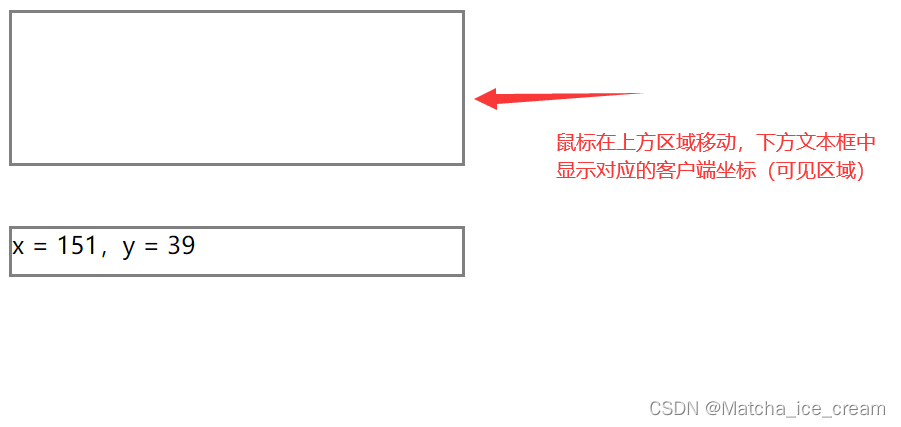
2. div跟随鼠标移动
方案一:使用clientX、clientY,需计算scrollTop和scrollLeft的值
方案一代码展示:
<!DOCTYPE html>
<html lang="en">
<head>
<meta charset="UTF-8">
<meta http-equiv="X-UA-Compatible" content="IE=edge">
<meta name="viewport" content="width=device-width, initial-scale=1.0">
<title>div随鼠标移动</title>
</head>
<style>
#div {
position: absolute;
width: 100px;
height: 100px;
background-color: cornflowerblue;
}
</style>
<script>
window.onload = function() {
let div = document.getElementById("div");
document.onmousemove = function(e) {
let x = e.clientX; //获取可视区域的客户端坐标
let y = e.clientY;
let st = document.documentElement.scrollTop; //获取html的scrollTop值,而非body的
let sl = document.documentElement.scrollLeft;
div.style.left = x + sl + "px"; //注意,一定要加上px,不然没有效果
div.style.top = y + st + "px";
}
}
</script>
<body style="height: 1000px; width: 2000px;">
<div id="div"></div>
</body>
</html>
方案二:使用pageX、pageY,很方便
方案二代码展示:
<!DOCTYPE html>
<html lang="en">
<head>
<meta charset="UTF-8">
<meta http-equiv="X-UA-Compatible" content="IE=edge">
<meta name="viewport" content="width=device-width, initial-scale=1.0">
<title>div随鼠标移动</title>
</head>
<style>
#div {
position: absolute;
width: 100px;
height: 100px;
background-color: cornflowerblue;
}
</style>
<script>
window.onload = function() {
let div = document.getElementById("div");
document.onmousemove = function(e) {
let x = e.pageX; //获取页面坐标
let y = e.pageY;
div.style.left = x + "px"; //注意,一定要加上px,不然没有效果
div.style.top = y + "px";
}
}
</script>
<body style="height: 1000px; width: 2000px;">
<div id="div"></div>
</body>
</html>
显示效果: div跟随鼠标移动
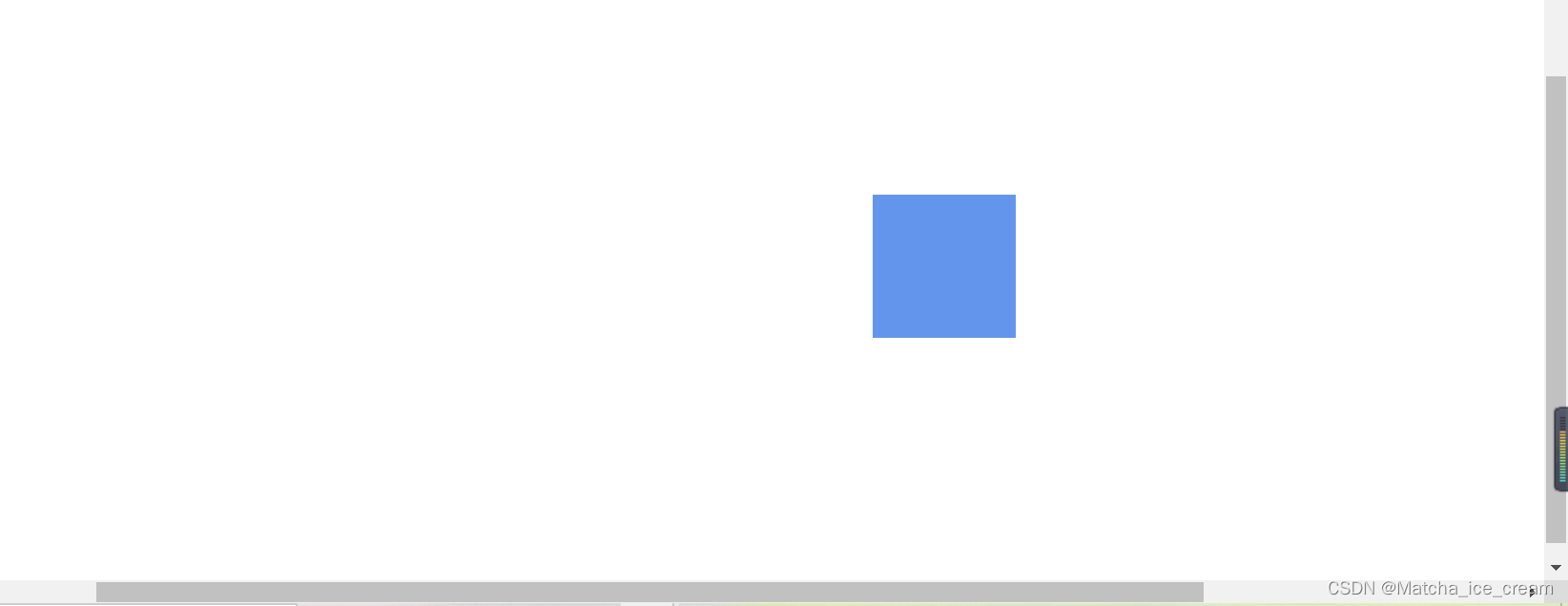
3. 鼠标拖拽事件
分析:
鼠标拖拽事件可以分为以下几步:
1)鼠标按下时,开始拖拽
2)鼠标移动时,被拖拽元素跟随其移动
3)鼠标松开时,被拖拽元素固定在原位置
案例过程中的鼠标分析:
在拖拽过程中,可以发现鼠标锚点总是会弹跳到被拖拽元素的左上角,需要进一步优化,使拖拽过程中鼠标锚点不再弹跳。
分析如下:
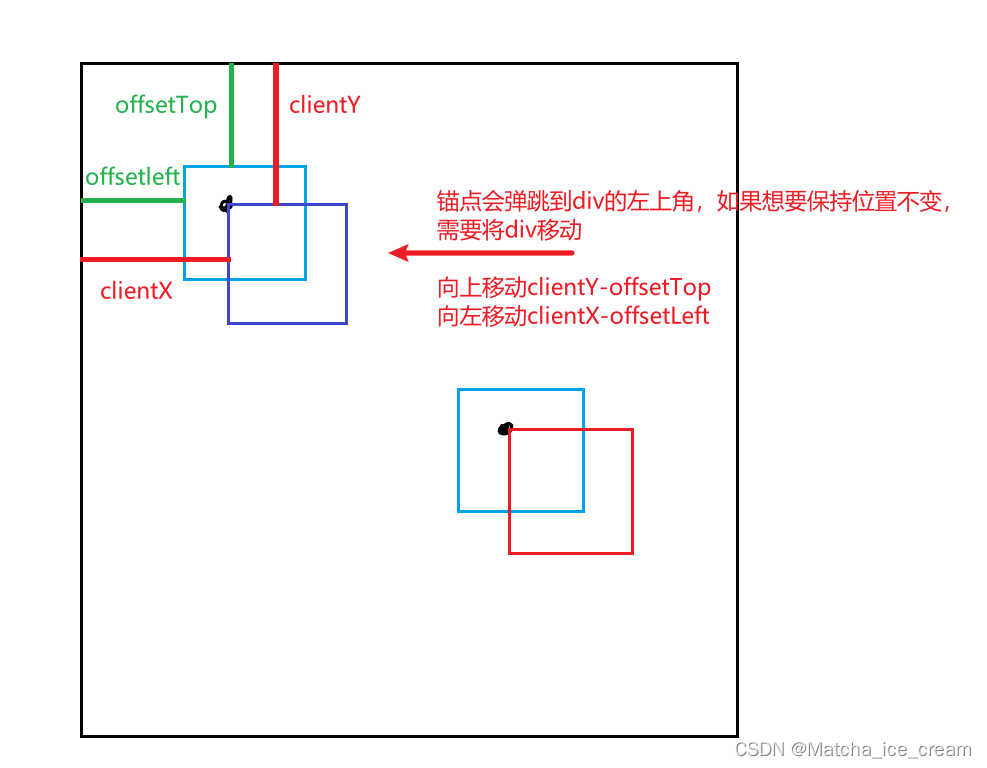
具体代码展示:
<!DOCTYPE html>
<html lang="en">
<head>
<meta charset="UTF-8">
<meta http-equiv="X-UA-Compatible" content="IE=edge">
<meta name="viewport" content="width=device-width, initial-scale=1.0">
<title>鼠标拖拽</title>
</head>
<style>
#box1 {
position: absolute;
width: 100px;
height: 100px;
background-color: coral;
}
#box2 {
position: absolute;
width: 100px;
height: 100px;
background-color: skyblue;
top: 200px;
left: 200px;
}
</style>
<script>
window.onload = function () {
//鼠标拖拽事件分析:
/**
* 1.鼠标按下时,即开始拖拽
* 2.鼠标移动时,被拖拽元素跟随鼠标移动
* 3.鼠标松开时,被拖拽元素固定在原位置
*/
var box1 = document.getElementById("box1");
box1.onmousedown = function (event) {
//给document绑定一个onmousemove事件
//从开始点击拖拽时,就确定鼠标锚点的相对位置
event = event || window.event;
var ol = event.clientX - box1.offsetLeft;
var ot = event.clientY - box1.offsetTop;
//针对IE8进行全选时,取消默认行为,使用setCapture;
box1.setCapture && box1.setCapture();
//执行过程是这样的,先判断box1.setCapture是否为true,如果为true,则执行box1.setCapture
//setCapture()函数,就是把所有的事件都包揽给自己
document.onmousemove = function (event) {
event = event || window.event;
var left = event.clientX;
var top = event.clientY;
box1.style.left = left - ol + "px";
box1.style.top = top - ot + "px";
}
//为document元素绑定一个松开事件
document.onmouseup = function () {
document.onmousemove = null;
document.onmouseup = null;
//需要取消鼠标松开事件,否则,点击文档任意部分,松开鼠标就会触发鼠标松开事件
box1.releaseCapture && box1.releaseCapture();
//鼠标松开后,取消releaseCapture()事件,执行过程同setCapture类似
}
return false; //取消浏览器的默认行为
//引入的情况:当页面中有文字时,全选页面内容,会拖动文字和div盒子,
//使用return false,取消默认事件行为,但是对于IE8不起作用
}
}
</script>
<body>
<p>我是一段文字</p>
<div id="box1"></div>
<div id="box2"></div>
</body>
</html>
展示效果:
Chrome中:
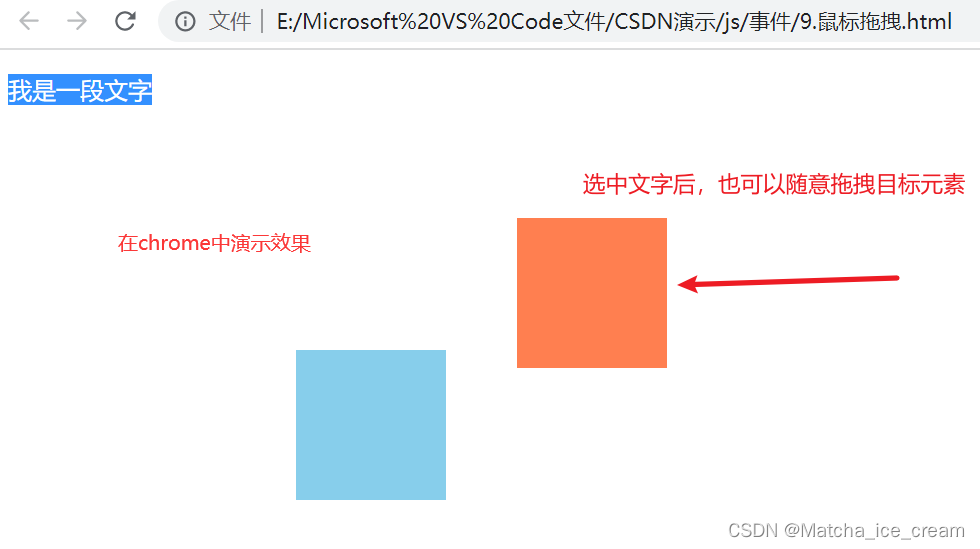
IE8中:
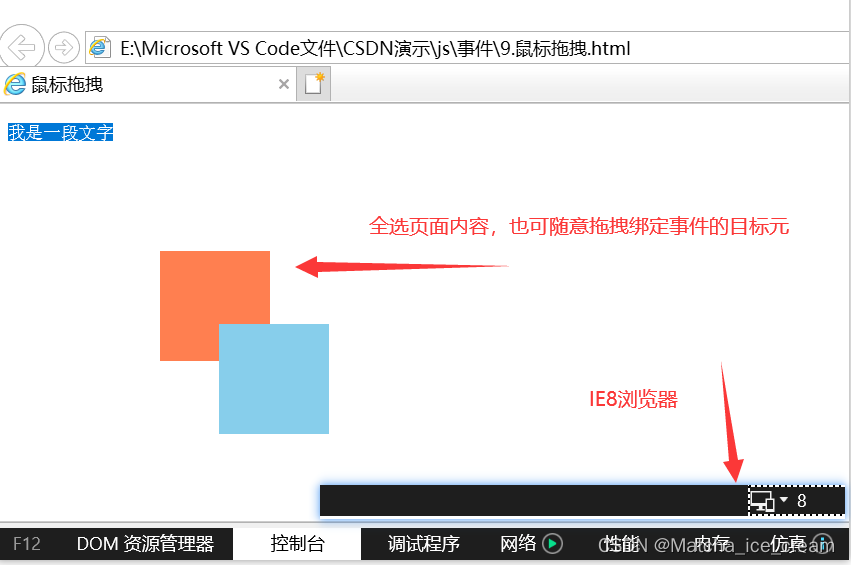
封装一个用于拖拽的函数:
代码展示:
<!DOCTYPE html>
<html lang="en">
<head>
<meta charset="UTF-8">
<meta http-equiv="X-UA-Compatible" content="IE=edge">
<meta name="viewport" content="width=device-width, initial-scale=1.0">
<title>鼠标拖拽</title>
</head>
<style>
#box1 {
position: absolute;
width: 100px;
height: 100px;
background-color: coral;
}
#box2 {
position: absolute;
width: 100px;
height: 100px;
background-color: skyblue;
top: 200px;
left: 200px;
}
</style>
<script>
window.onload = function () {
//鼠标拖拽事件分析:
/**
* 1.鼠标按下时,即开始拖拽
* 2.鼠标移动时,被拖拽元素跟随鼠标移动
* 3.鼠标松开时,被拖拽元素固定在原位置
*/
var box1 = document.getElementById("box1");
var box2 = document.getElementById("box2");
drag(box1);
drag(box2);
}
//提取一个用来设置拖拽的函数
function drag(obj) {
obj.onmousedown = function (event) {
//给document绑定一个onmousemove事件
//从开始点击拖拽时,就确定鼠标锚点的相对位置
event = event || window.event;
var ol = event.clientX - obj.offsetLeft;
var ot = event.clientY - obj.offsetTop;
//针对IE8进行全选时,取消默认行为,使用setCapture;
obj.setCapture && obj.setCapture();
//执行过程是这样的,先判断box1.setCapture是否为true,如果为true,则执行box1.setCapture
//setCapture()函数,就是把所有的事件都包揽给自己
document.onmousemove = function (event) {
event = event || window.event;
var left = event.clientX;
var top = event.clientY;
obj.style.left = left - ol + "px";
obj.style.top = top - ot + "px";
}
//为document元素绑定一个松开事件
document.onmouseup = function () {
document.onmousemove = null;
document.onmouseup = null;
//需要取消鼠标松开事件,否则,点击文档任意部分,松开鼠标就会触发鼠标松开事件
obj.releaseCapture && obj.releaseCapture();
//鼠标松开后,取消releaseCapture()事件,执行过程同setCapture类似
}
return false; //取消浏览器的默认行为
//引入的情况:当页面中有文字时,全选页面内容,会拖动文字和div盒子,
//使用return false,取消默认事件行为,但是对于IE8不起作用
}
}
</script>
<body>
<p>我是一段文字</p>
<div id="box1"></div>
<div id="box2"></div>
</body>
</html>
显示效果:
给元素调用拖拽函数,即可进行拖拽效果
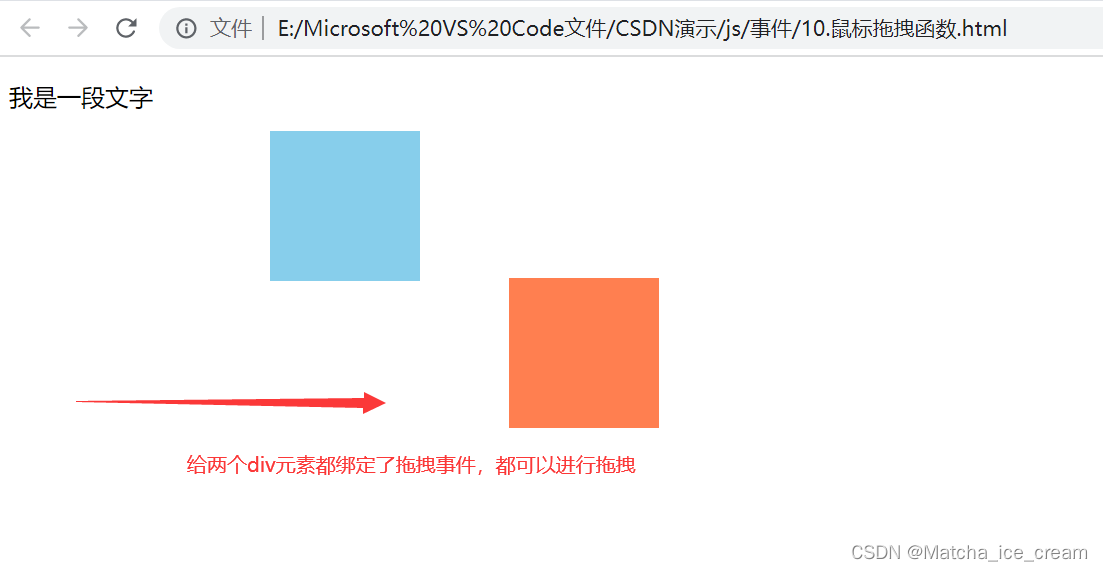
4. 键盘移动div
实现的效果:当按下左键时,div向左移动;按下上键时,div向上移动;按下右键时,div向右移动;按下下键时,div向下移动。
代码展示:
<!DOCTYPE html>
<html lang="en">
<head>
<meta charset="UTF-8">
<meta http-equiv="X-UA-Compatible" content="IE=edge">
<meta name="viewport" content="width=device-width, initial-scale=1.0">
<title>键盘移动div</title>
</head>
<style>
#box1 {
position: absolute;
width: 100px;
height: 100px;
background-color: yellowgreen;
}
</style>
<script>
window.onload = function() {
/**
* 实现功能:
* 1.当点击左键时,div向左移动
* 2.当点击上键时,div向上移动
* 3.当点击右键时,div向右移动
* 4.当点击下键时,div向下移动
* keyCode:左:37 上:38 右:39 下:40 从左开始,顺时针记忆
*/
var box1 = document.getElementById("box1");
var speed = 10;
document.onkeydown = function(event) {
switch(event.keyCode) {
case 37:
box1.style.left = box1.offsetLeft - speed + "px";
break;
case 38:
box1.style.top = box1.offsetTop - speed + "px";
break;
case 39:
box1.style.left = box1.offsetLeft + speed + "px";
break;
case 40:
box1.style.top = box1.offsetTop + speed + "px";
}
}
}
</script>
<body>
<div id="box1"></div>
</body>
</html>
显示效果:
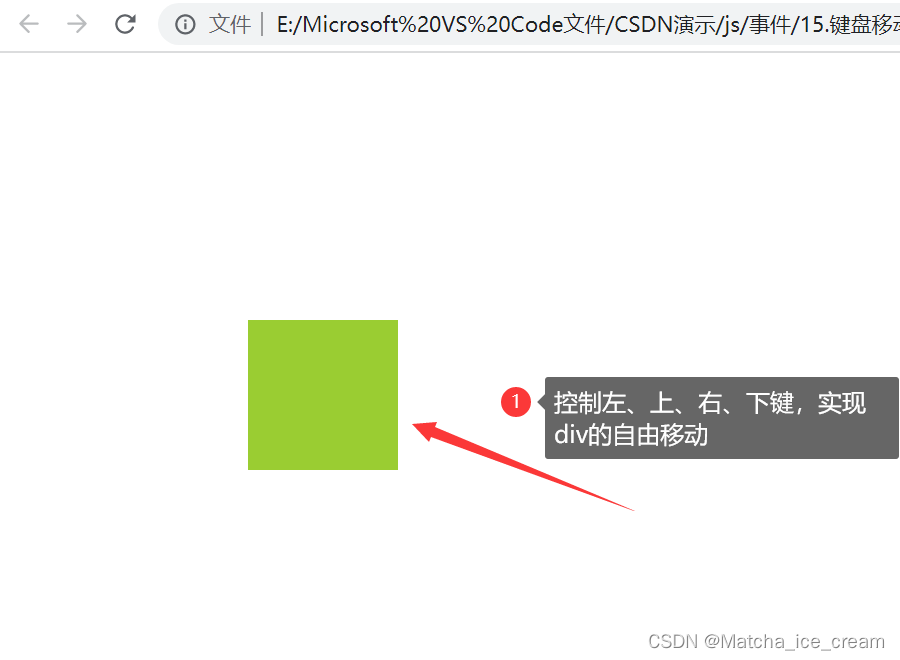
二、动画
1. 封装简单动画函数
动画函数的封装
animate.js文件
// 主要进行简单动画函数的封装
/*
业务实现:封装的animate动画主要实现obj对象简单的左右移动的功能
其中,obj为目标对象;target为对象需要移动的目标;
callback为回调函数,可以在动画结束后实现相关的操作
*/
function animate(obj, target, callback) {
// 清除在此之前的定时器,保证一次只开一个定时器
clearInterval(obj.timer);
//使用定时器实现左右移动,其中,给每一个对象设置一个定时器
obj.timer = setInterval(() => {
//这里让动画减速运行,每次运行时,步长按规律减小,但是这样的话,步长值可能有小数,需要取整
var step = (target - obj.offsetLeft) / 10;
//对步长值取整。向右移动时,向上取整(Math.ceil);向左移动时,向下取整(Math.floor)
step = step > 0 ? Math.ceil(step) : Math.floor(step);
if(obj.offsetLeft == target) {
// 如果到达目的地之后,清除动画
clearInterval(obj.timer);
if(callback) {
// 如果传入的参数有回调函数,则调用回调函数
callback();
}
}
// obj.style.left获取的是具有定位属性的父元素的左边距。
// 并且obj.style.left是可读写的;而obj.offsetLeft是只读的属性,返回值为数值
obj.style.left = obj.offsetLeft + step + 'px'; // 每调用一次,就会计算一下left值
}, 15);
}
使用animation.js中的动画效果
<!DOCTYPE html>
<html lang="en">
<head>
<meta charset="UTF-8">
<title>animate动画实现</title>
</head>
<style>
span {
display: block;
position: relative;
top: 50px;
left: 0;
width: 200px;
height: 200px;
background-color: #42b983;
}
</style>
<script src="animate.js"></script>
<body>
<button class="btn400">移动到400的位置</button>
<button class="btn800">移动到800的位置</button>
<span>YiBo</span>
<script>
window.addEventListener('load', function (){
// var btn400 = document.getElementById('btn400');
// var box1 = document.getElementById('box1');
var btn400 = document.querySelector('.btn400');
var btn800 = document.querySelector('.btn800');
var span = document.querySelector('span');
btn400.addEventListener('click', function () {
animate(span, 400);
// alert("1");
});
btn800.addEventListener('click', function() {
animate(span, 800);
})
})
</script>
</body>
</html>
显示效果:
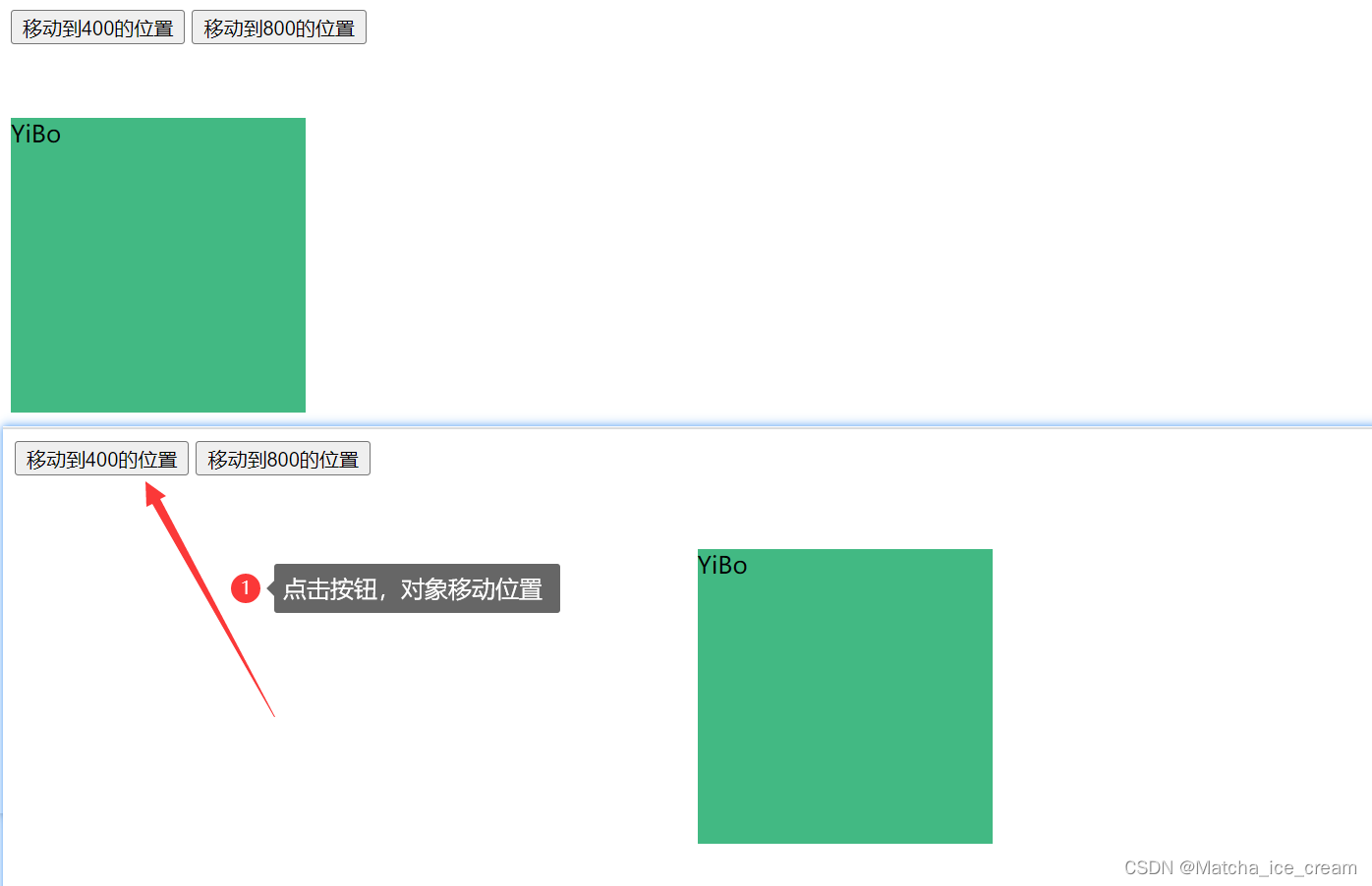






















 7085
7085











 被折叠的 条评论
为什么被折叠?
被折叠的 条评论
为什么被折叠?








