测试
在Windows上使用FTP服务进行测试,需要安装客户端软件filezilla;
在Linux上使用FTP服务进行测试,需要安装lftp工具 # yum install -y lftp;
[root@dl-001 vsftpd_user_conf]# lftp test1@127.0.0.1
口令:
lftp test1@127.0.0.1:~> ls
-rw-r--r-- 1 1003 1004 0 Jan 03 01:56 dl.txt
lftp test1@127.0.0.1:/> ? //查看可以使用的命令
!<shell-command> (commands)
alias [<name> [<value>]] attach [PID]
bookmark [SUBCMD] cache [SUBCMD]
cat [-b] <files> cd <rdir>
chmod [OPTS] mode file... close [-a]
[re]cls [opts] [path/][pattern] debug [<level>|off] [-o <file>]
du [options] <dirs> exit [<code>|bg]
get [OPTS] <rfile> [-o <lfile>] glob [OPTS] <cmd> <args> help [<cmd>]
history -w file|-r file|-c|-l [cnt] jobs [-v] [<job_no...>]
kill all|<job_no> lcd <ldir>
lftp [OPTS] <site> ln [-s] <file1> <file2> ls [<args>]
mget [OPTS] <files> mirror [OPTS] [remote [local]]
mkdir [-p] <dirs> module name [args] more <files>
mput [OPTS] <files> mrm <files>
mv <file1> <file2> [re]nlist [<args>]
open [OPTS] <site> pget [OPTS] <rfile> [-o <lfile>]
put [OPTS] <lfile> [-o <rfile>] pwd [-p]
queue [OPTS] [<cmd>] quote <cmd>
repeat [OPTS] [delay] [command] rm [-r] [-f] <files>
rmdir [-f] <dirs> scache [<session_no>]
set [OPT] [<var> [<val>]] site <site-cmd> source <file>
torrent [-O <dir>] <file|URL>... user <user|URL> [<pass>]
wait [<jobno>] zcat <files> zmore <files>方法1 使用xshell实现FTP的功能
新建会话,注意协议为SFTP
输入用户名
输入密码
登录成功
sftp:/root> ls //使用SFTP协议登录成功
dr-xr-x--- 10 root root 4096 Jan 3 10:53 .
dr-xr-xr-x 20 root root 256 Dec 14 22:33 ..
-rw-r--r-- 1 root root 18 Dec 29 2013 .bash_logout
-rw-r--r-- 1 root root 176 Dec 29 2013 .bash_profile
-rw-r--r-- 1 root root 176 Dec 29 2013 .bashrc
-rw-r--r-- 1 root root 100 Dec 29 2013 .cshrc
-rw-r--r-- 1 root root 129 Dec 29 2013 .tcshrc
-rw------- 1 root root 5570 Oct 23 10:52 anaconda-ks.cfg
drwx------ 2 root root 48 Dec 6 19:07 .ssh
-rw------- 1 root root 25194 Jan 3 01:12 .bash_history
-rw-r--r-- 1 root root 0 Oct 24 09:10 2.txt
-rw------- 1 root root 55 Oct 24 09:51 .lesshst
drwxr-sr-x 2 user1 root 62 Dec 6 20:54 dir
drwxr-xr-x 2 root root 30 Oct 26 22:55 222
drwxr-xr-x 2 root root 21 Oct 26 23:20 dd
-rwx------ 2 root root 50 Oct 27 14:08 1.txt
-rwx------ 2 root root 50 Oct 27 14:08 1_heard.txt
lrwxrwxrwx 1 root root 5 Oct 27 08:59 1_sorft.txt
drwxr-sr-x 2 user1 root 32 Oct 26 23:18 root@192.168.111.127
-rw-r--r-- 1 root root 395 Dec 17 22:30 1q
drwxr----- 3 root root 19 Dec 18 20:17 .pki
-rw------- 1 root root 2446 Dec 31 22:07 .mysql_history
-rw-r--r-- 1 root root 16 Dec 28 15:17 exit
drwxr-xr-x 3 root root 19 Jan 3 10:20 .local
drwxr-xr-x 3 root root 18 Jan 3 10:20 .config
-rw------- 1 root root 7819 Jan 3 10:53 .viminfo- 设定sftp工具下载的文件存放位置
设置完本地路径之后
在Linux中
sftp:/root> get 1.txt
Fetching /root/1.txt to 1.txt
sftp: received 50 ؖ½ؠin 0.05 seconds在本地即可查看到传输的文件。
方法2使用xftp
在xshell中退出当前会话的状态下使用组合键:Ctrl+Alt+f 下载xftp插件,出现如下所示内容
说明:单击下载,根据提示安装xftp插件
单击跳转到此页面
说明已经发送到邮箱了,到邮箱查看下载地址
在你的邮箱里,点击此页面
点击此处下载
说明:下载完之后直接安装;在dl-02-sftp会话登录的状态下,Ctrl+Alt+f 启动Xftp
启动Xftp连接状态界面如下:
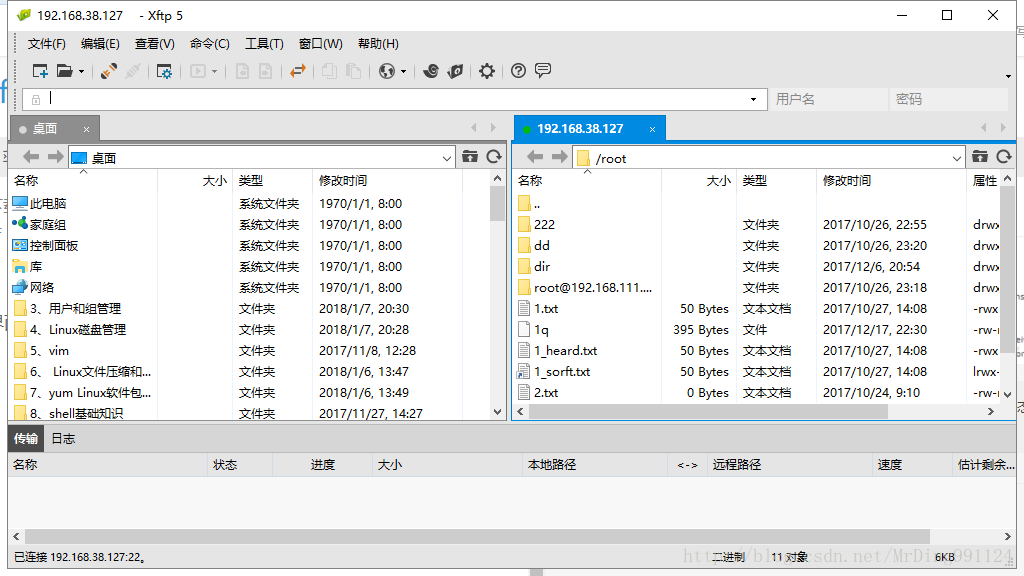
说明:左边为桌面,右边为虚拟机的/root目录
停掉21端口
[root@dl-001 ~]# systemctl stop vsftpd
说明:此时就可以传输文件了!!!!








 本文介绍了如何在Windows和Linux环境下使用FTP服务进行文件传输测试。在Windows上使用FileZilla作为客户端软件,在Linux上使用lftp工具。此外还演示了通过Xshell和Xftp插件实现SFTP协议的文件传输过程。
本文介绍了如何在Windows和Linux环境下使用FTP服务进行文件传输测试。在Windows上使用FileZilla作为客户端软件,在Linux上使用lftp工具。此外还演示了通过Xshell和Xftp插件实现SFTP协议的文件传输过程。
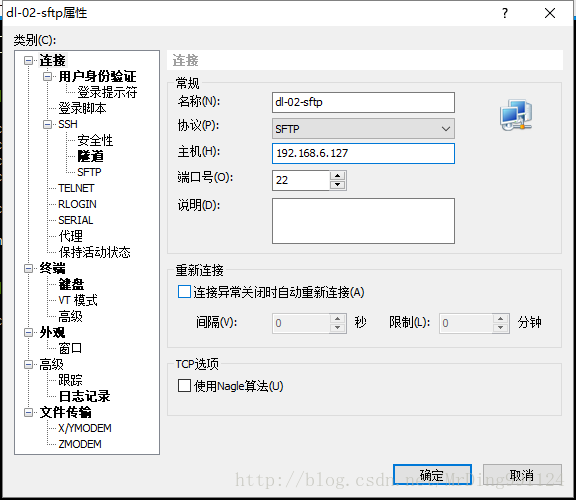
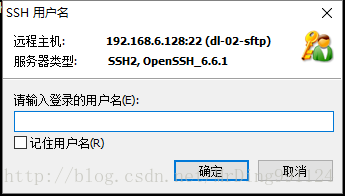
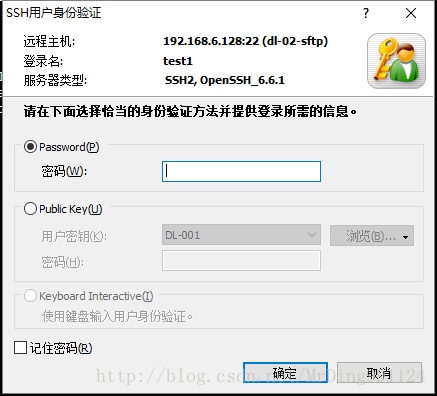
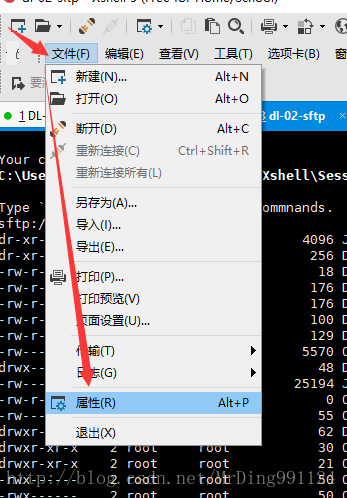
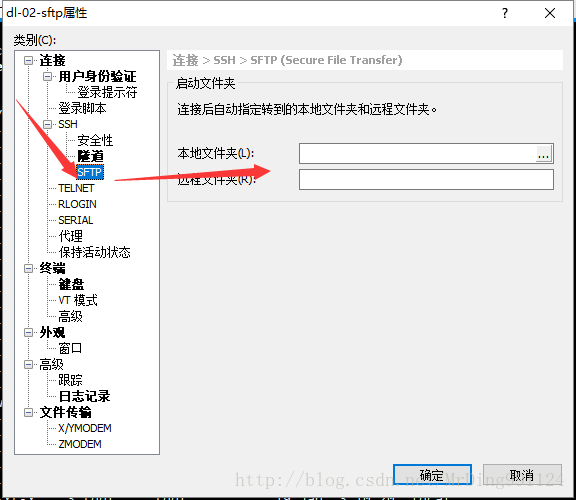
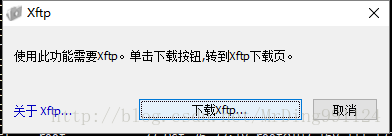


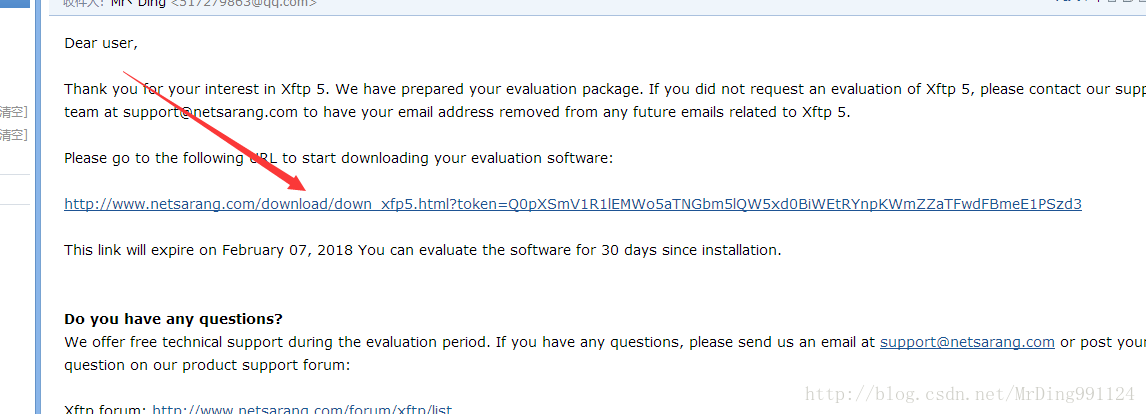
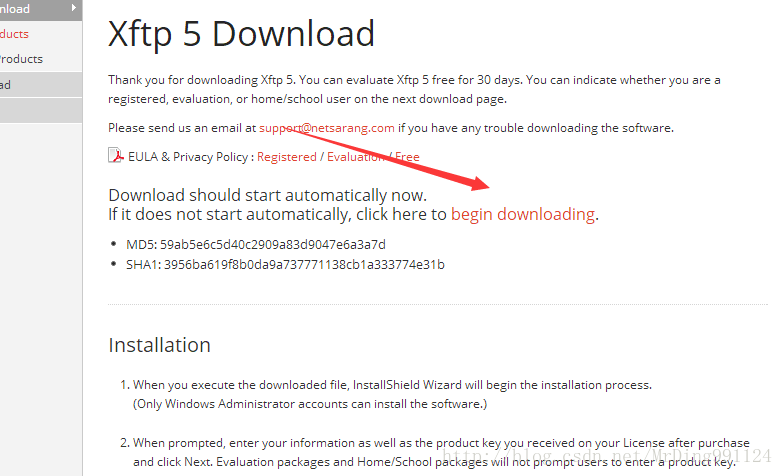
















 356
356

 被折叠的 条评论
为什么被折叠?
被折叠的 条评论
为什么被折叠?








