linux磁盘挂载
文章目录
一、查看磁盘
查看磁盘挂载和分区情况:fdisk -l
[root@ecm-1e38 ~]# fdisk -l
Disk /dev/vda: 40 GiB, 42949672960 bytes, 83886080 sectors
Units: sectors of 1 * 512 = 512 bytes
Sector size (logical/physical): 512 bytes / 512 bytes
I/O size (minimum/optimal): 512 bytes / 512 bytes
Disklabel type: dos
Disk identifier: 0x47871e76
Device Boot Start End Sectors Size Id Type
/dev/vda1 * 2048 83886079 83884032 40G 83 Linux
Disk /dev/vdb: 500 GiB, 536870912000 bytes, 1048576000 sectors
Units: sectors of 1 * 512 = 512 bytes
Sector size (logical/physical): 512 bytes / 512 bytes
I/O size (minimum/optimal): 512 bytes / 512 bytes
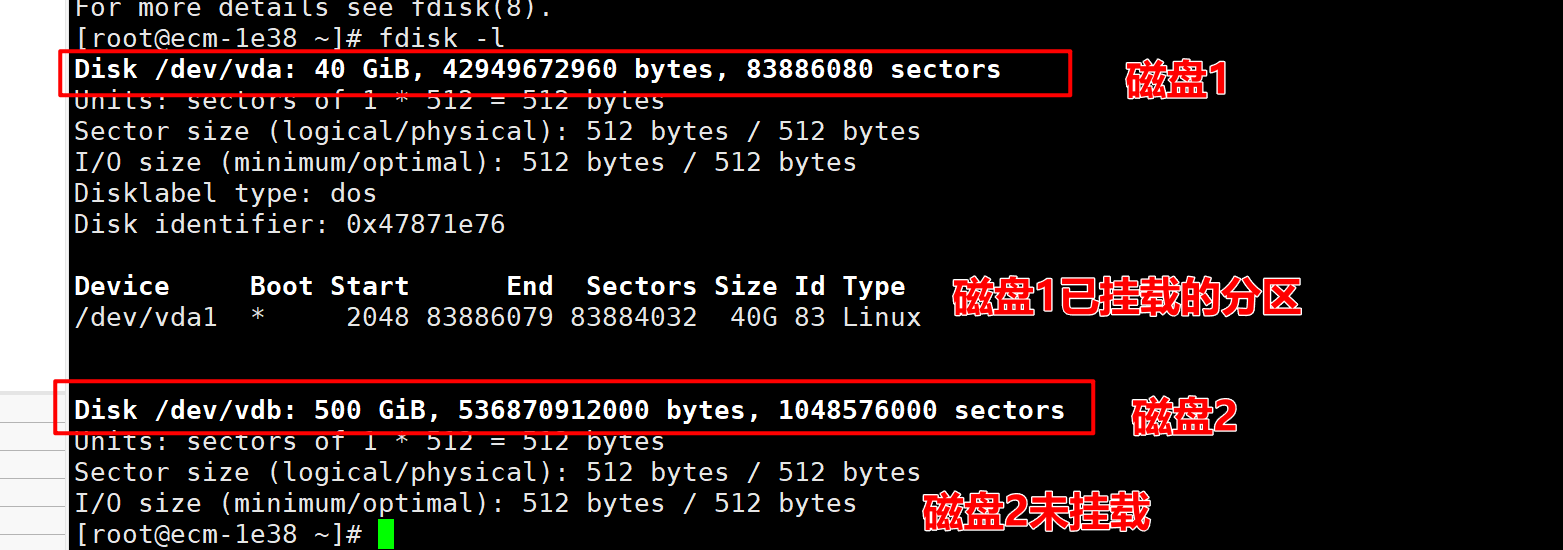
二、磁盘分区
1. 上一步确定待挂载的磁盘名称/dev/vdb
2. 分区:fdisk /dev/vdb
输入:m
[root@ecm-1e38 ~]# fdisk /dev/vdb
Welcome to fdisk (util-linux 2.37.2).
Changes will remain in memory only, until you decide to write them.
Be careful before using the write command.
Device does not contain a recognized partition table.
Created a new DOS disklabel with disk identifier 0x89a8cce5.
Command (m for help):
输入:n
Help:
DOS (MBR)
a toggle a bootable flag
b edit nested BSD disklabel
c toggle the dos compatibility flag
Generic
d delete a partition
F list free unpartitioned space
l list known partition types
n add a new partition
p print the partition table
t change a partition type
v verify the partition table
i print information about a partition
Misc
m print this menu
u change display/entry units
x extra functionality (experts only)
Script
I load disk layout from sfdisk script file
O dump disk layout to sfdisk script file
Save & Exit
w write table to disk and exit
q quit without saving changes
Create a new label
g create a new empty GPT partition table
G create a new empty SGI (IRIX) partition table
o create a new empty DOS partition table
s create a new empty Sun partition table
Command (m for help):
输入:p
Command (m for help): n
Partition type
p primary (0 primary, 0 extended, 4 free)
e extended (container for logical partitions)
Select (default p):
输入:1(磁盘做1个分区,后边连续两个回车)
Partition number (1-4, default 1): 1
First sector (2048-1048575999, default 2048):
Last sector, +/-sectors or +/-size{K,M,G,T,P} (2048-1048575999, default 1048575999):
Created a new partition 1 of type 'Linux' and of size 500 GiB.
Command (m for help):
输入:w(保存然后自动退出)
Created a new partition 1 of type 'Linux' and of size 500 GiB.
Command (m for help): w
The partition table has been altered.
Calling ioctl() to re-read partition table.
Syncing disks.
[root@ecm-1e38 ~]#
3. 检查是否分区成功
/dev/vdb1就是刚建的分区
[root@ecm-1e38 ~]# fdisk -l
Disk /dev/vda: 40 GiB, 42949672960 bytes, 83886080 sectors
Units: sectors of 1 * 512 = 512 bytes
Sector size (logical/physical): 512 bytes / 512 bytes
I/O size (minimum/optimal): 512 bytes / 512 bytes
Disklabel type: dos
Disk identifier: 0x47871e76
Device Boot Start End Sectors Size Id Type
/dev/vda1 * 2048 83886079 83884032 40G 83 Linux
Disk /dev/vdb: 500 GiB, 536870912000 bytes, 1048576000 sectors
Units: sectors of 1 * 512 = 512 bytes
Sector size (logical/physical): 512 bytes / 512 bytes
I/O size (minimum/optimal): 512 bytes / 512 bytes
Disklabel type: dos
Disk identifier: 0x89a8cce5
Device Boot Start End Sectors Size Id Type
/dev/vdb1 2048 1048575999 1048573952 500G 83 Linux
三、格式化分区
格式化成[ext4]的文件系统
输入:
mkfs -t ext4 /dev/vdb1
[root@ecm-1e38 ~]# mkfs -t ext4 /dev/vdb1
mke2fs 1.46.4 (18-Aug-2021)
Creating filesystem with 131071744 4k blocks and 32768000 inodes
Filesystem UUID: c28be586-c293-41b0-bcba-4890db06ea9e
Superblock backups stored on blocks:
32768, 98304, 163840, 229376, 294912, 819200, 884736, 1605632, 2654208,
4096000, 7962624, 11239424, 20480000, 23887872, 71663616, 78675968,
102400000
Allocating group tables: done
Writing inode tables: done
Creating journal (262144 blocks): done
Writing superblocks and filesystem accounting information: done
[root@ecm-1e38 ~]#
四、挂载磁盘
1. 创建要挂载的目录
2. 将分区挂载到指定目录
[root@ecm-1e38 /]# mkdir ims 创建要挂载的目录
[root@ecm-1e38 /]# mount /dev/vdb1 /ims 将分区挂载到指定目录
3. 查看磁盘信息,确认挂载新磁盘是否成功
挂载成功
/dev/vdb1 492G 28K 467G 1% /ims
[root@ecm-1e38 /]# df -h
Filesystem Size Used Avail Use% Mounted on
devtmpfs 4.0M 0 4.0M 0% /dev
tmpfs 7.6G 0 7.6G 0% /dev/shm
tmpfs 3.1G 17M 3.1G 1% /run
tmpfs 4.0M 0 4.0M 0% /sys/fs/cgroup
/dev/vda1 40G 2.6G 38G 7% /
tmpfs 7.6G 8.0K 7.6G 1% /tmp
/dev/vdb1 492G 28K 467G 1% /ims
五、设置开机启动自动挂载
1. 备份文件
cp /etc/fstab /etc/fstab.bak
[root@ecm-1e38 /]# cp /etc/fstab /etc/fstab.bak
[root@ecm-1e38 /]#
2. 获取磁盘分区的uuid
blkid /dev/vdb1
[root@ecm-1e38 /]# blkid /dev/vdb1
/dev/vdb1: UUID="c28be586-c293-41b0-bcba-4890db06ea9e" BLOCK_SIZE="4096" TYPE="ext4" PARTUUID="89a8cce5-01"
[root@ecm-1e38 /]#
3. 修改磁盘挂载配置文件
vim /etc/fstab追加配置
UUID=c28be586-c293-41b0-bcba-4890db06ea9e /ims ext4 defaults 0 1
| key | value |
|---|---|
| UUID | blkid /dev/vdb1命令获取 |
| /ims | 挂载的目录 |
| ext4 | 文件系统名称 |
| defaults | 挂载参数 |
| 0 | 指定分区是否被dump备份,0代表不备份,1代表每天备份,2代表不定期备份 |
| 1 | 指定分区是否被fsck检测,0代表不检测,其它数字代表检测的优先级,1的优先级比2高 |
#
# /etc/fstab
# Created by anaconda on Fri Sep 8 06:45:45 2023
#
# Accessible filesystems, by reference, are maintained under '/dev/disk/'.
# See man pages fstab(5), findfs(8), mount(8) and/or blkid(8) for more info.
#
# After editing this file, run 'systemctl daemon-reload' to update systemd
# units generated from this file.
#
UUID=41adc3cf-2ec7-490a-9d22-a84b74a2860d / xfs defaults 0 0
UUID=c28be586-c293-41b0-bcba-4890db06ea9e /ims ext4 defaults 0 1
~
4. 重启测试
正常
[root@ecm-1e38 ~]# df -h
Filesystem Size Used Avail Use% Mounted on
devtmpfs 4.0M 0 4.0M 0% /dev
tmpfs 7.6G 0 7.6G 0% /dev/shm
tmpfs 3.1G 17M 3.1G 1% /run
tmpfs 4.0M 0 4.0M 0% /sys/fs/cgroup
/dev/vda1 40G 2.6G 38G 7% /
tmpfs 7.6G 8.0K 7.6G 1% /tmp
/dev/vdb1 492G 28K 467G 1% /ims





















 2229
2229

 被折叠的 条评论
为什么被折叠?
被折叠的 条评论
为什么被折叠?








