一、前言
在UIKit中可以使用UICollectionView实现较复杂的列表,以下是此布局的简单使用,效果如下
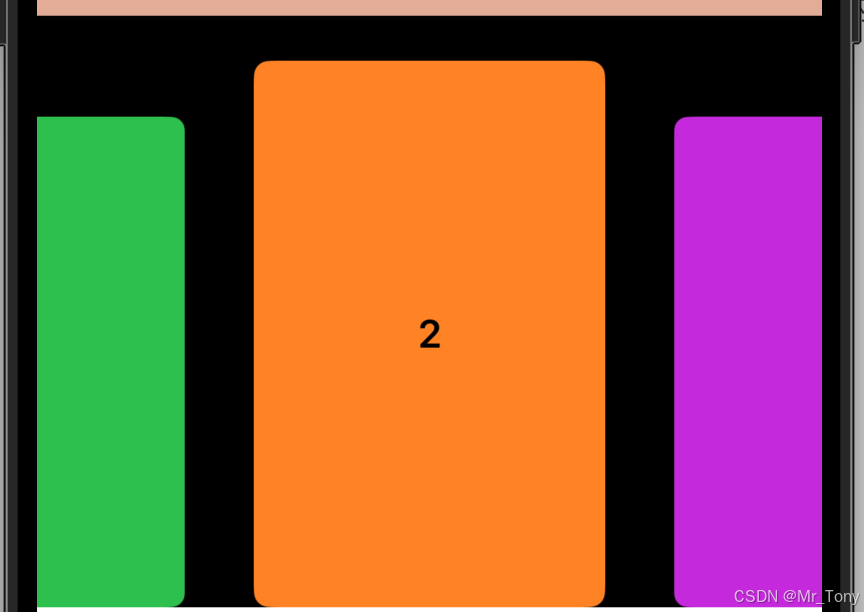
这里面使用自定义UICollectionViewFlowLayout实现了滑动缩放的效果,如果不需要可以使用系统默认效果
二、示例代码
// 定义数据模型,需要遵循 Hashable
struct Item: Hashable, Sendable {
let id: UUID = UUID()
let title: String
func hash(into hasher: inout Hasher) {
hasher.combine(id)
}
static func == (lhs: Item, rhs: Item) -> Bool {
return lhs.id == rhs.id
}
}
// 定义单个单元格
class ColorCell: UICollectionViewCell{
static let identifier = "ColorCell"
private let label: UILabel = {
let label = UILabel()
label.textAlignment = .center
label.font = .boldSystemFont(ofSize: 20)
// label.translatesAutoresizingMaskIntoConstraints = false
return label
}()
override init(frame: CGRect) {
super.init(frame: frame)
contentView.backgroundColor = .systemBackground
contentView.addSubview(label)
contentView.layer.cornerRadius = 8
contentView.layer.masksToBounds = true
// NSLayoutConstraint.activate([
// label.centerXAnchor.constraint(equalTo: contentView.centerXAnchor),
// label.centerYAnchor.constraint(equalTo: contentView.centerYAnchor)
// ])
}
required init?(coder: NSCoder) {
super.init(coder: coder)
}
override func layoutSubviews() {
super.layoutSubviews()
label.frame = contentView.bounds
}
func configure(with index: Int) {
label.text = "\(index)"
// 根据索引设置不同颜色
let colors: [UIColor] = [.systemBlue, .systemGreen, .systemOrange,
.systemPurple, .systemPink, .systemTeal]
contentView.backgroundColor = colors[index % colors.count]
}
}
enum Section: Hashable, Sendable{
case main
}
class RecommendCollectionView: UIView {
// 数据源数组 - 存储实际数据
private var dataSource: [String] = []
var clickItemCall: ((Int) -> Void)?
// ✅ 可以自动推断类型,无需手动指定,适合IOS 14以上版本
let cellRegistration = UICollectionView.CellRegistration<ColorCell, Int> { cell, indexPath, item in
cell.configure(with: item)
}
override init(frame: CGRect) {
super.init(frame: frame)
loadData()
setupCollectionView()
}
required init?(coder: NSCoder) {
super.init(coder: coder)
}
override func layoutSubviews() {
}
private func setupCollectionView() {
// let layout = UICollectionViewFlowLayout()
let layout = CenteredScalingFlowLayout()
layout.scrollDirection = .horizontal
layout.minimumLineSpacing = 26
layout.minimumInteritemSpacing = 10
// layout.sectionInset = UIEdgeInsets(top: 20, left: 20, bottom: 20, right: 20)
// 设置每一个item width宽度的大小
layout.itemSize = CGSize(width: 180, height: 280)
// 创建collectionView
let collectionView = UICollectionView(frame: .zero, collectionViewLayout: layout)
collectionView.translatesAutoresizingMaskIntoConstraints = false
collectionView.backgroundColor = .clear
collectionView.autoresizingMask = [.flexibleWidth, .flexibleHeight]
collectionView.showsHorizontalScrollIndicator = false
collectionView.decelerationRate = .fast // 加快减速,使吸附效果更明显
// 注册cell
collectionView.register(ColorCell.self, forCellWithReuseIdentifier: ColorCell.identifier)
// 4. 设置代理和数据源
collectionView.delegate = self
collectionView.dataSource = self
addSubview(collectionView)
NSLayoutConstraint.activate([
collectionView.topAnchor.constraint(equalTo: topAnchor),
collectionView.leadingAnchor.constraint(equalTo: leadingAnchor),
collectionView.trailingAnchor.constraint(equalTo: trailingAnchor),
collectionView.bottomAnchor.constraint(equalTo: bottomAnchor)
])
}
private func loadData(){
for index in 0..<10 {
dataSource.append("this is item \(index)")
}
}
}
// 实现数据,IOS 13 以下的数据管理方式
extension RecommendCollectionView: UICollectionViewDataSource{
func collectionView(_ collectionView: UICollectionView, numberOfItemsInSection section: Int) -> Int {
return dataSource.count
}
func collectionView(_ collectionView: UICollectionView, cellForItemAt indexPath: IndexPath) -> UICollectionViewCell {
// let cell: ColorCell = collectionView.dequeueReusableCell(withReuseIdentifier: ColorCell.identifier, for: indexPath) as! ColorCell
// collectionView.dequeueReusableSupplementaryView(ofKind: <#T##String#>, withReuseIdentifier: <#T##String#>, for: <#T##IndexPath#>)
// cell.configure(with: indexPath.item)
// return cell
return collectionView.dequeueConfiguredReusableCell( // IOS 14以上的方式
using: cellRegistration,
for: indexPath,
item: indexPath.item
)
}
}
extension RecommendCollectionView: UICollectionViewDelegate{
func collectionView(_ collectionView: UICollectionView, didSelectItemAt indexPath: IndexPath) {
print("选中了第 \(indexPath.item) 个 item")
clickItemCall?(indexPath.item)
}
}
自定义CenteredScalingFlowLayout
import UIKit
// MARK: - 自定义Layout
class CenteredScalingFlowLayout: UICollectionViewFlowLayout {
private let sideItemScale: CGFloat = 0.8
private let spacing: CGFloat = 26
override init() {
super.init()
scrollDirection = .horizontal
minimumLineSpacing = spacing
}
required init?(coder: NSCoder) {
fatalError("init(coder:) has not been implemented")
}
override func prepare() {
super.prepare()
guard let collectionView = collectionView else { return }
// 设置item大小
itemSize = CGSize(width: 180, height: 280)
// 计算左右内边距,使第一个和最后一个item可以居中
// let inset = (collectionView.bounds.width - itemSize.width) / 2
// 现在:让首尾item保持在左右两侧位置,始终显示三个item
let halfWidth = (collectionView.bounds.width - itemSize.width) / 2
let inset = halfWidth - itemSize.width - spacing
sectionInset = UIEdgeInsets(top: 0, left: inset, bottom: 0, right: inset)
}
// 返回可见区域内的布局属性
override func layoutAttributesForElements(in rect: CGRect) -> [UICollectionViewLayoutAttributes]? {
guard let attributes = super.layoutAttributesForElements(in: rect) else { return nil }
guard let collectionView = collectionView else { return attributes }
let centerX = collectionView.contentOffset.x + collectionView.bounds.width / 2
let anchor = itemSize.height / 2
// 对每个item应用缩放变换
attributes.forEach { attribute in
let distance = abs(attribute.center.x - centerX)
let normalizedDistance = distance / collectionView.bounds.width // 计算出距离和屏幕宽度的比例,这个比例乘 0.2 就是 缩放差,1 - 缩放差就是要缩放的大小。
// 计算缩放比例:距离中心越近,scale越接近1
let scale = max(sideItemScale, 1 - normalizedDistance * (1 - sideItemScale))
attribute.transform = CGAffineTransform(translationX: 0, y: anchor) // 以底部为锚点进行缩放
.scaledBy(x: scale, y: scale)
.translatedBy(x: 0, y: -anchor)
}
return attributes
}
// 当bounds改变时重新计算布局
override func shouldInvalidateLayout(forBoundsChange newBounds: CGRect) -> Bool {
return true
}
// 实现滑动吸附效果
override func targetContentOffset(forProposedContentOffset proposedContentOffset: CGPoint, withScrollingVelocity velocity: CGPoint) -> CGPoint {
guard let collectionView = collectionView else {
return super.targetContentOffset(forProposedContentOffset: proposedContentOffset)
}
let targetRect = CGRect(x: proposedContentOffset.x, y: 0, width: collectionView.bounds.width, height: collectionView.bounds.height)
guard let layoutAttributes = super.layoutAttributesForElements(in: targetRect) else {
return proposedContentOffset
}
let centerX = proposedContentOffset.x + collectionView.bounds.width / 2
// 找到距离中心最近的item
var closestAttribute: UICollectionViewLayoutAttributes?
var minDistance = CGFloat.greatestFiniteMagnitude
for attribute in layoutAttributes {
let distance = abs(attribute.center.x - centerX)
if distance < minDistance {
minDistance = distance
closestAttribute = attribute
}
}
// 计算目标偏移量,使最近的item居中
if let closestAttribute = closestAttribute {
var targetX = closestAttribute.center.x - collectionView.bounds.width / 2
// 限制滚动范围,防止第一个和最后一个item完全居中
let maxOffset = collectionView.contentSize.width - collectionView.bounds.width
targetX = max(0, min(targetX, maxOffset))
return CGPoint(x: targetX, y: proposedContentOffset.y)
}
return proposedContentOffset
}
}





















 57
57

 被折叠的 条评论
为什么被折叠?
被折叠的 条评论
为什么被折叠?








