Android视频图片缩略图的获取
这次项目中使用到拍照和拍摄视频的功能,那么既然是拍照和拍视频肯定涉及到缩略图的处理。所以接下来我们要学习下载android中如何处理图片和视频来获取我们需要的缩略图。幸运的是,android已经给我们提供好了具体的工具类,所以我们只需要学习这么工具类的api如何使用。
现在直接切入正题,对于获取视频缩略图,android系统中提供了ThumbnailUtils、android.provider.MediaStore.Images.Thumbnails、android.provider.MediaStore.Video.Thumbnails、MediaMetadataRetriever几个类可以使用,在这篇文章中,我仅仅对ThumbnailsUtils进行分析,肯能后续文章会介绍下后面三个类。
ThumbnailUtils
ThumbnailUtils方法是在android2.2(api8)之后新增的一个,该类为我们提供了三个静态方法供我们使用。
- ThumbnailUtils.createVideoThumbnail(filePath, kind):
创建视频缩略图,filePath:文件路径,kind:MINI_KIND or MICRO_KIND - ThumbnailUtils.extractThumbnail(bitmap, width, height):
将bitmap裁剪为指定的大小 - ThumbnailUtils.extractThumbnail(bitmap, width, height, options):将bitmap裁剪为指定的大小,可以有参数BitmapFactory.Options参数
下面我们分别介绍下这三个方法:
(1)、createVideoThumbnail:
我们先看看它的源码:
/**
* Create a video thumbnail for a video. May return null if the video is
* corrupt or the format is not supported.
*
* @param filePath the path of video file
* @param kind could be MINI_KIND or MICRO_KIND
*/
public static Bitmap createVideoThumbnail(String filePath, int kind) {
Bitmap bitmap = null;
MediaMetadataRetriever retriever = new MediaMetadataRetriever();
try {
retriever.setDataSource(filePath);
bitmap = retriever.getFrameAtTime(-1);
} catch (IllegalArgumentException ex) {
// Assume this is a corrupt video file
} catch (RuntimeException ex) {
// Assume this is a corrupt video file.
} finally {
try {
retriever.release();
} catch (RuntimeException ex) {
// Ignore failures while cleaning up.
}
}
if (bitmap == null) return null;
if (kind == Images.Thumbnails.MINI_KIND) {
// Scale down the bitmap if it's too large.
int width = bitmap.getWidth();
int height = bitmap.getHeight();
int max = Math.max(width, height);
if (max > 512) {
float scale = 512f / max;
int w = Math.round(scale * width);
int h = Math.round(scale * height);
bitmap = Bitmap.createScaledBitmap(bitmap, w, h, true);
}
} else if (kind == Images.Thumbnails.MICRO_KIND) {
bitmap = extractThumbnail(bitmap,
TARGET_SIZE_MICRO_THUMBNAIL,
TARGET_SIZE_MICRO_THUMBNAIL,
OPTIONS_RECYCLE_INPUT);
}
return bitmap;
} 通过观看源码:我们发现该方法的内部也是使用了一个MediaMetadataRetriever的对象,那这个对象究竟是何方神圣呢?容我们稍后再说,反正就是通过这个对象获得了一个bitmap对象,然后再根据kind的类型进行图片的压缩。源码的总体思路就是这样。
参数说明:
- filePath表示视频文件路径
- kind表示类型,可以有两个选项,分别是Images.Thumbnails.MICRO_KIND和Images.Thumbnails.MINI_KIND,其中,MINI_KIND: 512 x 384,MICRO_KIND: 96 x 96,当然读了代码你会发现,你也可以传入任意的int型数字,只是不起作用罢了。
(2)、extractThumbnail(Bitmap source, int width, int height):进行图片的裁剪
我们先看看源码:
/**
* Creates a centered bitmap of the desired size.
*
* @param source original bitmap source
* @param width targeted width
* @param height targeted height
*/
public static Bitmap extractThumbnail(
Bitmap source, int width, int height) {
return extractThumbnail(source, width, height, OPTIONS_NONE);
}源码很简单,就是调用了 extractThumbnail的兄弟。
参数说明:
- source:表示图片源文件(Bitmap类型)
- width:表示压缩成后的宽度
- height:表示压缩成后的高度
(3)、extractThumbnail( Bitmap source, int width, int height, int options):进行图片的额裁剪,指定options选项。
看看源码:
/**
* Creates a centered bitmap of the desired size.
*
* @param source original bitmap source
* @param width targeted width
* @param height targeted height
* @param options options used during thumbnail extraction
*/
public static Bitmap extractThumbnail(
Bitmap source, int width, int height, int options) {
if (source == null) {
return null;
}
float scale;
if (source.getWidth() < source.getHeight()) {
scale = width / (float) source.getWidth();
} else {
scale = height / (float) source.getHeight();
}
Matrix matrix = new Matrix();
matrix.setScale(scale, scale);
Bitmap thumbnail = transform(matrix, source, width, height,
OPTIONS_SCALE_UP | options);
return thumbnail;
} 源码中的处理采用Matrix对象进行变换操作,也不是很复杂,对Matrix不是很熟悉的同学可以搜下用法。在我们自定义view中还是很有用途的。
参数说明:
- source:表示图片源文件(Bitmap类型)
- width:表示压缩成后的宽度
- height:表示压缩成后的高度
- options:表示缩略图抽取时的选项,如果options定义为OPTIONS_RECYCLE_INPUT,则回收@param source这个资源文件(除非缩略图等于@param source)
ThumbnailUtils类的核心就是这三个方法,我们只需要知道如何使用即可。更多内容参考欧阳鹏写的这篇文章。
下面我们通过一个案例来介绍下它的使用。案例的需求就是:调用系统的相机进行拍照和拍摄视频功能,然后展示缩略图。需求很简单,核心就是利用ThumbnailUtils工具类进行缩略图的处理。现在我们开始来完成这个需求。我们在eclipse中创建工程PicturePhotoDemo。
1、首先进行我们的主页面布局搭建:
<LinearLayout xmlns:android="http://schemas.android.com/apk/res/android"
xmlns:tools="http://schemas.android.com/tools"
android:layout_width="match_parent"
android:layout_height="match_parent"
android:orientation="vertical"
tools:context="com.dsw.picturephotodemo.MainActivity" >
<TextView
android:layout_width="match_parent"
android:layout_height="wrap_content"
android:gravity="center_horizontal"
android:textSize="20sp"
android:padding="10dp"
android:text="@string/hello_world" />
<LinearLayout
android:layout_width="match_parent"
android:layout_height="wrap_content"
android:padding="10dp"
android:gravity="center_horizontal"
android:orientation="horizontal">
<Button
android:id="@+id/take_picture"
android:layout_height="wrap_content"
android:layout_width="100dp"
android:text="@string/take_picture"
android:textSize="17sp"/>
<Button
android:id="@+id/take_video"
android:layout_height="wrap_content"
android:layout_width="100dp"
android:text="@string/take_video"
android:textSize="17sp"/>
</LinearLayout>
<com.dsw.horizonlistview.HorizontalListView
android:id="@+id/horizontalListView"
android:layout_width="match_parent"
android:layout_gravity="center_vertical"
android:spacing="5dp"
android:layout_height="100dp"
android:scrollbars="@null">
</com.dsw.horizonlistview.HorizontalListView>
</LinearLayout>效果图如下:
在上面的布局中,我们使用了一个自定义View名为HorizontalListView(一个大牛写的,拿来用了)。HorizontalListView的源码就不贴了,太多了,而且不是我们的重点,有兴趣研究的同学可以稍后下载demo工程,在工程中有。我们只需知道HorizontalListView是一个横向的ListView,使用方法同ListView,同样需要Adapter的使用。
2、我们新建一个MeadiaInformation的实体,用于存储我们的照片信息。
public class MeadiaInformation {
//图片路径
public String srcPath;
//图片:type=0 视频:type=1
public int type;
//bitmap资源图片
public Bitmap bitmap;
}3、我们自定义HorizontalListViewAdapter适配器,用于处理我们的图片展示。
public class HorizontalListViewAdapter extends BaseAdapter{
private Context mContext;
private LayoutInflater mInflater;
Bitmap iconBitmap;
private int selectIndex;
private List<MeadiaInformation> list;
public HorizontalListViewAdapter(Context context, List<MeadiaInformation> list){
this.mContext = context;
this.list = list;
mInflater=(LayoutInflater)mContext.getSystemService(Context.LAYOUT_INFLATER_SERVICE);//LayoutInflater.from(mContext);
}
@Override
public int getCount() {
return list == null ? 0 : list.size();
}
@Override
public Object getItem(int position) {
return list == null ? null : list.get(position);
}
@Override
public long getItemId(int position) {
return position;
}
@Override
public View getView(int position, View convertView, ViewGroup parent) {
ViewHolder holder;
if(convertView==null){
holder = new ViewHolder();
convertView = mInflater.inflate(R.layout.horizontal_list_item, null);
holder.mImage=(ImageView)convertView.findViewById(R.id.img_list_item);
holder.mVideoImage = (ImageView) convertView.findViewById(R.id.img_video);
convertView.setTag(holder);
}else{
holder=(ViewHolder)convertView.getTag();
}
//判断当前项是否为选中项
if(position == selectIndex){
convertView.setSelected(true);
}else{
convertView.setSelected(false);
}
if(list != null && list.size() > 0){
iconBitmap = list.get(position).bitmap;
holder.mImage.setImageBitmap(iconBitmap);
if(list.get(position).type == 1){//如果是视频,就显示视频播放按钮
holder.mVideoImage.setVisibility(View.VISIBLE);
}else{//如果不是视频就不显示该播放按钮
holder.mVideoImage.setVisibility(View.INVISIBLE);
}
}
return convertView;
}
private static class ViewHolder {
//展示图片的额ImageView
private ImageView mImage;
//展示视频中间的播放图片
private ImageView mVideoImage;
}
/**
* 添加展示项
* @param infor
*/
public void addInformation(MeadiaInformation infor){
list.add(infor);
notifyDataSetChanged();
}
/**
* 添加音频集合信息
* @param listInfo
*/
public void addInformationList(List<MeadiaInformation> listInfo){
list.addAll(listInfo);
notifyDataSetChanged();
}
/**
* 添加选中的item
* @param i
*/
public void setSelectIndex(int i){
selectIndex = i;
}
/**
* 获取当前选中项
* @return
*/
public int getSelectIndex(){
return this.selectIndex;
}
}3、万事具备,我们需要在MainActivity中处理我们的拍照逻辑,然后处理缩略图。本来我是想贴处理那部分的代码的,但是感觉逻辑有点接不上了,所以还是把MainActivity都贴出来吧!
public class MainActivity extends Activity {
//拍照的请求码
private static final int REQUEST_TAKE_PITURE = 100;
//拍视频的请求码
private static final int REQUEST_TAKE_VIDEO = 200;
private MainActivity _this;
//拍照按钮
private Button btn_takePicture;
//拍视频按钮
private Button btn_takeVideo;
//文件存储路径
private String path;
//文件file
private File photoFile;
//图片展示的ListView
private HorizontalListView listView;
//ListView的适配器
private HorizontalListViewAdapter listViewAdapter;
//构造的多媒体对象
private MeadiaInformation infor;
private DisplayMetrics metrics;
@Override
protected void onCreate(Bundle savedInstanceState) {
super.onCreate(savedInstanceState);
setContentView(R.layout.activity_main);
_this =this;
btn_takePicture = (Button) findViewById(R.id.take_picture);
btn_takeVideo = (Button) findViewById(R.id.take_video);
listView = (HorizontalListView) findViewById(R.id.horizontalListView);
metrics = getResources().getDisplayMetrics();
setOnListener();
initAdapter();
initPath();
}
/**
* 初始化存储路径
*/
private void initPath(){
//判断是否有存储卡
if(Environment.MEDIA_MOUNTED.equals(Environment.getExternalStorageState())){
//有存储卡获取路径
path = Environment.getExternalStorageDirectory().getAbsolutePath()+"/PhotoDemo/";
}else{
//没有存储卡的时候,存储到这个路径
path = getApplicationContext().getFilesDir().getPath()+ "/PhotoDemo/";
}
File file = new File(path);
if(!file.exists()){
file.mkdirs();
}
}
/**
* 设置适配器的初始化
*/
private void initAdapter(){
List<MeadiaInformation> list = new ArrayList<MeadiaInformation>();
listViewAdapter = new HorizontalListViewAdapter(_this, list);
listView.setAdapter(listViewAdapter);
}
/**
* 设置控件监听
*/
private void setOnListener(){
btn_takePicture.setOnClickListener(new OnClickListener() {
@Override
public void onClick(View v) {
Date date = new Date();
String name = path + "/" + date.getTime() + ".jpg";
photoFile = new File(name);
Uri uri = Uri.fromFile(photoFile);
Intent intent = new Intent(MediaStore.ACTION_IMAGE_CAPTURE);
intent.putExtra(MediaStore.EXTRA_OUTPUT, uri);
intent.putExtra(MediaStore.EXTRA_VIDEO_QUALITY, 10);
//启动照相
startActivityForResult(intent, REQUEST_TAKE_PITURE);
}
});
btn_takeVideo.setOnClickListener(new OnClickListener() {
@Override
public void onClick(View v) {
Date date = new Date();
String name = path + "/" + date.getTime() + ".3gp";
photoFile = new File(name);
Uri uri = Uri.fromFile(photoFile);
Intent intent = new Intent(MediaStore.ACTION_VIDEO_CAPTURE);
intent.putExtra(MediaStore.EXTRA_OUTPUT, uri);
intent.putExtra(MediaStore.EXTRA_VIDEO_QUALITY, 10);
//启动照相
startActivityForResult(intent, REQUEST_TAKE_VIDEO);
}
});
listView.setOnItemClickListener(new OnItemClickListener() {
@Override
public void onItemClick(AdapterView<?> adapterView, View view, int position,
long arg3) {
listViewAdapter.setSelectIndex(position);
listViewAdapter.notifyDataSetChanged();
}
});
}
@Override
protected void onActivityResult(int requestCode, int resultCode, Intent data) {
//通过requestCode判断类型,通过resultCode判断是否成功
if(resultCode == RESULT_OK){
infor = new MeadiaInformation();
infor.srcPath = photoFile.getAbsolutePath();
switch(requestCode){
case REQUEST_TAKE_PITURE:
infor.type =0;
break;
case REQUEST_TAKE_VIDEO:
infor.type =1;
break;
}
getBitmapFromFile();
//将此MeadiaInformation添加到Adapter
listViewAdapter.addInformation(infor);
}
}
//根据文件路径获取缩略图
private void getBitmapFromFile() {
/**
* android系统中为我们提供了ThumbnailUtils工具类来获取缩略图的处理。
* ThumbnailUtils.createVideoThumbnail(filePath, kind)
* 创建视频缩略图,filePath:文件路径,kind:MINI_KIND or MICRO_KIND
* ThumbnailUtils.extractThumbnail(bitmap, width, height)
* 将bitmap裁剪为指定的大小
* ThumbnailUtils.extractThumbnail(bitmap, width, height, options)
* 将bitmap裁剪为指定的大小,可以有参数BitmapFactory.Options参数
*
*/
Bitmap bitmap = null;
if(infor.type == 0){//若果是图片,即拍照
//直接通过路径利用BitmapFactory来形成bitmap
bitmap = BitmapFactory.decodeFile(infor.srcPath);
}else if(infor.type == 1){//如果是视频,即拍摄视频
//利用ThumnailUtils
bitmap = ThumbnailUtils.createVideoThumbnail(infor.srcPath, Images.Thumbnails.MINI_KIND);
}
//获取图片后,我们队图片进行压缩,获取指定大小
if(bitmap != null){
//裁剪大小
bitmap = ThumbnailUtils.extractThumbnail(bitmap, (int)(100*metrics.density), (int)(100*metrics.density));
}else{//如果为空,采用我们的默认图片
bitmap = BitmapFactory.decodeResource(getResources(), R.drawable.ic_launcher);
}
infor.bitmap = bitmap;
}
}在MainActivity中我们点击【拍照】、【拍视频】按钮进行拍照和拍视屏,然后重写onActivityResult方法,进行拍摄回来的视频处理,接着最后就是对图片或视频进行获取缩略图处理,最后添加到listviewAdatper中进行展示。总体的处理逻辑就是这样,代码注释的也很详细,有兴趣的同学可以下载demo玩玩。先贴几张效果图:
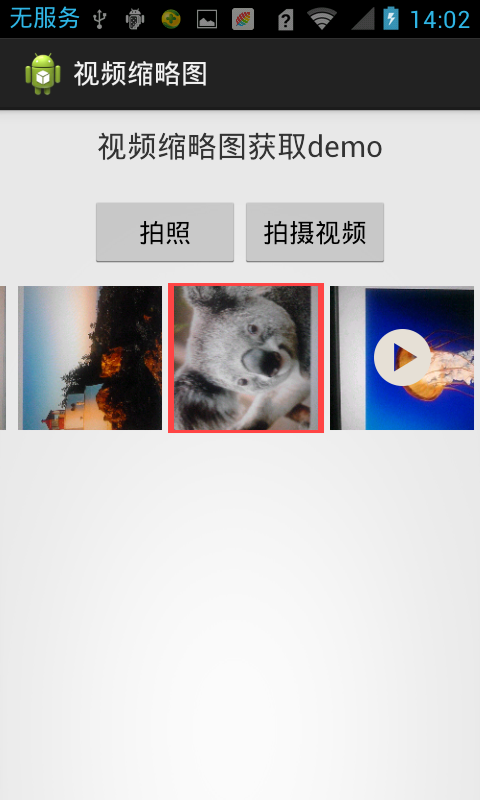
========================================
作者:mr_dsw 欢迎转载,与人分享是进步的源泉!
转载请保留地址:http://blog.csdn.net/mr_dsw







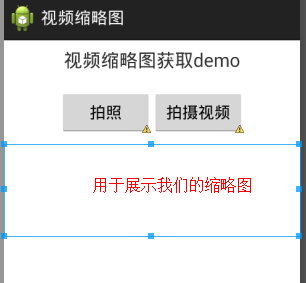
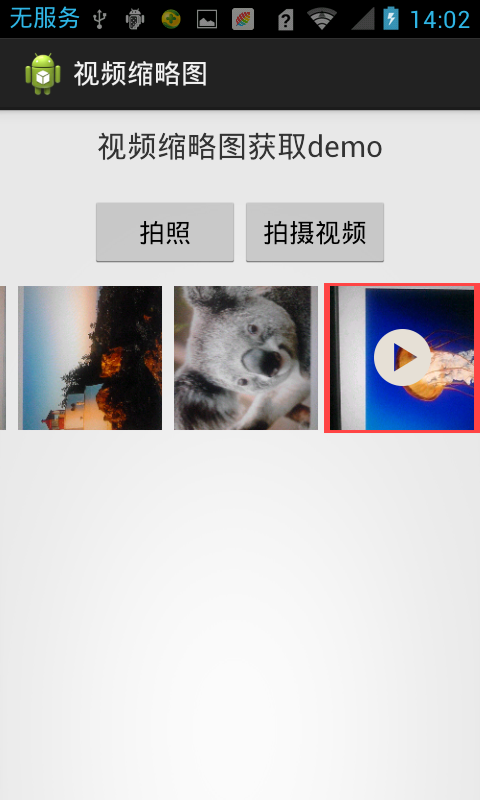














 1万+
1万+

 被折叠的 条评论
为什么被折叠?
被折叠的 条评论
为什么被折叠?








