目录
2.4、在 Controller 类上添加注解 @CrossOrigin
1、项目路由
1.1、项目入口文件如何调用路由
在 src\main.js 中,先引入路由模块,再挂载路由
......
import router from './router' //引入路由模块
......
new Vue({
el: '#app',
router, //挂载路由
store,
render: h => h(App)
})可以看到路由模块在 src\router\index.js 中设置,通过 component 设置展示的内容
{
path: '/example',
component: Layout, // Layout表示第一级标签
redirect: '/example/table',
name: 'Example',
meta: { title: 'Example', icon: 'example' },
children: [ // 子标签
{
path: 'table',
name: 'Table',
component: () => import('@/views/table/index'), // 引入页面
meta: { title: 'Table', icon: 'table' }
},
{
path: 'tree',
name: 'Tree',
component: () => import('@/views/tree/index'), // 引入页面
meta: { title: 'Tree', icon: 'tree' }
}
]
}查看 src\views\table\index.vue,发现它引入了 src\api\table.js 文件,并调用里面的方法获取表格数据
2、讲师列表前端实现
2.1、添加路由
在 src\router\index.js 中添加路由
{
path: '/teacher',
component: Layout,
redirect: '/teacher/table',
name: '讲师管理',
meta: { title: '讲师管理', icon: 'example' },
children: [ // 子标签
{
path: 'table',
name: '讲师列表',
component: () => import('@/views/edu/teacher/list'), // 引入页面
meta: { title: '讲师列表', icon: 'table' }
},
{
path: 'save',
name: '添加讲师',
component: () => import('@/views/edu/teacher/save'), // 引入页面
meta: { title: '添加讲师', icon: 'tree' }
}
]
},2.2、创建路由对应的页面

可以先随意添加一些内容进行测试,注意 template 标签
<template>
<div class="app-container">
讲师列表
</div>
</template>2.3、创建 JS 文件并定义方法
创建 src\api\edu\teacher.js 文件,在里面定义 条件分页获取讲师列表 的方法
import request from '@/utils/request'
export default {
/**
* 获取讲师列表(条件查询分页)
* @param {*} current 当前页码
* @param {*} limit 每页记录数
* @param {*} teacherQuery 查询对象
* @returns
*/
getTeacherListPage(current, limit, teacherQuery) {
return request({
// 注意url使用 着重号 `
url: `/eduservice/teacher/pageTeacherCondition/${current}/${limit}`,
method: 'post',
// data表示将对象转换为JSON传递,后端可以用@RequestBody接收
data: teacherQuery
})
}
}2.4、在 Controller 类上添加注解 @CrossOrigin
在 EduTeacherController 上添加注解,解决跨域问题
@Api(description = "讲师管理")
@RestController
@RequestMapping("/eduservice/teacher")
@CrossOrigin
public class EduTeacherController{}2.5、编写页面条件分页讲师数据
修改 src\views\edu\teacher\list.vue
<template>
<div class="app-container">
<!-- 表格 -->
<el-table
:data="list"
border
fit
highlight-current-row>
<el-table-column
label="序号"
width="70"
align="center">
<template slot-scope="scope">
{{ (page - 1) * limit + scope.$index + 1 }}
</template>
</el-table-column>
<el-table-column prop="name" label="名称" width="80" />
<el-table-column label="头衔" width="80">
<template slot-scope="scope">
<!-- scope.row就是本行的teacher对象 -->
<!--
== 两个等号仅判断值,例如 1 == '1' 成立
=== 三个等号不仅判断值,还判断类型,上述等式不成立
-->
{{ scope.row.level===1?'高级讲师':'首席讲师' }}
</template>
</el-table-column>
<el-table-column prop="intro" label="资历" />
<el-table-column prop="gmtCreate" label="添加时间" width="160"/>
<el-table-column prop="sort" label="排序" width="60" />
<el-table-column label="操作" width="200" align="center">
<template slot-scope="scope">
<router-link :to="'/edu/teacher/edit/'+scope.row.id">
<el-button type="primary" size="mini" icon="el-icon-edit">修改</el-button>
</router-link>
<el-button type="danger" size="mini" icon="el-icon-delete" @click="removeDataById(scope.row.id)">删除</el-button>
</template>
</el-table-column>
</el-table>
</div>
</template>
<script>
import teacher from '@/api/edu/teacher.js';
export default {
// new Vue 在 main.js 已经做了封装
// 写代码核心位置
data() {
return {
list: null, // 查询后接口返回集合
page: 1, // 当前页
limit: 10, // 每页记录数
total: 0, // 总记录数
teacherQuery: {} // 条件封装对象
}
},
created() {
this.getList();
},
methods: {
getList(){
teacher.getTeacherListPage(this.page,this.limit,this.teacherQuery)
.then(response => {
// console.log(response);
this.list = response.data.records;
this.total = response.data.total;
// console.log(this.list);
// console.log(this.total);
})
.catch(error => {
console.log(error);
})
}
}
}
</script>
3、讲师删除
3.1、在 JS 中定义方法
在 src\api\edu\teacher.js 定义删除讲师的方法
/**
* 根据id删除讲师
* @param {*} id 要删除的讲师的id
*/
deleteTeacherById(id){
return request({
// 注意url使用 着重号 `
url: `/eduservice/teacher/${id}`,
method: 'DELETE',
})
}3.2、页面调用方法
在 src\views\edu\teacher\list.vue 中调用方法
/**
* 删除讲师
*/
removeDataById(id) {
this.$confirm('此操作将永久删除该讲师记录, 是否继续?', '提示', {
confirmButtonText: '确定',
cancelButtonText: '取消',
type: 'warning'
})
// 确认删除
.then(() => {
teacher.deleteTeacherById(id)
// 删除成功
.then(response => {
// 提示信息
this.$message({
type: 'success',
message: '删除成功!'
});
// 重新加载列表
if (this.list.length == 1){
this.page = this.page - 1;
}
this.getList(this.page);
})
})
// 取消删除
.catch(() => {
this.$message({
type: 'info',
message: '已取消删除'
});
});4、讲师添加
4.1、在 JS 文件添加方法
在 src\api\edu\teacher.js 中添加方法
/**
* 添加讲师
* @param {*} teacher 要添加的讲师
* @returns
*/
addTeacher(teacher) {
return request({
url: `/eduservice/teacher/addTeacher`,
method: 'POST',
data: teacher
})
}4.1、讲师添加页面
为了方便,可以在获取讲师列表的方法添加按创建事件降序的条件
src\views\edu\teacher\save.vue 作为讲师添加的页面,后面修改会复用这个页面
<template>
<div class="app-container">
<!-- 加上rules属性即开启表单验证规则,:rules动态绑定了一个对象,该对象在data里面定义,对象里面包含的是校验规则 -->
<!-- :ref相当于唯一标识表单 -->
<!-- 注意el-form使用:model来绑定,el-form-item使用v-model来绑定 -->
<el-form :model="teacher" :rules="rules" label-width="120px" ref="loginForm">
<el-form-item label="讲师名称" prop="name">
<el-input v-model="teacher.name" />
</el-form-item>
<el-form-item label="讲师排序">
<el-input-number v-model="teacher.sort" controls-position="right" :min="0" />
</el-form-item>
<el-form-item label="讲师头衔" prop="level">
<el-select v-model="teacher.level" clearable placeholder="请选择讲师头衔">
<!--
数据类型一定要和取出的json中的一致,否则没法回填
因此,这里value使用动态绑定的值,保证其数据类型是number
-->
<el-option :value="1" label="高级讲师" />
<el-option :value="2" label="首席讲师" />
</el-select>
</el-form-item>
<el-form-item label="讲师资历" prop="career">
<el-input v-model="teacher.career" />
</el-form-item>
<el-form-item label="讲师简介" prop="intro">
<el-input v-model="teacher.intro" :rows="10" type="textarea" />
</el-form-item>
<!-- 讲师头像:TODO -->
<el-form-item>
<el-button :disabled="saveBtnDisabled" type="primary" @click="saveOrUpdate">保存</el-button>
</el-form-item>
</el-form>
</div>
</template>
<script>
import teacherApi from '@/api/edu/teacher'
export default {
data() {
return {
teacher: {
name: '',
sort: 0,
level: null,
career: '',
intro: '',
avatar: ''
},
saveBtnDisabled: false, // 添加按钮是否禁用
rules: {
name: [
{ required: true, message: '请输入讲师名称', trigger: 'blur' },
{ min: 2, max: 15, message: '长度在 2 到 15 个字符', trigger: 'blur' }
],
level: [
{ required: true, message: '请选择讲师头衔', trigger: 'blur' }
],
career: [
{ required: true, message: '请输入讲师资历', trigger: 'blur' }
],
intro: [
{ required: true, message: '请填写讲师简介', trigger: 'blur' }
]
}
}
},
created() {
this.init();
},
methods: {
saveOrUpdate() {
// 根据teacher对象是否有id值区分添加还是修改
if (this.teacher.id) {
this.updateTeacherInfo();
} else {
this.saveTeacher();
}
},
saveTeacher() {
// 这里的 'loginForm' 与要提交的表单的 :ref 对应
//
this.$refs['loginForm'].validate((valid) => {
if (valid) {
teacherApi.addTeacher(this.teacher)
.then(response => {
// 提示信息
this.$message({
type: 'success',
message: '添加成功!'
});
// 回到列表页面 路由跳转
this.$router.push({ path: '/teacher/table' });
});
} else {
return false;
}
});
},
/**
* 根据id获取讲师信息
*/
getInfo(id) {
teacherApi.getTeacherInfo(id)
.then(response => {
this.teacher = response.data.teacher;
console.log(this.teacher);
});
},
/**
* 修改讲师信息
*/
updateTeacherInfo() {
teacherApi.updateTeacher(this.teacher)
.then(response => {
// 提示信息
this.$message({
type: 'success',
message: '修改成功!'
});
// 回到列表页面 路由跳转
this.$router.push({ path: '/teacher/table' });
})
}
}
}
</script>关于表单验证的问题
首先是输入了值却一直提示要输入值。这个问题与格式有关。
el-form 中要用 :model 绑定表单要提交的数据的对象,用 :rules 绑定 data 中的校验规则
el-form-item 中要用 v-model 绑定这个对象的属性,并且 prop 为该属性名


然后是报错 TypeError: Cannot read properties of undefined (reading ‘validate‘),这个问题是由于表单提交时没有与表单绑定
如下两图,在 el-form 中设置 ref 来唯一标识该表单,然后在提交方法中通过改值来校验要提交的表单(如下图红线处)


5、讲师修改
5.1、添加路由
在 src\router\index.js 中添加
{
path: '/teacher/edit/:id', // :id相当于Java中的占位符
name: 'EduTeacherEdit',
component: () => import('@/views/edu/teacher/save'),
meta: { title: '编辑讲师', noCache: true },
hidden: true // 路由标签不显示
}5.2、数据回显
① 在 src\api\edu\teacher.js 中定义根据 id 获取讲师信息的方法
/**
* 根据id获取讲师信息
* @param {} id 要获取的讲师的id
* @returns
*/
getTeacherInfo(id) {
return request({
url: `/eduservice/teacher/getTeacher/${id}`,
method: 'GET',
})
}②调用定义的方法
在 src\views\edu\teacher\save.vue 的 method 中添加方法
/**
* 根据id获取讲师信息
*/
getInfo(id) {
teacherApi.getTeacherInfo(id)
.then(response => {
this.teacher = response.data.teacher;
console.log(this.teacher);
});
}然后在 created 中使用
created() {
// 根据路径是否有id值区分添加还是修改
if (this.$route.params && this.$route.params.id) {
const id = this.$route.params.id;
this.getInfo(id);
} else {
this.teacher = {};
}
},5.3、实现修改
① 在 src\api\edu\teacher.js 中添加修改讲师的方法
/**
* 修改讲师
* @param {*} teacher
* @returns
*/
updateTeacher(teacher) {
return request({
url: `/eduservice/teacher/updateTeacher`,
method: 'POST',
data: teacher
})
}② 调用定义的方法
在 src\views\edu\teacher\save.vue 的 methods 中添加修改讲师的方法
/**
* 修改讲师信息
*/
updateTeacherInfo() {
teacherApi.updateTeacher(this.teacher)
.then(response => {
// 提示信息
this.$message({
type: 'success',
message: '修改成功!'
});
// 回到列表页面 路由跳转
this.$router.push({ path: '/teacher/table' });
})
}修改 saveOrUpdate 方法为根据修改还是添加讲师调用对应的方法
saveOrUpdate() {
// 根据teacher对象是否有id值区分添加还是修改
if (this.teacher.id) {
this.updateTeacherInfo();
} else {
this.saveTeacher();
}
},5.4、问题:路由问题
问题:多次跳转到同一个路由,create 只执行一次,在目前这里没有遇到,但在 nginx 代理后会出现
vue-router导航切换 时,如果两个路由都渲染同个组件,组件会重(chong)用,
组件的生命周期钩子(created)不会再被调用, 使得组件的一些数据无法根据 path的改变得到更新
因此:
1、我们可以在 watch 中监听路由的变化,当路由变化时,重新调用 created 中的内容
2、在 init 方法中我们判断路由的变化,如果是修改路由,则从api获取表单数据,如果是新增路由,则重新初始化表单数据
watch: {
// 路由发生变化就会执行
$route(to, from) {
this.init();
}
},
created() {
this.init();
},
methods: {
...
init(){
// 根据路径是否有id值区分添加还是修改
if (this.$route.params && this.$route.params.id) {
const id = this.$route.params.id;
this.getInfo(id);
} else {
this.teacher = {};
}
},
...
}6、阿里云对象存储 OSS
为了解决海量数据存储与弹性扩容,项目中我们采用云存储的解决方案 阿里云OSS。
这里需要先注册和开通阿里云对象存储 OSS。
官方文档(Java):前言
6.1、创建 Bucket
按照提示输入或选择即可。
地域默认是当前地区的服务器,确认后不可更改。
存储类型由于这里是用作头像且为个人项目,这里选择低频访问存储。
读写权限选择公共读。
6.2、上传文件
进入创建的 Bucket,在文件管理中上传文件
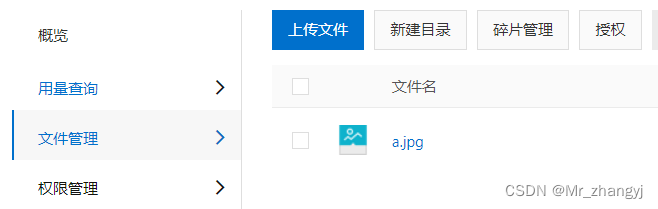
上传后点击文件可以查看 URL 等信息
6.3、创建许可证(Access Key)
这里选择使用子用户 AccessKey,创建用户后再授予权限

7、后端集成 OSS
7.1、新建云存储微服务模块
7.1.1、创建 service_oss 模块并引入依赖
在 service 模块下创建 Maven 模块 service_oss,并创建启动类
引入依赖(由于我启动时报错 MetaObjectHandler.class 找不到,所以加了 mybatisplus 的依赖)
<dependencies>
<!-- 阿里云OSS -->
<dependency>
<groupId>com.aliyun.oss</groupId>
<artifactId>aliyun-sdk-oss</artifactId>
<version>3.15.0</version>
</dependency>
<!-- 日期工具栏依赖 -->
<dependency>
<groupId>joda-time</groupId>
<artifactId>joda-time</artifactId>
</dependency>
<dependency>
<groupId>com.baomidou</groupId>
<artifactId>mybatis-plus-boot-starter</artifactId>
</dependency>
</dependencies>
7.1.2、配置 application.yml
server:
port: 8002 #服务端口
spring:
application:
name: service-oss # 服务名
profiles:
active: dev #环境设置:dev、test、prod
#阿里云OSS
aliyun:
oss:
file:
endpoint: https://oss-cn-hangzhou.aliyuncs.com #Bucket所在地域对应的Endpoint,地址不同,这里是华东1(杭州)
keyid: your accessKeyId
keysecret: your accessKeySecret
bucketname: zyj-guli #bucket可以在控制台创建,也可以使用java代码创建7.1.3、问题:启动失败,没有配置数据库连接
解决方法:
方案一:在 application.yml 配置数据源
方案二:设置启动类注解
@SpringBootApplication(exclude = DataSourceAutoConfiguration.class)7.2、实现文件上传
官方文档(Java):前言
7.2.1、创建常量类读取配置文件内容
@Component
public class ConstantPropertiesUtils {
@Value("${aliyun.oss.file.endpoint}")
private String endpoint;
@Value("${aliyun.oss.file.keyid}")
private String keyId;
@Value("${aliyun.oss.file.keysecret}")
private String keySecret;
@Value("${aliyun.oss.file.bucketname}")
private String bucketName;
}7.2.2、controller、service 代码
参考:简单上传 中的上传文件流
① OssService
public interface OssService {
/**
* 上传头像到OSS
* @param file 上传的文件
* @return
*/
String uploadFileAvatar(MultipartFile file);
}
② OssServiceImpl
@Service
public class OssServiceImpl implements OssService {
/**
* 上传头像到OSS
* @param file 上传的文件
* @return
*/
@Override
public String uploadFileAvatar(MultipartFile file) {
// 通过常量类获取值
String endpoint = ConstantPropertiesUtils.END_POINT;
String accessKeyId = ConstantPropertiesUtils.ACCESS_KEY_ID;
String accessKeySecret = ConstantPropertiesUtils.ACCESS_KEY_SECRET;
String bucketName = ConstantPropertiesUtils.BUCKET_NAME;
// 获取文件名称:生成随机值,按照日期分类
String uuid = UUID.randomUUID().toString().replaceAll("-", "");
String datePath = new DateTime().toString("yyyy/MM/dd");
String objectName = datePath + uuid + file.getOriginalFilename();
// 创建OSSClient实例。
OSS ossClient = new OSSClientBuilder().build(endpoint, accessKeyId, accessKeySecret);
try {
// 获取上传文件输入流
InputStream inputStream = file.getInputStream();
// 创建PutObject请求。
ossClient.putObject(bucketName, objectName, inputStream);
} catch (Exception e) {
e.printStackTrace();
return null;
} finally {
// 关闭OSSClient
if (ossClient != null) {
ossClient.shutdown();
}
}
// 拼接文件url
// https://zyj-guli.oss-cn-hangzhou.aliyuncs.com/a.jpg
// endpoint 前面有https://
String url = "https://" + bucketName + "." + endpoint.substring(8) + "/" + objectName;
return url;
}
}③ OssController
@RestController
@RequestMapping("/eduoss/fileoss")
@CrossOrigin
public class OssController {
@Autowired
private OssService ossService;
/**
* 上传头像到OSS
* @param file 上传的文件
* @return
*/
@PostMapping("")
public R uploadOssFile(
@ApiParam(name = "file", value = "文件", required = true) MultipartFile file
){
// 返回上传到OSS的路径
String url = ossService.uploadFileAvatar(file);
return R.ok().data("url", url);
}
}7.3、配置 nginx 反向代理
7.3.1、配置 nginx.conf
① 设置监听的端口,这里设为 81
server {
listen 81;
……
}② 配置 nginx 转发规则
server {
listen 9001;
server_name localhost;
# 当请求路径包含 /eduservice/ 时,转发到8001接口
# ~ 标识正则,没有~标识完全匹配
location ~ /eduservice/ {
proxy_pass http://localhost:8001;
}
location ~ /eduoss/ {
proxy_pass http://localhost:8002;
}
}7.3.2、修改前端的 BASE_API
修改前端 config\dev.env.js 的 BASE_API 为 nginx 监听的 9001 端口
module.exports = merge(prodEnv, {
NODE_ENV: '"development"',
// BASE_API: '"https://easy-mock.com/mock/5950a2419adc231f356a6636/vue-admin"',
BASE_API: '"http://localhost:9001"',
})7.3.3、重启 nginx 并测试
重启后,打开 8001 和 8002 两个服务,打开前端项目,可以正常使用
7.4、上传讲师头像
7.4.1、复制所需的组件
从 vue-element-admin-master.zip 中的 src\components 复制下面两个组件到 src\components 中

7.4.2、页面添加上传组件
① 页面引入并声明刚添加的上传组件
// 引入上传组件模块
import ImageCropper from '@/components/ImageCropper'
import PanThumb from '@/components/PanThumb'
export default {
// 声明组件
components: {ImageCropper, PanThumb},
……
}② 页面加入头像上传组件
<!-- 讲师头像 -->
<el-form-item label="讲师头像">
<!-- 头像缩略图 -->
<pan-thumb :image="teacher.avatar" />
<!-- 文件上传按钮 -->
<el-button type="primary" icon="el-icon-upload" @click="imagecropperShow=true">更换头像</el-button>
<!--
v-show:是否显示上传组件
:key:类似于id,如果一个页面多个图片上传控件,可以做区分
:url:后台上传的url地址
field:前端的field必须等于后端MultipartFile的名字
@close:点击上传弹框右上角的叉,关闭上传组件的方法
@crop-upload-success:点击上传弹框保存按钮调用的方法,上传成功后的回调
-->
<image-cropper v-show="imagecropperShow" :width="300" :height="300" :key="imagecropperKey"
:url="BASE_API+'/eduoss/fileoss/upload'" field="file" @close="close" @crop-upload-success="cropSuccess" />
</el-form-item>③ 在 data() 中添加上传头像所需的值,顺便设置默认头像
teacher: {
name: '',
sort: 0,
level: null,
career: '',
intro: '',
avatar: 'https://zyj-guli.oss-cn-hangzhou.aliyuncs.com/a.jpg' /* 默认头像 */
},
imagecropperShow: false, // 上传弹框是否显示
imagecropperKey: 0, // 上传组件key值
BASE_API: process.env.BASE_API, // 获取config\dev.env.js中的BASE_API的值注意在 init() 方法中也设置以下默认头像
④ 在 methods 中添加上传所需的方法
/**
* 关闭上传弹框
*/
close() {
// 关闭上传弹框
this.imagecropperShow = false;
// 将图片上传后的url赋值给teacher.avatar:上传之后的接口会返回图片的url
this.teacher.avatar = data.url;
console.log();
// 上传组件初始化
this.imagecropperKey = this.imagecropperKey + 1;
},
/**
* 上传成功方法
* @param {*} data 请求返回的data
*/
cropSuccess(data) {
this.imagecropperShow = false;
this.teacher.avatar = data.url;
// 上传成功后,重新打开上传组件时初始化组件,否则显示上一次的上传结果
this.imagecropperKey = this.imagecropperKey + 1;
}





















 594
594











 被折叠的 条评论
为什么被折叠?
被折叠的 条评论
为什么被折叠?








