1、GroupBox控件
- GroupBox控件是由System.Windows.Forms.GroupBox类提供的,作用是为其他空间提供可识别的分组
- 可在同一页面,显示多组单选RadioButton(如果不使用此控件,单个窗体内只能一组单选RadioButton)
- 通常,使用分组框按功能细分窗体,例如:一个学生在选择班级和系别是,为了细分窗体,可用两个GroupBox控件来设置,用Text属性来达到分组提示的目的。

using System;
using System.Collections.Generic;
using System.ComponentModel;
using System.Data;
using System.Drawing;
using System.Linq;
using System.Text;
using System.Threading.Tasks;
using System.Windows.Forms;
namespace _27GropuBox控件
{
public partial class Form1 : Form
{
public Form1()
{
InitializeComponent();
}
private void btmsubmit_Click(object sender, EventArgs e)
{
string mystr = "";
foreach (Control ourctrl in groupBox2.Controls) //controls代表控件集合
{
if (ourctrl is RadioButton) //判断控件类型
{
if (((RadioButton)ourctrl).Checked) //遍历后的结果是普通控件,强制转换为RadioButton后在进行是否选中的判断
{
mystr += "您属于:" + ourctrl.Text;
}
}
}
foreach (Control ourctrl in groupBox1.Controls) //controls代表控件集合
{
if (ourctrl is RadioButton) //判断控件类型
{
if (((RadioButton)ourctrl).Checked) //遍历后的结果是普通控件,强制转换为RadioButton后在进行是否选中的判断
{
mystr += "\n您的种族是:" + ourctrl.Text;
}
}
}
MessageBox.Show(mystr, "选择结果是");
}
}
}
2、TabControl控件
-
TabControl控件是由System.windows.Forms.TabControl类提供的,作用就是将相关的组件组合到一系类选项卡页面上。
-
Multiline属性用来设置是否显示多行选项卡,如果false,而有多个选项卡不能一次显示出来,就提供组箭头查看剩余的选项卡


-
Appearance属性是指显示选项卡是绘制成按钮还是绘制成常规想想卡,该属性有三个值分别是Normal(绘制成常规选项)、Buttons(绘制成常规按钮)、FaltButton(绘制成平滑按钮)
-
TabControl控件管理TabPage集合
-
添加/删除TabPage集合
-
右击【添加选项卡】或选择【移除选项卡】注意:移除的是当前选中的选项卡,而不是你右击的选项卡


-
TabPages属性来添加和删除


-
TabPages的text属性是用来设置选项卡上显示的内容
-
SelectedTab属性可以确定当前的选项卡。每次选择新选项卡时,都会除服SelectedIndexChanged事件,通过SelectedIndex属性和SelectedTab属性确认当前选择,就可以根据选项卡进行特定的处理。
-

- 设置TabControl时,务必看清TabPages还是选择了TabControl控件属性
- 自带属性ctl+tab(可以用ctrl+tab进行选项卡切换,不用单独设置,自带这种属性)
using System;
using System.Windows.Forms;
namespace _28_TabControl控件
{
public partial class Form1 : Form
{
public Form1()
{
InitializeComponent();
}
private void tabControl1_SelectedIndexChanged(object sender, EventArgs e)
{
MessageBox.Show("你点击了"+tabControl1.SelectedTab.Text+"\n索引值是"+tabControl1.SelectedIndex.ToString(),"你选择的结果");
}
}
}
3、MenuStrip控件和ContexMenuStrip控件
3.1 MenuStrip控件
- 菜单是用户获取影城程序中主要功能和使用程序的主要途径,如新建文件、打开文件等。
- MenuStrip控件由System.windows.Forms.MenuStrip类提供,却带了以前的MainMenu控件,是应用程序菜单结构的容器。在建立菜单时,要给MenuStrip控件添加ToolStripMenu对象这个操作可在设置时完成,也可在代码中完成。





3.2 ContextMenuStrip控件
ContextMenuStrip控件是由System.Windows.Forms.ContextMenuStrip类提供。也是ToolStripMenu对象的容器,用来创建窗体右击显示的菜单。主要事件就是响应Click事件

添加contextMenuStrip


3.3 ToolTip—工具提示控件
鼠标悬停到某一菜单,提示菜单作用
添加ToolTip:将控件放到需要提示的位置

添加ToolTip内容
选择ToolTip放置位置的控件,

4、ToolStrip控件
-
工具栏是另一种获取应用程序主要功能的常用方法,比起菜单栏更直观。
-
ToolStrip控件使用System.Windows.Forms.ToolStrip类提供的,作用是创建抑郁自定义的常用工具栏,让这些工具栏支持高级用户界面和布局功能,如停靠,漂浮,带文本和图像的按钮,下拉按钮等。
-
ToolStrip控件的属性管理者控件的显示位置和显示方式,是MenuStrip控件的基础(Toolstrip属于MenuStrip的一种)

- AllowItemRecorder::值为True,在运行时允许Alt+拖动移动控件位置,否则不能移动 - Dock:确定ToolStrip显示的位置,当None时可以拖动到需要的位置。 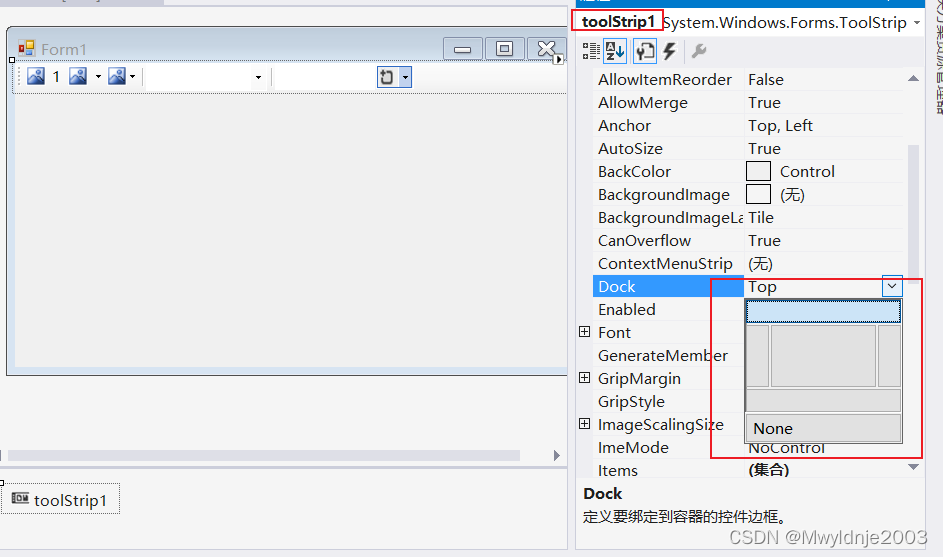 - LayoutStyle:ToolStrip中添加的控件的显示方式,一般配合Doke一起使用

- GripStyle:设置手柄的可见性

- Items:子集合
- ShowItemToolStrip:设置是否显示工具栏中控件提示(鼠标悬停工具栏控件上是否显示提示)
- 在ToolStrip中可以使用许多控件,如工具栏 包含按钮、组合框、文本框。除了这些之外,工具栏还可以包含其他控件



5、StatusStrip控件
- 状态栏用于显示用户状态的简短信息。
- StatusStrip控件:由System.Windows.Forms.StatusStrip类提供,作用是在应用程序中标识对话框底部的一栏,通常用于显示应用程序当前状态的简短信息。
- 在StatusStrip中可以使用ToolStrip中介绍的控件中的三个—ToolStripDropDownButton、ToolStripProgressBarhe和ToolStripSplitButton
- 还有一个控件就是StatusStrip专用的,即StatusStripStatusLable,作用就是使用文本和图像向用户显示应用程序当前的状态信息。


以下代码有问题,获取的不是行号
using System;
using System.Collections.Generic;
using System.ComponentModel;
using System.Data;
using System.Drawing;
using System.Linq;
using System.Text;
using System.Threading.Tasks;
using System.Windows.Forms;
namespace _32_StatusStrip
{
public partial class Form1 : Form
{
public Form1()
{
InitializeComponent();
}
private void timer1_Tick(object sender, EventArgs e)
{
toolStripStatusLabel1.Text = DateTime.Now.ToString();
}
private void Form1_Load(object sender, EventArgs e)
{
toolStripStatusLabel1.Text = DateTime.Now.ToString();
}
private void textBox1_Click(object sender, EventArgs e)
{
//文本中的字符排列从第一个字符(索引值为0)开始不断持续的增加,通过索引值推算行列
//获取当前行第一个字符所在的索引值
int index = textBox1.GetFirstCharIndexOfCurrentLine();
//计算行号
int line = textBox1.GetFirstCharIndexFromLine(index)+1;
//计算列数
int column = textBox1.SelectionStart - index + 1;
toolStripStatusLabel4.Text = "第" + line.ToString() + "行,第" + column.ToString() + "列";
}
private void textBox1_KeyUp(object sender, KeyEventArgs e)
{
//文本中的字符排列从第一个字符(索引值为0)开始不断持续的增加,通过索引值推算行列
//获取当前行第一个字符所在的索引值
int index = textBox1.GetFirstCharIndexOfCurrentLine();
//计算行号
int line = textBox1.GetFirstCharIndexFromLine(index) + 1;
//计算列数
int column = textBox1.SelectionStart - index + 1;
toolStripStatusLabel4.Text = "第" + line.ToString() + "行,第" + column.ToString() + "列";
}
}
}
任务实施
实现一个简易的窗口登录




using System;
using System.Collections.Generic;
using System.ComponentModel;
using System.Data;
using System.Drawing;
using System.Linq;
using System.Text;
using System.Threading.Tasks;
using System.Windows.Forms;
namespace 任务实施
{
public partial class Form1 : Form
{
public Form1()
{
InitializeComponent();
}
private void Form1_Load(object sender, EventArgs e)
{
toolStripStatusLabel1.Text = "欢迎使用本系统,使用前请登录";
toolStripStatusLabel2.Text = "我们的网站: 正在建设中,敬请期待";
toolStripStatusLabel3.Text = DateTime.Now.ToString();
//隐藏MenuStrip控件
menuStrip1.Visible = false;
toolStrip1.Visible = false;
}
private void timer1_Tick(object sender, EventArgs e)
{
toolStripStatusLabel3.Text = DateTime.Now.ToString();
}
private void button1_Click(object sender, EventArgs e)
{
string name = textBox1.Text;
string pwd = textBox2.Text;
if (name == "darly" && pwd == "darly")
{
MessageBox.Show("欢迎登录本系统", "登录成功");
this.panel1.Visible = false;
this.menuStrip1.Visible = true;
toolStripStatusLabel1.Text = "欢迎" + name + "登录本系统";
toolStripMenuItemShow.Enabled = true;
toolStripMenuItemHid.Enabled = false;
}
else
{
MessageBox.Show("用户名或密码错误,请重新输入", "登录失败");
textBox1.Clear();
textBox2.Clear();
textBox1.Focus();
}
}
private void 新建ToolStripMenuItem_Click(object sender, EventArgs e)
{
int maxval = 0;
foreach (Form myform in this.MdiChildren)
{
int index =Convert.ToInt32( myform.Text.Substring(4, 1));
if (index > maxval)
{
maxval = index;
}
}
registerForm myRegisterForm = new registerForm();
myRegisterForm.MdiParent = this;
myRegisterForm.Text = "登记信息" + Convert.ToString(++maxval);
myRegisterForm.BringToFront();
myRegisterForm.Show();
}
private void 关闭当前窗体CToolStripMenuItem_Click(object sender, EventArgs e)
{
Form myactiveForm = this.ActiveMdiChild; //确定当前窗口
myactiveForm.Close();
}
private void 退出XToolStripMenuItem_Click(object sender, EventArgs e)
{
DialogResult result = MessageBox.Show("退出请注意保存好所有文件\n请确认是否退出,退出请按是,取消请按否", "退出提示", MessageBoxButtons.YesNo);
if (result == DialogResult.Yes) this.Close();
}
private void toolStripMenuItemCas_Click(object sender, EventArgs e)
{
LayoutMdi(MdiLayout.Cascade);
}
private void toolStripMenuItemVer_Click(object sender, EventArgs e)
{
LayoutMdi(MdiLayout.TileVertical);
}
private void toolStripMenuItemHor_Click(object sender, EventArgs e)
{
LayoutMdi(MdiLayout.TileHorizontal);
}
private void toolStripMenuItemShow_Click(object sender, EventArgs e)
{
toolStrip1.Visible = true;
toolStripMenuItemHid.Enabled = true;
toolStripMenuItemShow.Enabled = false;
}
private void toolStripMenuItemHid_Click(object sender, EventArgs e)
{
toolStrip1.Visible = false;
toolStripMenuItemHid.Enabled =false;
toolStripMenuItemShow.Enabled = true;
}
private void toolStripButton1_Click(object sender, EventArgs e)
{
int maxval = 0;
foreach (Form myform in this.MdiChildren)
{
int index = Convert.ToInt32(myform.Text.Substring(4, 1));
if (index > maxval)
{
maxval = index;
}
}
registerForm myRegisterForm = new registerForm();
myRegisterForm.MdiParent = this;
myRegisterForm.Text = "登记信息" + Convert.ToString(++maxval);
myRegisterForm.BringToFront();
myRegisterForm.Show();
}
private void toolStripButton2_Click(object sender, EventArgs e)
{
Form myactiveForm = this.ActiveMdiChild; //确定当前窗口
myactiveForm.Close();
}
private void toolStripButton3_Click(object sender, EventArgs e)
{
DialogResult result = MessageBox.Show("退出请注意保存好所有文件\n请确认是否退出,退出请按是,取消请按否", "退出提示", MessageBoxButtons.YesNo);
if (result == DialogResult.Yes) this.Close();
}
private void toolStripButton4_Click(object sender, EventArgs e)
{
LayoutMdi(MdiLayout.Cascade);
}
private void toolStripButton5_Click(object sender, EventArgs e)
{
LayoutMdi(MdiLayout.TileHorizontal);
}
private void toolStripButton6_Click(object sender, EventArgs e)
{
LayoutMdi(MdiLayout.TileVertical);
}
private void toolStripMenuItemAbout_Click(object sender, EventArgs e)
{
MessageBox.Show("本软件有我要自学网出品","系统介绍");
}
}
}
using System;
using System.Collections.Generic;
using System.ComponentModel;
using System.Data;
using System.Drawing;
using System.Linq;
using System.Text;
using System.Threading.Tasks;
using System.Windows.Forms;
namespace 任务实施
{
public partial class registerForm : Form
{
public registerForm()
{
InitializeComponent();
}
private void registerForm_Load(object sender, EventArgs e)
{
}
string race;
string language;
private void button1_Click(object sender, EventArgs e)
{
foreach (Control outctrl in panel1.Controls)
{
if (outctrl is RadioButton)
if (((RadioButton)outctrl).Checked)
race = outctrl.Text;
}
foreach (Control outctrl in panel2.Controls)
{
if (outctrl is RadioButton)
if (((RadioButton)outctrl).Checked)
language = outctrl.Text;
}
MessageBox.Show("你登记的信息是:\n姓名:" + textBox1.Text + "\n单位:" + textBox2.Text + "性别:" + comboBox1.SelectedItem + "\n年龄:" + numericUpDown2.Value + "\n种族:" + race + "\n最喜欢的语言:" + language, "感谢你的注册");
}
}
}






















 1583
1583

 被折叠的 条评论
为什么被折叠?
被折叠的 条评论
为什么被折叠?








