Android开发中的二维码扫描
现在Android开发中使用二维码扫描功能越来越多,本篇博客具体讲一下其使用方法:
- 添加依赖
- 在自己的Activity或者Fragment中使用添加关于扫描的链接
- 添加二维码扫描的相关Activity
- 对扫描数据进行解析
- 在返回Activity中做相应处理
添加依赖
首先在gradle中添加所要依赖的jar包,在github中有一个评价比较高的开源库,zxing。 [ 传送门 ]
repositories {
jcenter()
}
dependencies {
compile 'com.google.zxing:core:3.3.0'
compile 'com.journeyapps:zxing-android-embedded:3.3.0'
}具体的版本则根据最新的版本使用。
添加扫描链接
一般情况下,我们在自己的Activity中通过一个点击事件来进入二维码扫描页面,在这里,我就用一个Button来表示:
Button button = (Button) findViewById(R.id.erweima);
button.setOnClickListener(new View.OnClickListener() {
@Override
public void onClick(View v) {
customScan();
}
});
public void customScan() {
//Activity中的初始化方式
new IntentIntegrator(this)
.setOrientationLocked(false)
.setCaptureActivity(CustomScanActivity.class) // 设置自定义的activity是CustomActivity
.initiateScan(); // 初始化扫描
//Fragment中的初始化方式
IntentIntegrator.forSupportFragment(this)
.setOrientationLocked(false)
.setCaptureActivity(CustomScanActivity.class)
.initiateScan();可以看出,在Activity中与在Fragment中两者的初始化方式是有很大的区别的。
二维码界面
视图
<?xml version="1.0" encoding="utf-8"?>
<RelativeLayout xmlns:android="http://schemas.android.com/apk/res/android"
xmlns:app="http://schemas.android.com/apk/res-auto"
xmlns:tools="http://schemas.android.com/tools"
android:layout_width="match_parent"
android:layout_height="match_parent"
tools:context="com.example.customscan.CustomScanActivity">
<com.journeyapps.barcodescanner.DecoratedBarcodeView
android:id="@+id/dbv_custom"
android:layout_width="match_parent"
android:layout_height="match_parent"
app:zxing_framing_rect_height="250dp"
app:zxing_framing_rect_width="250dp"
app:zxing_preview_scaling_strategy="fitXY"
app:zxing_use_texture_view="true">
</com.journeyapps.barcodescanner.DecoratedBarcodeView>
<Button
android:id="@+id/btn_switch"
android:layout_width="wrap_content"
android:layout_height="wrap_content"
android:layout_centerHorizontal="true"
android:layout_alignParentBottom="true"
android:textColor="#fff"
android:text="打开闪光灯"
android:layout_marginBottom="10dp"
android:background="@drawable/button"/>
</RelativeLayout>代码
public class CustomScanActivity extends AppCompatActivity implements DecoratedBarcodeView.TorchListener{
private DecoratedBarcodeView mDBV;
private CaptureManager captureManager;
private boolean isLightOn = false;
@Override
protected void onCreate(Bundle savedInstanceState) {
super.onCreate(savedInstanceState);
setContentView(R.layout.activity_custom_scan);
Button swichLight = (Button) findViewById(R.id.btn_switch);
mDBV = (DecoratedBarcodeView) findViewById(R.id.dbv_custom);
mDBV.setTorchListener(this);
swichLight.setOnClickListener(new View.OnClickListener() {
@Override
public void onClick(View v) {
if(isLightOn){
mDBV.setTorchOff();
}else{
mDBV.setTorchOn();
}
}
});
if(!hasFlash()) {
swichLight.setVisibility(View.GONE);
}
//重要代码,初始化捕获
captureManager = new CaptureManager(this,mDBV);
captureManager.initializeFromIntent(getIntent(),savedInstanceState);
captureManager.decode();
}
@Override
public void onTorchOn() {
Toast.makeText(this,"torch on",Toast.LENGTH_LONG).show();
isLightOn = true;
}
@Override
public void onTorchOff() {
Toast.makeText(this,"torch off",Toast.LENGTH_LONG).show();
isLightOn = false;
}
@Override
protected void onSaveInstanceState(Bundle outState) {
super.onSaveInstanceState(outState);
captureManager.onSaveInstanceState(outState);
}
@Override
protected void onResume() {
super.onResume();
captureManager.onResume();
}
@Override
protected void onPause() {
super.onPause();
captureManager.onPause();
}
@Override
protected void onDestroy() {
super.onDestroy();
captureManager.onDestroy();
}
private boolean hasFlash() {
return getApplicationContext().getPackageManager()
.hasSystemFeature(PackageManager.FEATURE_CAMERA_FLASH);
}
}这里就是二维码Activity中的操作了, 在这里,我加了一个打开闪光灯的按钮,这个功能也在越来越多的项目中用到了。
回调方法
接下来就是在MainActivity中的回调了,我们在Activity中的onActivityResult方法中进行回调。
@Override
protected void onActivityResult(int requestCode, int resultCode, Intent data) {
if (resultCode != RESULT_OK) {
return;
}
IntentResult intentResult = IntentIntegrator.parseActivityResult(requestCode, resultCode, data);
if (intentResult != null) {
if (intentResult.getContents() == null) {
Toast.makeText(this, "内容为空", Toast.LENGTH_LONG).show();
} else {
Toast.makeText(this, "扫描成功", Toast.LENGTH_LONG).show();
String ScanResult = intentResult.getContents();
Toast.makeText(this, ScanResult, Toast.LENGTH_LONG).show();
}
} else {
super.onActivityResult(requestCode, resultCode, data);
}
}好了,到这里扫描二维码的功能就可以实现了,但是在这个中我们可以看到,在扫描界面最下方有一行字提示将二维码放到扫描框中,但是这里字太小,也特别靠底部,所以我们来更改一下他的类型,但是在自己写的二维码扫描界面上没有这个设置,那么它应该在哪里更改呢,就在这里:
开打这个资源文件,更改它的TextView就可以改变下面那一行字的位置以及大小了。
<?xml version="1.0" encoding="utf-8"?>
<merge xmlns:android="http://schemas.android.com/apk/res/android"
xmlns:tools="http://schemas.android.com/tools">
<com.journeyapps.barcodescanner.BarcodeView
android:id="@+id/zxing_barcode_surface"
android:layout_width="match_parent"
android:layout_height="match_parent" />
<com.journeyapps.barcodescanner.ViewfinderView
android:id="@+id/zxing_viewfinder_view"
android:layout_width="match_parent"
android:layout_height="match_parent" />
<TextView
android:id="@+id/zxing_status_view"
android:layout_width="wrap_content"
android:layout_height="wrap_content"
android:layout_gravity="bottom|center_horizontal"
android:background="@color/zxing_transparent"
android:text="@string/zxing_msg_default_status"
android:textColor="@color/zxing_status_text"
android:textSize="18sp"
android:layout_marginBottom="100dp"/>
</merge>
以上就是关于二维码扫描功能的全部介绍了,希望可以帮到大家。








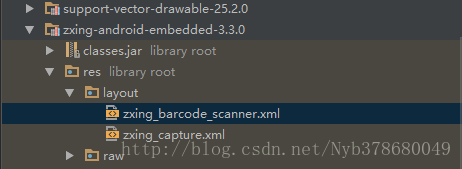














 549
549











 被折叠的 条评论
为什么被折叠?
被折叠的 条评论
为什么被折叠?








