本教程介绍了如何使用两个BarSeries创建简单的2D图表。
BarSeries将数据值表示为矩形条,并且可以用于以非常清晰的方式可视化数据之间的差异和方差。
在本教程中,BarSeries用于表示两年期间的每月平均温度。
本教程假定您已在WinForms或WPF应用程序上使用LightningChart创建了新图表。如果没有,请按照我们的简单2D图表创建应用程序。

1.创建一个新的BarSeries并为创建的系列添加样式。
您可以使用System.Windows.Media.Color或System.Drawing.Color定义颜色,具体取决于您使用的是WPF还是WinForms。
// Create a new BarSeries.
var barSeries1 = new BarSeries(chart.ViewXY, axisX, axisY);
// Add styling to created series.
barSeries1.Fill.Color = Color.FromRgb(255, 165, 0); // Orange.
barSeries1.Fill.GradientFill = GradientFill.Solid;
barSeries1.Title.Text = “2017”;
barSeries1.BarThickness = 10;
2.生成数据作为BarSeriesValues来代表平均每月温度并将其添加到BarSeries。
// Generate data as BarSeriesValues.
BarSeriesValue[] bars1 = new BarSeriesValue[]
{
new BarSeriesValue(0, -5, null),
new BarSeriesValue(1, -6, null),
new BarSeriesValue(2, -2, null),
new BarSeriesValue(3, 4, null),
new BarSeriesValue(4, 10, null),
new BarSeriesValue(5, 14, null),
new BarSeriesValue(6, 17, null),
new BarSeriesValue(7, 15, null),
new BarSeriesValue(8, 10, null),
new BarSeriesValue(9, 6, null),
new BarSeriesValue(10, -2, null),
new BarSeriesValue(11, -4, null)
};
// Add BarSeriesValues to BarSeries.
barSeries1.Values = bars1;
3.将BarSeries添加到图表中。
// Add BarSeries to chart.
chart.ViewXY.BarSeries.Add(barSeries1);
4.创建第二个BarSeries并为创建的系列添加样式。
// Create second BarSeries.
var barSeries2 = new BarSeries();
// Add styling to created series.
barSeries2.Fill.Color = Color.FromRgb(211, 211, 211); // LightGray.
barSeries2.Fill.GradientFill = GradientFill.Solid;
barSeries2.Title.Text = “2018”;
barSeries2.BarThickness = 10;
5.生成另一组数据作为BarSeriesValues,以表示平均每月温度并将其添加到BarSeries。
BarSeriesValue[] bars2 = new BarSeriesValue[]
{
new BarSeriesValue(0, -1, null),
new BarSeriesValue(1, -1, null),
new BarSeriesValue(2, 2, null),
new BarSeriesValue(3, 8, null),
new BarSeriesValue(4, 15, null),
new BarSeriesValue(5, 19, null),
new BarSeriesValue(6, 21, null),
new BarSeriesValue(7, 19, null),
new BarSeriesValue(8, 14, null),
new BarSeriesValue(9, 8, null),
new BarSeriesValue(10, 2, null),
new BarSeriesValue(11, -7, null)
};
// Add BarSeriesValues to BarSeries.
barSeries2.Values = bars2;
6.将BarSeries添加到图表。
// Add BarSeries to chart.
chart.ViewXY.BarSeries.Add(barSeries2);
LightningChart提供BarViewOptions属性,用于自定义条形图在图表上的显示方式。
BarViewOptions.Grouping允许设置条形图,以按值索引,按宽度拟合的索引或按位置值绘制图表。
在本教程中,分组是使用ByLocation -option 完成的。
7.配置BarSeries的条形视图布局。
// Configure bar view layout.
chart.ViewXY.BarViewOptions.Grouping = BarsGrouping.ByLocation;
LightningChart提供了可能性,通过添加自己的自定义蜱作为轴值CustomAxisTicks。
在本教程中,CustomAxisTicks用于将月份名称显示为X轴值。
// Create list of months.
string[] months = new string[]
{
“January”,
“February”,
“March”,
“April”,
“May”,
“June”,
“July”,
“August”,
“September”,
“October”,
“November”,
“December”
};
// Create CustomAxisTicks to display months as X-axis values.
for (int i = 0; i < months.Length; i++)
{
CustomAxisTick tick = new CustomAxisTick(axisX);
tick.AxisValue = i;
tick.LabelText = months[i];
tick.Color = Color.FromArgb(35, 255, 255, 255);
axisX.CustomTicks.Add(tick);
}
// Notify chart about set custom axis ticks.
axisX.InvalidateCustomTicks();
注意!为了正确显示自定义轴刻度,请记住将AutoFormatLabels属性设置为false并将CustomTicksEnabled属性设置为true。
// Disable autoformating of labels.
axisX.AutoFormatLabels = false;
// Enable CustomAxisTicks.
axisX.CustomTicksEnabled = true;
本文章除转载自【慧都科技】。欢迎任何形式的转载,但请务必注明出处、不得修改原文相关链接,尊重他人劳动成果







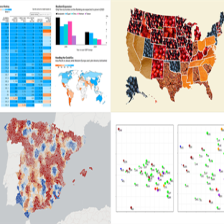














 338
338











 被折叠的 条评论
为什么被折叠?
被折叠的 条评论
为什么被折叠?








