kivy网址:这个网址里有详细的安装过程,我只是一个搬运工。
Kivy - 用于快速开发应用程序的开源Python库,利用创新的用户界面,如多点触控应用程序。
我的python版本:
D:\test>python --version
Python 3.6.4安装kivy步骤:
1.确保你安装了最新版本的pip和wheel
python -m pip install --upgrade pip wheel setuptools2.安装依赖
python -m pip install docutils pygments pypiwin32 kivy.deps.sdl2 kivy.deps.glew
python -m pip install kivy.deps.gstreamer–no-cache-dir.如果安装的python版本大于3.5,那么可以用下面的代替glew:
python -m pip install kivy.deps.angle3.安装kivy
python -m pip install kivy4.安装kivy示例:
python -m pip install kivy_examples我安装的示例在:
C:\Users\Toa\AppData\Local\Programs\Python\Python36\share\kivy-examples>所以我运行如下main.py程序;
python C:\Users\Toa\AppData\Local\Programs\Python\Python36\share\kivy-examples\demo\showcase\main.py跳出如下窗口(这是示例):

我在安装过程中,在某步可能会出错,但是我只是简单的重复又执行了一遍,就好了。
下面给出kivy自带的一个小游戏示例,以我上面的安装路径为例,改程序的源码在:
C:\Users\Toa\AppData\Local\Programs\Python\Python36\share\kivy-examples\tutorials\pong分别在同文件夹下建立main.py和pong.kv,二者内容如下:
main.py
from kivy.app import App
from kivy.uix.widget import Widget
from kivy.properties import NumericProperty, ReferenceListProperty,\
ObjectProperty
from kivy.vector import Vector
from kivy.clock import Clock
class PongPaddle(Widget):
score = NumericProperty(0)
def bounce_ball(self, ball):
if self.collide_widget(ball):
vx, vy = ball.velocity
offset = (ball.center_y - self.center_y) / (self.height / 2)
bounced = Vector(-1 * vx, vy)
vel = bounced * 1.1
ball.velocity = vel.x, vel.y + offset
class PongBall(Widget):
velocity_x = NumericProperty(0)
velocity_y = NumericProperty(0)
velocity = ReferenceListProperty(velocity_x, velocity_y)
def move(self):
self.pos = Vector(*self.velocity) + self.pos
class PongGame(Widget):
ball = ObjectProperty(None)
player1 = ObjectProperty(None)
player2 = ObjectProperty(None)
def serve_ball(self, vel=(4, 0)):
self.ball.center = self.center
self.ball.velocity = vel
def update(self, dt):
self.ball.move()
# bounce of paddles
self.player1.bounce_ball(self.ball)
self.player2.bounce_ball(self.ball)
# bounce ball off bottom or top
if (self.ball.y < self.y) or (self.ball.top > self.top):
self.ball.velocity_y *= -1
# went of to a side to score point?
if self.ball.x < self.x:
self.player2.score += 1
self.serve_ball(vel=(4, 0))
if self.ball.x > self.width:
self.player1.score += 1
self.serve_ball(vel=(-4, 0))
def on_touch_move(self, touch):
if touch.x < self.width / 3:
self.player1.center_y = touch.y
if touch.x > self.width - self.width / 3:
self.player2.center_y = touch.y
class PongApp(App):
def build(self):
game = PongGame()
game.serve_ball()
Clock.schedule_interval(game.update, 1.0 / 60.0)
return game
if __name__ == '__main__':
PongApp().run()pong.kv
#:kivy 1.0.9
<PongBall>:
size: 50, 50
canvas:
Ellipse:
pos: self.pos
size: self.size
<PongPaddle>:
size: 25, 200
canvas:
Rectangle:
pos:self.pos
size:self.size
<PongGame>:
ball: pong_ball
player1: player_left
player2: player_right
canvas:
Rectangle:
pos: self.center_x-5, 0
size: 10, self.height
Label:
font_size: 70
center_x: root.width / 4
top: root.top - 50
text: str(root.player1.score)
Label:
font_size: 70
center_x: root.width * 3 / 4
top: root.top - 50
text: str(root.player2.score)
PongBall:
id: pong_ball
center: self.parent.center
PongPaddle:
id: player_left
x: root.x
center_y: root.center_y
PongPaddle:
id: player_right
x: root.width-self.width
center_y: root.center_y
效果:








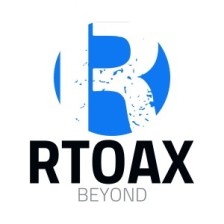
















 970
970

 被折叠的 条评论
为什么被折叠?
被折叠的 条评论
为什么被折叠?








