UITableView详解
DataTable = [[UITableView alloc] initWithFrame:CGRectMake(0, 0, 320, 420)];
[DataTable setDelegate:self];
[DataTable setDataSource:self];
[self.view addSubview:DataTable];
[DataTable release];
二、UITableView各Method说
//Section总数
- (NSArray *)sectionIndexTitlesForTableView:(UITableView *)tableView{
return TitleData;
}
// Section Titles
//每个section显示的标题
- (NSString *)tableView:(UITableView *)tableView titleForHeaderInSection:(NSInteger)section{
return @"";
}
//指定有多少个分区(Section),默认为1
- (NSInteger)numberOfSectionsInTableView:(UITableView *)tableView {
return 4;
}
//指定每个分区中有多少行,默认为1
- (NSInteger)tableView:(UITableView *)tableView numberOfRowsInSection:(NSInteger)section{
}
//绘制Cell
-(UITableViewCell *)tableView:(UITableView *)tableView cellForRowAtIndexPath:(NSIndexPath *)indexPath {
static NSString *SimpleTableIdentifier = @"SimpleTableIdentifier";
UITableViewCell *cell = [tableView dequeueReusableCellWithIdentifier:
SimpleTableIdentifier];
if (cell == nil) {
cell = [[[UITableViewCell alloc] initWithStyle:UITableViewCellStyleDefault
reuseIdentifier: SimpleTableIdentifier] autorelease];
}
cell.imageView.image=image;//未选cell时的图片
cell.imageView.highlightedImage=highlightImage;//选中cell后的图片
cell.text=//.....
return cell;
}
返回指定的row 的cell。这个地方是比较关键的地方,一般在这个地方来定制各种个性化的 cell元素。这里只是使用最简单最基本的cell 类型。
其中有一个主标题cell.textLabel 还有一个副标题cell.detailTextLabel, 还有一个 image在最叫cell.imageView. 还可以设置右边的图标,通过cell.accessoryType 可以设置是饱满的向右的蓝色箭头,还是单薄的向右箭头,还是勾勾标记。
表中的每一行都代表一个UITableViewCell。可以使用图像、文本还有辅助的图标等来自定义你自己的UITableViewCell。你可以自定义你自己的cell如下模型或者像appstore那样的。
-(NSInteger)tableView:(UITableView *)tableView indentationLevelForRowAtIndexPath:(NSIndexPath *)indexPath{
NSUInteger row = [indexPath row];
return row;
}
//改变行的高度
- (CGFloat)tableView:(UITableView *)tableView heightForRowAtIndexPath:(NSIndexPath *)indexPath{
return 40;
}
//定位
[TopicsTable setContentOffset:CGPointMake(0, promiseNum * 44 + Chapter * 20)];
//返回当前所选cell
NSIndexPath *ip = [NSIndexPath indexPathForRow:row inSection:section];
[TopicsTable selectRowAtIndexPath:ip animated:YES scrollPosition:UITableViewScrollPositionNone];
[tableView setSeparatorStyle:UITableViewCellSelectionStyleNone];
//选中Cell响应事件
- (void)tableView:(UITableView *)tableView didSelectRowAtIndexPath:(NSIndexPath *)indexPath{
[tableView deselectRowAtIndexPath:indexPath animated:YES];//选中后的反显颜色即刻消失
}
//判断选中的行(阻止选中第一行)
-(NSIndexPath *)tableView:(UITableView *)tableView willSelectRowAtIndexPath:(NSIndexPath *)indexPath
{
NSUInteger row = [indexPath row];
if (row == 0)
return nil;
return indexPath;
}
//划动cell是否出现del按钮
- (BOOL)tableView:(UITableView *)tableView canEditRowAtIndexPath:(NSIndexPath *)indexPath {
}
//编辑状态
- (void)tableView:(UITableView *)tableView commitEditingStyle:(UITableViewCellEditingStyle)editingStyle
forRowAtIndexPath:(NSIndexPath *)indexPath
{
[topicsTable setContentSize:CGSizeMake(0,controller.promiseNum * 44)];
//右侧添加一个索引表
- (NSArray *)sectionIndexTitlesForTableView:(UITableView *)tableView{
}
//返回Section标题内容
- (NSString *)tableView:(UITableView *)tableView titleForHeaderInSection:(NSInteger)section{
}
返回指定的section的 header的title,如果这个sectionheader 有返回view,那么title就不起作用了。
- - (NSString *)tableView:(UITableView *)tableView titleForHeaderInSection:(NSInteger)section
- {
- if (tableView == tableView_)
- {
- if (section == 0)
- {
- return @"Girls";
- }
- else
- {
- return @"Boys";
- }
- }
- }
//自定义划动时del按钮内容
- (NSString *)tableView:(UITableView *)tableView
titleForDeleteConfirmationButtonForRowAtIndexPath:(NSIndexPath *)indexPath
//跳到指的row or section
[tableView scrollToRowAtIndexPath:[NSIndexPath indexPathForRow:0 inSection:0] atScrollPosition:UITableViewScrollPositionBottom animated:NO];
三、在UITableViewCell上建立UILable多行显示
- (UITableViewCell *)tableView:(UITableView *)tableView cellForRowAtIndexPath:(NSIndexPath *)indexPath {
static NSString *CellIdentifier = @"Cell";
UITableViewCell *cell = [tableView dequeueReusableCellWithIdentifier:CellIdentifier];
if (cell == nil) {
cell = [[[UITableViewCell alloc] initWithFrame:CGRectZero reuseIdentifier:CellIdentifier] autorelease];
UILabel *Datalabel = [[UILabel alloc] initWithFrame:CGRectMake(10, 0, 320, 44)];
[Datalabel setTag:100];
Datalabel.autoresizingMask = UIViewAutoresizingFlexibleWidth | UIViewAutoresizingFlexibleHeight;
[cell.contentView addSubview:Datalabel];
[Datalabel release];
}
UILabel *Datalabel = (UILabel *)[cell.contentView viewWithTag:100];
[Datalabel setFont:[UIFont boldSystemFontOfSize:18]];
Datalabel.text = [data.DataArray objectAtIndex:indexPath.row];
cell.accessoryType = UITableViewCellAccessoryDisclosureIndicator;
return cell;
}
//选中cell时的颜色
typedef enum {
UITableViewCellSelectionStyleNone,
UITableViewCellSelectionStyleBlue,
UITableViewCellSelectionStyleGray
} UITableViewCellSelectionStyle
//cell右边按钮格式
typedef enum {
UITableViewCellAccessoryNone, // don't show any accessory view
UITableViewCellAccessoryDisclosureIndicator, // regular chevron. doesn't track
UITableViewCellAccessoryDetailDisclosureButton, // blue button w/ chevron. tracks
UITableViewCellAccessoryCheckmark // checkmark. doesn't track
} UITableViewCellAccessoryType
//是否加换行线
typedef enum {
UITableViewCellSeparatorStyleNone,
UITableViewCellSeparatorStyleSingleLine
} UITableViewCellSeparatorStyle
//改变换行线颜色lyttzx.com
tableView.separatorColor = [UIColor blueColor];
TableView Styles
UITableView有两个默认的内置风格,第一个是UITableViewStylePlain(简明风格,简明风格表明表格视图自身没有真正地在你自己实际地提供任何外观之前提供很多的外观,大部分情况下,它会做的唯一的事情是它会给你这些header和footer,在顶部的章节header有章节F,它是当前固定在屏幕的顶部,即使你滚动那个内容章节的header F会保持在那里,直到所有F的内容都移走,然后它滚出去。表格视图还提供你在右边的索引部分,那只用在简易风格的表格视图中,你能够获取它。)另一种风格是UITableViewStyleGrouped风格(组团风格),UITableViewStyleGrouped表格视图是UIKit提供的另外一个默认风格,它给围绕章节分段的外观,它是垂直条纹的背景,顶部是白色圆形分段,你默认通过UITableView:StyleGrouped获得该类型的外观。
表格视图以及组成部分
在顶部,我们有表格header,它是UITableView上的一个可设置的属性,它只是个UIView,你能创建任何UIView子类或用UIImageView或UILable分配并设置它们为表格视图的tableheader view ,然后表格视图会安置它到你其余的内容之上,它会随着内容上下滚动。
在表格视图的内容底部,我们有表格footer,与header一样是UIView的任意子视图,它是你设置的UITableView的属性,然后表格视图会安置它到你其余的内容之下,在表格header和footer视图之间的是章节内容。
在章节中,有章节的header和章节的footer,在它们之间是所有的独立单元,就是Tablecell。如下图:
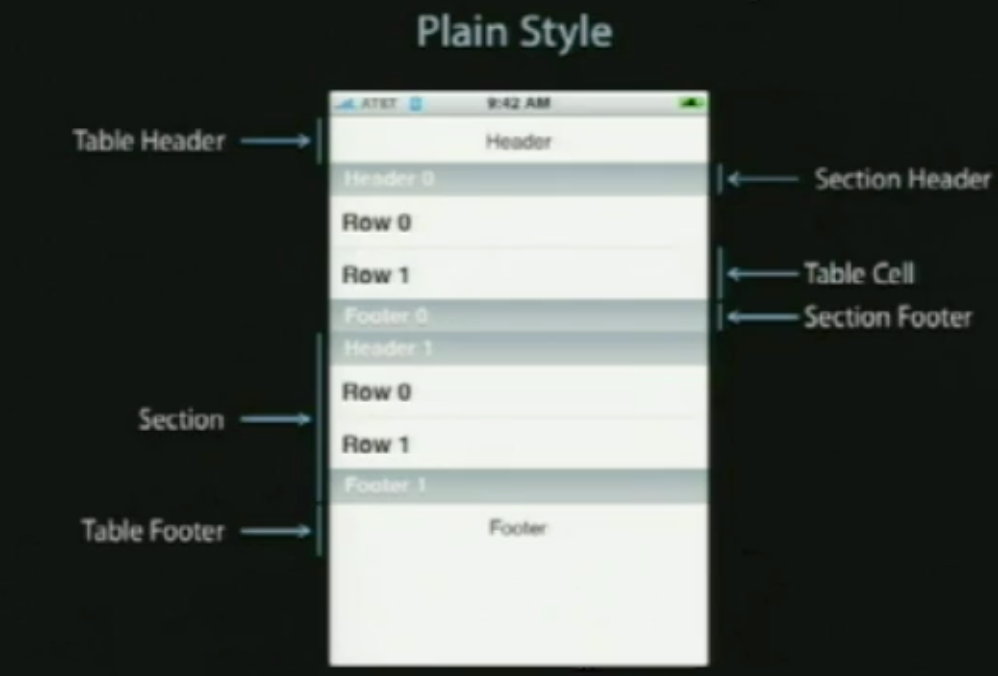
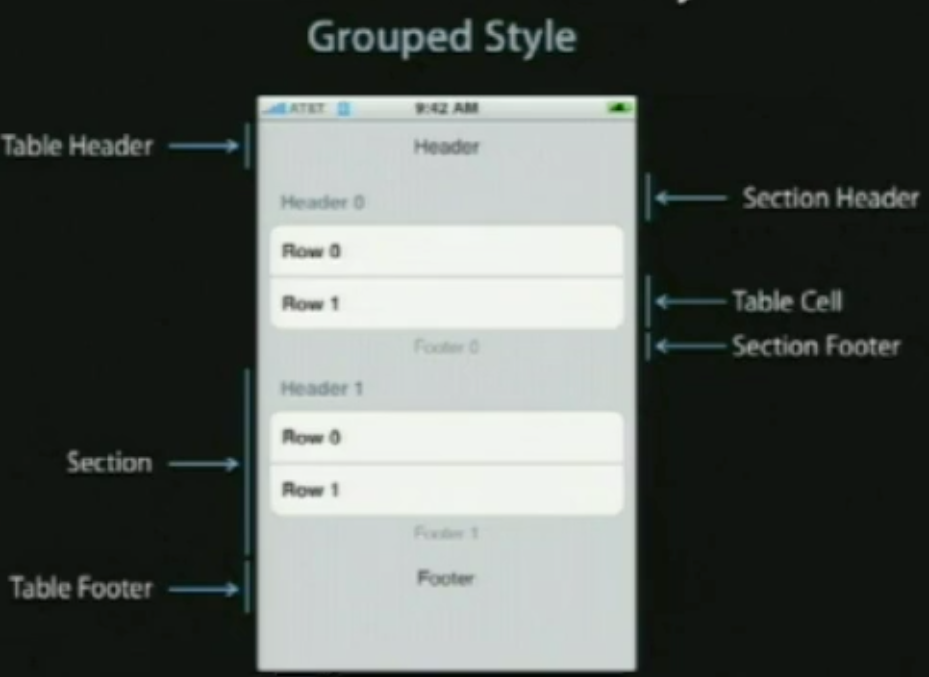
http://blog.csdn.net/dong_007_007/article/details/7627358























 1412
1412

 被折叠的 条评论
为什么被折叠?
被折叠的 条评论
为什么被折叠?








