目录
1.QPushButton创建
1.1 简介
QPushButton属于QPushButton类,使用这个类要包含头文件#include<QPushButton>,其父类为QAbstractButton类,而QAbstractButton类的父类是Qwidget类
1.2实操
在widget。cpp下的构造函数进行操作
#include "widget.h" #include<QPushButton> Widget::Widget(QWidget *parent) : QWidget(parent) { //创建一个按钮 QPushButton *nt=new QPushButton; //show是Qwidget的成员函数nt从爷爷辈继承了下来 nt->show(); } Widget::~Widget() { }
此时显示的按钮并没出现在untitle窗口,这是因为show以顶层的方式弹出窗口控件
如果要让对象出现在untitle窗口,需要设置nt父类与show为同一父类,有一个函数,setparent可以实现
#include "widget.h" #include<QPushButton> Widget::Widget(QWidget *parent) : QWidget(parent) { //创建一个按钮 QPushButton *nt=new QPushButton; //show是Qwidget的成员函数nt从爷爷辈继承了下来 //nt->show(); nt->setParent(this); } Widget::~Widget() { }
要对按钮上加子用settext
#include "widget.h" #include<QPushButton> Widget::Widget(QWidget *parent) : QWidget(parent) { //创建一个按钮 QPushButton *nt=new QPushButton; //show是Qwidget的成员函数nt从爷爷辈继承了下来 //nt->show(); nt->setParent(this); nt->setText("first"); } Widget::~Widget() { }
创建按钮还有另一种方法,直接在初始化的时候便可以
#include "widget.h"
#include<QPushButton>
Widget::Widget(QWidget *parent)
: QWidget(parent)
{
QPushButton *nt2=new QPushButton("second",this);
}
Widget::~Widget()
{
}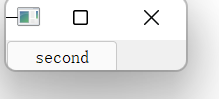
可以用move函数移动按钮
#include "widget.h"
#include<QPushButton>
Widget::Widget(QWidget *parent)
: QWidget(parent)
{
QPushButton *nt2=new QPushButton("second",this);
nt2->move(100,100);
}
Widget::~Widget()
{
}
如果设置了两个按钮就需移动,否则会覆盖

resize函数可定义边框大小
setFixedSize函数使边框大小固定
setWindowTitle函数用于指定名称,具体看下
#include "widget.h"
#include<QPushButton>
Widget::Widget(QWidget *parent)
: QWidget(parent)
{
//创建一个按钮
QPushButton *nt=new QPushButton;
//show是Qwidget的成员函数nt从爷爷辈继承了下来
//nt->show();
nt->setParent(this);
nt->setText("first");
QPushButton *nt2=new QPushButton("second",this);
nt2->move(100,100);
//运行时边框大小
resize(600,400);
//改边框名为first
setWindowTitle("FIRST");
//是边框大小固定
setFixedSize(600,400);
}
Widget::~Widget()
{
}
按钮指定大小(resize)
#include "widget.h"
#include<QPushButton>
Widget::Widget(QWidget *parent)
: QWidget(parent)
{
//创建一个按钮
QPushButton *nt=new QPushButton;
//show是Qwidget的成员函数nt从爷爷辈继承了下来
//nt->show();
nt->setParent(this);
nt->setText("first");
QPushButton *nt2=new QPushButton("second",this);
nt2->move(100,100);
resize(600,400);
setWindowTitle("FIRST");
setFixedSize(600,400);
nt2->resize(50,50);
}
Widget::~Widget()
{
}
1.3 总结
创建QPushButton * btn = new QpushButton
设置父亲setParent(this)
设置文本setText(“文字"")
设置位置move(宽,高)
重新指定窗口,按钮大小resize
设置窗口标题setWindowTitler
设置窗口固定大小setFixedsize
打印信息引头文件QDebug,打印方式:qDebug<<“ ”<<endl;
2.对象树
向下构造,向上析构,析构时会从上检索,如果发现子类,先析构子类
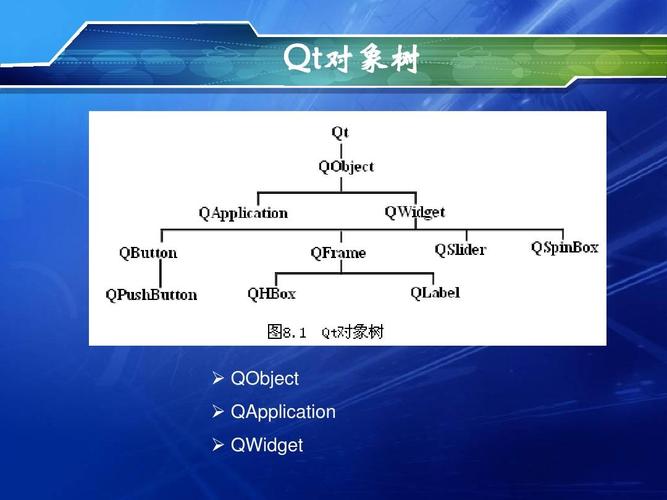
当创建的对象在堆区时候,如果指定的父亲是aobject派生下来的类或者Qobject子类派生下来的类,可以不用管理释放的操作,将对象会放入到对象树中。一定程度上简化了内存回收机制
3.Qt窗口体系
坐标体系



























 634
634











 被折叠的 条评论
为什么被折叠?
被折叠的 条评论
为什么被折叠?










