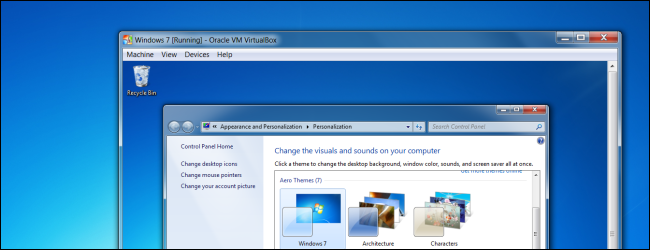
VirtualBox’s experimental 3D acceleration allows you to use Windows 7’s Aero interface in a virtual machine. You can also run older 3D games in a virtual machine – newer ones probably won’t run very well.
VirtualBox的实验性3D加速使您可以在虚拟机中使用Windows 7的Aero界面。 您还可以在虚拟机上运行较早的3D游戏-较新的游戏可能运行不佳。
If you installed Windows 7 in VirtualBox, you may have been disappointed to see the Windows 7 Basic interface instead of Aero – but you can enable Aero with a few quick tweaks.
如果您在VirtualBox中安装了Windows 7,则可能对看到Windows 7 Basic界面而不是Aero感到失望,但是您可以通过一些快速调整来启用Aero。
调整虚拟机设置 (Adjust Virtual Machine Settings)
First, power your Windows 7 virtual machine off – you won’t be able to change its settings if the virtual machine is running or if it’s suspended (also known as “saved”).
首先,关闭Windows 7虚拟机的电源-如果虚拟机正在运行或已挂起(也称为“已保存”),则将无法更改其设置。
Right-click the virtual machine and select Settings to access its settings.
右键单击虚拟机,然后选择设置以访问其设置。
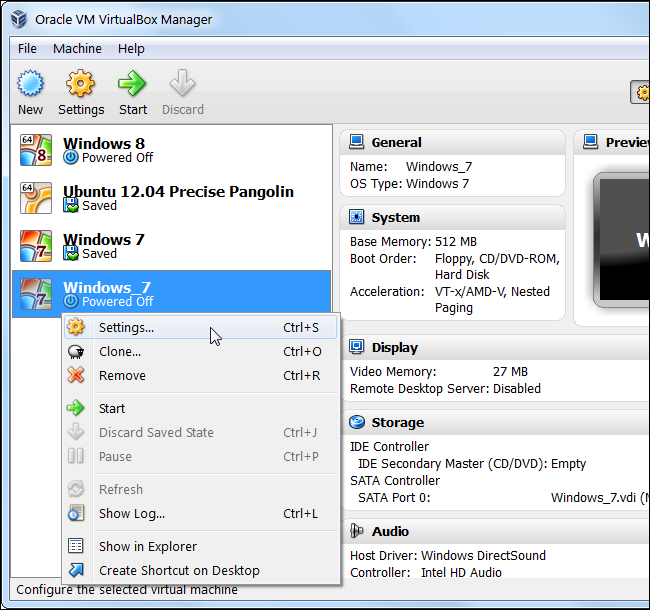
Click over to the Display category and activate the Enable 3D Acceleration checkbox. You must also increase the video memory slider to at least 128 MB. You’ll need the full 256 MB if you’re using multiple monitors with your virtual machine.
单击“显示”类别,然后激活“启用3D加速”复选框。 您还必须将视频内存滑块增加到至少128 MB。 如果您在虚拟机上使用多个监视器,则需要256 MB的完整空间。
The Enable 2D Video Acceleration option here is not required, but it accelerates video-playing applications that use 2D overlays.
此处不需要“启用2D视频加速”选项,但它可以加速使用2D叠加层的视频播放应用程序。

安装3D驱动程序 (Install 3D Drivers)
After you’ve changed these settings, click OK and boot the virtual machine by double-clicking it.
更改这些设置后,单击“确定”,然后通过双击启动虚拟机。
Once the virtual machine is running, click the Devices menu and select Install Guest Additions.
虚拟机运行后,单击设备菜单,然后选择安装来宾添加。

Click the Run option in the AutoPlay window to launch the installer.
单击“自动播放”窗口中的运行选项以启动安装程序。
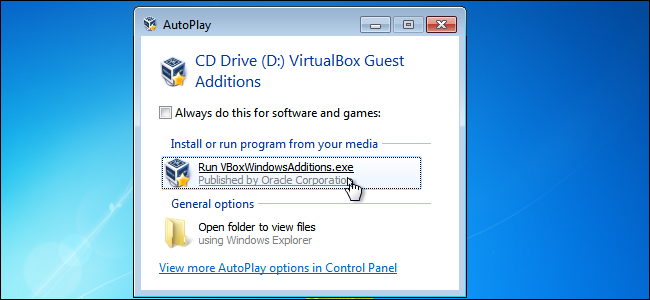
Proceed through the installer until you reach the Choose Components window. When you do, click the Direct3D Support (Experimental) check box.
继续执行安装程序,直到到达“选择组件”窗口。 当您这样做时,单击Direct3D支持(实验)复选框。

You’ll be asked if you want to install basic Direct3D support instead – click No to install the WDDM driver, which includes support for Windows Aero.
系统将询问您是否要安装基本的Direct3D支持-单击“否”以安装WDDM驱动程序,其中包括对Windows Aero的支持。
Note that, if you want to install the basic Direct3D driver instead, you’ll need to install it from safe mode – restart your virtual machine, press F8 while it’s booting, select Safe Mode, and install the guest additions from there. The basic Direct3D driver doesn’t support Aero, but it’s theoretically more stable. However, we haven’t had any issues with the more experimental driver.
请注意,如果您想安装基本的Direct3D驱动程序,则需要从安全模式安装它-重新启动虚拟机,在引导时按F8键,选择安全模式,然后从那里安装来宾添加。 基本的Direct3D驱动程序不支持Aero,但从理论上讲更稳定。 但是,对于实验性驱动程序,我们没有任何问题。
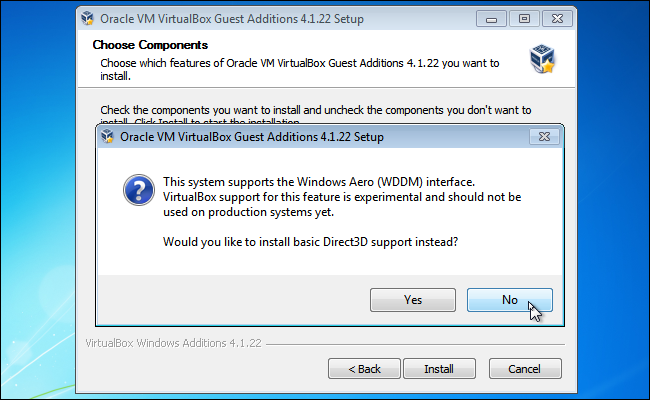
VirtualBox warns that you should have at least 128 MB of video memory, which you should have configured above. If you haven’t done this yet, you can adjust your virtual machine’s settings after installing the drivers.
VirtualBox警告您应该至少有128 MB的视频内存,您应该在上面进行配置。 如果尚未执行此操作,则可以在安装驱动程序后调整虚拟机的设置。
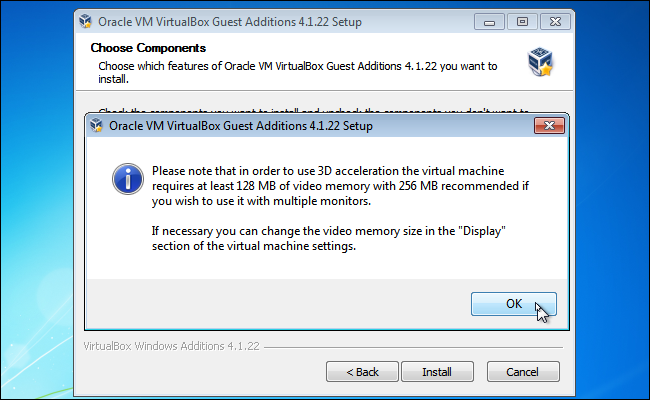
Click Install and VirtualBox will install the guest additions and experimental 3D driver in your virtual machine. You’ll be prompted to restart your virtual machine after installing the drivers.
单击安装,VirtualBox将在虚拟机中安装来宾添加项和实验性3D驱动程序。 安装驱动程序后,系统将提示您重新启动虚拟机。
启用Windows Aero (Enable Windows Aero)
Your virtual machine now has 3D support, so you can try playing older 3D games and using other applications that require 3D acceleration.
您的虚拟机现在具有3D支持,因此您可以尝试玩较早的3D游戏并使用需要3D加速的其他应用程序。
However, Windows Aero is not enabled by default. If you want to enable Windows Aero, right-click your virtual machine’s desktop and select Personalize.
但是,默认情况下未启用Windows Aero。 如果要启用Windows Aero,请右键单击虚拟机的桌面,然后选择“个性化”。
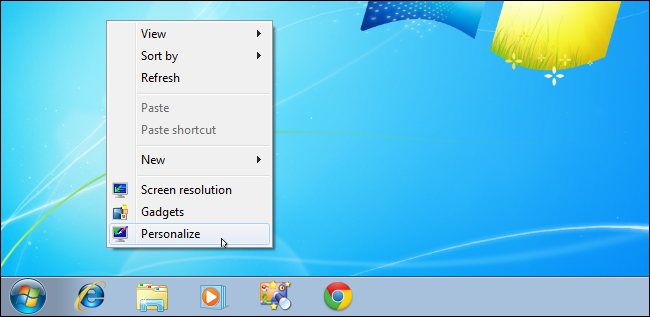
The default theme is Windows 7 Basic, which doesn’t use Aero. Scroll up in the Personalization window and select one of the Aero themes, such as Windows 7. Aero will be enabled.
默认主题是Windows 7 Basic,不使用Aero。 在“个性化”窗口中向上滚动,然后选择一个Aero主题,例如Windows7。将启用Aero。

Note that 3D acceleration and the driver are experimental in VirtualBox – if you encounter any issues, you may want to disable 3D acceleration and uninstall the driver to make your virtual machine more stable.
请注意,VirtualBox中的3D加速和驱动程序是试验性的–如果遇到任何问题,则可能需要禁用3D加速并卸载驱动程序以使虚拟机更稳定。
翻译自: https://www.howtogeek.com/124479/how-to-enable-3d-acceleration-and-use-windows-aero-in-virtualbox/
---------------------
作者:culiyuan8310
来源:CSDN
原文:https://blog.csdn.net/culiyuan8310/article/details/108793937






















 2039
2039











 被折叠的 条评论
为什么被折叠?
被折叠的 条评论
为什么被折叠?








