一.概述
和Android实现从底部弹出的Dialog(一)一样,我们先上效果图:
点击中间的弹出对话框按钮,从底部弹出Dialog,我们可以选择拍照,选择相片,以及取消按钮
二.代码实现
主页面布局:
<RelativeLayout
xmlns:android="http://schemas.android.com/apk/res/android"
xmlns:tools="http://schemas.android.com/tools" android:layout_width="match_parent"
android:layout_height="match_parent" android:fitsSystemWindows="true"
tools:context="com.example.dialogdemo.MainActivity">
<Button
android:layout_width="wrap_content"
android:layout_height="wrap_content"
android:layout_centerInParent="true"
android:onClick="show"
android:text="显示弹框"
/>
</RelativeLayout>很简单,一个按钮响应点击事件
对话框布局:
<LinearLayout xmlns:android="http://schemas.android.com/apk/res/android"
android:layout_width="match_parent"
android:orientation="vertical"
android:layout_height="match_parent">
<Button
android:id="@+id/takePhoto"
android:layout_width="match_parent"
android:layout_height="45dp"
android:background="@drawable/actionsheet_top_selector"
android:gravity="center"
android:text="拍照"
android:textColor="#0000ff"
android:textSize="18sp"
android:textStyle="bold" />
<Button
android:id="@+id/choosePhoto"
android:layout_width="match_parent"
android:layout_height="45dp"
android:background="@drawable/actionsheet_bottom_selector"
android:gravity="center"
android:text="从相册选择"
android:textColor="#0000ff"
android:textSize="18sp"
android:textStyle="bold" />
<Button
android:id="@+id/btn_cancel"
android:layout_width="match_parent"
android:layout_height="45dp"
android:layout_marginTop="8dp"
android:background="@drawable/actionsheet_single_selector"
android:gravity="center"
android:text="取消"
android:textColor="#0000ff"
android:textSize="18sp"
android:textStyle="bold" />
</LinearLayout>和第一篇文章的不同之处在于TextView换成了Button,而且加入了状态选择器作为背景,同时底部也加入了取消按钮
然后是java代码实现:
public class MainActivity extends ActionBarActivity implements OnClickListener{
private View inflate;
private Button choosePhoto;
private Button takePhoto;
private Button cancel;
private Dialog dialog;
@Override
protected void onCreate(Bundle savedInstanceState) {
super.onCreate(savedInstanceState);
setContentView(R.layout.activity_main);
}
public void show(View view){
dialog = new Dialog(this,R.style.ActionSheetDialogStyle);
inflate = LayoutInflater.from(this).inflate(R.layout.dialog_layout, null);
choosePhoto = (Button) inflate.findViewById(R.id.choosePhoto);
takePhoto = (Button) inflate.findViewById(R.id.takePhoto);
cancel = (Button) inflate.findViewById(R.id.btn_cancel);
choosePhoto.setOnClickListener(this);
takePhoto.setOnClickListener(this);
cancel.setOnClickListener(this);
dialog.setContentView(inflate);
Window dialogWindow = dialog.getWindow();
dialogWindow.setGravity( Gravity.BOTTOM);
WindowManager.LayoutParams lp = dialogWindow.getAttributes();
lp.y = 20;
dialogWindow.setAttributes(lp);
dialog.show();
}
@Override
public void onClick(View view) {
switch (view.getId()){
case R.id.takePhoto:
Toast.makeText(this,"点击了拍照",Toast.LENGTH_SHORT).show();
break;
case R.id.choosePhoto:
Toast.makeText(this,"点击了选择照片",Toast.LENGTH_SHORT).show();
break;
case R.id.btn_cancel:
dialog.dismiss();
}
}
}






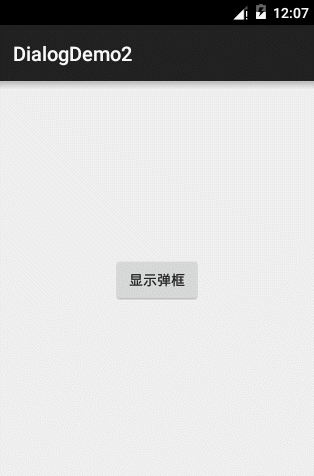














 832
832

 被折叠的 条评论
为什么被折叠?
被折叠的 条评论
为什么被折叠?








