LaTeX 入门 - 语法
一、使用 LaTeX 优点
这里首先说明,并不是因为 Word 排版不好才使用 LaTeX。之所以 Word 排版不美观,很大一部分是因为上手太简单,很少有人在使用 Word 时会像学习 LaTeX 时一样逛论坛、看文档,结果排出难看的文档后怪工具不方便。这里只列一下 LaTeX 的优点,并无对 Word 的特意中伤(但从开源角度是可以喷的,这取决于个人的价值观念)。
- 完全自定义,自主设计,比 Word 更专业的排版超文本标记语言;
- 设计效率高,不需频繁操作鼠标;
- 复用性强,利用已有模板可实现快速专业的论文排版;
- 对数学公式的支持性更好,不会像 Word 跑版;
- 可更加专注于文章内容本身;
- 大部分期刊要求 LaTeX 版本;
- 可进行注释,且不显示在
pdf中; - 不会像 Word 一样崩掉,不会因版本问题跑版;
- 方便代码插入,可插入热门语言代码;
- 开源。
二、LaTeX 官方文档
三、LaTeX 常用语法总结
- Hello World !
\documentclass{article}%文章类型-article,book,letter等
\title{My first Latex document}%文章标题
\author{Suancaiyu1806}%作者姓名
\date{\today}%日期,"\today"表示今天
\begin{document}%文档正文开始
\maketitle%控制序列,将文字按预定格式打印
Hello world!
\end{document}%文档正文结束

- 文章类型
\documentclass[options]{class} 指明文档的类型及格式。
\documentclass[11pt,twoside,a4paper]{article}
%[]中参数使用','隔开
%11pt文章主体字体大小,默认10pt
%twoside双边编排,奇偶页左右边距相反
%a4paper文档长宽同A4纸
%{}中指出文章类型,article为论文格式
文档类型
| class 参数 | 文章类型 |
|---|---|
| article | 论文类型 |
| book | 书籍类型 |
| letter | 信件类型 |
| slides | 幻灯片 |
| IEEEtran | IEEE Transactions格式的文章 |
| proc | 诉讼、议程 |
| minimal | 主要调试用 |
| report | 较长的报告 |
| memoir | 可更改文档的输出类型,基于book |
| beamer | 自我介绍、业务陈述 |
自定义选项
| option 参数 | 含义 |
|---|---|
| 10pt,11pt,12pt | 正文字体大小,默认10pt |
| a4paper, letterpaper… | 纸张大小 |
| fleqn | 公式左对齐 |
| leqno | 公式编号置于公式左 |
| titlepage, notitlepage | 指定文章标题后是否启用新页面,默认情况下,article类不启动新页面,而report和book启动 |
| onecolumn, twocolumn | 指定此文件要以单列或双列进行排版 |
| twoside, oneside | 单、双边编排,奇偶页左右边距相同、相反。book 类默认双边编排 |
| landscape | 横向打印 |
| openright, openany | 仅在右侧页或下一页开始新章节,report 默认下一页开始,book 默认右侧页开始 |
| draft | 草稿模式 |
- 目录
\tableofcontents 添加在导言区,即可显示目录。目录要编译两遍以上才正常:第一遍在.aux 辅助文件中记录位置,第二遍根据辅助文件的内容输出目录。如果目录本身会影响后续内容的页码,那么还要编译第三遍。(因此将配置时的 "latex-workshop.latex.autoClean.run": "onBuilt", 注释掉)
\documentclass{article}
\title{My first Latex document}
\author{Suancaiyu1806}
\date{\today}
\begin{document}
\maketitle
\tableofcontents%目录添加在导言区
Hello world!
\end{document}
- 章节、段落
%边距
\usepackage{geometry}
\geometry{a4paper,left=2cm,right=2cm,top=1cm,bottom=1cm}%设置纸张及边距(之前设置过纸张这里可不设置)
%缩进与行间距
\usepackage{indentfirst}
\indent
\linespread{1}%行间距
%章节
\section{}%一级
\subsection{}%二级
\subsubsection{}%三级
\usepackage[section]{placeins}%这一个包可以避免图或表在浮动时跨过section
\renewcommand\thesection{\chinese{section}、}%此句可设置一级章节标题为中文,如:一、一级
%段落
\paragraph{}%一级
\subparagraph{}%二级
\subsubparagraph{}%三级
%注脚
\footnote{FootNote}%注脚
%页眉页脚
\pagestyle{type}%全部页
\thispagestyle{type}%当前页
%type: empty-无页眉页脚;
%plain-没有页眉,页脚包含一个居中的页码;
%headings-没有页脚,页眉包含章/节或者字节的名字和页码;
%myheadings-没有页脚,页眉包含有页码
\setcounter{page}{number}%手动设置页码编号
示例
\documentclass{article}
\title{My first Latex document}
\author{Suancaiyu1806}
\date{\today}
\begin{document}
\maketitle
\tableofcontents
\newpage%创建新页面
\section{Chapter 1}
\subsection{Section 1}
\paragraph{I have a dream that one day this nation will rise up and live out the true meaning of its creed: We hold these truths to be self-evident that all men are created equal.}
\subsection{Section 2}
\paragraph{I have a dream that one day on the red hills of Georgia the sons of former slaves and the sons of former slave owners will be able to sit down together at the table of brotherhood.}
\section{Chapter 2}
\subsection{Section 1}
\paragraph{I have a dream that one day even the state of Mississippi, a state sweltering with the heat of injustice, sweltering with the heat of oppression, will be transformed into an oasis of freedom and justice.}
\subsection{Section 2}
\paragraph{I have a dream that my four little children will one day live in a nation where they will not be judged by the color of their skin but by the content of their character. I have a dream today!}
\end{document}

- 字体
\usepackage{fontspec}%使用fontspec包
\setmainfont{Times New Roman}%设置主字体
\setsansfont{DejaVu Sans}%无衬线字体
\setmonofont{Latin Modern Mono}%等宽字体
\setsansfont{[font.ttf]}%使用当前目录下的字体文件
%%字体大小
\tiny \scriptsize \footnotesize \small \normalsize \large \large \LARGE \huge \Huge
\title{\heiti The First Demo}%标题使用 The First Demo
\author{\kaishu 酸菜鱼}%作者使用楷书
\paragraph{\kaishu 酸菜鱼}%段落使用楷书
\paragraph{\huge I have a dream!}%段落字号huge
- 数学公式
Einstein 's $E=mc^2$. %行内公式
\[ E=mc^2. \] %行间公式
$m^{n}$ %上标
$m_{n}$ %下标
\frac{m}{n} %分式,n分之m
\sqrt{} %开平方
\sqrt[m]{n} %n开m次方
\sum_{i=m}^{n} %累计求和,从m到n求和
\prod_{i=m}^{n} %累计求积,从m到n求积
\int_{i=m}^{n} %从m到n积分
\vec a %a向量
\overrightarrow{AB} %A到B的向量
a+b+\cdots+z %a+b+…+z
\underbrace{a+b+\cdots+z}_{26} %a+b+…+z
\overline{m+n} %m+n公式上面加上横杠
\underline{m+n} %m+n公式下面加上横杠
%%一行几个公式
\begin{displaymath}
S_{n+1} = S_{n} + S_{n},
S_{n}=1=2^{n}
\end{displaymath}
%%对行间公式进行标号
\begin{equation}
...
\end{equation}

- 方程组
$$
\left\{
\begin{array}{c}
a_1x+b_1y+c_1z=d_1 \\
a_2x+b_2y+c_2z=d_2 \\
a_3x+b_3y+c_3z=d_3
\end{array}
\right.
$$

- 矩阵
\usepackage{amsmath}
$ \begin{matrix} 1 & 2 \\ 3 & 4 \\ \end{matrix} $%默认无括号
$ \begin{pmatrix} 1 & 2 \\ 3 & 4 \\ \end{pmatrix} $%圆括号
$ \begin{bmatrix} 1 & 2 \\ 3 & 4 \\ \end{bmatrix} $%方括号
$ \begin{Bmatrix} 1 & 2 \\ 3 & 4 \\ \end{Bmatrix} $%花括号
$ \begin{vmatrix} 1 & 2 \\ 3 & 4 \\ \end{vmatrix} $%行列式
$ \begin{Vmatrix} 1 & 2 \\ 3 & 4 \\ \end{Vmatrix} $%双竖线

使用 \cdots ⋯ , \ddots ⋱ , \vdots ⋮ 来输入省略符号
$$
\begin{pmatrix}
1 & a_1 & a_1^2 & \cdots & a_1^n \\
1 & a_2 & a_2^2 & \cdots & a_2^n \\
\vdots & \vdots & \vdots & \ddots & \vdots \\
1 & a_m & a_m^2 & \cdots & a_m^n \\
\end{pmatrix}
$$
$$
\left[
\begin{array}{cc|c}%分列
1 & 2 & 3 \\
4 & 5 & 6
\end{array}
\right]
$$
This is a line: $\bigl( \begin{smallmatrix} a & b \\ c & d \end{smallmatrix} \bigr)$

- 表格
\usepackage{booktabs}
%%三线表
\begin{table}[htbp]
\centering
\caption{\label{tab:test}示例表格}%题注
\setlength{\tabcolsep}{2cm}{%设置表格宽度
\begin{tabular}{rccl}%对齐方式右 中 中 左
\toprule
head1 & head2 & head3 & head4 \\
\midrule
1 & 2 & 3 & 4 \\
1 & 2 & 3 & 4 \\
1 & 2 & 3 & 4 \\
1 & 2 & 3 & 4 \\
\bottomrule
\end{tabular}
}
\end{table}

\usepackage{booktabs}
\begin{table}[htbp]
\centering
\caption{\label{tab:test}示例表格}
\begin{tabular}{|rccl|}%左右有框线
\hline
head1 & head2 & head3 & head4 \\
\hline
1 & 2 & 3 & 4 \\
1 & 2 & 3 & 4 \\
1 & 2 & 3 & 4 \\
1 & 2 & 3 & 4 \\
\hline
\end{tabular}
\end{table}

\usepackage{amsmath}
$$
\begin{array}{c|lcr}%分列,对齐方式左 中 右
n & \text{左对齐} & \text{居中对齐} & \text{右对齐} \\
\hline
1 & 1 & 2 & 3 \\
2 & 4 & 5 & 6 \\
3 & 7 & 8 & 1+10i
\end{array}
$$

$$
% outer vertical array of arrays 外层垂直表格
\begin{array}{c}
% inner horizontal array of arrays 内层水平表格
\begin{array}{cc}
% inner array of minimum values 内层"最小值"数组
\begin{array}{c|cccc}
\text{min} & 0 & 1 & 2 & 3\\
\hline
0 & 0 & 0 & 0 & 0\\
1 & 0 & 1 & 1 & 1\\
2 & 0 & 1 & 2 & 2\\
3 & 0 & 1 & 2 & 3
\end{array}
&%同行间
% inner array of maximum values 内层"最大值"数组
\begin{array}{c|cccc}
\text{max}&0&1&2&3\\
\hline
0 & 0 & 1 & 2 & 3\\
1 & 1 & 1 & 2 & 3\\
2 & 2 & 2 & 2 & 3\\
3 & 3 & 3 & 3 & 3
\end{array}
\end{array}
% 内层第一行表格组结束
\\%换行
% inner array of delta values 内层第二行Delta值数组
\begin{array}{c|cccc}
\Delta&0&1&2&3\\
\hline
0 & 0 & 1 & 2 & 3\\
1 & 1 & 0 & 1 & 2\\
2 & 2 & 1 & 0 & 1\\
3 & 3 & 2 & 1 & 0
\end{array}
% 内层第二行表格组结束
\end{array}
$$

- 图片
\usepackage{graphicx}%使用graphicx包
\includegraphics[width=3cm]{images/img2.jpg}%引入图片并设置大小
\caption{Suancaiyu 1806}%题注

- 参考文献
%%引用参考文献
\cite{ref1}
%%插入参考文献
\begin{thebibliography}{99}
\bibitem{ref1}Suancaiyu. LaTeX 入门.CSDN,2020(05):0-1.
\bibitem{ref2}Suancaiyu. LaTeX 入门.CSDN,2020(05):0-1.
\bibitem{ref3}Suancaiyu. LaTeX 入门.CSDN,2020(05):0-1.
\bibitem{ref4}Suancaiyu. LaTeX 入门.CSDN,2020(05):0-1.
\end{thebibliography}

12. 代码块
\usepackage{xcolor}%高亮
\usepackage{listings}%代码块
\lstset{}%添加代码格式配置,文末%附录%中有有关python代码的配置
\begin{lstlisting}[language=langue]
\end{lstlisting}

- 插入附录
\usepackage{appendix}
\begin{appendices}
\section{Appendice 1}
\subsection{Appendice}
\section{Appendice 2}
\subsection{Appendice}
\end{appendices}

附录
%%本段是对代码块有关格式配置,可直接添加在文档开始前
\definecolor{mygreen}{rgb}{0,0.6,0}
\definecolor{mygray}{rgb}{0.5,0.5,0.5}
\definecolor{mymauve}{rgb}{0.58,0,0.82}
\lstset{ %
backgroundcolor=\color{white}, % choose the background color; you must add \usepackage{color} or \usepackage{xcolor}
basicstyle=\footnotesize, % the size of the fonts that are used for the code
breakatwhitespace=false, % sets if automatic breaks should only happen at whitespace
breaklines=true, % sets automatic line breaking
captionpos=bl, % sets the caption-position to bottom
commentstyle=\color{mygreen}, % comment style
deletekeywords={...}, % if you want to delete keywords from the given language
escapeinside={\%*}{*)}, % if you want to add LaTeX within your code
extendedchars=true, % lets you use non-ASCII characters; for 8-bits encodings only, does not work with UTF-8
frame=single, % adds a frame around the code
keepspaces=true, % keeps spaces in text, useful for keeping indentation of code (possibly needs columns=flexible)
keywordstyle=\color{blue}, % keyword style
%language=Python, % the language of the code
morekeywords={*,...}, % if you want to add more keywords to the set
numbers=left, % where to put the line-numbers; possible values are (none, left, right)
numbersep=5pt, % how far the line-numbers are from the code
numberstyle=\tiny\color{mygray}, % the style that is used for the line-numbers
rulecolor=\color{black}, % if not set, the frame-color may be changed on line-breaks within not-black text (e.g. comments (green here))
showspaces=false, % show spaces everywhere adding particular underscores; it overrides 'showstringspaces'
showstringspaces=false, % underline spaces within strings only
showtabs=false, % show tabs within strings adding particular underscores
stepnumber=1, % the step between two line-numbers. If it's 1, each line will be numbered
stringstyle=\color{orange}, % string literal style
tabsize=2, % sets default tabsize to 2 spaces
%title=myPython.py % show the filename of files included with \lstinputlisting; also try caption instead of title
}







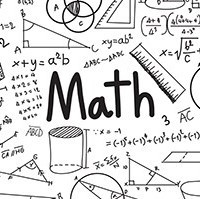














 8619
8619











 被折叠的 条评论
为什么被折叠?
被折叠的 条评论
为什么被折叠?










