之前折腾了很久的android的环境,自己也把eros官网的demo安装到手机上跑出来了,可是我想要有自己的页面,一直弄不出来,后台经过android的专人指点,环境搭建好之后,重新写demo,然后跳转,终于成功了,以此博客记录一下
参考:https://juejin.im/post/5a30f3e95188252da0536d2c
我这里是在现有项目基础上,搭建的demo
vs code打开整个项目的文件夹,android打开项目底下的platforms->android->Weex....文件夹,如下图所示

一、对于初学者来说这个目录结构特别重要,我现在接触的正式的app开发使用的就是这个结构

二、在src->js->pages下面新建文件夹 sundemo,然后创建两个页面,分别是我自定义的首页和跳转页面

homePage.vue
<template>
<div style="align-items: center">
<image class="loginBackground" src="bmlocal://assets/images/MySelf/beijing.jpg">
<div class="mainLogin" :style="mainLoginStyle">
<div style="flex-direction: row ;margin-top: 50px;margin-bottom: 30px">
<div style="margin-left: 50px">
<text style="margin-bottom: 10px">请登录</text>
<text style="margin-bottom: 20px">sun1平台</text>
</div>
<image
class="logo"
src="bmlocal://assets/images/MySelf/3.jpg"
style="position: absolute;right: 50px"
>
</div>
<div style="align-items: center">
<div class="inputDiv">
<image class="userInput" src="bmlocal://assets/images/MySelf/userInput.png">
<input v-model="userName" type="text" class="input" :maxlength="20">
</div>
<div class="inputDiv">
<image
class="userInput"
style="width: 25px"
src="bmlocal://assets/images/MySelf/passwordInput.png"
>
<input v-model="password" type="password" class="input" :maxlength="16">
</div>
<div class="divBottom">
<text class="lossPass register" @click="toRegister">注册</text>
<text class="lossPass" @click="goLossPass">忘记密码?</text>
</div>
</div>
<div style="align-items: center">
<wxc-button
style="width: 594px ;height: 88px ;margin-top: 30px;background-color: #1bb2af"
text="立即登录"
@wxcButtonClicked="showTestPage"
></wxc-button>
</div>
</div>
<wxc-loading :show="isShowLoading" loading-text="正在努力跑..." :need-mask="true" type="default"></wxc-loading>
</div>
</template>
<script>
import { WxcButton, WxcLoading } from "weex-ui";
import loginApi from "../../service/login-service.js";
import { setCache, getCache } from "../../utils/index.js";
export default {
components: {
WxcLoading,
WxcButton
},
data() {
return {
appExitTime: 0,
appMaxExitTime: 2000,
isShowLoading: false,
userName: "",
password: ""
};
},
computed: {
mainLoginStyle() {
let viewHeight = weex.config.env.deviceHeight;
let viewWidth = weex.config.env.deviceWidth;
console.log("viewHeight==", viewHeight, viewWidth);
let height = (750 * viewHeight) / viewWidth;
return {
"margin-top": (height - 592) / 2 + "px"
};
}
},
created() {
this.androidFinishApp();
},
mounted() {
this.getTheVersionInfo();
if (getCache("userName")) {
this.userName = getCache("userName");
}
if (getCache("passWord")) {
this.password = getCache("passWord");
}
},
methods: {
androidFinishApp() {
const globalEvent = weex.requireModule("globalEvent");
globalEvent.addEventListener("homeBack", options => {
var timestamp = new Date().valueOf();
console.log("timestamp = " + timestamp);
console.log("appExitTime = " + this.appExitTime);
if (timestamp - this.appExitTime > this.appMaxExitTime) {
this.$notice.toast({ message: "双击退出应用" });
this.appExitTime = timestamp;
} else {
this.appExitTime = 0;
this.$router.finish();
}
});
},
showTestPage() {
this.$router.open({
name: 'SunTest'
})
}
}
};
</script>
<style scoped>
.btnLogin {
margin-top: 200px;
margin-left: 20px;
width: 100px;
height: 100px;
background-color: aquamarine;
}
.loginBackground {
width: 750px;
position: absolute;
top: 0px;
bottom: 0px;
right: 0px;
left: 0px;
}
.mainLogin {
margin-top: 300px;
width: 664px;
height: 592px;
background-color: rgba(255, 255, 255, 1);
border-radius: 6px;
}
.logo {
width: 126px;
height: 90px;
}
.input {
background-color: rgba(248, 248, 248, 1);
padding-left: 10px;
border-width: 0px;
height: 58px;
font-size: 30px;
border-radius: 10px;
width: 500px;
margin-right: 2px;
}
.inputDiv {
flex-direction: row;
align-items: center;
background-color: rgba(248, 248, 248, 1);
border-radius: 10px;
width: 580px;
height: 64px;
border-width: 2px;
border-color: rgba(222, 222, 222, 1);
margin-bottom: 30px;
}
.userInput {
width: 32px;
height: 32px;
background-color: rgba(248, 248, 248, 1);
margin-left: 20px;
}
.divBottom {
display: flex;
flex-direction: row;
justify-content: space-between;
/* justify-content: flex-end; */
height: 50px;
width: 664px;
}
.lossPass {
width: 200px;
font-size: 20px;
font-weight: 500;
color: rgba(151, 151, 151, 1);
line-height: 28px;
text-align: right;
align-self: flex-end;
padding-right: 40px;
height: 50px;
line-height: 50px;
}
.register {
text-align: left;
padding-left: 40px;
}
</style>
三、修改 eros.dev.js 中的 exports,添加如下

注意:该文件上面两个是和 eros.native.js 中的 appBoard,mediator 一一对应的,如果这里两边修改没有对应上会导致报错,建议平时不用变动
四、修改app的首页为我自定义的首页,即修改 eros.native.js 中的 page.homePage 路径

五、Ctrl + c断开 eros dev服务,因为要告诉脚手架配置文件的变动。
六、eros pack android 打内置包,因为要告诉 app 配置文件中的变动。
这里想说明一下,一位android同事说的,该命令是为了更新下面三个文件

七、eros dev重启
八、因为我用的是真机测试,在android studio中进行如下操作,点击三角号,选中我的设备,然后点击ok

九、手机安装好之后的首页如下

到这里首页demo完成了
然后实现点击“立即登录”按钮跳转到另一个页面
十、在sundemo文件夹添加SunTest.vue文件
SunTest.vue
<template>
<div style="margin-top: 50px;">
<text class="title">Hi!</text>
<text class="title">Enjoy it!</text>
</div>
</template>
<script>
export default {
}
</script>
<style>
.title{
font-size: 60;
}
</style>十一、修改 eros.dev.js 告诉脚手架添加页面了

十二、注册路由,修改 js/config/pages.js

这里的 url 是填写 dist 目录中打包出来 JS Bundle 的相对路径(现在并没有这个 JS Bundle,需要重启开发服务读取配置才会有),注意因为是 JS Bundle 所以以 .js 为结尾。
十三、添加跳转事件


十四、eros dev重启,点击立刻登录,跳转成功

不是一般的开心啊,进步一点点也值得开心
这里需要注意的是,有时页面不展示或者报错,可以试试这个方法:
app打开之后左边会有个Debugger,点击之后出现三个选项,点击第一个选项“调试页面”,将拦截器开关下面Interceptor前面的对勾去掉,然后勾选hotRefresh,然后返回再点击Debugger,点击刷新,
20191023更新,上面有不带参的页面跳转,再更新一个带参的页面跳转
一、修改homePage.vue文件,进行传参


二、SunTest.vue页面也就是即将要跳转到的页面,接参数

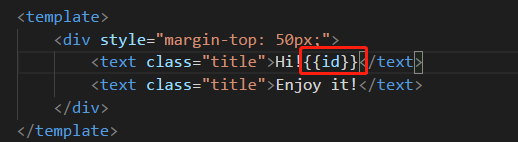
效果如下:

说明一下,一开始想用纯vue的页面带参跳转,试了发现不行,然后在当前app项目中找了带参页面跳转的例子,测试好了,有成就感
当时纠结了mounted和created的区别,参考了https://blog.csdn.net/xdnloveme/article/details/78035065

























 8205
8205











 被折叠的 条评论
为什么被折叠?
被折叠的 条评论
为什么被折叠?








