1、使用jdk自带的工具生成keystore证书:
打开命令行,输入以下命令:
keytool -genkey -v -alias tomcat -keyalg RSA -keystore /root/tomcat.keystore -validity 36500tomcat 为别名;/root/tomcat.keystore 为证书生成后保存的路径;36500 表示有效期100年;
[root@localhost ~]# keytool -genkey -v -alias tomcat -keyalg RSA -keystore /root/tomcat.keystore -validity 36500
Enter keystore password: ##密码自己输入
Re-enter new password:
What is your first and last name?
[Unknown]: wjs ##名字 随意写
What is the name of your organizational unit?
[Unknown]: xlkh ##单位
What is the name of your organization?
[Unknown]: xlkh ##组织
What is the name of your City or Locality?
[Unknown]: beijing ##城市
What is the name of your State or Province?
[Unknown]: beijing ##省份
What is the two-letter country code for this unit?
[Unknown]: cn
Is CN=wjs, OU=xlkh, O=xlkh, L=beijing, ST=beijing, C=cn correct?
[no]: y #y确认n重来
Generating 2,048 bit RSA key pair and self-signed certificate (SHA256withRSA) with a validity of 36,500 days
for: CN=wjs, OU=xlkh, O=xlkh, L=beijing, ST=beijing, C=cn
Enter key password for <tomcat>
(RETURN if same as keystore password):
Re-enter new password:
[Storing /root/tomcat.keystore]
Warning:
The JKS keystore uses a proprietary format. It is recommended to migrate to PKCS12 which is an industry standard format using "keytool -importkeystore -srckeystore /root/tomcat.keystore -destkeystore /root/tomcat.keystore -deststoretype pkcs12".
我是测试的直接放在root目录下,如图生成的keystore文件:

2、修改tomcat配置文件server.xml
使用vim打开server.xml
[root@localhost ~]# vim /home/tomcat/apache-tomcat-8.5.8/conf/server.xml
//这个8080的可注释可不注释,不注释http也可访问 ,本文不注释
<Connector port="8080" protocol="HTTP/1.1"
connectionTimeout="20000"
redirectPort="8443" />
//修改这个地方,把注释放开;
//修改port=“443”,这是https默认访问端口,访问可不加端口;
//加上这两个,证书路径和密码 keystoreFile="/root/tomcat.keystore" keystorePass="123456"
<!-- Define a SSL/TLS HTTP/1.1 Connector on port 8443
This connector uses the NIO implementation with the JSSE engine. When
using the JSSE engine, the JSSE configuration attributes must be used.
-->
<Connector port="443" protocol="org.apache.coyote.http11.Http11NioProtocol"
maxThreads="150" SSLEnabled="true" keystoreFile="/root/tomcat.keystore" keystorePass="123456" >
<!-- <SSLHostConfig>
<Certificate certificateKeystoreFile="conf/localhost-rsa.jks"
type="RSA" />
</SSLHostConfig>
-->
</Connector>
保存退出,重启tomcat,浏览器输入url

至此说明已经配置成功。
如果有同学依旧不能访问,查看一下是否防火墙在开着
输入如下命令,查看防火墙状态
[root@localhost ~]# systemctl status firewalld.service
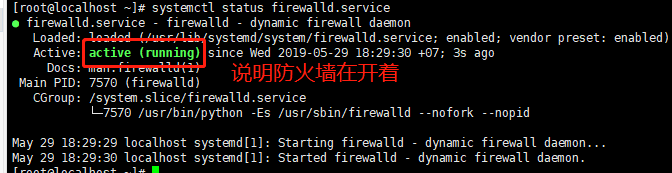
输入如下命令,关闭防火墙
[root@localhost ~]# systemctl stop firewalld.service
再次查看防火墙状态 # systemctl status firewalld.service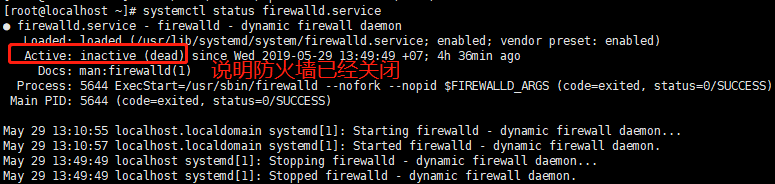






















 1万+
1万+











 被折叠的 条评论
为什么被折叠?
被折叠的 条评论
为什么被折叠?








