首先,我们创建一个用户并设置密码(我的root是不能用密码登录的)用于登录Cockpit。
然后,我们给新建的用户分配sudo权限。
安装lrzsz与socat。
安装podman与podman-docker。
新建www文件夹与nginx文件夹。
向nginx文件夹下上传或手动生成一个nginx.conf。代码如下
user root;
worker_processes auto;
error_log /var/log/nginx/error.log;
pid /run/nginx.pid;
include /usr/share/nginx/modules/*.conf;
events {
worker_connections 1024;
}
http {
log_format main '$remote_addr - $remote_user [$time_local] "$request" '
'$status $body_bytes_sent "$http_referer" '
'"$http_user_agent" "$http_x_forwarded_for"';
access_log /var/log/nginx/access.log main;
sendfile on;
tcp_nopush on;
tcp_nodelay on;
keepalive_timeout 300;
types_hash_max_size 2048;
include /etc/nginx/mime.types;
default_type application/octet-stream;
# Load modular configuration files from the /etc/nginx/conf.d directory.
# See http://nginx.org/en/docs/ngx_core_module.html#include
# for more information.
#include /etc/nginx/conf.d/*.conf;
server {
listen 80;
listen [::]:80;
server_name info-admin.chnmz.com;
root /var/www;
location ~/\.well-known/acme-challenge/{
root /var/www;
allow all;
try_files $uri =404;
break;
}
location / {
}
}
}
启动nginx。
podman run -d -p 80:80 --name nginx -v
/root/nginx/nginx.conf:/etc/nginx/nginx.conf -v /root/www:/var/www nginx
下载acme.sh。
wget -O - https://get.acme.sh | sh
重载一下设定文件,让acme.sh命令生效。
source ~/.bash_profile
生成网站证书:
acme.sh --issue -d [你的网站域名] --webroot /root/www
新建cert文件夹并在此文件夹下安装证书。
mkdir /root/cert
acme.sh --install-cert -d [你的网站域名] \
--key-file /root/cert/[你的网站域名].key \
--fullchain-file /root/cert/fullchain.cer
安装cockpit-dashboard和cockpit-podman(可选)
yum install cockpit-dashboard cockpit-podman -y
修改/lib/systemd/system/cockpit.socket文件。
vim /lib/systemd/system/cockpit.socket
在红色区域设定你的cockpit端口(原端口为9090,建议修改)。
重新加载守护进程。
systemctl daemon-reload
设定cockpit开机启动。启动cockpit.socket。
systemctl enable cockpit.socket
service cockpit.socket start

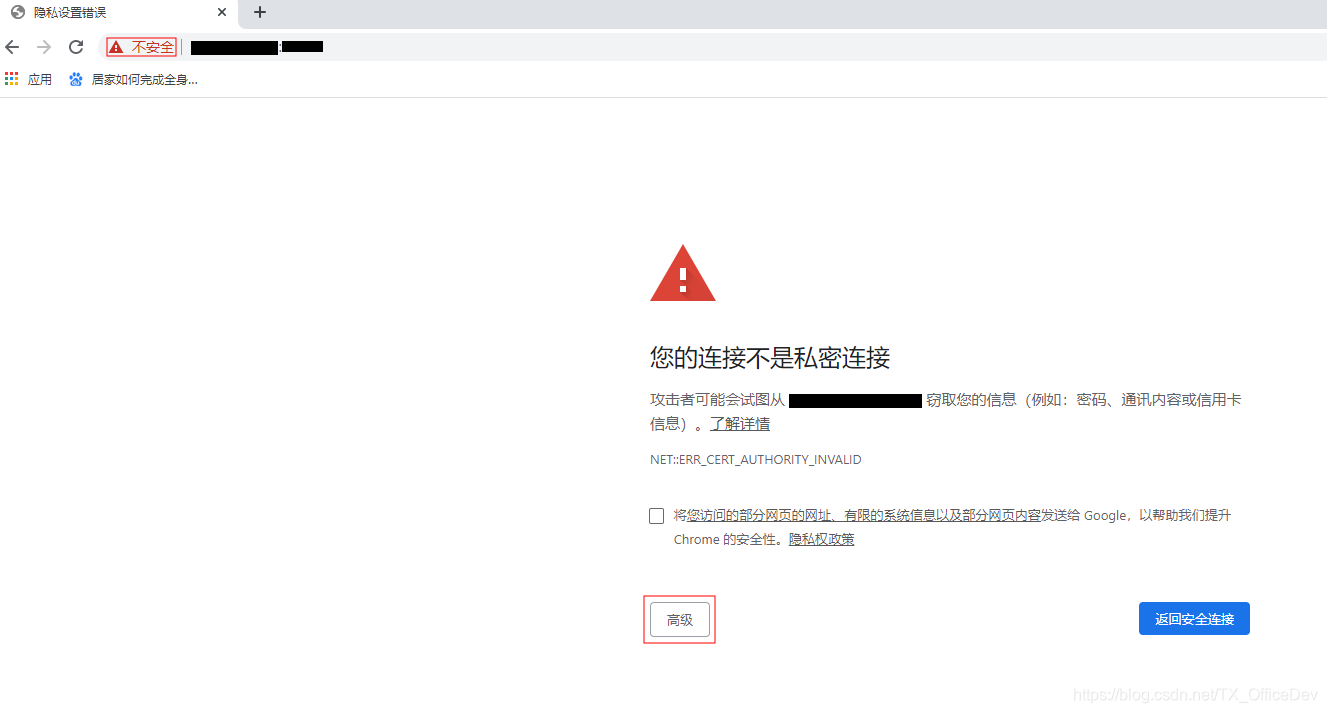
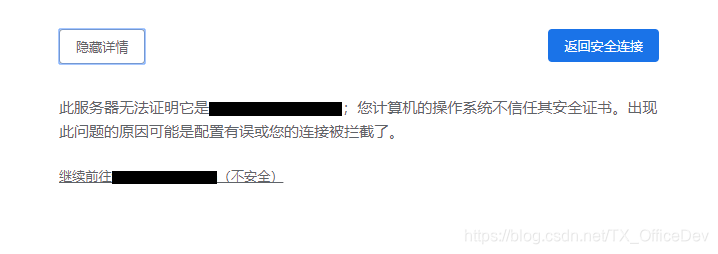
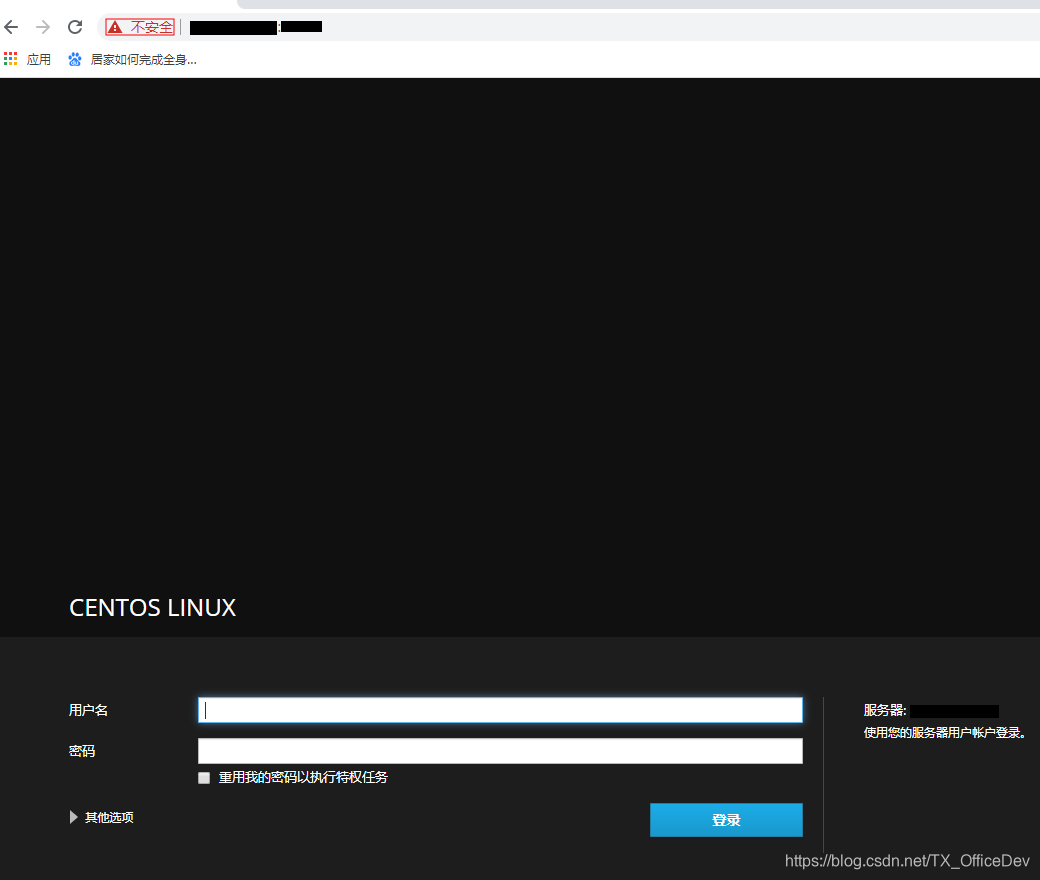
service cockpit.socket stop
进入/etc/cockpit/ws-certs.d文件夹
将/root/cert/[你的域名].key与fullchain.cer的内容合并到0-self-signed.cert文件。
cat /root/cert/[你的域名].key > 0-self-signed.cert
cat /root/cert/fullchain.cer >> 0-self-signed.cert

将/root/cert/fullchain.cer写到0-self-signed.pem中,并只保留上图红框中的部分。
启动cockpit.socket服务
这个时候你的cockpit就是安全连接了。










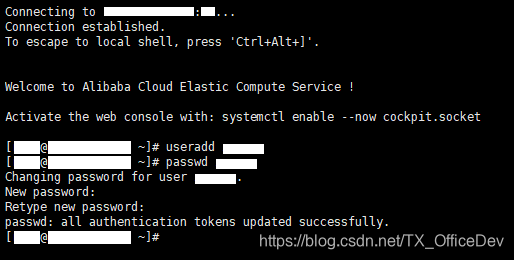











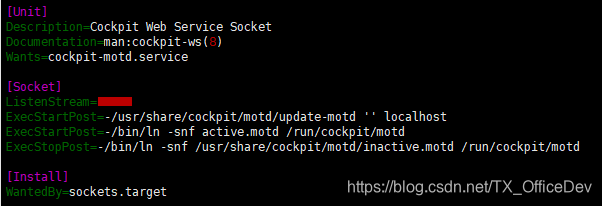




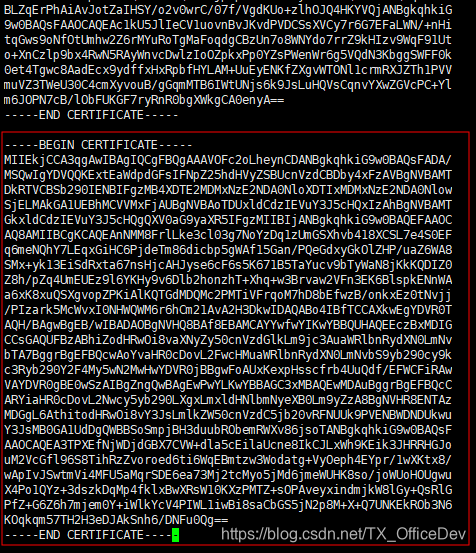



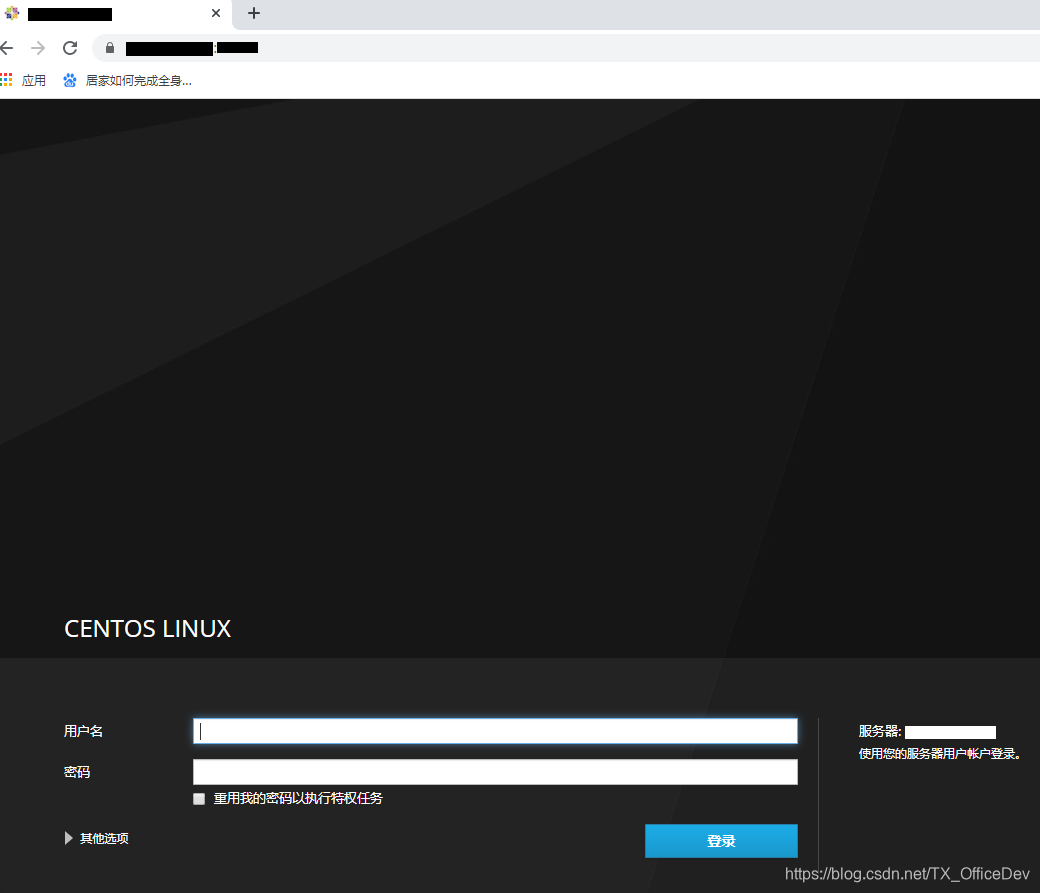
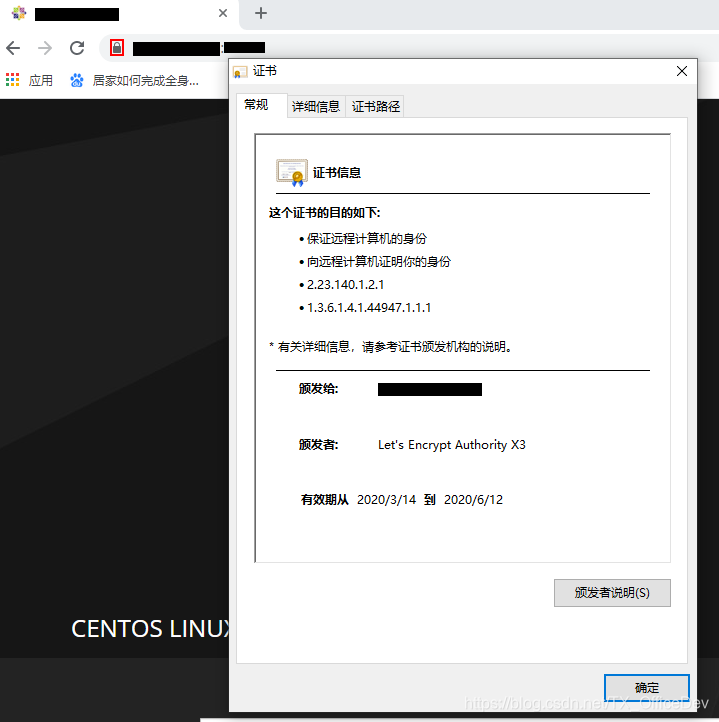













 6万+
6万+











 被折叠的 条评论
为什么被折叠?
被折叠的 条评论
为什么被折叠?








