自定义Toast
android系统默认toast非常呆板,在这个追求“颜值”的世界里,它已经严重拖累了应用界面的美观,那么如何才能美化toast,使之与应用的界面相协调呢。不多说了,现在开始介绍。
先来上图看看系统默认toast和本例要实现的自定义toast的效果对比
系统自带的toast
本文要实现的toast效果
要想实现自定义的toast 就得先了解系统的toast是怎么实现的。使用系统默认的toast,想必大家都会:
Toast.makeText(MainActivity.this,"normaltoast",Toast.LENGTH_SHORT).show();那么我们就先从makeText()方法看起:
public static Toast makeText(Context context, CharSequence text, @Duration int duration) {
Toast result = new Toast(context);
LayoutInflater inflate = (LayoutInflater)
context.getSystemService(Context.LAYOUT_INFLATER_SERVICE);
View v = inflate.inflate(com.android.internal.R.layout.transient_notification, null);
TextView tv = (TextView)v.findViewById(com.android.internal.R.id.message);
tv.setText(text);
result.mNextView = v;
result.mDuration = duration;
return result;
}上面是Toast类的makeText()方法的源码,我们可以看到,在这个方法中,系统先实例化了一个Toast对象,然后加载了一个布局,拿到布局里的TextView,然后把要Toast的内容设置到这个TextView上面。最后给Toast对象的两个成员变量赋值:一个是Toast内容所在的TextView,另一个是Toast的时间。然后返回Toast对象。
所以要想改变toast的样式,就可以通过修改inflate填充的布局来实现。可以自定义一个布局,通过修改布局文件的样式来实现toast样式的不同。
另外,我们卡伊看到Toast源码中有如下方法:
/**
* Set the location at which the notification should appear on the screen.
* @see android.view.Gravity
* @see #getGravity
*/
public void setGravity(int gravity, int xOffset, int yOffset) {
mTN.mGravity = gravity;
mTN.mX = xOffset;
mTN.mY = yOffset;
}Toast对象可以通过这个方法来设置show的具体位置。
最后,我们可已经上面的设置思路在一个utils中实现:
public class ToastUtils {
private static Toast mToast;
/**
* @param activity 上下文
* @param content 吐司内容
*/
public static void show(Activity activity, String content) {
show(activity, content, Gravity.BOTTOM, 0, getWidthPixels(activity) / 6);
}
private static int getWidthPixels(Activity activity) {
DisplayMetrics dm = new DisplayMetrics();
activity.getWindowManager().getDefaultDisplay().getMetrics(dm);
return dm.widthPixels;
}
/**
* @param activity 上下文
* @param content 吐司内容
* @param gravity 重心
* @param xOffset X偏移量
* @param yOffset Y偏移量
*/
@SuppressLint("InflateParams")
public static void show(Activity activity, String content, int gravity,
int xOffset, int yOffset) {
int widthPixels = getWidthPixels(activity);
if (mToast == null) {
mToast = new Toast(activity);
mToast.setGravity(gravity, xOffset, yOffset);
View toastView = LayoutInflater.from(activity).inflate(
R.layout.toastview, null);
mToast.setView(toastView);
TextView tv = (TextView) toastView
.findViewById(R.id.textView_toastView_content);
ImageView iv_iconb = (ImageView) toastView
.findViewById(R.id.imageView_toastView_toast_iconb);
ImageView iv_icon = (ImageView) toastView
.findViewById(R.id.imageView_toastView_toast_icon);
tv.setPadding((int) (0.056 * widthPixels),
(int) (0.0282 * widthPixels),
(int) (0.056 * widthPixels),
(int) (0.0282 * widthPixels));
LayoutParams params_iv_b = (LayoutParams) iv_iconb
.getLayoutParams();
LayoutParams params_iv = (LayoutParams) iv_icon.getLayoutParams();
int margins_bottom = params_iv.height
+ (int) (0.0282 * widthPixels * 3.5)
- params_iv_b.height;
params_iv_b.setMargins(0, 0, 0, margins_bottom);
iv_iconb.setVisibility(View.VISIBLE);
iv_icon.setVisibility(View.VISIBLE);
tv.setText(content);
} else {
((TextView) (mToast.getView()
.findViewById(R.id.textView_toastView_content)))
.setText(content);
}
mToast.show();
}
}你看通过简单的阅读源码,就可以成功设置出自己想要的toast效果了。是不是很简单呢?
项目源码:https://github.com/TitleZWC/CustomToast







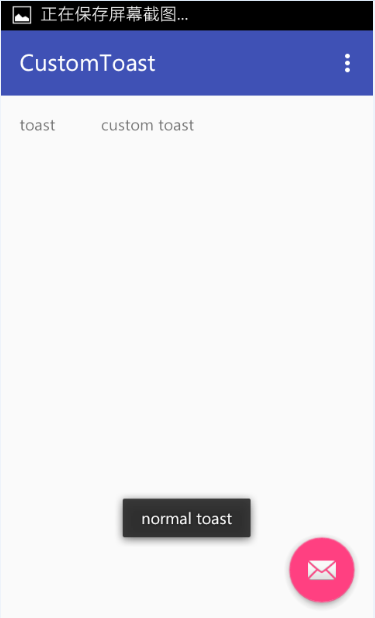
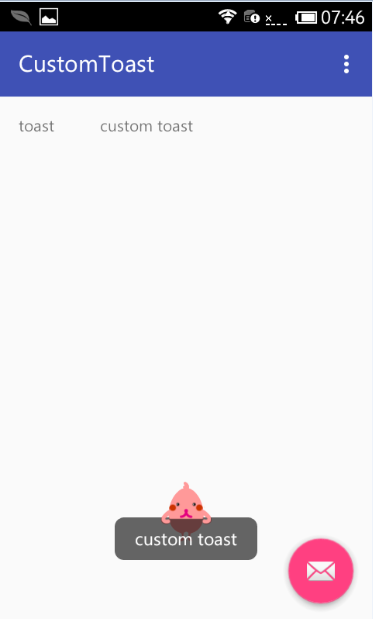














 2万+
2万+

 被折叠的 条评论
为什么被折叠?
被折叠的 条评论
为什么被折叠?








