————————————————
.net5 和 .net6 部署到 IIS 完整步骤
原文链接:https://blog.csdn.net/z475299765/article/details/125104567
又整理了几个不错的iis部署教程:
Furion框架官方教程–在iis上部署(推荐使用):
https://furion.baiqian.ltd/docs/deploy-iis
全网最全教你轻松把vue项目部署到IIS服务器
(w整理的 IIS部署教程.pdf)https://blog.csdn.net/bigbear00007/article/details/90718450
(Admin.Net框架官方部署iis教程)(推荐使用)
https://gitee.com/zuohuaijun/Admin.NET/blob/master/doc/%E5%BF%AB%E6%8D%B7%E9%83%A8%E7%BD%B2%E5%88%B0IIS%E6%96%B9%E6%A1%88.md
Win10系统IIS本地部署.net5详细步骤和解决500.30问题
https://blog.csdn.net/csdn2990/article/details/123268788
使用VS 2019发布.net core程序并部署到IIS的最新教程
https://blog.csdn.net/liaoyunjxn/article/details/100044104
————————————————
一、两个框架运行环境都是 Win7 以上,如果是SP1 需要安装两个补丁包
第一个:https://download.microsoft.com/download/5/D/0/5D0821EB-A92D-4CA2-9020-EC41D56B074F/Windows6.1-KB3020369-x64.msu
第二个:http://download.windowsupdate.com/d/msdownload/update/software/updt/2016/05/windows6.1-kb3125574-v4-x64_2dafb1d203c8964239af3048b5dd4b1264cd93b9.msu
二、启动IIS服务
win7系统开启iis功能的方法-百度经验 (baidu.com)
https://jingyan.baidu.com/article/ea24bc39b54fc39b62b331e1.html
win10怎么打开iis-百度经验 (baidu.com)
https://jingyan.baidu.com/article/eae078279d45ca5eed548505.html
三、安装框架运行环境 ,这里以64位系统为例。
1、WebPlatformInstaller_x64_en-US
2、httpPlatformHandler_amd64
3、net5: dotnet-sdk-5.0.301-win-x64 net6: dotnet-sdk-6.0.201-win-x64
4、net5: dotnet-hosting-5.0.17-win net6: dotnet-hosting-6.0.5-win
按上述循序安装即可。下载地址如下:
Web Platform Installer v5.1 Command Line (WebPICMD.exe) - RTW release | Microsoft Docs
https://docs.microsoft.com/zh-hk/iis/install/web-platform-installer/web-platform-installer-v4-command-line-webpicmdexe-rtw-release
HttpPlatformHandler v1.2 : Microsoft IIS 官方网站
https://www.iis.net/downloads/microsoft/httpplatformhandler
Download .NET 5.0 (Linux, macOS, and Windows) (microsoft.com)
https://dotnet.microsoft.com/en-us/download/dotnet/5.0
Download .NET 6.0 (Linux, macOS, and Windows) (microsoft.com)
https://dotnet.microsoft.com/en-us/download/dotnet/6.0
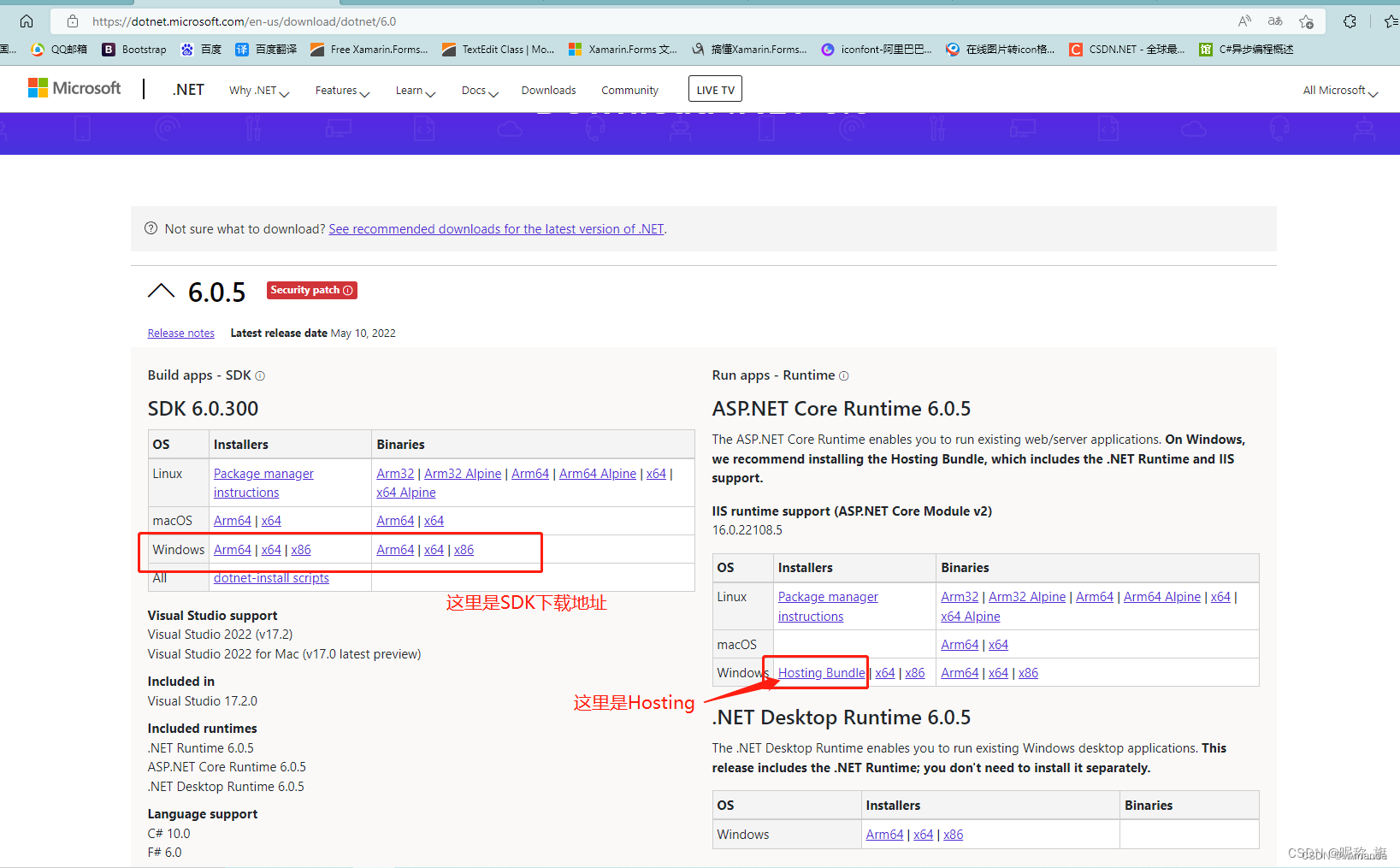
net5 和net6 下载SDK 和Hosting 的位置是一样的。
四、发布程序
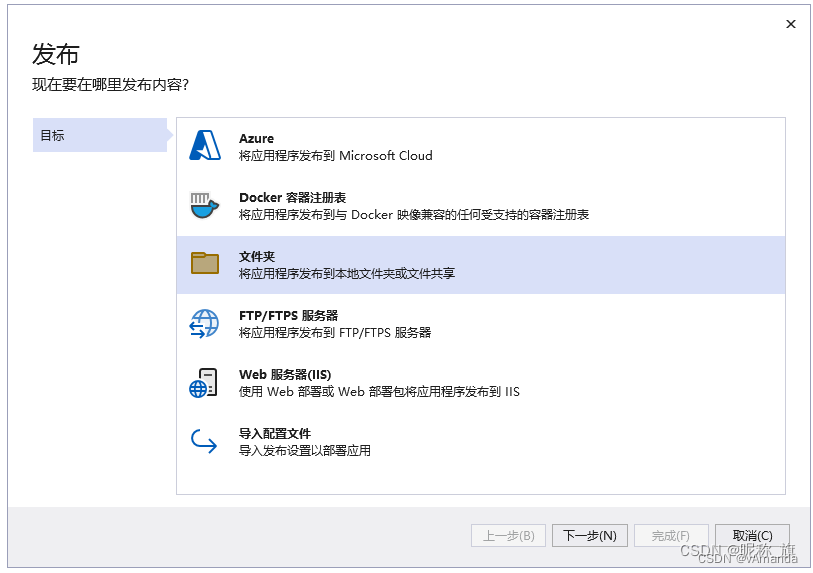
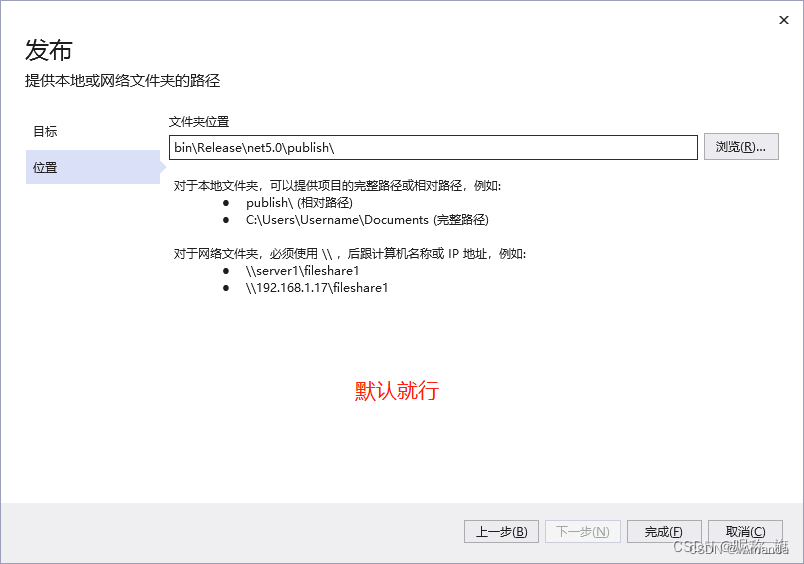
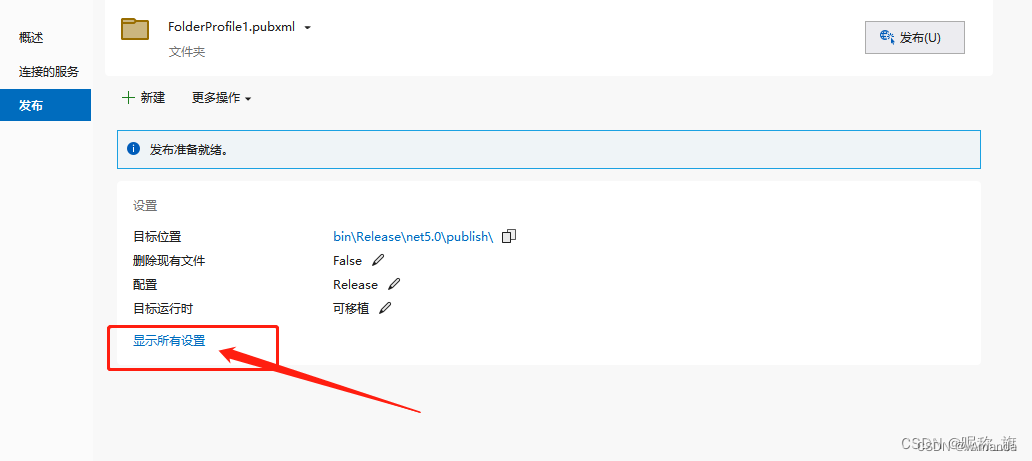
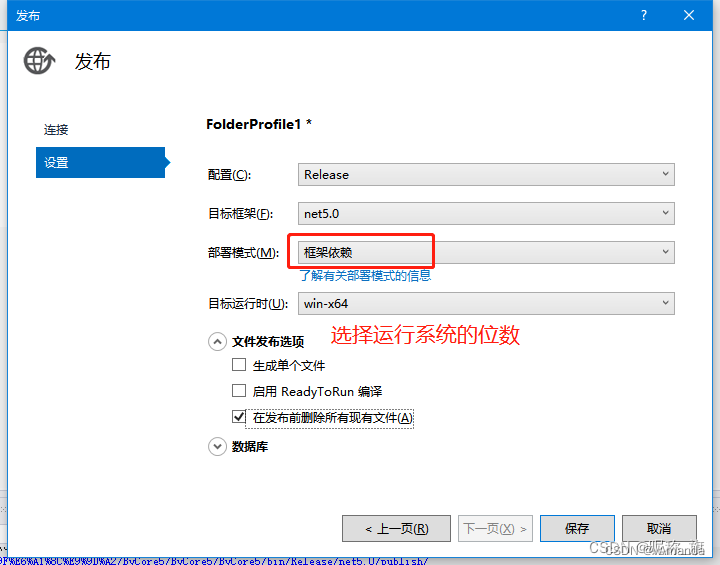
发布完成后 可运行文件 在 xxxxxxxx\bin\Release\net5.0\publish\ 文件夹中。
五、复制 发布后的文件夹到你想发布的服务器,设置文件夹的安全属性,为完全控制。避免因为权限问题导致服务启动失败。
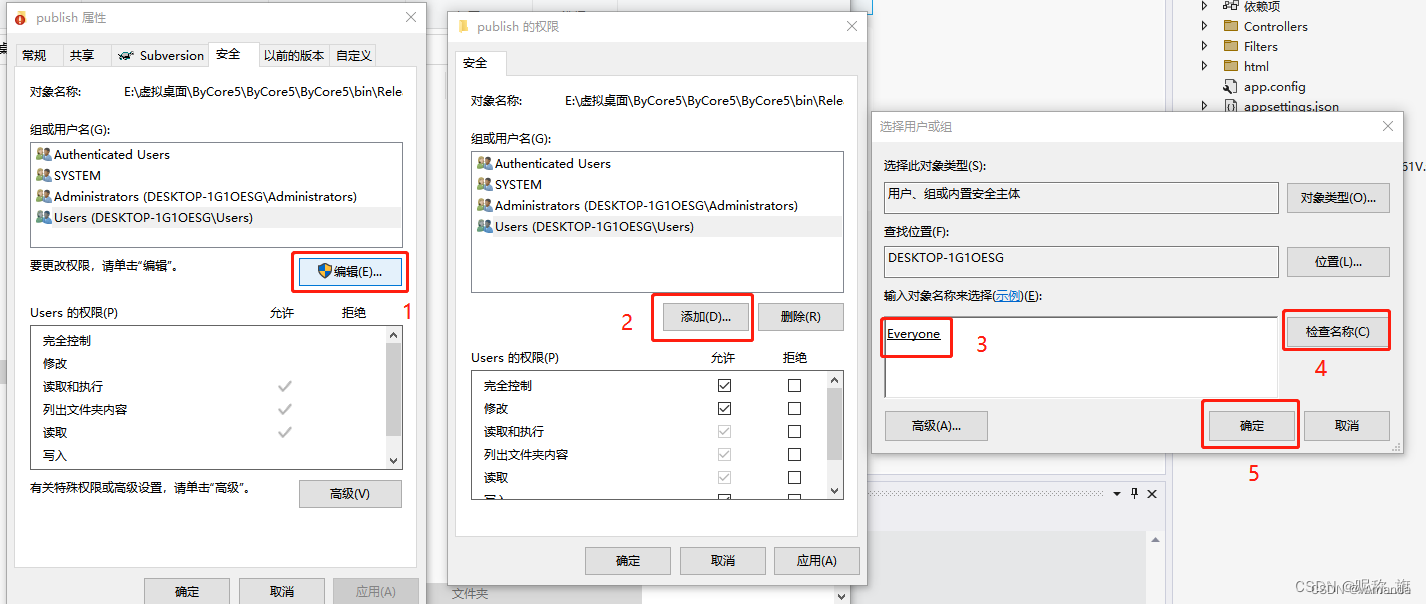
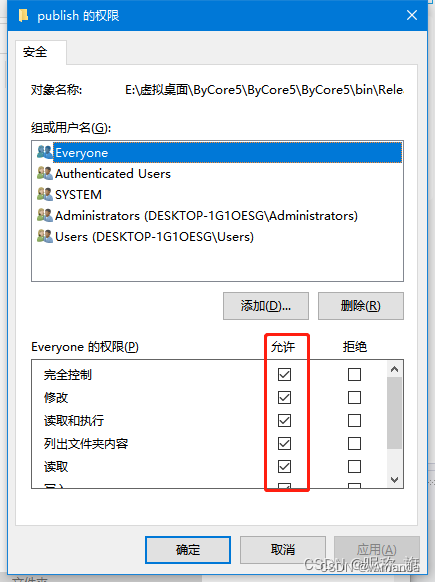
六、创建网站,打开IIS管理器,新建网站。
Win7 IIS安装和配置 iiswin7创建网站详细教程(亲测) -Win7系统之家 (winwin7.com)
http://www.winwin7.com/JC/Win7JC-2531.html
Win10系统IIS搭建简单的网站 - 爱码网 (likecs.com)
https://www.likecs.com/show-680757.html
云服务winserver2016以上部署IIS
https://blog.csdn.net/weixin_48295713/article/details/122709335
七、设置新建网站的应用程序池属性

完成部署,测试后无问题。
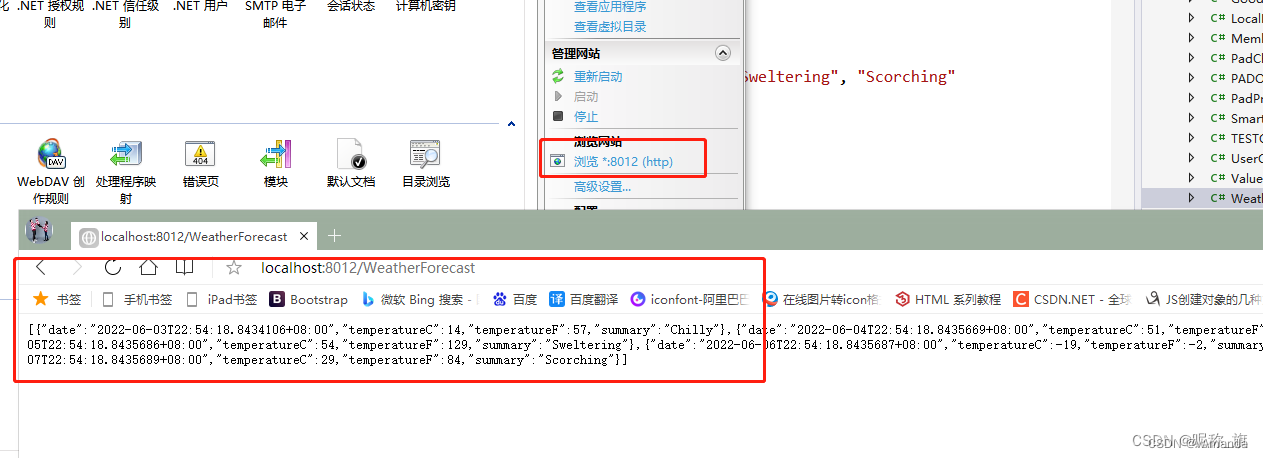
收工。。。。

























 2835
2835











 被折叠的 条评论
为什么被折叠?
被折叠的 条评论
为什么被折叠?








