前言
前面的一篇文章讲到了 Fragment 的基础知识,本章就让我们使用 Fragment+FrameLayout 布局实现底部导航栏。
实现代码步骤如下:
- 定义布局文件
- 写三个 Fragment 的布局文件
- 写三个自定义的 Fragment 类
- 编写 mainActivity
看完步骤有了一定的了解后我们就开始动手编码啦!!
思考第一步:怎么定义布局文件呢?
答:将我们定义的布局文件看成一个容器,可以使用各种布局,看各自的喜欢,这里我们使用 FrameLayout (帧布局,记住不要跟 Fragment 混淆了)作为放置 Fragment 的容器,底部栏可以看下图的构造
可以看到一个底部栏的选项卡需要一个图片和文字构成,所以图片和文字可以用一个 RelativeLayout 包裹,然后放置在一个盛放三个选项卡的大布局中,可以选用线性布局,具体代码实现下面给出
activity_main.xml
<LinearLayout xmlns:android="http://schemas.android.com/apk/res/android"
android:layout_width="match_parent"
android:layout_height="match_parent"
android:orientation="vertical" >
<FrameLayout
android:id="@+id/content"
android:layout_width="match_parent"
android:layout_height="0dp"
android:layout_weight="1" >
</FrameLayout>
<LinearLayout
android:layout_width="match_parent"
android:layout_height="70dp"
android:background="#FFFFFF" >
<RelativeLayout
android:id="@+id/course_layout"
android:layout_width="0dp"
android:layout_height="match_parent"
android:layout_weight="1" >
<LinearLayout
android:layout_width="match_parent"
android:layout_height="wrap_content"
android:layout_centerVertical="true"
android:orientation="vertical" >
<ImageView
android:id="@+id/course_image"
android:layout_width="wrap_content"
android:layout_height="wrap_content"
android:layout_gravity="center_horizontal"
android:src="@drawable/ic_tabbar_course_normal" />
<TextView
android:id="@+id/course_text"
android:layout_width="wrap_content"
android:layout_height="wrap_content"
android:layout_gravity="center_horizontal"
android:text="课程"
android:textColor="#7597B3" />
</LinearLayout>
</RelativeLayout>
<RelativeLayout
android:id="@+id/found_layout"
android:layout_width="0dp"
android:layout_height="match_parent"
android:layout_weight="1" >
<LinearLayout
android:layout_width="match_parent"
android:layout_height="wrap_content"
android:layout_centerVertical="true"
android:orientation="vertical" >
<ImageView
android:id="@+id/found_image"
android:layout_width="wrap_content"
android:layout_height="wrap_content"
android:layout_gravity="center_horizontal"
android:src="@drawable/ic_tabbar_found_normal" />
<TextView
android:id="@+id/found_text"
android:layout_width="wrap_content"
android:layout_height="wrap_content"
android:layout_gravity="center_horizontal"
android:text="发现"
android:textColor="#7597B3" />
</LinearLayout>
</RelativeLayout>
<RelativeLayout
android:id="@+id/setting_layout"
android:layout_width="0dp"
android:layout_height="match_parent"
android:layout_weight="1" >
<LinearLayout
android:layout_width="match_parent"
android:layout_height="wrap_content"
android:layout_centerVertical="true"
android:orientation="vertical" >
<ImageView
android:id="@+id/setting_image"
android:layout_width="wrap_content"
android:layout_height="wrap_content"
android:layout_gravity="center_horizontal"
android:src="@drawable/ic_tabbar_settings_normal" />
<TextView
android:id="@+id/setting_text"
android:layout_width="wrap_content"
android:layout_height="wrap_content"
android:layout_gravity="center_horizontal"
android:text="设置"
android:textColor="#7597B3" />
</LinearLayout>
</RelativeLayout>
</LinearLayout>
</LinearLayout>
思考第二步:怎么写三个 Fragment 布局文件?
答:只需要在 layout 文件夹 bulid 三个 xml 文件,这里为了方便测试 Fragment 的布局内容我就只用了一个 TextView,然后复制三份改下颜色就可以了、
frag1.xml
<?xml version="1.0" encoding="utf-8"?>
<LinearLayout xmlns:android="http://schemas.android.com/apk/res/android"
xmlns:tools="http://schemas.android.com/tools"
android:orientation="vertical"
android:layout_width="match_parent"
android:layout_height="match_parent"
android:gravity="center"
android:background="#FAECD8">
<TextView
android:text="日程Fragment"
android:layout_width="wrap_content"
android:layout_height="wrap_content" />
</LinearLayout>
思考第三步:如何编写三个 Fragment 类?
答:只需要让自定义的类继承 Fragment 并且实现其中的 onCreateView()方法,使用inflater.inflate()将 Fragment 连接进 View ,也是复制三份,修改下参数即可
Fragment1.java
package com.example.administrator.tab;
import android.support.annotation.Nullable;
import android.support.v4.app.Fragment;
import android.support.v7.app.AppCompatActivity;
import android.os.Bundle;
import android.view.LayoutInflater;
import android.view.View;
import android.view.ViewGroup;
public class Fragment2 extends Fragment {
@Nullable
@Override
public View onCreateView(LayoutInflater inflater, ViewGroup container, Bundle savedInstanceState) {
View view = inflater.inflate(R.layout.frag2,container,false);
return view;
}
}
思考最后一步:如何编写 MainActivity?
答:这点也是最难的一点,MainActivity 要实现的功能就是把整个界面呈现出来,由于我们这个测试界面比较简单,对象也比较少,实现的功能主要就是点击底部栏的同时切换 Fragment 内容,有这么一些步骤和逻辑
1.定义对象,以便通过事件操作对象,这里要定义的对象有 Fragment对象(展示内容),底部栏对象包括 ImageView(动态更换图片) 和 TestView(动态更换文字) ,layout(点击选项卡图片和文字都可切换)
2.重写点击事件,点击选项卡实现内容切换
3.书写重置选项的方法,当点击下一个选项时其他选项重置为可选状态
说了这么多,还是仔细看看具体代码吧!
package com.example.administrator.tab;
import android.graphics.Color;
import android.support.v4.app.Fragment;
import android.support.v4.app.FragmentActivity;
import android.support.v4.app.FragmentManager;
import android.os.Bundle;
import android.support.v4.app.FragmentTransaction;
import android.view.View;
import android.widget.FrameLayout;
import android.widget.ImageView;
import android.widget.RelativeLayout;
import android.widget.TextView;
public class MainActivity extends FragmentActivity {
//定义三个 Fragment 对象
private Fragment1 frag1;
private Fragment2 frag2;
private Fragment3 frag3;
//帧布局对象,就是用来存放 Fragment 的容器
private FrameLayout fragLayout;
//定义底部导航栏的三个布局
private RelativeLayout course_layout;
private RelativeLayout found_layout;
private RelativeLayout setting_layout;
//定义底部导航栏的 ImageView 和 TextView
// 1
private ImageView course_image;
private TextView course_text;
// 2
private ImageView found_image;
private TextView found_text;
// 3
private ImageView setting_image;
private TextView setting_text;
//定义颜色值
//定义要用的颜色值
private int white = Color.parseColor("#FFFFFF");
private int gray = Color.parseColor("#FFA0A1A7");
private int blue = Color.parseColor("#FF1F39C9");
//定义 FragmentManager 对象,需要继承 FragmentActivity否则报错
FragmentManager fManager;
@Override
protected void onCreate(Bundle savedInstanceState) {
super.onCreate(savedInstanceState);
setContentView(R.layout.activity_main);
fManager = getSupportFragmentManager();
initView();
}
//组件初始化
private void initView() {
//课程
course_layout = (RelativeLayout) findViewById(R.id.course_layout);
course_image = (ImageView) findViewById(R.id.course_image);
course_text = (TextView) findViewById(R.id.course_text);
//发现
found_layout = (RelativeLayout) findViewById(R.id.found_layout);
found_image = (ImageView) findViewById(R.id.found_image);
found_text = (TextView) findViewById(R.id.found_text);
//设置
setting_layout = (RelativeLayout) findViewById(R.id.setting_layout);
setting_image = (ImageView) findViewById(R.id.setting_image);
setting_text = (TextView) findViewById(R.id.setting_text);
//点击事件
course_layout.setOnClickListener(new LayoutOnClickListener());
found_layout.setOnClickListener(new LayoutOnClickListener());
setting_layout.setOnClickListener(new LayoutOnClickListener());
}
//重写点击事件
class LayoutOnClickListener implements View.OnClickListener{
@Override
public void onClick(View v) {
switch (v.getId()){
case R.id.course_layout:
ChoiceTab(0);
break;
case R.id.found_layout:
ChoiceTab(1);
break;
case R.id.setting_layout:
ChoiceTab(2);
break;
default:break;
}
}
}
//定义一个选择 tab 后的处理
public void ChoiceTab(int index){
//构建 FragmentTransction 执行 Tab事务
FragmentTransaction transaction = fManager.beginTransaction();
//重置选项:没有此步骤会使 tab 之间跳转混乱
clearchoice();
//隐藏 Fragment 内容,没有此步骤会使得容器内容混乱
// hideFragment(transaction);
//对传入参数选项进行处理并显示容器内容
switch (index){
case 0:
course_image.setImageResource(R.drawable.ic_tabbar_course_pressed);
course_text.setTextColor(blue);
course_layout.setBackgroundResource(R.drawable.ic_tabbar_bg_click);
if(frag1 == null){//如果frag1为空(第一次加载)则添加到界面上
frag1 = new Fragment1();
transaction.add(R.id.content,frag1);
}else {//如果不为空则直接显示出来
transaction.replace(R.id.content, frag1);
}
break;
case 1:
found_image.setImageResource(R.drawable.ic_tabbar_found_pressed);
found_text.setTextColor(blue);
found_layout.setBackgroundResource(R.drawable.ic_tabbar_bg_click);
if(frag2 == null){
frag2 = new Fragment2();
transaction.add(R.id.content,frag2);
}else {
transaction.replace(R.id.content, frag2);
}
break;
case 2:
setting_image.setImageResource(R.drawable.ic_tabbar_settings_pressed);
setting_text.setTextColor(blue);
setting_layout.setBackgroundResource(R.drawable.ic_tabbar_bg_click);
if(frag3 == null){
frag3 = new Fragment3();
transaction.add(R.id.content,frag3);
}else {
// transaction.show(frag3);
transaction.replace(R.id.content, frag3);
}
break;
default:break;
}
transaction.commit();
}
//定义重置选项的方法
private void clearchoice() {
//课程选项重置
course_image.setImageResource(R.drawable.ic_tabbar_course_normal);
course_layout.setBackgroundColor(white);
course_text.setTextColor(gray);
//发现选项重置
found_image.setImageResource(R.drawable.ic_tabbar_found_normal);
found_layout.setBackgroundColor(white);
found_text.setTextColor(gray);
//设置选项重置
setting_image.setImageResource(R.drawable.ic_tabbar_settings_normal);
setting_layout.setBackgroundColor(white);
setting_text.setTextColor(gray);
}
//定义一个隐藏 Fragment 的方法,将已经显示的内容隐藏
private void hideFragment(FragmentTransaction transaction) {
if(frag1 != null){
transaction.hide(frag1);
}
if (frag2 != null){
transaction.hide(frag2);
}
if(frag3 != null){
transaction.hide(frag3);
}
}
}
有人可能会疑问为什么写的隐藏 Fragment 的方法没有用,那是因为我用 transaction.replace()方法界面被取代了,如果是用 transaction.show的同学,则要使用此隐藏方法否则界面会混乱。
关于 Fragment 实现底部导航栏就简单介绍到这里,如果有对 Fragment 基础不了解的可以看看这篇文章☞http://blog.csdn.net/w_ilu/article/details/50982222








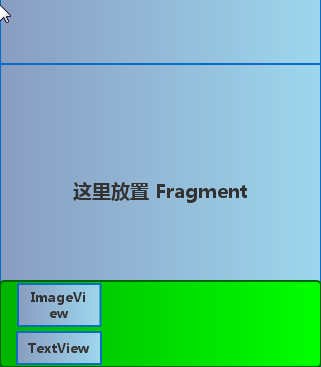














 2188
2188

 被折叠的 条评论
为什么被折叠?
被折叠的 条评论
为什么被折叠?








