DialogFragment是在Android3.0(API level 11)中引入的,它代替了已经不建议使用的AlertDialog。
DialogFragment高效地封装和管理对话框的生命周期,并让Fragment和它包含的对话框的状态保持一致。那么,已经有了AlertDialog为什么要引入DialogFragment呢?
DialogFragment对话框出现的意义
为什么android系统有AlertDialog,PopupWindow,这些完全可以满足基本客户需求,为什么还要跑出一个DialogFragment对话框呢?这就要从DialogFragment的优点说起了:
- 它和Fragment基本一致的生命周期,因此便于Activity更好的控制管理DialogFragment。
- 随屏幕旋转(横竖屏幕切换)DialogFragment对话框随之自动调整对话框大小。而AlertDialog和PopupWindow随屏幕切换而消失,并且如果处理不当很可能引发异常。
- DialogFragment的出现完美的解决了横竖屏幕切换Dialog消失的问题。
那么怎么使用DialogFragment呢?
有两种方法:
一、通过继承DialogFragment并且实现它的onCreateDialog(Bundle savedInstanceState)方法来创建一个DialogFragment,这个方法返回的是一个Dialog,意味着我们需要创建一个AlertDialog,并返回。
二、 通过继承DialogFragment并且实现它的onCreateView(LayoutInflater, ViewGroup, Bundle) 这个方法来加载一个我们指定的xml布局从而提供对话框内容。
【注】以上两种方法创建对话框时候只能使用其中一种,不能两个同时使用。
首先讲第一个方法:onCreateDialog(Bundle savedInstanceState)
先看看效果图吧:
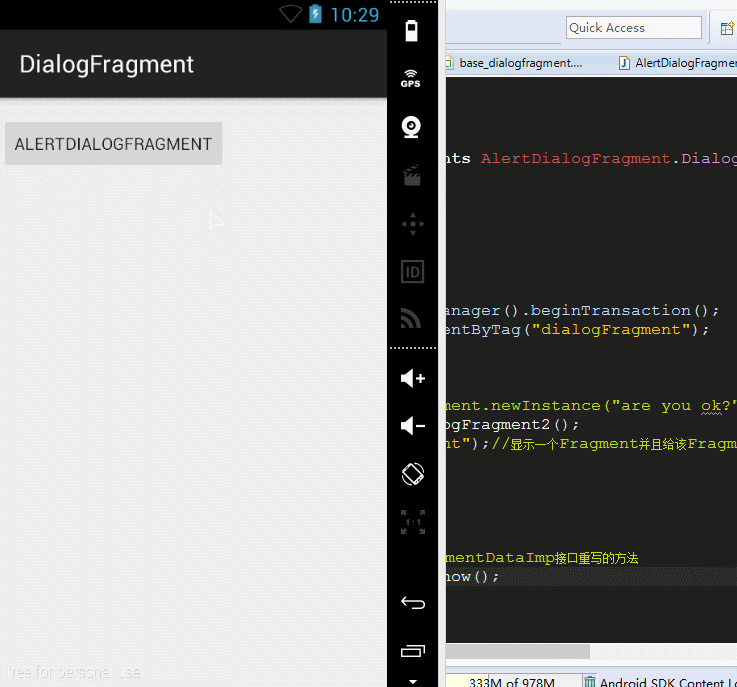
上面这个效果就充分说明了DialogFragment可以很好的解决屏幕旋转的问题。
代码也非常简单:
首先继承DialogFragment实现onCreateDialog方法:
- public class AlertDialogFragment2 extends DialogFragment {
- @Override
- public Dialog onCreateDialog(Bundle savedInstanceState) {
- return new AlertDialog.Builder(getActivity()).setTitle("Title").setMessage("are you ok?")
- .setPositiveButton("Sure", new OnClickListener() {
-
- @Override
- public void onClick(DialogInterface dialog, int which) {
- dismiss();
- }
- }).setNegativeButton("cancel", null)
- .create();
- }
- }
然后在Activity中使用它:
- public void showDialogFragment(){
- FragmentTransaction mFragTransaction = getFragmentManager().beginTransaction();
- Fragment fragment = getFragmentManager().findFragmentByTag("dialogFragment");
- if(fragment!=null){
-
- mFragTransaction.remove(fragment);
- }
- AlertDialogFragment2 dialogFragment = new AlertDialogFragment2();
- dialogFragment.show(mFragTransaction, "dialogFragment");
- }
是不是很简单啊?
那么问题来了,既然是用Fragment显示对话框,那么它怎么和Activity进行通信呢?答案是使用fragment interface pattern方式。
上面的对话框好像太丑了,那么我们就像自定义AlertDialog一样使用自定义的布局,然后来说明它怎么与Activity之间的通信:
还是先看看效果图吧:
中间那段message是通过传参而改变的,然后获取到该message在Activity中显示。
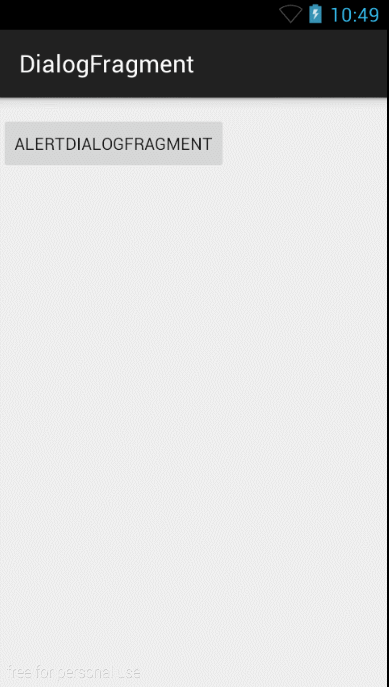
效果很明显,看看代码怎么实现的吧:
AlertDialogFragment.java
- public class AlertDialogFragment extends DialogFragment {
-
- public interface DialogFragmentDataImp{
- void showMessage(String message);
- }
-
- public static AlertDialogFragment newInstance(String message){
-
- AlertDialogFragment fragment = new AlertDialogFragment();
- Bundle bundle = new Bundle();
- bundle.putString("message", message);
- fragment.setArguments(bundle);
- return fragment;
- }
-
- @Override
- public Dialog onCreateDialog(Bundle savedInstanceState) {
- View customView = LayoutInflater.from(getActivity()).inflate(
- R.layout.base_dialogfragment, null);
- Button mBtnSure = (Button) customView.findViewById(R.id.yes);
- Button mBtnCancel = (Button) customView.findViewById(R.id.no);
- TextView mTvMsg = (TextView) customView.findViewById(R.id.message);
-
- mTvMsg.setText(getArguments().getString("message"));
- mBtnSure.setOnClickListener(new OnClickListener() {
- @Override
- public void onClick(View v) {
- DialogFragmentDataImp imp = (DialogFragmentDataImp) getActivity();
- imp.showMessage(getArguments().getString("message"));
- dismiss();
- }
- });
- mBtnCancel.setOnClickListener(new OnClickListener() {
- @Override
- public void onClick(View v) {
- dismiss();
- }
- });
- return new AlertDialog.Builder(getActivity()).setView(customView)
- .create();
- }
-
- }
再看看MainActivity.java
- public class MainActivity extends ActionBarActivity implements AlertDialogFragment.DialogFragmentDataImp{
-
- @Override
- protected void onCreate(Bundle savedInstanceState) {
- super.onCreate(savedInstanceState);
- setContentView(R.layout.activity_main);
- }
- public void showDialogFragment(){
- FragmentTransaction mFragTransaction = getFragmentManager().beginTransaction();
- Fragment fragment = getFragmentManager().findFragmentByTag("dialogFragment");
- if(fragment!=null){
-
- mFragTransaction.remove(fragment);
- }
- AlertDialogFragment dialogFragment =AlertDialogFragment.newInstance("are you ok?");
- dialogFragment.show(mFragTransaction, "dialogFragment");
- }
- public void click(View view){
- showDialogFragment();
- }
- @Override
- public void showMessage(String message) {
- Toast.makeText(this, message, Toast.LENGTH_SHORT).show();
-
- }
- }
最后看看自定义AlertDialog的布局文件:
base_dialogfragment.xml
- <?xml version="1.0" encoding="utf-8"?>
- <LinearLayout xmlns:android="http://schemas.android.com/apk/res/android"
- android:layout_width="match_parent"
- android:layout_height="match_parent"
- android:orientation="vertical" >
-
- <TextView
- android:layout_width="wrap_content"
- android:layout_height="wrap_content"
- android:layout_marginTop="15dp"
- android:textSize="20sp"
- android:layout_marginLeft="50dp"
- android:text="提示" />
-
- <TextView
- android:id="@+id/message"
- android:layout_width="wrap_content"
- android:layout_height="wrap_content"
- android:layout_gravity="center"
- android:layout_marginTop="15dp"
- android:textSize="15sp"
- android:text="确定要退出么?" />
-
- <LinearLayout
- android:layout_width="match_parent"
- android:layout_height="wrap_content"
- android:layout_gravity="right"
- android:layout_marginTop="10dp"
- android:gravity="right"
- android:orientation="horizontal" >
-
- <Button
- android:id="@+id/no"
- android:layout_width="wrap_content"
- android:layout_height="wrap_content"
- android:background="@null"
- android:text="Cancel"
- android:textColor="#ff009688"
- android:textSize="12sp" />
-
- <Button
- android:id="@+id/yes"
- android:layout_width="wrap_content"
- android:layout_height="wrap_content"
- android:layout_marginRight="5dp"
- android:background="@null"
- android:text="Sure"
- android:textColor="#ff009688"
- android:textSize="12sp" />
- </LinearLayout>
-
- </LinearLayout>
总结:
一、我们通过定义一个DialogFragmentDataImp接口,并把activity强转为我们定义的DialogFragmentDataImp接口,然后将参数信息返回,最后让Activity实现接口里面的方法,从而得到返回而来的message,这就是和Activity之间的通信。
二、我们定义了一个newInstance(String message)方法,目地是解决DialogFragment需要使用从Activity传过来的信息的情况,通过fragment.setArguments(bundle)将信息传递给DialogFragment,通过getArguments().getString("message")从DialogFragment中取出信息以便使用。
三、
- public void showDialogFragment(){
- FragmentTransaction mFragTransaction = getFragmentManager().beginTransaction();
- Fragment fragment = getFragmentManager().findFragmentByTag("dialogFragment");
- if(fragment!=null){
-
- mFragTransaction.remove(fragment);
- }
- AlertDialogFragment dialogFragment =AlertDialogFragment.newInstance("are you ok?");
- dialogFragment.show(mFragTransaction, "dialogFragment");
- }
这段代码中,可以保证每次只弹出一个对话框。
好了,第一个方法就说到这里了。
现在讲第二个方法:onCreateView(LayoutInflater, ViewGroup, Bundle)
我相信这个方法大家并不陌生,因为用过Fragment的都知道,这是为Fragment绑定UI的方法,那么就很容易了,还是按原样的使用,加载一个布局xml文件,然后返回即ok。
还是使用刚刚的布局base_dialogfragment.xml,好,我们先贴代码:
- public class BaseDialogFragment extends DialogFragment {
- @Override
- public View onCreateView(LayoutInflater inflater, ViewGroup container,
- Bundle savedInstanceState) {
- View view = inflater.inflate(R.layout.base_dialogfragment, container);
-
- return view;
- }
-
- }
就是如此简单,然后在MainActivity中显示和前面的方法一样,就不贴了。好,我们来看看效果图:
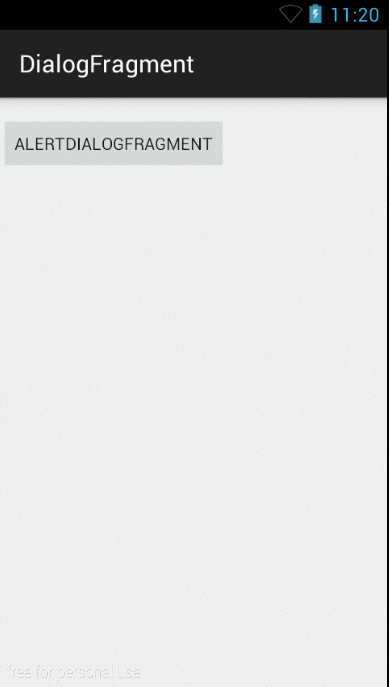
我擦,对话框怎么多了一个标题部分啊,好丑啊,明明自定义的布局文件中没有啊?别忘了,我们继承的可是一个DialogFragment啊,那么去看看它的源码吧,发现它内部是通过mDialog.setContentView(view);意思就是把我们自定义好的布局xml文件加载到Dialog的Content内容区域了,那么它的标题当然还是有啊,而刚刚的第一种方法恰是通过mDialog,setView()自定义整个布局就没有标题那部分了。那么为了用户体验好点,就需要去标题了,方法是:在onCreateView(......)内使用getDialog().requestWindowFeature(Window.FEATURE_NO_TITLE);从而去除标题,或许你不想去除标题,反而想要在标题区域显示你设置的标题,那么可以使用:getDialog().setTitle("这是标题");。
好了,这时候我们看看去除标题后的效果:
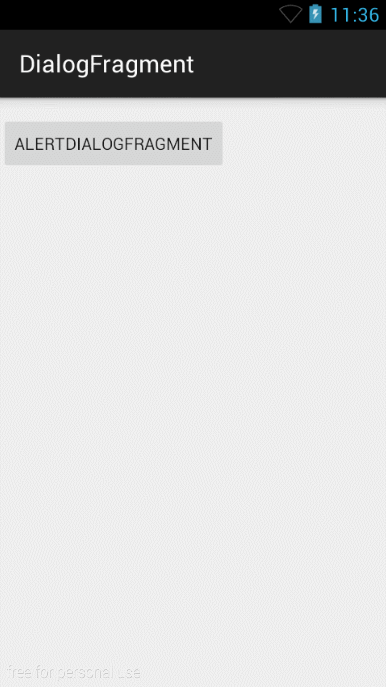
好了,DialogFragment使用就是这些了。
个人建议使用onCreateDialog()来使用DialogFragment,因为它也可以自定义布局适合很多情况下的需求。而setCreateView它的显示大小会随你的布局的大小改变而改变。假如你的弹出的对话框提示的信息很短的话,比如只有几个字,那么它将会显示的很小,体验比较差。
源码下载:http://download.csdn.net/detail/u010687392/8737841
转自:http://blog.csdn.net/u010687392










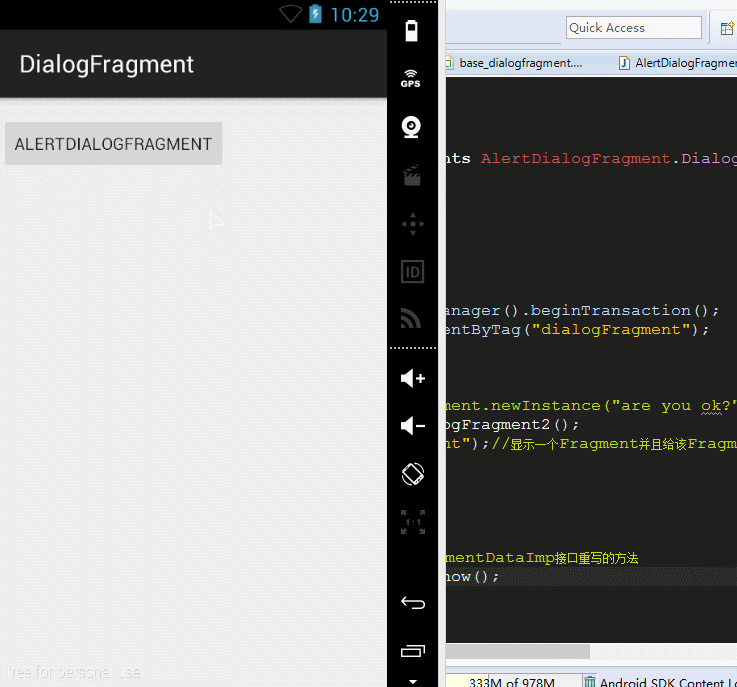
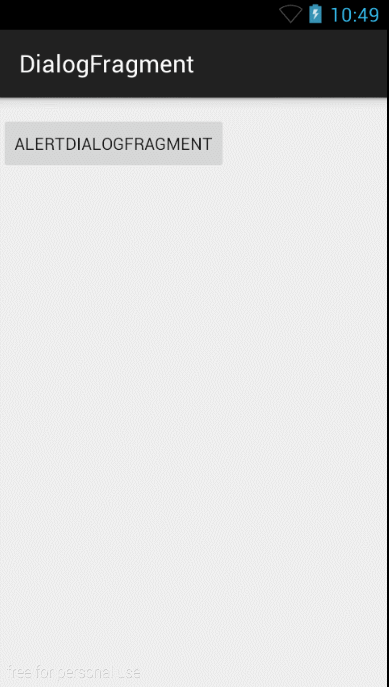
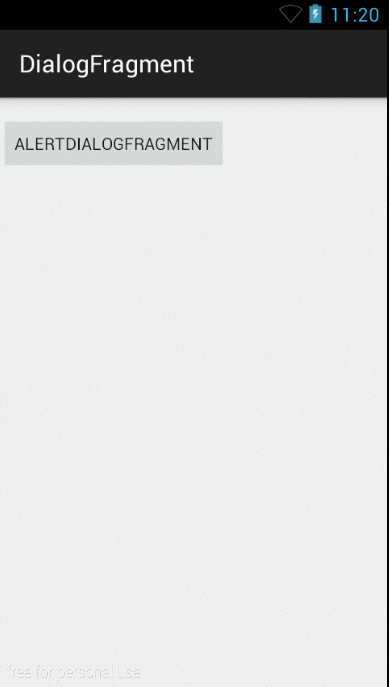
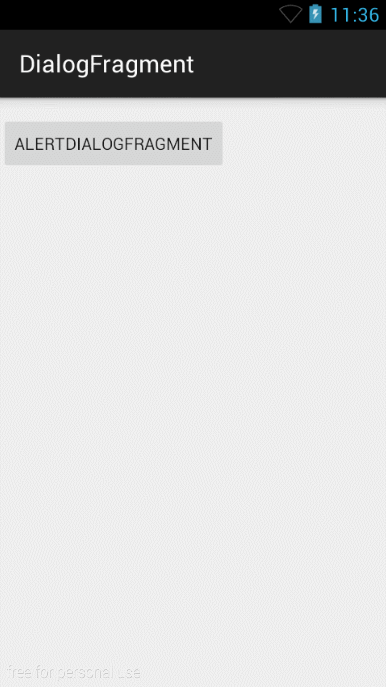














 5805
5805

 被折叠的 条评论
为什么被折叠?
被折叠的 条评论
为什么被折叠?








