官网:https://plugins.jetbrains.com/docs/intellij/welcome.html
1、创建插件项目

配置文件说明
plugin.xml
<idea-plugin>
<!-- 插件唯一id,不能和其他插件项目重复,所以推荐使用com.xxx.xxx的格式
插件不同版本之间不能更改,若没有指定,则与插件名称相同 -->
<id>com.your.company.unique.plugin.id</id>
<!-- 插件名称,别人在官方插件库搜索你的插件时使用的名称 -->
<name>Plugin display name here</name>
<!-- 插件版本号 -->
<version>1.0</version>
<!-- 供应商主页和email(不能使用默认值,必须修改成自己的)-->
<vendor email="support@yourcompany.com" url="http://www.yourcompany.com">YourCompany</vendor>
<!-- 插件的描述 (不能使用默认值,必须修改成自己的。并且需要大于40个字符)-->
<description><![CDATA[
Enter short description for your plugin here.<br>
<em>most HTML tags may be used</em>
]]></description>
<!-- 插件版本变更信息,支持HTML标签;
将展示在 settings | Plugins 对话框和插件仓库的Web页面 -->
<change-notes><![CDATA[
Add change notes here.<br>
<em>most HTML tags may be used</em>
]]>
</change-notes>
<!-- 插件兼容IDEAbuild 号-->
<idea-version since-build="173.0"/>
<!-- 插件所依赖的其他插件的id -->
<depends>com.intellij.modules.platform</depends>
<extensions defaultExtensionNs="com.intellij">
<!-- 声明该插件对IDEA core或其他插件的扩展 -->
</extensions>
<!-- 编写插件动作 -->
<actions>
</actions>
</idea-plugin>
2、创建action
新建Plugin DevKit > Action
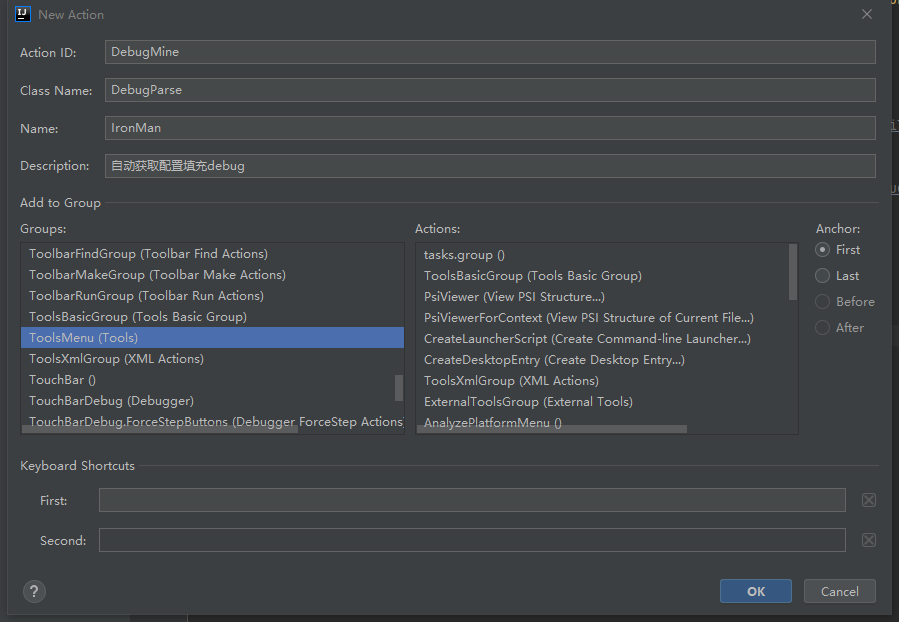
生成的对应代码:
<actions>
<!-- Add your actions here -->
<!-- IronMan为将来菜单中的名字 -->
<action id="DebugMine" class="com.DebugParse" text="IronMan" description="自动获取配置填充debug">
<!-- group-id 将菜单挂在ToolsMenu菜单下,位置为first -->
<add-to-group group-id="ToolsMenu" anchor="first"/>
</action>
</actions>
public class DebugParse extends AnAction {
@Override
public void actionPerformed(AnActionEvent e) {
String env = Messages.showInputDialog("请输入环境", "环境", null);
if (env == null || "".equals(env.trim())) {
Messages.showMessageDialog("请输入环境信息", "Info", null);
return;
}
Project project = e.getProject();
String name = project.getName();
String cmd = getCmdReturn(name, env);
if (cmd == null) {//查到多个,用项目名全名再查一次
@SystemIndependent String basePath = project.getBasePath();
String name2 = Arrays.asList(basePath.split("/")).stream().filter(x -> x.contains(name)).collect(Collectors.toList()).get(0);
cmd = getCmdReturn(name2, env);
if (cmd == null) {
Messages.showMessageDialog("当前项目未查询到debug端口", "Warn", null);
return;
}
}
List<String> collect = Arrays.asList(cmd.split(" ")).stream()
.filter(x -> x != null && !"".equals(x.trim()))
.collect(Collectors.toList());
String pName = collect.get(0);
String ip = collect.get(2);
Messages.showInfoMessage(pName + " " + ip, "Info");
setRemoteConfig(project, env, ip);
}
private String getCmdReturn(String name, String env){
List<String> keys = Arrays.asList(name.split("-"));
Shell shell = new Shell("xx_ip", "xx_userName", "xx_pwd");
//拼接命令
String cmd = "kubectl get service -n " + env + " | ";
List<String> collect = keys.stream().map(x -> String.format(" grep '%s'", x)).collect(Collectors.toList());
for (int i = collect.size(); i > 0; i--) {
String newCmd = cmd + String.join("|", collect.subList(0, i));
String execute = cmdExe(shell, newCmd);
System.out.println("cmd:" + cmd + "\n" + "return:" + execute);
if (execute != null) {
return execute;
}
}
return null;
}
private String cmdExe(Shell shell, String cmd){
List<String> execute = shell.execute(cmd);
if (execute != null) {
return execute.get(0);
}
return null;
}
private void setRemoteConfig(Project project, String env, String host){
RunConfiguration setting = new RemoteConfigurationType()
.createTemplateConfiguration(Objects.requireNonNull(project));
//这里可以根据自己需要配置配置源
RemoteConfiguration remote = (RemoteConfiguration) setting;
remote.setName(env + "_remote");
remote.HOST = host;
remote.PORT = "8000";
RunManagerImpl runManager = RunManagerImpl.getInstanceImpl(project);
RunnerAndConfigurationSettingsImpl configurationSettings = new RunnerAndConfigurationSettingsImpl(runManager,
setting, false, RunConfigurationLevel.WORKSPACE);
SingleConfigurationConfigurable singleConfigurationConfigurable = SingleConfigurationConfigurable
.editSettings(configurationSettings, null);
RunnerAndConfigurationSettings settings =
(RunnerAndConfigurationSettings) singleConfigurationConfigurable.getSettings();
runManager.addConfiguration(settings);
//选中
runManager.setSelectedConfiguration(settings);
}
}
异常
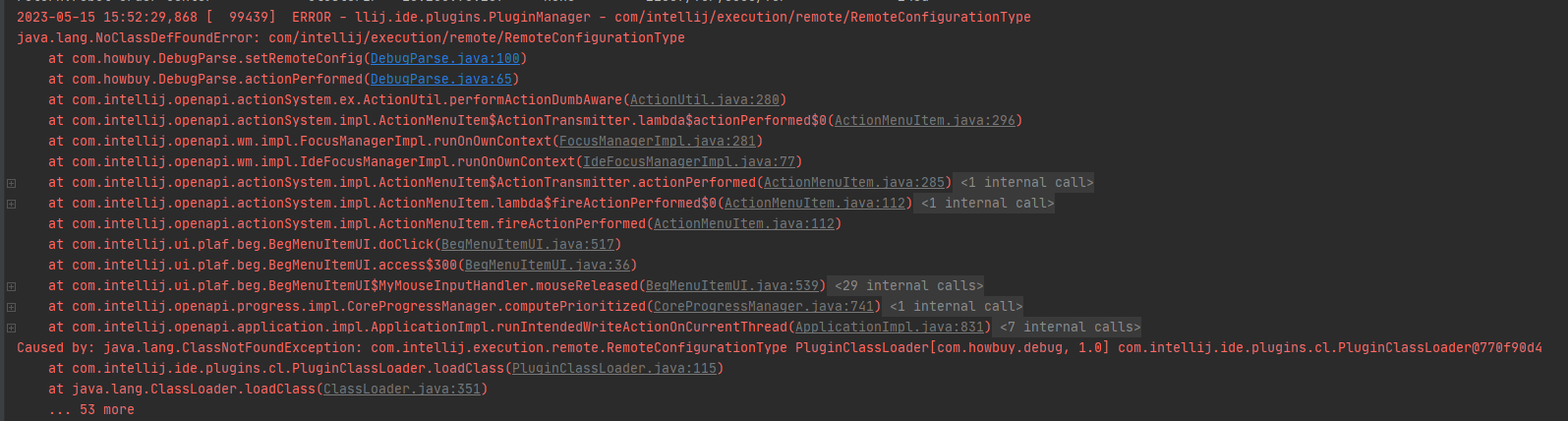
版本问题导致的异常
在plugin.xml中添加相关依赖
com.intellij.java
3、打包

4、导入
setting --> plugins --> installed --> install plugin from disk --> 选中 --> apply





















 1115
1115











 被折叠的 条评论
为什么被折叠?
被折叠的 条评论
为什么被折叠?








