安装: Win10 商店.
添加 Git Bash 支持
打开设置, 在 profiles -> list 添加以下必须项:
{
"guid": "{c169f907-832c-4aa4-9ab3-84a4658b4b93}",
"name" : "Git Bash",
"commandline" : "C:\\Program Files\\Git\\bin\\bash.exe -i -l",
"icon" : "C:\\Program Files\\Git\\mingw64\\share\\git\\git-for-windows.ico"
}
其他的配置看自己喜好就行, 我都定义在 defaults 里了, 所以这里只有四项.
其中,
guid 其实随便填一个与其他 shell 不同的序列号即可, 这里我是用 Visual Studio 生成了一个.
commandline 定位到 Git Bash 安装路径下的 bin 文件夹. 注意要带上 -i -l 的参数. 参数的作用: 如果不加, 则不会加载 Git Bash 的配置, 会打开一个没有自定义过的 Bash. 事实上, Git 自带的 Bash Terminal 启动时带的参数就是这个: 
个人配置喜好
在打开设置时按住 Alt, 会打开 defaults.json, 里面有所有设置的默认值, 可以拿来作参考.
以下是我的 settings.json 的 profiles 部分:
"profiles":
{
"defaults":
{
"startingDirectory": ".",
"closeOnExit": "graceful",
"historySize": 9001,
"snapOnInput": true,
"colorScheme": "One Half Dark",
"fontFace": "Cascadia Mono",
"fontSize": 12,
"antialiasingMode": "grayscale",
"useAcrylic": true,
"acrylicOpacity" : 0.9,
"padding": "8, 8, 8, 8",
"cursorShape": "bar"
},
"list":
[
{
"guid": "{61c54bbd-c2c6-5271-96e7-009a87ff44bf}",
"name": "Windows PowerShell",
"commandline": "powershell.exe"
},
{
"guid": "{0caa0dad-35be-5f56-a8ff-afceeeaa6101}",
"name": "命令提示符",
"commandline": "cmd.exe"
},
{
"guid": "{c169f907-832c-4aa4-9ab3-84a4658b4b93}",
"name" : "Git Bash",
"commandline" : "C:\\Program Files\\Git\\bin\\bash.exe -i -l",
"icon" : "C:\\Program Files\\Git\\mingw64\\share\\git\\git-for-windows.ico"
},
{
"guid": "{b453ae62-4e3d-5e58-b989-0a998ec441b8}",
"hidden": false,
"name": "Azure Cloud Shell",
"source": "Windows.Terminal.Azure"
}
]
},
Windows Terminal 添加到右键菜单
要求效果类似 Git Bash Here, 在此处打开 Powershell 窗口(s), 通过 Code 打开 这种, 在文件夹空白处右键出现菜单:
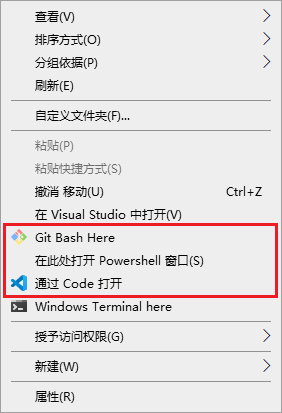
原理就仿照上面那几位, 创建类似效果的注册表. 上面几个软件的菜单都能在注册表编辑器的如下位置找到:
计算机\HKEY_CLASSES_ROOT\Directory\Background\shell
新建一个 .reg 文件, 写入如下内容:
Windows Registry Editor Version 5.00
[HKEY_CLASSES_ROOT\Directory\Background\shell\wt]
@="Windows Terminal here"
"Icon"="<path-to-your-ico>"
"Extended"=""
[HKEY_CLASSES_ROOT\Directory\Background\shell\wt\command]
@="C:\\Users\\<user>\\AppData\\Local\\Microsoft\\WindowsApps\\wt.exe"
其中,
-
第 5 行 “Icon” 是图标的路径, 图标随意, 放的路径也随意. 如果不需要图标就删掉这行.
如果要 Windows Terminal 官方图标, 在他们的 Github 上有: https://github.com/microsoft/terminal/blob/master/res/terminal.ico.
当然, 上面这个链接只是 Github 上该文件的页面, 转换成源文件链接就是 https://raw.githubusercontent.com/microsoft/terminal/master/res/terminal.ico, 点击即下.
-
第 6 行 “Extended” 代表需要按住 Shift 才能显示, 就像 Powershell 一样, 删掉该行则不需要按 Shift 也能显示.
-
第 9 行是 Windows Terminal 的绝对路径 (记得改
<user>), 必须是完全的绝对路径, 不可以是%USERPROFILE%\\AppData\\Local\\Microsoft\\WindowsApps\\wt.exe或
%LOCALAPPDATA%\\Microsoft\\WindowsApps\\wt.exe原因不明, 总之如果不填写完整的绝对路径, 它就报错.
另外有人的 Windows Terminal 名字是 wtd.exe 而不是 wt.exe, 先去目录确认一下.
我自己用的 right-click menu.reg:
Windows Registry Editor Version 5.00
[HKEY_CLASSES_ROOT\Directory\Background\shell\wt]
@="Windows Terminal here"
"Icon"="%LOCALAPPDATA%\\WindowsTerminal\\terminal.ico"
[HKEY_CLASSES_ROOT\Directory\Background\shell\wt\command]
@="C:\\Users\\xie\\AppData\\Local\\Microsoft\\WindowsApps\\wt.exe"
注册后右键的效果上面已经展示了.
然后还有问题, 右键打开后 Windows Terminal 路径总是为 C:\Users\<user>. 解决方法有两种:
-
Windows Terminal 默认启动路径一直是 user profile. 所以打开其
settings.json把"startingDirectory": "%USERPROFILE%"改为"startingDirectory": ".".这个方法比较推荐, 但也有缺点: 改了
startingDirectory之后, 从开始菜单直接打开 Windows Terminal 会显示路径为C:\WINDOWS\system32. -
不改
startingDirectory其实也可以. wt.exe 有个参数-d用于设定目录. 所以可以把.reg最后一行的 command 改为:@="C:\\Users\\xie\\AppData\\Local\\Microsoft\\WindowsApps\\wt.exe -d ."于是不用设置
startingDirectory, 打开也是当前目录. 但缺点也很明显, 它只限定打开的第一个 terminal 的目录, 如果你按加号新建一个 terminal, 目录就又变成C:\Users\<user>了.






















 1306
1306











 被折叠的 条评论
为什么被折叠?
被折叠的 条评论
为什么被折叠?








