一. 安装 vue-awesome-swiper
npm install vue-awesome-swiper@3 --save-dev
二. 封装轮播组件
1. HTML
<template>
<div class="swipe">
<div class="title">主讲人</div>
<div class="recommendPage">
<swiper :options="swiperOption" ref="mySwiper">
<swiper-slide v-for="item in teachersArr" :key="item.teacherNo">
<div class="box">
<div class="box_img">
<img :src="item.picture" />
</div>
<div class="box_text">
<div>{{ item.fullName }}</div>
<div>{{ item.title }}</div>
</div>
</div>
</swiper-slide>
<div class="swiper-pagination" slot="pagination"></div>
<div class="swiper-button-prev" slot="button-prev"></div>
<div class="swiper-button-next" slot="button-next"></div>
</swiper>
</div>
</div>
</template>
2. JS
<script>
import { swiper, swiperSlide } from "vue-awesome-swiper";
import "swiper/dist/css/swiper.css";
export default {
props: ["teachersArr"],
data() {
return {
swiperOption: {
loop: true,
autoplay: {
delay: 3000,
stopOnLastSlide: false,
disableOnInteraction: false,
},
pagination: {
el: ".swiper-pagination",
clickable: true,
},
navigation: {
nextEl: ".swiper-button-next",
prevEl: ".swiper-button-prev",
},
},
};
},
components: { swiper, swiperSlide },
computed: {
swiper() {
return this.$refs.mySwiper.swiper;
},
},
mounted() {
},
};
</script>
CSS
<style lang="less" scoped>
.recommendPage .swiper-container {
position: relative;
width: 100%;
height: 0.8rem;
background: #fff;
}
.recommendPage .swiper-container .swiper-slide {
width: 100%;
background: #fafafa;
color: #000;
font-size: 0.16rem;
}
.swipe {
margin: 0.1rem 0;
padding: 0 0.16rem 0.16rem;
background-color: #fff;
.title {
margin-left: 0.2rem;
line-height: 0.6rem;
font-size: 0.18rem;
font-weight: 600;
}
}
.box {
display: flex;
padding: 0.15rem 0.1rem;
.box_img {
img {
width: 0.5rem;
height: 0.5rem;
border-radius: 50%;
border: 0.01rem solid #ffd200;
}
}
.box_text {
margin-left: 0.2rem;
div {
&:nth-child(1) {
margin-top: 0.05rem;
font-size: 0.15rem;
font-weight: 600;
}
&:nth-child(2) {
margin-top: 0.1rem;
font-size: 0.1rem;
color: #ccc;
}
}
}
}
.swiper-pagination-fraction,
.swiper-pagination-custom,
.swiper-container-horizontal > .swiper-pagination-bullets {
bottom: 0;
}
/deep/.swiper-pagination-bullet-active {
background: #ffd200;
}
/deep/.swiper-pagination-bullet {
width: 0.04rem;
height: 0.04rem;
}
</style>
三. 在页面中引入轮播组件
1. HTML
<TeacherSwipe v-if="form.teachers && form.teachers.length" :teachersArr="form.teachers" />
2. JS
<script>
import TeacherSwipe from "@/components/course/TeacherSwipe.vue";
export default {
components: { TeacherSwipe },
}
</script>
四. 效果图
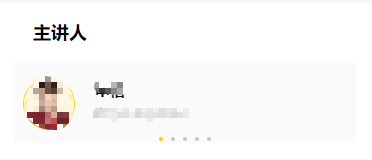
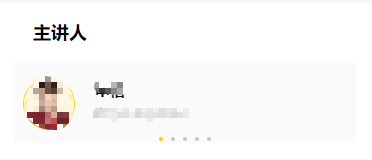







 本文档详细介绍了如何在Vue项目中安装并封装vue-awesome-swiper轮播组件,包括HTML结构、JS配置和CSS样式。通过实例展示了在组件中引入轮播图,并在页面中使用该组件的方法,同时提供了详细的代码实现和效果展示。
本文档详细介绍了如何在Vue项目中安装并封装vue-awesome-swiper轮播组件,包括HTML结构、JS配置和CSS样式。通过实例展示了在组件中引入轮播图,并在页面中使用该组件的方法,同时提供了详细的代码实现和效果展示。














 637
637

 被折叠的 条评论
为什么被折叠?
被折叠的 条评论
为什么被折叠?








