
项目平台——项目首页设计(五)
一、页面成果图展示
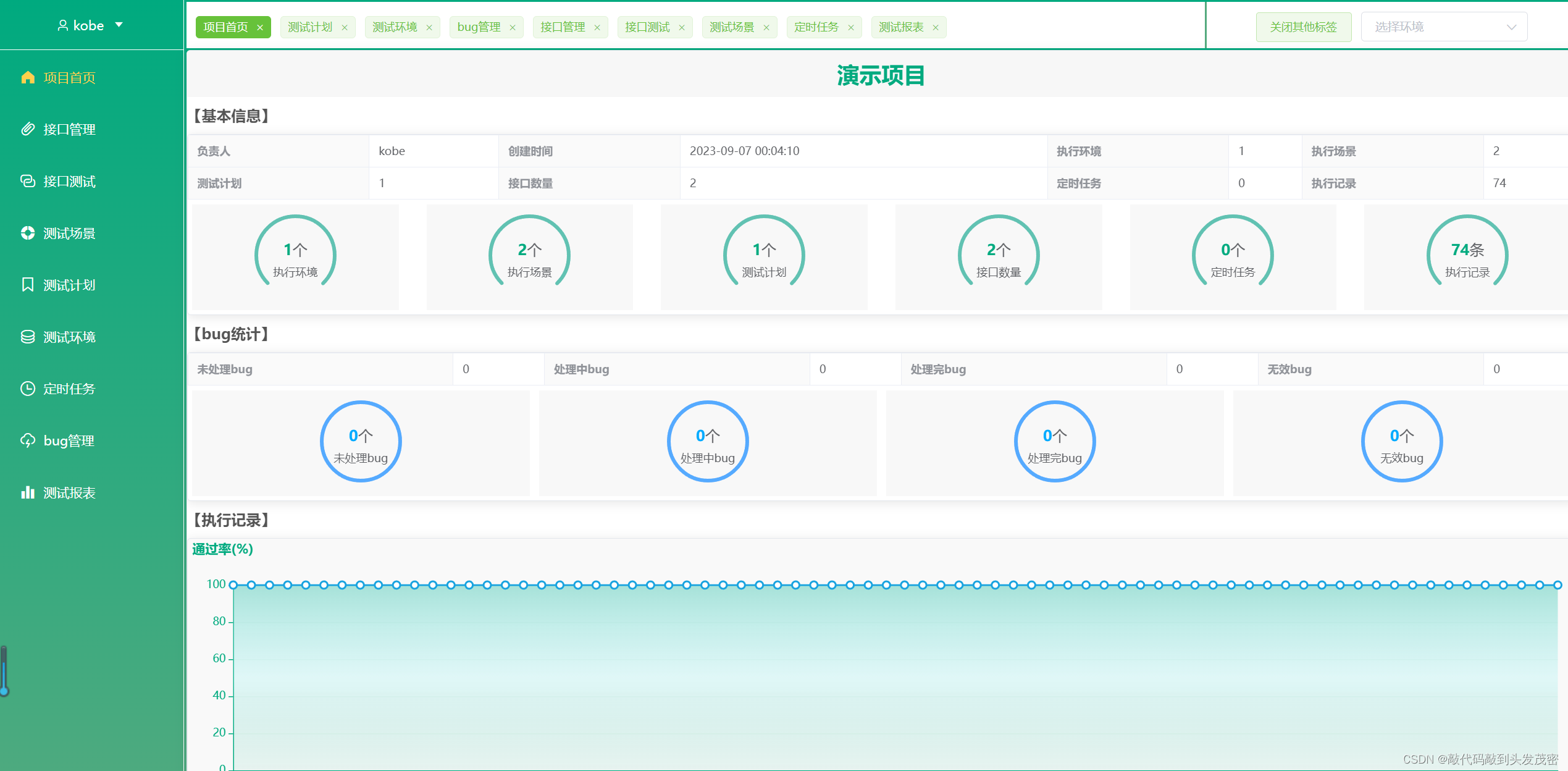
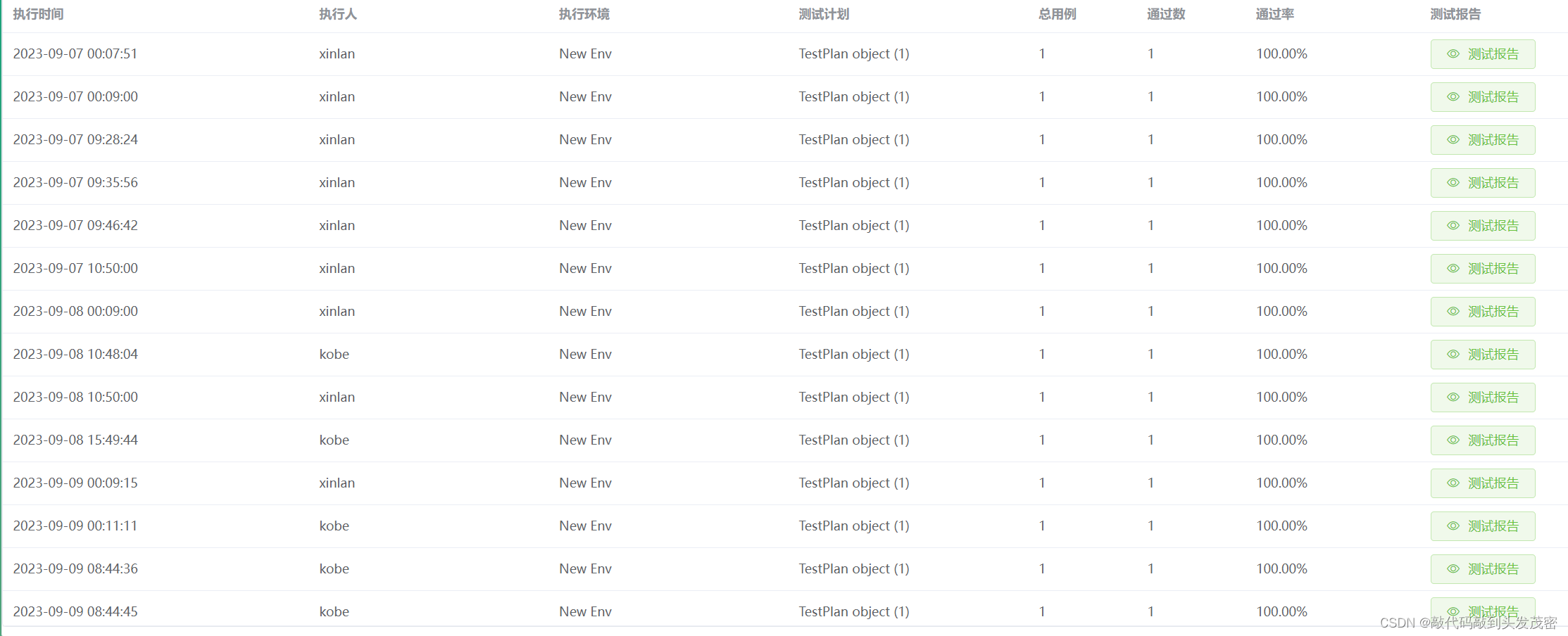
二、滚动条组件的使用
当内容超过屏幕高度时自动产生滚动条
<template>
<!-- 当内容超过屏幕高度时自动产生滚动条 -->
<el-scrollbar>
...
...
...
</el-scrollbar>
</template>
三、页面设计
1、需要4个盒子
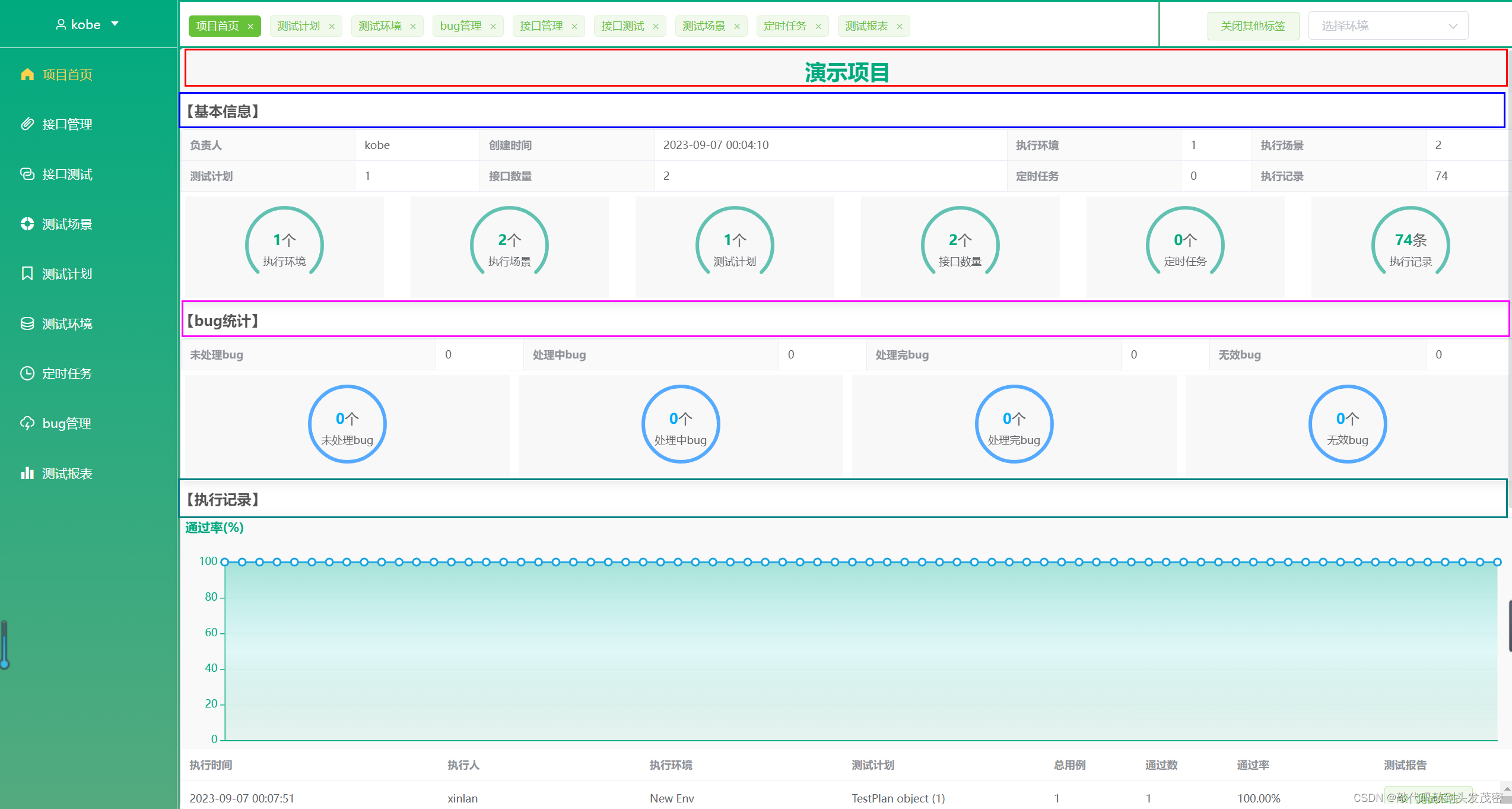
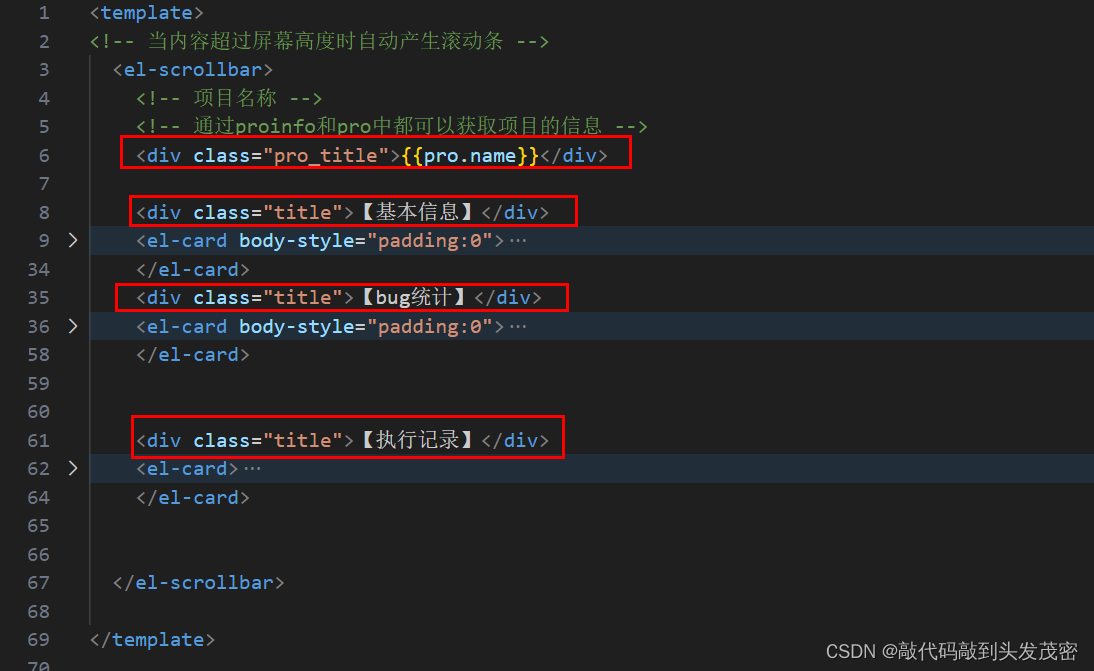
2、项目名称样式设计
<!-- 项目名称 -->
<!-- 通过proinfo和pro中都可以获取项目的信息 -->
<div class="pro_title">{{pro.name}}</div>
/* 项目标题样式 */
.pro_title{
height: 50px; 行高
background: #ececeb; 背景
text-align: center; 居中
font: bold 28px/50px '微软雅黑'; 字体加粗、大小/行高、字体
color: rgb(21, 192, 135);
}
3、对基本信息、bug统计、执行记录进行样式设计
/* 小标题样式 */
.title{
/* 加粗 */
font-weight: bold;
line-height: 40px;
color: #363636;
}
4、基本信息
element-plus中描述列表使用
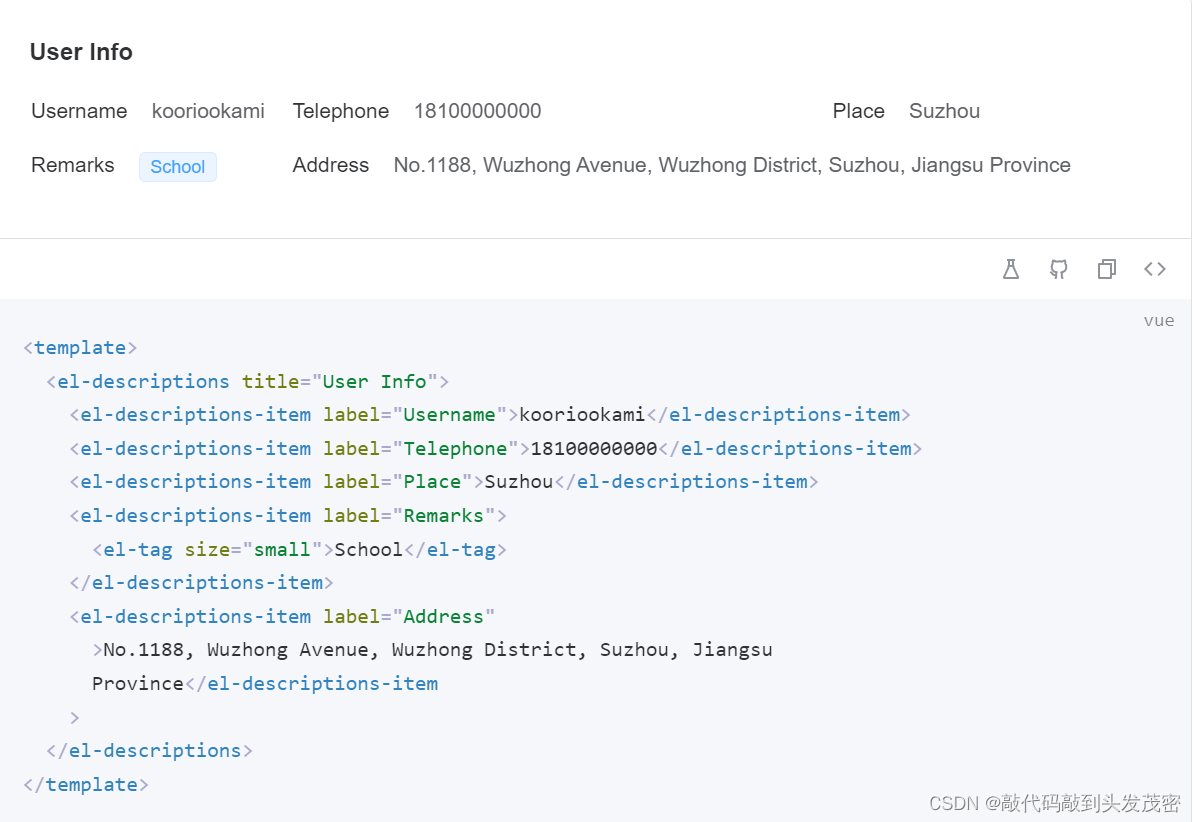
element-plus中卡片组件使用
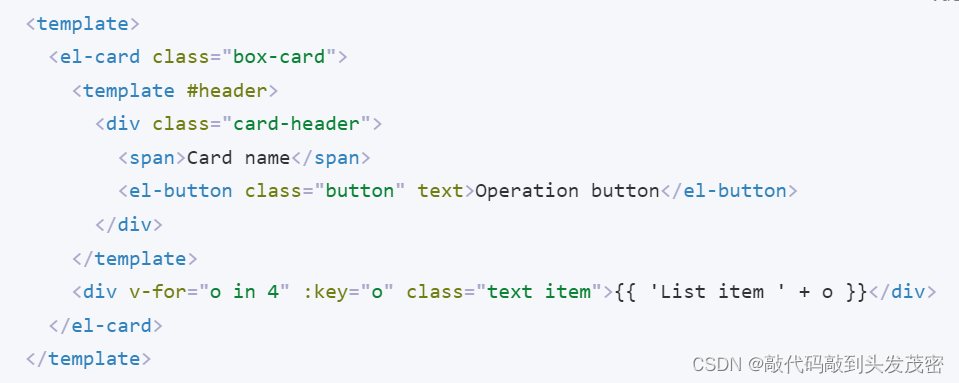
从后端接口的返回值可以看到,前端不必要定义所有的字段
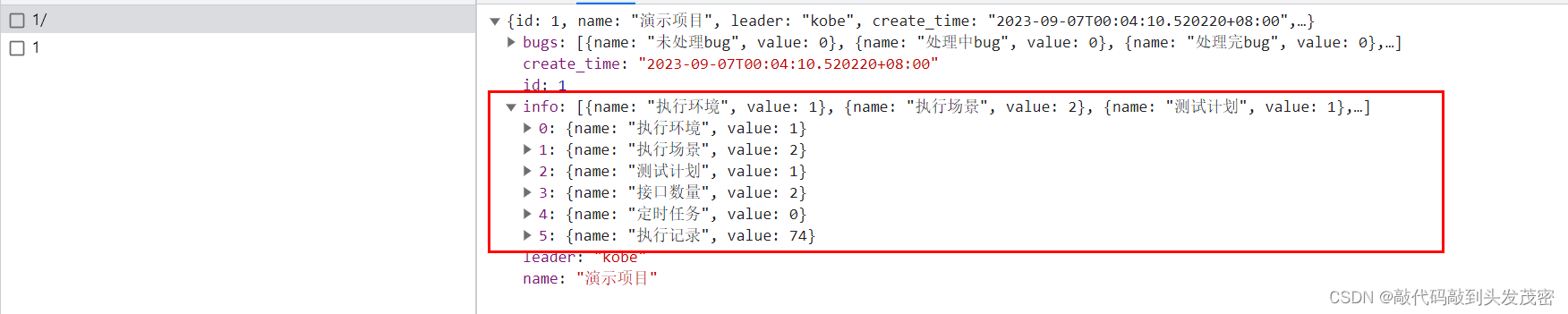
描述列表中label指定描述列表的名字,后面的值对应接口返回的值
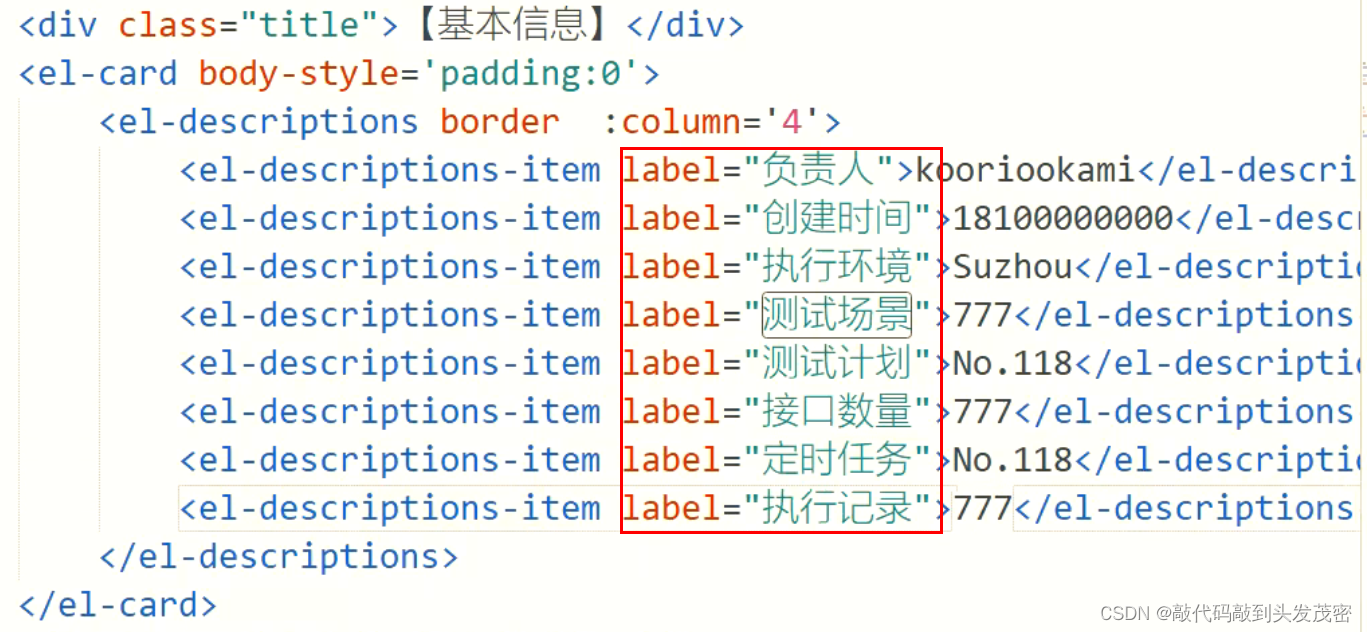
通过v-for实现
<div class="title">【基本信息】</div>
<el-card body-style="padding:0">
<el-descriptions border column="4">
<el-descriptions-item label="创建人">{{pro.leader}}</el-descriptions-item>
<el-descriptions-item label="创建时间">{{pro.create_time}}</el-descriptions-item>
<el-descriptions-item v-for='(item,index) in proinfo.info' :key="index" :label="item.name">{{item.value}}</el-descriptions-item>
</el-descriptions>
</el-card>
结果展示

element-plus中layout布局的使用
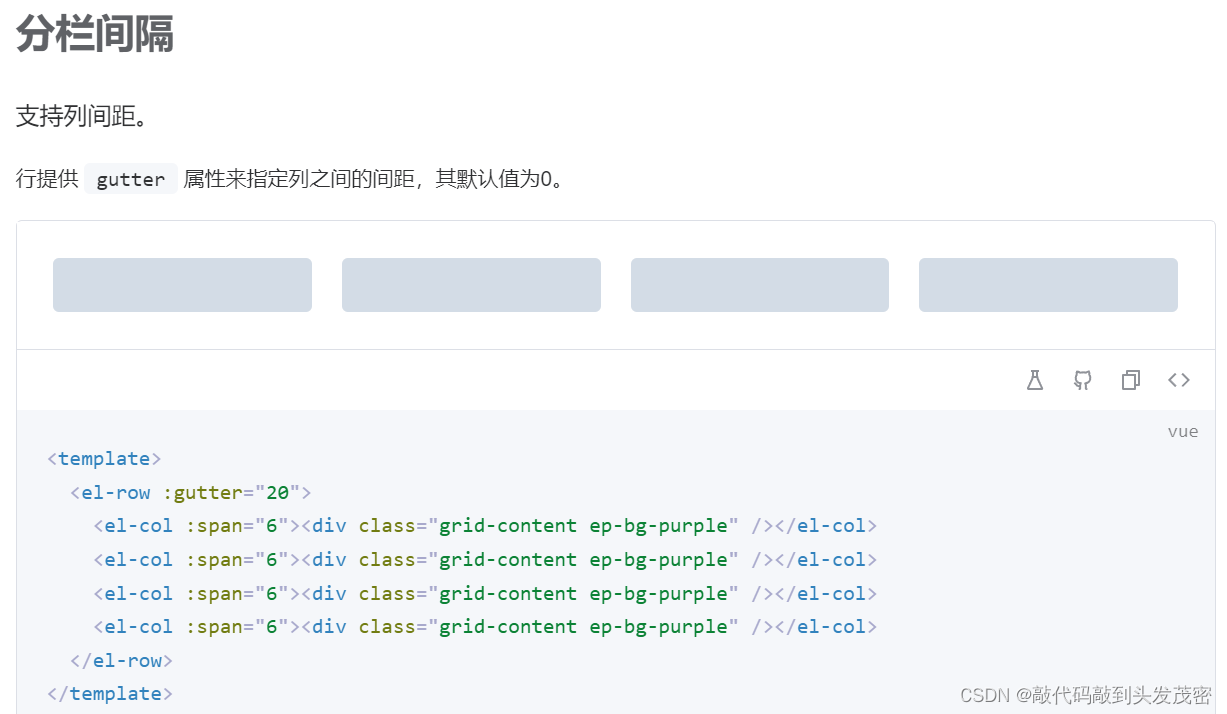
<div class="title">【基本信息】</div>
<el-card body-style="padding:0">
<el-descriptions border column="4">
<el-descriptions-item label="创建人">{{pro.leader}}</el-descriptions-item>
<el-descriptions-item label="创建时间">{{pro.create_time}}</el-descriptions-item>
<el-descriptions-item v-for='(item,index) in proinfo.info' :key="index" :label="item.name">{{item.value}}</el-descriptions-item>
</el-descriptions>
<el-row :gutter="20">
<el-col :span="4" v-for="(item,index) in proinfo.info" :key="index">
<div class="info_chart">
<el-progress type="dashboard" :percentage="100" color="#00aa7f">
<template #default>
<span class="percentage-value">
<b style="color:#00aa7f">{{item.value}}</b>
<span>个</span>
</span>
<span class="percentage-label">{{item.name}}</span>
</template>
</el-progress>
</div>
</el-col>
<el-col :span="4"><div class="info_chart" /></el-col>
</el-row>

5、bug统计
<div class="title">【bug统计】</div>
<el-card body-style="padding:0">
<el-descriptions border column="4">
<el-descriptions-item v-for='(item,index) in proinfo.bugs' :key="index" :label="item.name">{{item.value}}</el-descriptions-item>
</el-descriptions>
</el-card>

<div class="title">【bug统计】</div>
<el-card body-style="padding:0">
<el-descriptions border column="4">
<el-descriptions-item v-for='(item,index) in proinfo.bugs' :key="index" :label="item.name">{{item.value}}</el-descriptions-item>
</el-descriptions>
<el-row :gutter="20">
<el-col :span="6" v-for="(item,index) in proinfo.bugs" :key="index">
<div class="info_chart">
<el-progress type="circle" :percentage="100" color="#87CEFA">
<template #default>
<span class="percentage-value">
<b style="color:#00aa7f">{{item.value}}</b>
<span>个</span>
</span>
<span class="percentage-label">{{item.name}}</span>
</template>
</el-progress>
</div>
</el-col>
<el-col :span="4"><div class="info_chart" /></el-col>
</el-row>
</el-card>

<style scpped>
/* 项目标题样式 */
.pro_title{
height: 50px;
background: #ececeb;
text-align: center;
font: bold 28px/50px '微软雅黑';
color: rgb(21, 192, 135);
}
/* 小标题样式 */
.title{
/* 加粗 */
font-weight: bold;
line-height: 40px;
color: #363636;
}
/* 图表的样式 */
.info_chart{
background: rgb(255, 255, 255);
/* height: 150px; */
margin: 5px;
text-align: center;
padding: 10px,0px;
}
.percentage-value {
display: block;
margin-top: 10px;
font-size: 20px;
}
.percentage-label {
display: block;
margin-top: 10px;
font-size: 12px;
}
</style>
四、echarts使用
1、安装
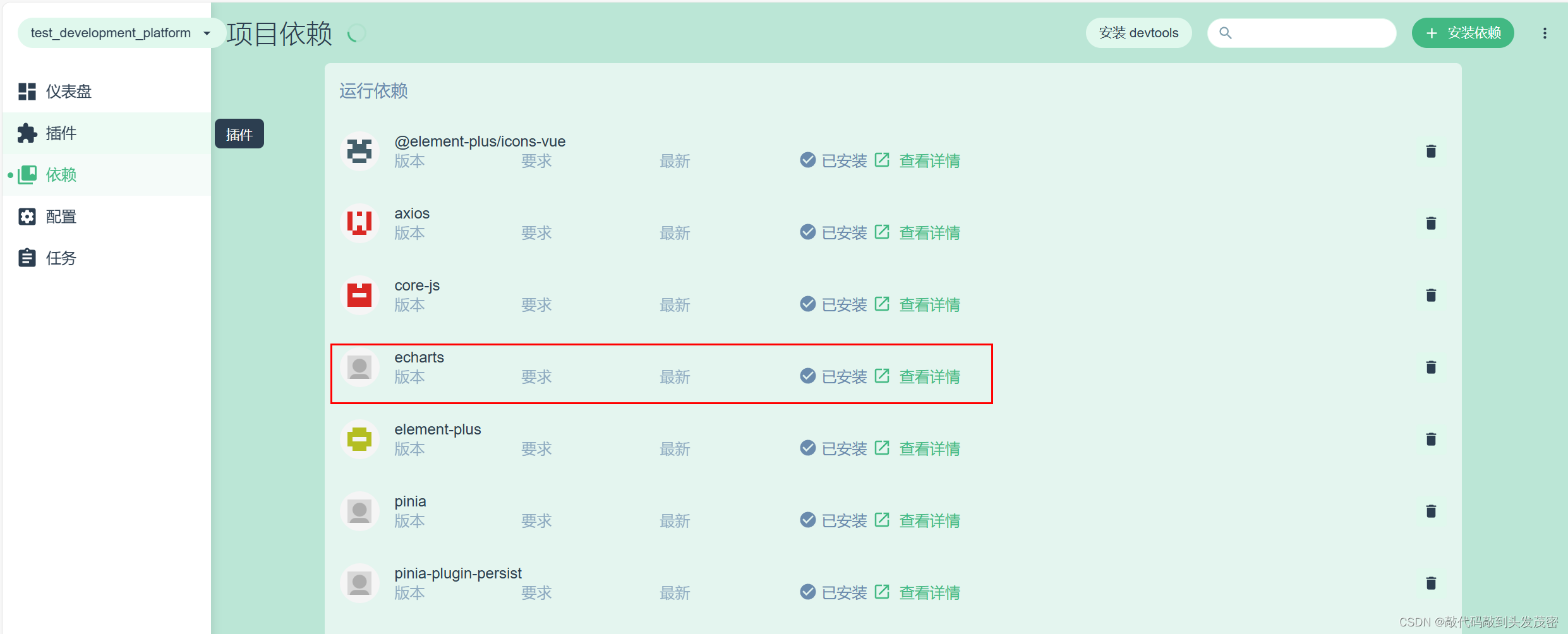
2、折线图的使用
// 编写图表工具函数
import * as echarts from 'echarts';
import { useFormLabelWidth } from 'element-plus/es/components/form/src/utils';
export default{
// 折线图
chart1(ele,label,datas){
// ele:渲染图标的元素(盒子)
// label:x轴的刻度文字
// datas:数据
// 初始化一个图表对象
const myChart = echarts.init(ele);
const option={
// 编写图标的配置
xAxis: {
type: 'category',
boundaryGap: false,
data: label
},
yAxis: {
type: 'value'
},
series: [
{
data: datas,
type: 'line',
areaStyle: {}
}
]
};
// 渲染图表
option && myChart.setOption(option);
},
























 406
406











 被折叠的 条评论
为什么被折叠?
被折叠的 条评论
为什么被折叠?










